Google Photos is packing in a lot of AI-based features these days, making it a compelling choice for a lot of people, including me, to use it as the default Gallery app for viewing photos and videos. However, the retina-blinding white mode has always been a huge turn-off for using the app in the dark and as a person who prefers dark mode almost everywhere possible, I genuinely found it difficult to tolerate the white mode. Well, Google has finally started a server-side rollout of dark mode to Google Photos for a wide range of Android devices. However, if you’re curious to try out dark mode right now, or if you’re just impatient, here is how to enable dark mode in Google Photos right away.
Note: This works only on devices running Android Pie and above since the Night mode toggle in Developer Options was added in Android Pie. If you’re using a smartphone running an older version of Android, you will have to wait until Google’s server-side rollout reaches your Android device.
To begin with, update your Google Photos app to the latest version available in the Google Play Store.
Enable Dark Mode in Google Photos in Pixel devices
1. Open the Settings app and go to Settings -> Display.
2. Under Display Settings, scroll down until you find Device theme.
![]()
3. Tap on Device theme and choose Dark and the next time you open Google Photos, you will have the beloved dark mode in Google Photos.
It is worth noting that switching Device theme to Dark will make Quick Settings and some other Google apps dark as well since Google’s goal is to build a universal control for dark mode in the operating system.
Enable Dark Mode in Google Photos in other Android devices
If you’re someone who doesn’t own a Pixel, do not worry. You can still enable dark mode for Google Photos. In order to do so, follow these steps.
1. Gain access to Developer Options which can be done by tapping Build number found in About Phone seven times.
2. Go to Developer Options from Settings -> System and scroll down until you find Night mode.
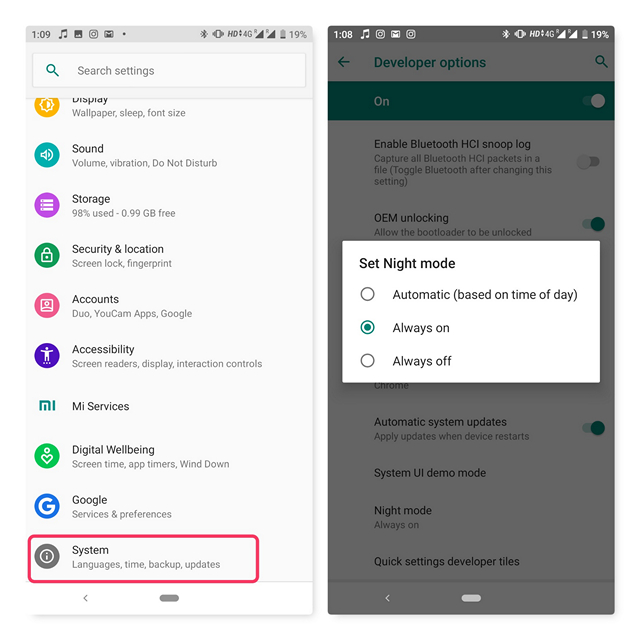
3. Tap on Night Mode and set it to “Always on” and start enjoying dark mode in Google Photos.
The Night Mode toggle follows the same principles as Device theme. That is, all the apps relying on Night Mode toggle will switch to the dark mode if a dark version of the app is available.
So, this is how you enter the dark side of Google Photos before the server-side dark mode rollout reaches your smartphone. Do let us know if you found this helpful in the comments.



















Thanks, it’s good direction