As we are anticipating a release of system-wide dark mode for iPhone with iOS 13, app developers are already incorporating this feature in their apps. The most recent app to join the fold is Facebook Messenger which brings a beautiful dark mode for you if you know how to activate it. Since the feature is still in testing phase, it’s not available to the public yet, but there’s a cheeky way to enable it on your device right now. So, if you are interested in using dark mode on Messenger on Android or iOS, here is how to enable the hidden dark mode:
Enable Hidden Dark Mode in Facebook Messenger
Facebook has implemented an easy and fun process for enabling dark mode. Even if you hadn’t read this article, chances are that you would’ve discovered it yourself. That said, if you don’t want to wait for the discovery to happen, here is how you can enable dark mode in few easy steps.
1. Launch the Facebook Messenger and send the ???? (moon) emoji to any of your contacts. In fact, you can even send it to yourself if you want to.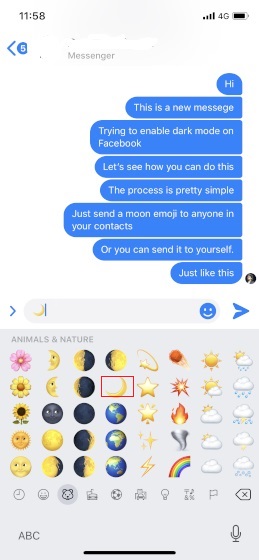
2. Once you send the emoji, Facebook will notify you that you have found a dark mode. Just tap on “Try in Settings” and then enable the “Dark Mode” Toggle. 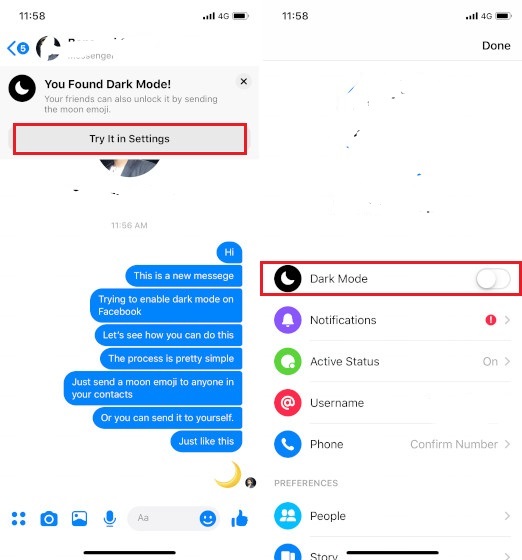
3. Once you enable it, this is how your Messenger chats will look. It’s pretty cool, isn’t it? 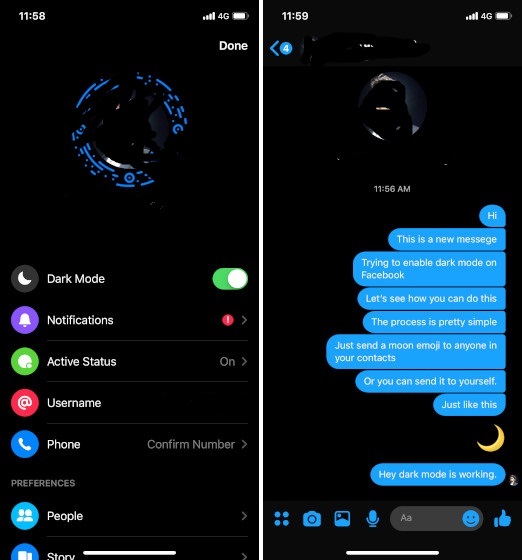
Note: If it doesn’t work automatically, just force close the app and launch again.
I must say, this approach of allowing users to discover dark mode is quite good and will certainly delight users who discover this themselves.
SEE ALSO: How to Deactivate Facebook Messenger
Enjoy the Dark Mode on Facebook Messenger
I love it when companies include these simple nuggets for users to discover. I also love that Facebook Messenger is using a true dark mode and not some shade of blue (looking at you Twitter) or dark gray. Let us know how much you are enjoying the new dark mode by writing in the comments below.



















work with android or not
Yes, it works with Android.
Can u also mention a story in ur insta to disable it….
You may also mail… Thanks
thanks beebom
for this amazing feature ????
really amazing ❤️ u guys
You guys are awesome ????
Please make a video.
How to apply it on Android?
I want Facebook android app dark mode also
The same method works on Android too. If you are not getting it to work, try sending the moon emoji and then tapping on it. If it doesn’t work, then force close the app and relaunch it.