Whatsapp is an essential application that we cannot live without in this age of technology, it has literally replaced the generic messaging application of our mobile phones. As all of you might know, Whatsapp recently got acquired by Facebook for a massive $19 billion, and since then there has been a sea of updates and tweaks to the way our favorite messaging app works.
This article mentions some of the tricks and tips that one can use to make the most out of Whatsapp.
1. Changing Whatsapp Number
If you plan to change your primary contact number on which you wish to use Whatsapp, then Whatsapp has got a really cool feature for you. All you need to do is go to the options and tap on settings.
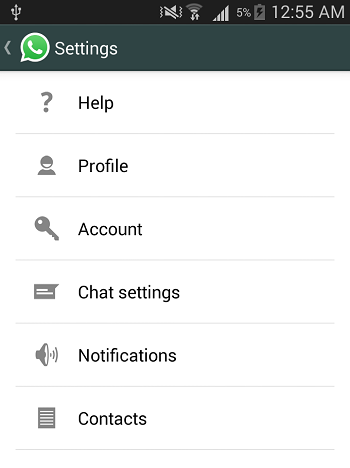
After tapping on settings, you need to go to account and then change number.
Whatsapp will ask you to enter both your old and new numbers to complete the process.
This process helps a person to migrate account info, groups and settings from one phone number to another.
2. Hiding Whatsapp Last Seen
The concept of last seen has always been something to cherish for some and for others it has always been a tool to create problems for themselves. To make it easy for the users, Whatsapp brought the concept of choosing whether you want to share your last seen or not. To take the advantage of this feature, you need to go to the options and then select settings.
In settings, you need to select account and then in account you need to tap on privacy.
In privacy, you will see the option of Last Seen. Once you click on it, you’ll be greeted with 3 options asking you to mark one amongst ‘Everyone, My contacts, Nobody’. Here selecting ‘Everyone’ will make your last seen visible to everyone, whereas selecting ‘My contacts’ will make your last seen visible only to the people in your contact list. Tapping on ‘Nobody’ hides your last seen from everyone on Whatsapp. The catch here is that if you don’t share your last seen, even you wouldn’t be able to see anyone else’s last seen.
3. Hiding Whatsapp Profile Photo
Many people don’t feel safe while putting their pictures up as the Whatsapp profile photo. Fear of stalkers or maybe fear of random people checking out profile pictures can lead to the concern. Along with introducing the option of hiding last seen, Whatsapp also introduced the option to restrict the viewership of your profile photo.
As we did in the case of last seen, we’ll go to the Privacy option by going to Options>Settings>Account>Privacy. Once in privacy, you’ll need to click on Profile photo so as to look at the privacy options that Whatsapp has for your profile photo. You can again select from Everyone, My contacts and Nobody, to choose who can view your profile photo.
4. Hiding Whatsapp Status
As is the case with Last seen and profile pic, we can also make sure of who all can see the status that we have posted on Whatsapp.
For this you’ll again need to go to Options>Settings>Account>Privacy and tap on Status. Finally, selecting one amongst everyone, my contacts and nobody will solve the purpose
5. Deleting Your Whatsapp Account
Just down the road if you feel like parting with your favorite messaging app Whatsapp, what should you do? Uninstall it? No! Not at all! Finish it properly, delete your account. For doing it, you again need to go to Settings ->Account but this time you’ll need to tap on Delete my account. It will delete your account from Whatsapp, erase your message memory and also delete you from all your Whatsapp groups.
All you need to do is enter your phone number in it, and you’ll be good to go forward and delete your beloved Whatsapp account.
6. Changing Whatsapp Network Usage Settings
Ever wondered how much net does your Whatsapp use? Or maybe how much of media was downloaded or uploaded? Then look no further and tap on Settings ->Account and then finally tap on Network Usage.
It will tell you everything from the number of messages sent to the number of messages received and the data that has been used up. You’ll also have the option to reset all the statistics if you feel like doing it.
7. Pay Your Friend’s Whatsapp Subscription Charges
Whatsapp charges for usage in some countries and has provided a free extension to users in other countries. If you happen to be the one who resides in a place where Whatsapp is paid or maybe if you feel the urge to pay for your Whatsapp subscription, then what you should know is that you can also pay for a friend of yours. When can it come handy? Imagine a friend of yours giving you an excuse that he/she cannot use Whatsapp because it is expensive. In that case what you can do is that you can go on Whatsapp in your mobile phone and straight away pay for your friend’s subscription.
Here is how it works, go to Settings and tap on Contacts. You’ll see the option of Pay for a friend, tap on that and choose the contact and also the extension period along with the mode of payment.
8. Managing Auto-download of Media
How many times have we seen that media in messages get automatically downloaded to our devices? The amount of data that some people lose because of these auto downloaded media is immense, and as we know, the amount of data used is directly proportional to the sum of money that one pays. So, we definitely need to manage when and which data should get downloaded automatically.
9. Backup Whatsapp conversations
There are different ways to backup or save your conversations on Whatsapp. One of the ways is to manually go to Options>Settings>Chat Settings and then click on Backup conversations. This will create a backup of conversations in your phone’s memory. This backup can be accessed if you uninstall Whatsapp and try to re-install it.
Also, a way to save your conversations with someone is by emailing a copy of conversation to yourself. This can be done by going to Options>Settings>Chat Settings and then email conversation. This will prompt you to select a conversation and then it will ask you to mail it to an email id.
10. Changing Whatsapp Wallpaper
Ever felt envious of your friends rocking fancy wallpapers on their Whatsapp conversation screens? Those are called wallpapers, and can be put up from Settings>Chat Settings>Wallpaper. When you finally tap on the option saying wallpaper, you’ll be asked to select an image, and that image will be saved as your wallpaper for conversations from then on.
11. Setting up Pop up Notification for Whatsapp
Whatsapp has this really cool feature of showing pop up notifications of the messages that you receive on your mobile. For activating it, you’ll need to go to Settings>Notifications and then you’ll need to find Popup notification under Message Notifications. You’ll then be asked to select when you would want to see a notification, never, only when the screen is on/off or always. Select it according to your convenience and see the magic of Whatsapp when it’ll straightway show you messages on the phone’s screen.
12. Using Whatsapp on PC
Whatsapp started with a phone only model and continues to do so, but recently it introduced something known as Whatsapp web. This is a feature that allows users to mirror their Whatsapp conversations from phones to PCs. This comes in handy when someone is working on a PC/Laptop and does not want to reach to his/her phone for using Whatsapp again and again. To use it, go to the options and press Whatsapp Web. Then go to your PC’s browser and go to web.whatsapp.com. You’ll see a QR code on the screen of your computer, just scan the QR code using the QR code scanner that will be turned on in your phone once you press on Whatsapp web, and boom! enjoy all the whatsapp conversations on your PC!
A catch here is that you’ll need an active web connection on your phone to access Whatsapp web on PC.
13. Using Whatsapp Without A SIM in the Device
Whatsapp can be used on practically any device that supports the software, for those devices without a SIM card slot or maybe the devices with a faulty SIM card slot, there is a way to use Whatsapp. You need to insert a SIM card in another phone for this process. What one needs to do is that one will need to install Whatsapp on the tablet or the device on which we intends to install Whatsapp, and then start the SMS verification process. When Whatsapp sends a text message to your SIM card, you’ll need to read the code given in that message from your other phone to the tablet or device in which you need to use Whatsapp, and that is it, Whatsapp will work like a charm in your tablet or device.
14. Whatsapp Contacts Shortcut
There are certain people with whom we always feel like being in contact and then there are some with whom we need to share instant information. For such purposes Whatsapp has a feature which helps us to create a shortcut of our conversation on the home screen. For this, one needs to look at the chats in Whatsapp, long press one of them and then click on the option that says Add conversation shortcut. This will add to the home screen a shortcut of the conversation with that contact. Now, by just tapping on this shortcut, we can access our conversation with the intended person
15. Check When Exactly A Whatsapp Message Was Read
Whatsapp introduced the feature that showed us blue ticks whenever someone read our messages, but what if we want to know when the particular message was read. For this, we need to long press the message with a blue tick on it and then press the icon I (information) on the top. This will show us the time at which our message with blue ticks was read.
SEE ALSO: 18 Cool Snapchat Tricks That You Should Know
We hope this article helped you learn some new Whatsapp tricks. If you know a trick or two, other than what is already mentioned in the article, let us know in comments.