when virtualization was introduced, people were amazed to perceive the notion of a device within a device! now, it has become more or less easier to do that — especially, when you want to have an android smartphone interface in a windows-powered pc, thanks to easy-to-use android emulators out there. there are several situations when you’d have to use an android emulator, such as when you want to test your beta-stage app, play wonderful android games in a bigger screen or want to do something developer-oriented! nevertheless, the first name that might come to the mind — bluestacks — isn’t an adequate solution from the user point of view. during our experience with bluestacks, the overall experience was not that impressive, because:
- bluestacks is much sluggish than you expect it to be — every bit of it actually; installation, running and all.
- your system may slow down when you are using bluestacks, as in our case.
- in contrary to the common connotation of it, bluestacks is actually a basic app player and is not that suitable for development-oriented tasks.
on top of all these, when you need something beyond running android apps in windows — that too, sluggish —, you should definitely have a look on some bluestacks alternatives. here, if you don’t like those aspects about bluestacks, you can check out our list of 5 best alternatives to bluestacks app player. it’s to be noted that these tools offer a bit more than running apps and you’d love them, at least for the user-friendly interface.
1. console os
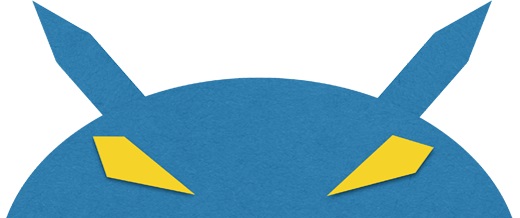
console os is not merely a bluestacks alternative — for running android apps —, but more than that! this product is meant to bring an adequate version of android os into your windows-powered pc, as native as it ever could be. it’s to be noted that console os is more like a linux distribution that can be installed in your pc, alongside windows, rather than a tool that you can launch & use when you want. plus, due to the absence of live sessions support, you will have to install console os even when your purpose is testing. nevertheless, it offers some superb features when you approach it as a way to use android, in your windows notebook.
by the way, before you move on to installation (takes less than 5 minutes), you should check out the unsupported system list for console os, for the tool has been optimized for certain chip architectures. for instance, console os isn’t available for devices that do run on nvidia or amd.
noteworthy features of console os include running two apps side-by-side, desktop-friendly user interface, google play app import support, etc. it has full compatibility for android kitkat and development for lollipop is going on. if you are hardcore gamer then you’d be happy to know that opengl es 3.1 enables console, which means you can play high quality games on this os without having to worry about anything at all. on top of all these, console os gives you the best boot time. as of now, console os is free to download & use, but you can expect a pro version soon, which will include impressive features and abilities.
so, when you need a solution to toggle between android and windows easily whereas giving you ultimate standards of productivity for android experience, just go for console os — as simple as that.
2. android-x86
android-x86 is yet another solution you can depend upon when you want to run android os in the pc, accompanied by all the features you’d avail as if it was a native os. despite changes made to the code for the sake of enabling pc architecture compatibility, android-x86 has its base on android open source project and as of now, this unofficial initiative will let you run android in devices that are powered by intel x86 or amd processors. resembling the case of above-mentioned console os, android-x86 is more like a linux-based distribution but you have the option to test the os using livecd, which the former lacks. so, you should be ready for the developer-based things when you want android-x86 ready in your pc.s
noticeable features of this distro include complete support for android application. although it is now based on dalvik virtual machine, they are planning to move forward to android runtime — known as art — as it is required for running android v5.0 lollipop. main goal of this open-source project was to bring android os to eee pcs and then they extended support for normal x86 devices as well. in addition, unlike the aforementioned, android-x86 is completely free.
here’s a step by step guide on how to install android-x86 to run android on your x86-based pc.
3. andy android emulator
andy android emulator is a typical android emulator for mac & windows that you can depend upon when you are fed up with the limited storage option and limited screen size of your android smartphone and need something more. working with andy android emulator is an easy task, as you can install it, launch it using a click and start having the android experience, right away. in spite of all these, andy android emulator gives a lot of incredible features, which make it an adequate alternative to bluestacks app player. now, we will have a look on those features.
the developers have given top-most priority to usability of the software, from normal user’s perspective. for instance, you will be able to play all the popular android games using andy whereas keep the ball of communication rolling through the support for your favourite ims like whatsapp and viber. exclusive features includes ability to use your smartphone as one controller when you play games on your desktop device, access to local file system, camera and microphone integration, push notifications in desktop etc. altogether, andy android emulator will rather be a tough competitor for bluestacks app player than a typical alternative to depend upon. in other words, andy bridges the gap between your smartphone and pc — well you have android in both.
thus, when you are not developer-minded and want a solution that will help you to have android experience in your pc, andy android emulator will be a good choice.
4. amiduos
amiduos is a user-friendly android emulator you can have for your windows-powered pc, particularly when you are not ready to spend more time in following long installation procedures or booting processes. the tool is, by the way, from american megatrends — a name that you’d be familiar with. without the necessity of setting up dual boot, you will be able to have a complete android experience in your windows pc or windows 8 tablet. stable version of amiduos comes with android v4.2.2 on top whereas the beta channel has android v5.0 lollipop ready for you.
as per what users say, amiduos comes with simpler setting-up process, which includes installation with instructions, pre-loaded amazon app store that lets you download and install your favourite android apps — a fair replacement to google play store —, full-screen support when you are running android etc. coming to the performance aspect, you can leverage its support for 3d acceleration, thus making sure that you can have the best gaming experience ever, in big screen. also, amiduos works accordingly depending upon the device you install it in. for instance, if you install it in a windows tablet pc, you can have support for sensors, microphone, camera, audio enhancements, multi-gesture support, gps support, multi-touch support etc. on the other hand, when it comes to the desktop mode, you’ll have extended support for hardware, ethernet etc.
amiduos is free for 30 days and you will have to pay $9.99 after that. in short, if you are looking for an alternative to bluestacks, which can easily be integrated with windows environment, you’d just love to use amiduos, even when it is premium.
5. youwave android emulator
youwave android emulator is yet another commonly-used bluestacks alternative that would bring you an impressive android experience in your windows-powered pc. this easy-to-use tool is available for windows xp to windows 7, 8 and 8.1, including support for both 32 bit and 64 bit architectures. there are also some other features you’d love to have in it, such as support for multi-player online games that can give you superb gaming experience. it has to be noted that youwave comes with an app store that you can get your favourite applications from.
youwave is based on virtualbox and there might be some issues regarding performance of your pc when you are using it. despite this, youwave can give adequate resources for the android environment to perform so that you will not have to worry about that. by the way, it is a premium tool and you will have to pay $19.99 to get this windows-only tool. though rudimentary in terms of looks, youwave is indeed a good-to-go bluestacks alternative.
when you are ready to pay, need basic features and good results, you should have a look into youwave emulator as well.
see also: 20 best multiplayer games for android devices
which android emulator you use for testing your apps or playing android games in your desktop device? we’ll wait for your comments.
i want to play Mobile legends in my quad core laptop, bluestuck is stucking up all the time.
BlueStacks आपके लिए एक समस्या बन जाता है. यह वाकई बहुत ठंढ़ा है. यह आपके पूरे सिस्टम को एकदम से धीमा कर देता है.
fuck anydOS is corrupted dont used it please you will kill your pc
ment use it
I FIND BLUE STACKS IS VERY SLOW !
For me, the best alternative to Bluestacks Android emulator is Nox app player. This emulator is better than bluestacks now. There are so many features introduced in this emulator.
ConsoleOS is password protected … When you write article check the websites …
You should try Nox Player Android Emulator
Can we post or use instagram on the above specified alternatives, As bluestacks doesn’t support video submission for instagra. Any suggestions.
kul u andriods
GUYS PLS DO NOT INSTALL ANDY OS…. IT HAS CORUPTED FILES AND SOME VIRUSES…..
droid4x for the win
droid4x is much better than bluestacks
Stephen is correct here andy installed fine with no changes to pc regarding adverts or malware.
You need to look at what you are doing when installing anything from the internet.
Just press decline next time and bytefence etc wont install with andy.
Cheers.
Andy tried to mess with my PC with 3 pieces of shit malware.
I just want to run messenger apps like whatsapp, hike e.t.c in my laptop.
I i am not going to play games or use any big application.
So i want an alternate of bluestacks, which will take very less RAM so that my system will not be slower.
Which will be the best for this requirement?
all this apps avilable now in win10 store for free
Hi, would you consider the app that controls Android phone from PC? Because this kind of app occupies less RAM and all your chatting histories are stored on your phone. So you just need to have the messenger apps on your Android device. However, it must be Android devices. At present, such program only supports controlling Android devices.
If you consider this app, I highly recommend ApowerMirror which I am using for my work and playing games.
Wow the andy emulator wanted to install a search bar and then tried to install malware when I wouldn’t accept their search bar. Screw you Andy emulator
You have the option to customize the installation. This is a way they make extra money. It’s not malware at all.