We are living in the golden age for digital artists. There are so many good tools, both free and paid, available in the market that any digital artist is only limited by their skill or imagination. That being said, there are so many drawing programs available for Windows PC and Mac that it has become paramount to start with the right tool. As a digital artist, it can be hard to switch to a new tool in the long run. You could do it, but then, you would have wasted countless hours of work that you invested in learning how to use a tool. To help you choose the best digital art tool for you, we have compiled a list of the 20 best drawing programs for PC and Mac you should check out in 2022.
Best Drawing Programs for PC and Mac (Updated March 2022)
For a digital artist, a drawing program is a huge asset. And thus, choosing the right tool becomes indispensable for both the flow and the imagination. So before unpacking the list, let’s first learn what kind of drawing program you need. You can expand the table below to find various apps and our explainer below.
Note: If you are a Chromebook user, you should check out our separate article on the best drawing apps for Chromebooks.
What Sort of Drawing Software Should You Choose?
When I’m still getting into the groove of something, I want to encounter minimal complexities and concentrate more on getting a good hang of the core techniques. Therefore, minimal interface coupled with the easy-to-master tools become a must. So, if you have just started to sketch your imagination, I would recommend you go for an app that’s pretty lightweight and designed to make drawing a smooth-sailing affair.
What if you are already a pro? Then, you probably already know what sort of tools work best for you and what can add the missing wings to your creative fancy. However, the one little tip that I would like to offer is to never go with the testing of the drawing apps with pre-occupied thoughts based on what others have said/ written about. Maybe the tools that others have written off might turn out to be the much-needed shot in the arm for your pro-grade drawing needs. Now that the talk is over, let’s find the best tool for your sketching needs!
1. Adobe Photoshop
We will start our list with the de facto drawing tool that most designers have heard of and use on a daily basis. Adobe Photoshop is one of the best drawing programs, and it gives you access to hundreds of different brushes. The program offers you a high degree of control over your strokes, smoothness of the brushes, and an excellent preset panel that makes it easy to organize all your favorite brushes in one place. Adobe Photoshop is one of the best digital drawing tools for creating packaging, banners, websites, logos, icons, and more.
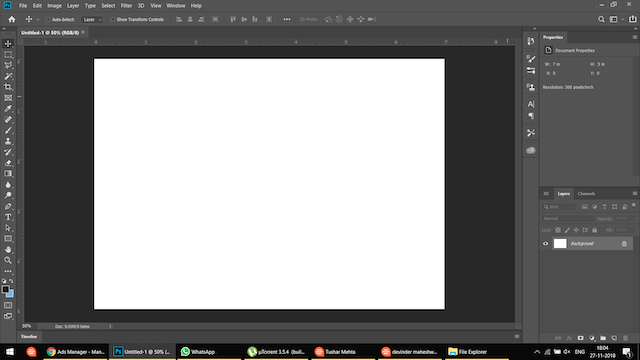
The app not only allows you to start with a completely blank canvas but also import your own images and use them as a starting point to create your digital masterpiece. If you are looking for something mainstream and powerful, look no further than Adobe Photoshop. Also, if you are looking for free software that can replace Adobe Photoshop, click on the link to check the top alternatives.
Pros Cons Feature-packed and powerful Steep learning curve Huge variety of brushes Quite expensive Brush customizations Unlimited layers
Supported Platforms: PC/ Mac
Price: Free trial, $20.99/ month
Check out Adobe Photoshop
2. Affinity Designer
Affinity Designer is also one of the best drawing programs for Mac users who don’t want to enroll in a subscription-based pricing model and still be able to perform at their highest. The app brings a complete graphic design solution for all of your needs. My favorite thing about Affinity Designer is that all its tools and features are built keeping end-users in mind. That means they are easy to access and easy to learn and use.
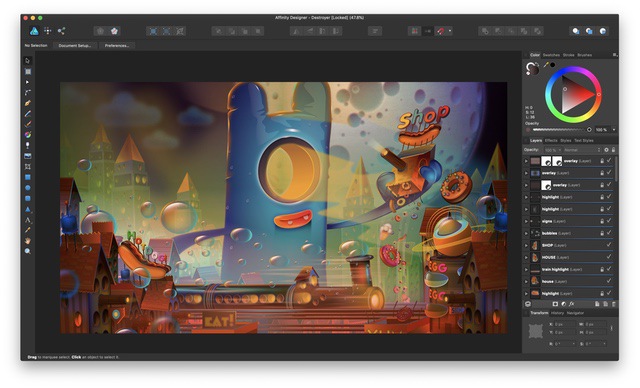
With Affinity Designer, you can create illustrations, icons, branding materials, printing projects, mockups, and more. The app also supports non-destructive operations, which gives it an edge over its competitors. You will get all these features and more for just a one-time payment fee.
| Pros | Cons |
|---|---|
| Easy to use | Confusing to old-school users |
| High on features | |
| Relatively lightweight | |
| Affordable pricing |
Supported Platforms: Mac
Price: Free trial, $49.99
Check out Affinity Designer
3. Sketchbook
For the longest time, Sketchbook has been one of the best drawing programs on Mac or PC, and it still is. Whether you are a designer, an illustrator, or an animator, Sketchbook will help you improve your skills as well as create beautiful art once you spend some time learning it. My favorite feature of the Sketchbook is its minimalistic UI which dissolves out of your way when you are actually creating your piece.

You get a blank piece of a digital canvas where your creativity can flow easily. Features are one of the many things that make Sketchbook one of the best drawing programs. There are more than 140 designer brushes, support for unlimited layers, blending modes, grouping of layers, and more. There’s also robust support for rulers and guides, custom perspective guides, predictive stroke, and more to help you in your creation.
Pros Cons Best for designs, illustrations, and animations Free version is no more available Large support of brushes Blending modes available Predictive stroke support Relatively inexpensive
Supported Platforms: PC/ Mac
Price: $19.99
Check out Sketchbook
4. Corel Painter 2022
Another great tool for designers, illustrators, and digital artists is the Corel Painter 2022, which brings a plethora of tools to help you get the job done. Corel Painter markets itself as a tool for pros created by the pros. Fortunately, that description is not far from the truth. You get a huge selection of brushes (more than 900), exclusive particles, pattern pens, thick paintbrushes, and much more. Corel Painter is supported by its huge library of video tutorials which is great for any artist to get started.
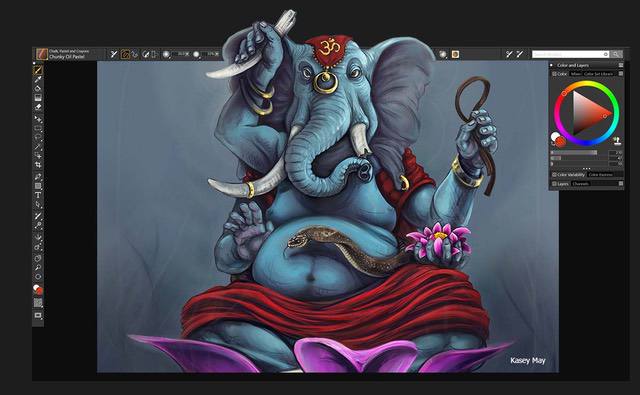
That being said, if you are a beginner, you will find it harder to use. But, if you intend to make this your career, it is not a bad move to start with a tool that you can use for the next 20 years. With the latest update, the company has brought along some much-needed performance improvements, enhanced thick paintbrushes, clone tinting, AI styles for creating a stylized painting from images, and more. If you are looking for the best drawing programs, I suggest trying out Corel Painter.
Pros Cons Best drawing app for professionals Quite expensive Vast selection of brushes AI-powered stylized paintings Huge community support
Supported Platforms: PC/ Mac
Price: Free trial, $229 for users who had purchased a license for any previous version and $429 for new users, $199/ year subscription
Check out Corel Painter 2022
5. Adobe Illustrator
While Photoshop is a competent tool for designers if you are looking for the best drawing programs for vector design, Adobe Illustrator is what you should be using. Hundreds of thousands of designers and artists use Illustrator CC to create everything from web icons and product packaging to book illustrations and billboards. That alone is a testament to Illustrator’s features.
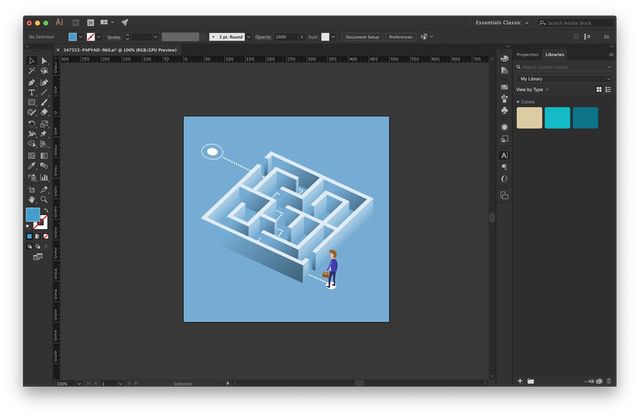
With Adobe Illustrator, you will get all the tools you need to turn simple shapes and colors into sophisticated logos, icons, and graphics. Since you are working with vector graphics here, your artwork can scale anywhere from a smartphone to a billboard. You also get access to gorgeous typography and freehand drawing tools. Illustrator is definitely a drawing program you should check out.
Pros Cons Best app for vector design Steep learning curve Freehand drawing tools available Typography and iconography
Supported Platforms: PC/ Mac
Price: Free trial, $20.99/ month
Check out Adobe Illustrator
6. Krita
If you are looking for one of the best drawing programs that’s free, open-source, and also brings all the professional tools at your disposal, look no further than Krita. Krita is used by designers all over the world to create concept art, comics, illustrations, and more.
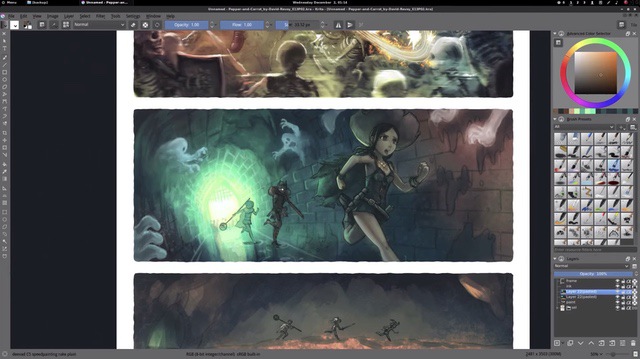
While the above-mentioned drawing programs focus more on illustrations, Krita is more geared towards comics and concept artists. The app features an intuitive and customizable user interface with awesome features such as brush stabilizers, pop-up pallets, different brush engines, an extensive resource manager, and more. If you are into drawing art and comics, you should definitely check it out.
Pros Cons Free and open-source Compatibility issues with Wacom tablets Professional features at no cost Best for drawing comics Brush stabilizer
Supported Platforms: PC/ Mac
Price: Free
Check out Krita
7. Inkscape
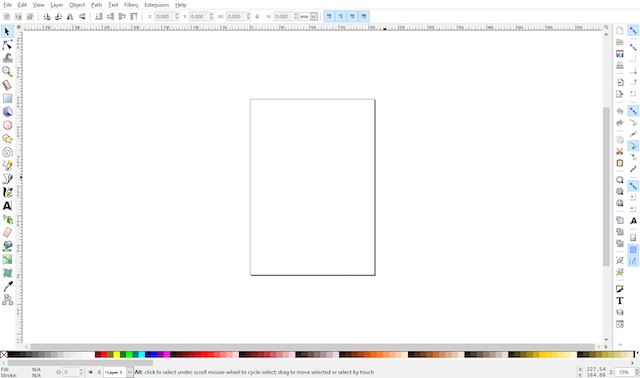
Another open-source, free, and powerful drawing program for creators is Inkscape. Whether you are an illustrator, designer, web designer, or just someone who needs to create some vector imagery, Inkscape is a great free tool. The program supports plenty of features, including object creation, object manipulation, color selector, node editing, path conversion, multi-line text support, anti-aliased display, support for almost all the major file formats, and more.
An open-source app doesn’t get better than this. In fact, Inkscape is probably one of the best free drawing programs that can work as a decent Adobe Illustrator alternative as well.
| Pros | Cons |
|---|---|
| Free and open-source | Export images only in PNG |
| Best for illustration and vector imagery | |
| Robust extension support |
Supported Platforms: PC/ Mac
Price: Free
Check out Inkscape
8. myPaint
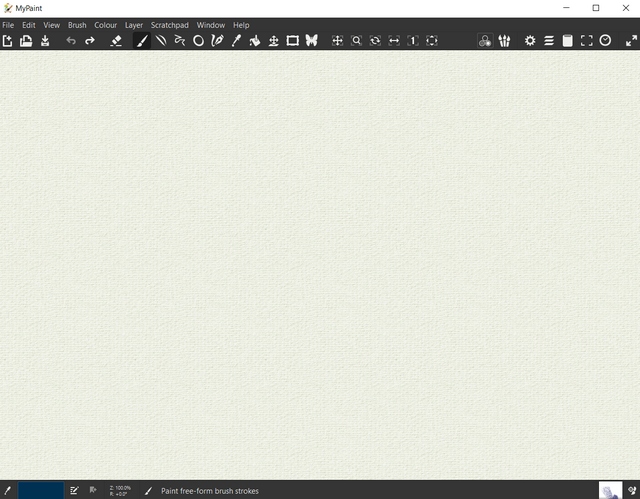
A list of drawing programs won’t be complete without mentioning myPaint. First released back in 2014, the open-source drawing app used to get regular updates and improvements until May 2020. Though the app has not been updated over the past couple of years, it is still one of the more powerful sketching apps that support Wacom tablets.
With an extensive collection of brushes, myPaint has something in store for everyone. Although the app places an emphasis on Wacom-style graphics tablets, you won’t go wrong if you use this program on your desktop machine. If you’re someone who wants to create art without breaking the bank, myPaint is what you need.
Pros Cons Free and open-source drawing app Not updated since 2020 Best for Wacom graphics tablet Easy to use Comes with standard features
Supported Platforms: PC/ Mac
Price: Free
Check out myPaint
9. Rebelle 5
Rebelle is a one-of-a-kind paint software that lets you create realistic watercolor, acrylic, wet, and dry media artwork. It also supports real-world color blending, wet diffusion, and drying to bring your artwork to life. Moreover, the latest update improved the capabilities of the program with new oil and acrylic impasto effects, palette knife and dirty brush, transparent watercolor mixing, and more.
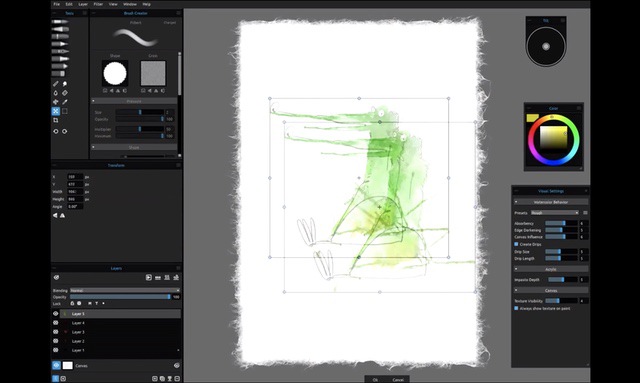
Developed by the artist Peter Blaškovič, Rebelle 5 was launched as a project to find out if it was possible to create a paint program with the most natural painting tools. Well, the answer was a profound yes as the program is popular and quite powerful. That being said, it is not for everyone, rather, Rebelle 5 aims at traditional painters and CG artists who want to take a dive into digital art with the skill set that they already possess. If you are one of them, definitely check this app out.
Pros Cons Best for watercolor drawing Performance issues on older hardware Natural painting tools Oils, acrylics, and watercolors media tools NanoPixel technology
Supported Platforms: PC/ Mac
Price: Free trial, $89.99
Check out Rebelle 5
10. FireAlpaca
If you’re using an older PC or are simply looking for a lightweight tool with basic features, FireAlpaca is one of the best drawing programs for you. One of the best things about this software is that it is light on resources, so people with older PCs can also make use of this app. While the more powerful apps like Illustrator and Corel Painter offer tons of features, they also require a capable PC or Mac to run.
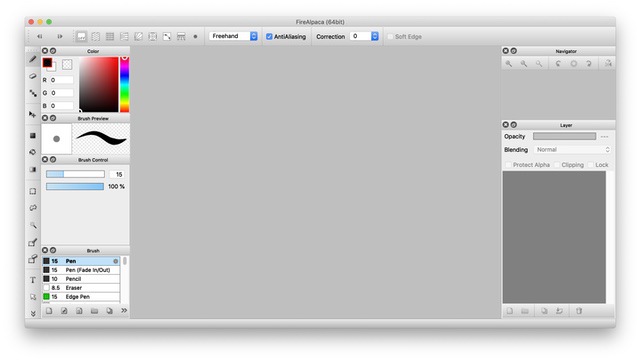
On the other hand, FireAlpaca might be light on features when compared to the heavyweights, but it can also easily run on older hardware. I would say that it is a great tool for beginners who cannot afford to buy a powerful PC or Mac. Also, the tool itself is completely free of charge, so you don’t even need to spend a dime to get started.
Pros Cons Lightweight drawing program Not meant for professionals Free to use Best for old hardware Standard features available
Supported Platforms: PC/ Mac
Price: Free
Check out FireAlpaca
11. Leonardo
Another drawing program that doesn’t require powerful hardware to run is Leonardo. Like FireAlpaca, Leonardo is light on resources and can run smoothly on years old Windows PC. The app works for sketching, drawing, painting, tracing, and whiteboarding. It offers an easy-to-use and intuitive UI, which is quite snappy.
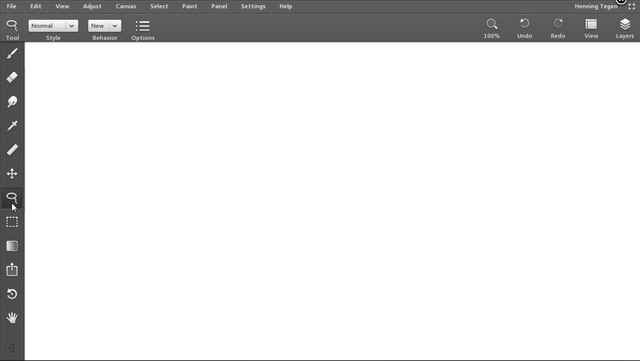
Other features of the app include perspective drawing tools, infinite canvas, a powerful brush engine, and more. Leonardo is specially made for touch-screen Windows tablets that support digital pen inputs. So, if you have one of those tablets and want to give digital art a try, check out Leonardo.
Pros Cons Light on resources Not as feature-packed as competitors Infinite canvas Powerful brush engine Best for Windows tablet devices
Supported Platforms: PC
Price: Free, $39
Check out Leonardo
12. MediBang Paint
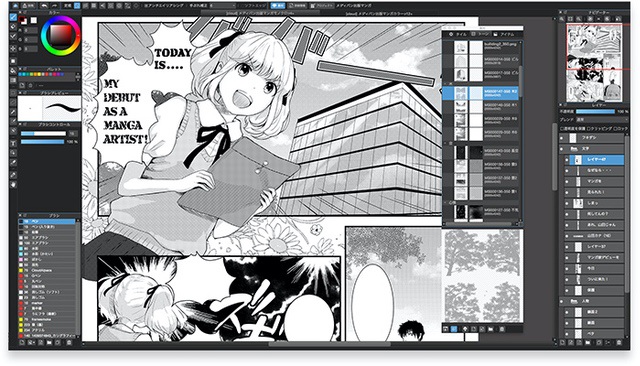
MediBang Paint is a great drawing program for manga and comics creators. The app offers various tools, including over 800 tones/ backgrounds, brushes, over 50 brushes, and 20 fonts style. It’s a simple and powerful tool for people who are just getting started with their comics or manga creators’ journey and want a tool to help them learn and improve.
The app also offers cloud syncing across platforms. It offers apps for Windows, Mac, iPad, iPhone, and Android, and all your work is synced across devices. It’s definitely a good option for a budding manga or comics creator.
| Pros | Cons |
|---|---|
| Best for comic creators | Have some issues with pen support |
| Free to use | |
| Feature-packed drawing app | |
| Drag and drop support |
Supported Platforms: PC/ Mac
Price: Free
Check out MediBang Paint
13. BlackInk
If you are someone who wants to go beyond traditional tools and want to experiment with your art, then BlackInk is for you. The app offers a groundbreaking controller system, allowing you to create and customize your own brushes. That’s not all, though. You can even customize existing brushes and paint a picture that only you can imagine.
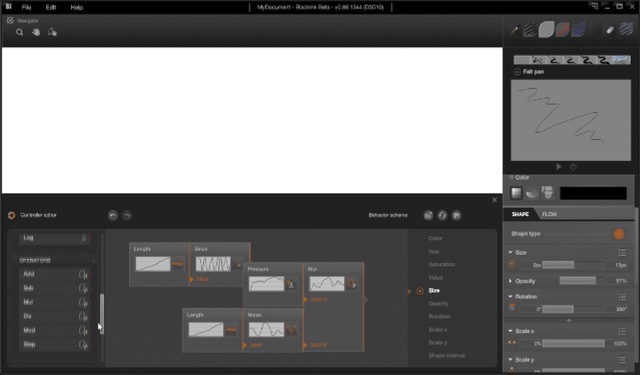
Artists can share their brushes with the community, so you have access to thousands of customized brushes shared by other artists even before you start. The app is also smooth functioning as it uses GPU rendering to offer fast performance. It is an app for people who like to experiment and if you are one, click on the link below to download it.
Pros Cons Create your own brush Layout is a bit confusing Supports GPU rendering Huge community support
Supported Platforms: PC
Price: Free trial, $59.99
Check out BlackInk
14. Paint 3D
If you are just starting and doing digital art on a non-professional basis, then Microsoft’s Paint 3D that comes pre-installed on Windows is a great option. The app offers tons of different brushes and tools. It’s a great app for beginners who are just testing out the waters, as it offers an easy-to-understand user interface that is comfortable to navigate and work with.
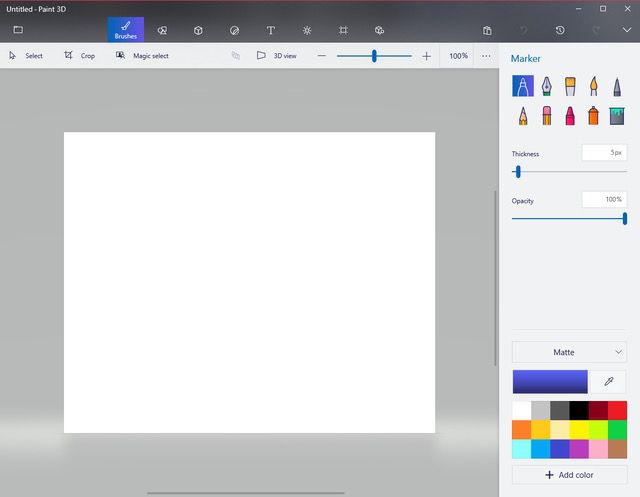
Regardless of your drawing skills, you will be able to create good-looking 2D and 3D models of objects and shapes. As I said before, Paint 3D is not a tool for everyone, especially if you are serious about making a career in digital art. Instead, it is only for those who want to pursue it as a hobby or pass-time activity.
Pros Cons Free drawing tool on Windows Not for professionals Create 2D and 3D models Easy to use Best for beginners
Supported Platforms: PC
Price: Free
Check out Paint 3D
15. Artweaver
Artweaver is a drawing program that can easily appeal to aspiring artists or those willing to get a good hang of drawing techniques. If you’re one of them, look no further than this handy drawing software. Probably, the biggest highlight of this software is an intuitive UI that feels familiar right from the onset. Moreover, it has a good collection of readymade brushes that allow you to create impressive art.
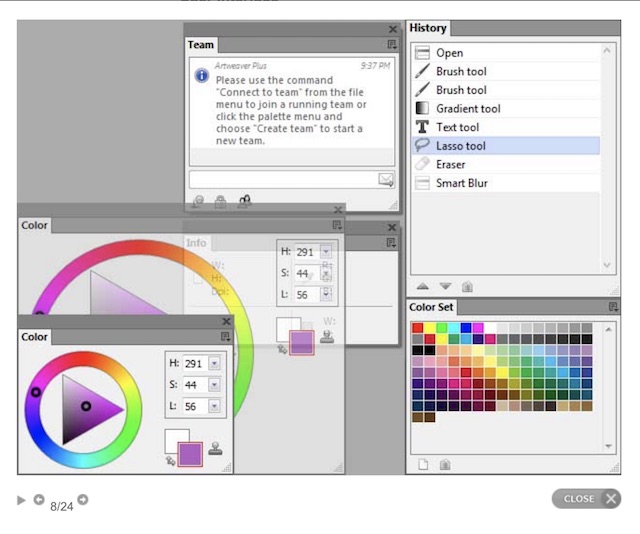
In case you want to have more control, you can also configure the brush system. Another notable feature of Artweaver is the seamless collaboration that enables you to work with your teammates on a project in sync. On top of all, the software also allows you to record your work, so you can take a close look at how you go about your drawing and figure out the flaws that need to be eradicated.
Pros Cons Intuitive interface A bit dated design Great number of readymade brushes Seamless collaboration Configure brushes
Supported Platforms: PC
Price: Free, $47
Check out Artweaver
16. ArtRage
If you prefer to have a range of realistic painting tools to craft amazing arts, you need to keep ArtRage in mind. From neatly designed pencils to oil painting brushes to fascinating watercolors, the software has checked off the most essential boxes to make drawing a pleasing experience for both adults and kids. Furthermore, it also allows you to fine-tune all of your favorite tools for more flexibility.
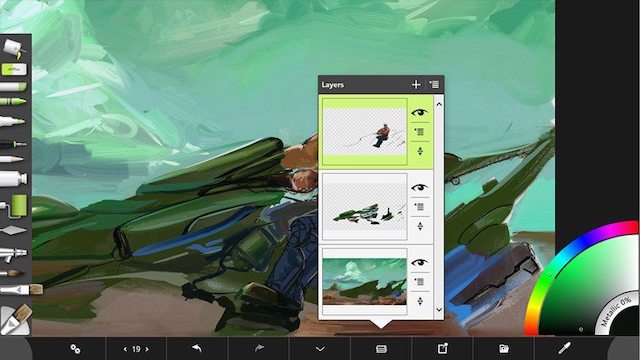
As for the user interface, I think ArtRage has kept everything minimal, so getting a good hang of the tools should be easy-going for you. But what has appealed to me the most in this drawing program is the appreciable support system through handy tutorials and huge online community for getting the much-needed inspiration and tips.
Pros Cons Best for oil paintings Not for beginners Watercolor support Easy to use Simple interface
Supported Platforms: PC/ Mac
Price: $79
Check out ArtRage
17. PaintShop Pro/ Ultimate
Though PaintShop Pro/Ultimate may not be as popular as some of the well-known drawing programs in this list, it’s more than efficient to let you design commendable arts. What makes it so user-friendly is the ability to do pretty well in three notable aspects: drawing, photo editing, and designing graphics.
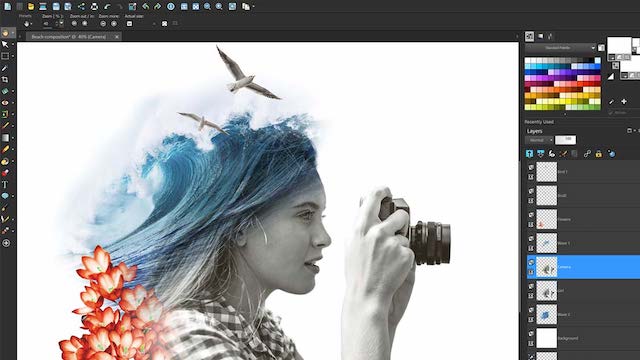
So, if you want a reasonably good drawing software that can live up to your expectations in all these aspects, PaintShop can be worth taking a look at. Aside from a solid collection of tools, the software boasts plenty of plugins that can go a long way in adding the missing x-factor to your creativity.
| Pros | Cons |
|---|---|
| Blend photo editing and drawing | Quite expensive |
| Solid number of paint tools | |
| Quite feature-rich | |
| Support for plugins |
Supported Platforms: PC
Price: Free trial, the Pro version comes at $63.99, while the Ultimate variant comes at $79.99
Check out PaintShop
18. SketchUp
For the folks who are more inclined towards creating awesome 3D designs, SketchUp promises to be a worthy option. If that’s you, it has to be your go-to pick. Featuring hundreds of professionally designed extensions at your disposal, you would enjoy giving shape to your ideas. If you don’t find the predefined tools interesting enough, you can also customize them so that they can fit into your taste better.

What’s more, SketchUp allows you to share your creativity with your friends and collaborate with them seamlessly. And in terms of pricing, SketchUp offers a basic version for free so you can get started right away. If you want to unlock all the pro tools, you will need to spend $119/ $299, depending on the features you unlock.
Pros Cons Best for 3D designs Very expensive Hundreds of extensions available Collaboration supported Modern UI, Easy to use Free version available
Supported Platforms: PC/Mac
Price: Free, $119/ $299
Check out SketchUp
19. Clip Studio Paint Pro
As someone who prefers a natural brush feel, Clip Studio Paint Pro looks promising for multiple reasons. First and foremost, the software comes with a robust brush engine that enables you to create beautiful art with desired precision. Thanks to the much-improved control, you can craft every stroke as envisioned by your creative thinking.

Besides, the app has one of the biggest libraries of brushes, allowing you to pick and choose your tools based on the arts you wish to create. And if you want to have even more control, you can also personalize your tools so they can stay in sync with your particular style of drawing. That’s not all. Clip Studio Paint Pro is also available for iPad (and iPhone), so you can get the most out of your Apple Pencil.
Pros Cons Natural brush feel, large brush library Not meant for beginners Robust brush engine Customize your tools Intuitive and powerful drawing app
Supported Platforms: PC/ Mac
Price: Free trial, $49.99 and $219
Check out Clip Studio Paint Pro
20. CorelDRAW Suite
Last but not least, CorelDRAW Suite has long been one of the best drawing software packages, so it deserves a spot in this coveted lineup without any doubt. What I have always admired about CorelDRAW Suite is the wide range of pro tools that make drawing and painting a worthwhile experience. Of course, mastering those pro tools requires a steep learning curve, but once you have gone through that phase, you will fall in love with this program.
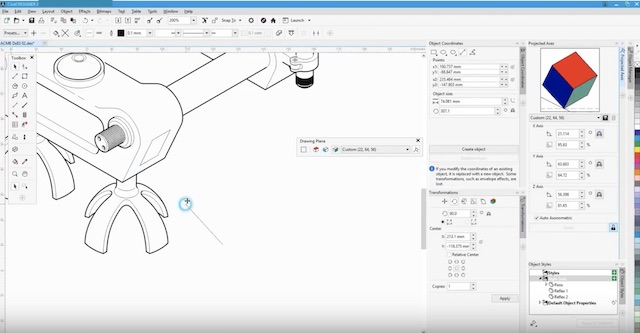
Whether it’s the top-notch vector design, AI-powered LiveSketch, or precision photo editing, it’s got the strong suite of features to meet your demand. But keep in mind that all these top-of-the-line features will require you to stretch your budget a bit. Expensive pricing aside, CorelDRAW Suite is what you need to craft pro-grade drawings.
Pros Cons Best for professionals Quite expensive AI-powered LiveSketch Vector design Wide range of tools
Supported Platforms: PC/ Mac
Price: Free trial, $198/year or $499 for the full version
Check out CorelDRAW Suite
Best Drawing Programs for Windows and Mac
That ends our article on the best drawing programs that you can get for your PC and Mac. I have included programs both free and paid programs and serve different use-case scenarios. So we hope you found programs for sketching, drawing, illustrating, and more to meet your required needs. Do check out the list closely and let us know your favorite drawing app in the comments below.



















krita is the worst! when i fill, it didnt fill completely, it got a little transperents in drawing!
most of them dont work
I thought this was for school computers
me to
Leonardo is not available for MacOS
As of March 30 2021
Can you tell me which would work best for Art Deco style illustrations?
SketchUp is a consistent, accurate and reliable program. Now that you can better switch visibility with hidden geometries and objects, we’ve decided to go one step further. A new check box will appear in the Scenes panel that will allow you to save the visibility status of hidden objects in the SketchUp Pro at crackplease. This gives you better visibility control per scene.
hello, i heva itrash desing tqmbsk sjjabvs ,xns dncm,
SketchUp includes a drawing function, surface rendering and supports third-party plugins from Wide Warehouse. The application has a wide range of applications, including in the worlds of architecture, interior design, landscaping and video game design. SketchUp Pro at productscrack has also been successful with people who want to create, share or upload 3D models to use 3D printers. The level of complexity is zero. Even a layman or an inexperienced person uses it as a professional. It is therefore an easy to learn and intuitive 3D drawing tool.
An interesting and comprehensive look at Digital Drawing. Most impressive. Love this article!! I’m trying out the drawing programs that were noted, and they’re pretty good so far! I got my XP-PEN Deco 03 wireless drawing tablet to work in Krita . it’s amazing , I’ve been using it for a while and I’m loving the interface and the brushes, and how FREE it is! GREAT article overall.
It would help if you show the typical type of artwork each software generates. There is a difference between cartoons and logos.