usb on-the-go (popularly known as usb otg) is undoubtedly one of the coolest features of android (although few other devices support it too). it’s a standard that allows usb otg compatible devices (e.g. almost all modern android devices) to act as “hosts” or controllers for other usb gadgets, such as keyboards/mice, flash drives, and even game controllers. this essentially means that android devices don’t need a computer to act as host for interfacing with other usb devices, and act like mini-computers themselves.
thanks to usb otg, you can expand your android smartphone’s functionality in numerous ways, and use it to do extremely cool things like accessing data stored on flash drives, and even charging other phones. but is that all?
not by a long shot, and that’s why this article rounds up some unique and cool usb otg uses. but before we even get to the listing, here are some important things you need to keep in mind.
important points
- although almost all android devices have usb otg capability, some (older) devices might not work. for such devices, you’ll generally need to resort to solutions like rooting and flashing custom roms.
- in majority of the cases, a usb otg cable (such as this) is needed to connect usb otg supported devices with other usb devices.
1. use mice/keyboards with android phone
https://www.youtube.com/watch?v=jcuux8azrci
feel like navigating your android smartphone with a mouse, just like you do on a pc? not a problem, simply hook up a usb mouse to the phone via a usb otg cable, and you’re good to go. this can come in really handy for data recovery, especially in situations when the device’s touchscreen is damaged. similarly, you can connect a usb keyboard to the phone and use it to compose/edit text documents, email etc. in a much better way. check out the embedded companion video.
2. connect usb flash drives for data transfer and media playback
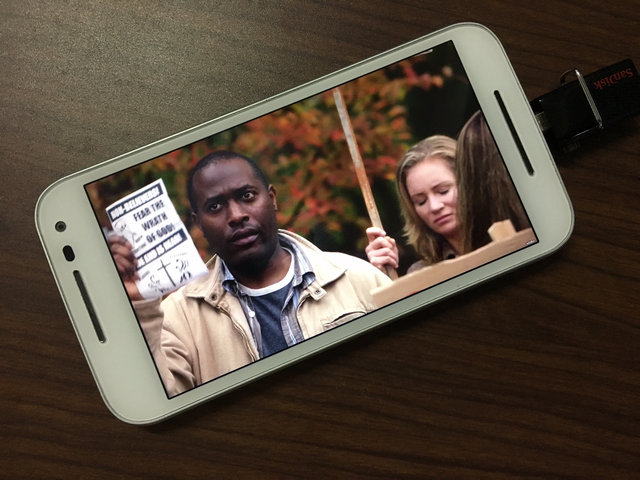
this can be helpful when there’s some important data on your android phone that you want to copy to a usb flash drive (or vice-versa). just connect the flash drive, and use one of the many file manager apps to move/copy data. you can also use this feature if you have certain media (songs, movies etc.) that you want to enjoy on your smartphone, without the hassle of transferring it to the phone’s storage. how cool is that?
3. create music on android with midi controller apps using musical instruments
almost all modern musical instruments (e.g. keyboards, guitars) have the ability to hook up with pcs via the midi standard. and thanks to usb otg, you can connect them to your android devices as well. this lets you use musical instruments to create music on android devices. generally, you also need some musical instrument specific apps for this. for illustration, check the companion video, showing grand piano pro, an android app, outputting musical notes produced by a connected musical instrument.
4. control dslr camera(s) with android smartphones
https://youtu.be/lnxvfyza6y4
preferred by pro photographers (and these days, even beginners), dslr cameras offer best in class image quality, complete with extensive manual controls, and a range of accessories. however, you can also control your dslr camera and granularly tweak its manual controls using your usb otg connected android phone, via numerous apps available for the same. one such app is dslr controller, which can be used to adjust focus, zoom control, shutter speed, iso, and then some more, directly from the android smartphone. it can even be used to record time lapse videos.
5. play games on android smartphones with game controllers
https://www.youtube.com/watch?v=mss5wsi75kk
smartphone games are getting better and more powerful by the day. that being said, the on-screen controls offered by these games are frustrating at best. but don’t worry, as usb otg lets you connect many game controllers to your android device and game like a pro. this comes in especially handy when playing racing, action/adventure and shooter games. while most game controllers work directly, some require your android phone to be rooted. take a look at the companion video, showing an xbox 360 controller being used to play gta: san andreas on an android phone. pretty sweet, right?
6. access ethernet on android devices
https://www.youtube.com/watch?v=bkjbv82sj34
when it comes to accessing internet on smartphones, wi-fi (or cellular data) is generally the way to go. but there might be times when you can’t have access to wireless internet. no problem, as you can access wired internet (generally called ethernet) on your android device as well. to do this, you not only need an otg cable, but also a usb ethernet adapter.
7. print documents stored on android phone
https://www.youtube.com/watch?v=m-8bnejng3y
normally, printing documents requires you to either use a computer program (e.g. microsoft word), or copy the documents to be printed to a usb flash drive, and connect the same to the printer’s usb port. but why go through the hassle, when you can connect the printer directly to your android smartphone, via usb otg. however, for this, you also need an app called printershare. it can download drivers for the usb printer(s) to the phone, after which it can be used to print the documents, photos etc. stored on your android phone. printershare also includes advanced options for changing fonts, paper size, and a lot more. see the embedded video illustrating the action.
8. import photos from digital cameras to android device
https://www.youtube.com/watch?v=gmc_ffkzv6i
like almost all other devices, digital cameras also use usb for connecting with computers. and thanks to usb otg, you can easily import the photos taken by digital cameras (e.g. dslrs) to your android phone. it’s as simple as connecting the camera to the android phone, and can be really useful when you want to manage/edit the photos from the digital cameras on the android smartphone, using one of the many apps available for the same.
9. use your android smartphone to charge other phones
https://www.youtube.com/watch?v=iu1zi_rwcu0
in what might be one of the most interesting uses of usb otg, it can be used to have one android phone charge another phone. all you have to do is connect the two phones, and the phone acting as the usb host (the one directly connected to the usb otg cable) will start charging the other device. this can be really helpful in emergency situations when your phone’s battery runs out, and you don’t have a charger or wall socket around. even non-android devices such as iphones can be charged via this method.
10. use usb accessories with android phones
https://www.youtube.com/watch?v=jeelv9maojm
thanks to the ubiquity of the usb interface, there are countless accessories available for it. and with usb otg, using them with your android smartphones has never been easier. want a little cool breeze on a hot summer afternoon? use this portable fan with your android smartphone. or how about an led light to find something in the dark? the possibilities are endless.
11. record audio directly to your android smartphone
https://www.youtube.com/watch?v=nh6dhhhm6gk
whether you’re an aspiring singer or a budding youtuber, having a good microphone is essential to get the best recording quality. there are many great microphones (like the windows/mac compatible cad u37) available, that use the usb interface. and with usb otg, they can be used with android smartphones just fine. it’s quite easy, and there are many apps (e.g. usb audio recorder pro) available for the same. these apps include a host of advanced functions, such as the ability to tweak audio buffer, playlist management, change audio channels, and then some more.
12. transfer contacts, messages between phones
https://www.youtube.com/watch?v=kbv5qkl8xl0
after getting a new smartphone, one of the first things to be done is to set it up. generally, this includes transferring your contacts, messages, and other settings from the old device to the new one. and with samsung’s smartswitch app and usb otg, getting your new smartphone up and running is a cakewalk. the smartswitch app lets you transfer messages, contacts, call logs, and much more between not just android devices, but iphones and blackberry devices as well.
note: the type of content that can be transferred via usb otg through smart switch depends on the devices. for detailed information, click here.
see also: 10 best usb hubs
do more with usb otg
usb on-the-go is indeed a powerhouse feature that lets you use your android smartphones in more ways than possible. and as discussed above, it’s not really that hard either. so what are you waiting for? try out all of these tricks, and see which one(s) you find to be the most useful. know of any other usb otg uses that could’ve made it to the list? don’t forget to mention in the comments below!
Good article. Respectfully, I had to take issue with one statement. The author states that on devices without OTG support, rooting or flashing a custom ROM would be necessary in order to enable the feature. This is never requires, yet is a subject surrounded by a ton of misinformation. To enable OTG support on natively unsupported legacy devices, the installation of a file management app with custom OTG drivers is the only requirement. MiXplorer on XDA is one such file explorer app. It includes custom OTG drivers and can easily enable OTG on an otherwise unsupported device.
It’s very informative, thanks a lot.
thanks a bunch
for this helpful post
I’ve been having the OTG,
but not knowing what to use it for,
through other hectic ways I’ve been doing what the OTG can do
now that I’ve been informed,
I’ve been saved from the hustle
THANKS A ZILLION
I suggest an addition to the list. There are 5.9 Ghz video receivers that works with UVC (USB video device class). 5.9Ghz transmitters are common with FPV (first person view) cameras for drones. There are UVC devices for wired video also. Sometimes a full sized monitor is more than you want to carry around.
Hello, I would suggest to make a video on creative uses of OTG.
Very helpful thanks.
Very Important Post its much Valuable.
Which file system and allocation size should i use?
usage- audio/video playing.
This is a great post it helps me to gather knowledge about the O.T.G cable and the you Tube videos attract my attention. So thanks for such a nice post.
its such a nice post with YouTube videos.good job keep it.