- While the file upload feature is not widely rolled out on Copilot, you can install the Canary version of Edge to check out the feature.
- It lets you upload several file formats including PDF, DOC, XLS, TXT, and more.
- As the files are uploaded to Microsoft's cloud, we suggest not uploading any private documents.
While Microsoft hurriedly replaced Cortana with Copilot, the Redmond giant is starting to add AI features that are actually useful. Besides chatting with Copilot on Windows 11, you can now upload documents and files for analysis using AI. You could already upload images to Copilot, but file upload is new to Windows Copilot. This feature will let you find insights and extract key information from documents in a snap.
The best part is that you can drag and drop files into Copilot seamlessly and ask questions right away. There is also support for built-in Code Interpreter, but it fails to execute some tasks like converting a DOC document to PDF, and so on.
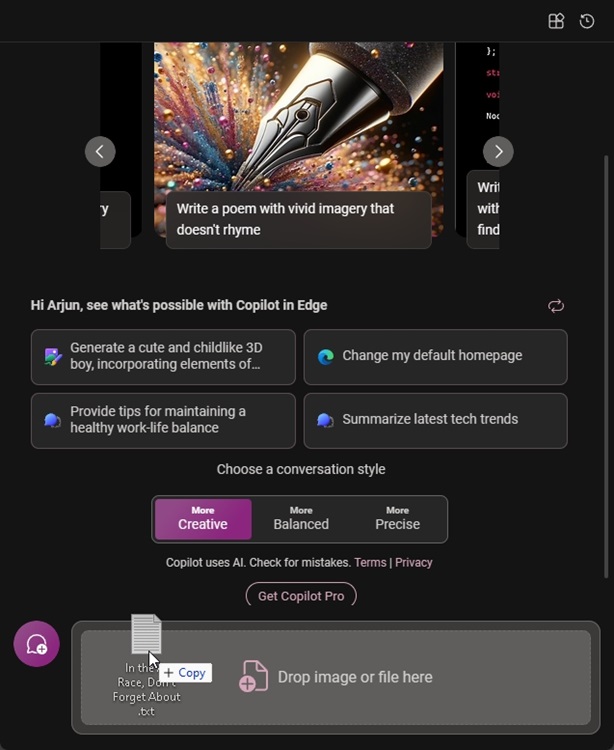
Currently, I have got access to the feature in the Canary build of Edge (version 124.0.2457.0), but it’s also coming to Windows Copilot on the desktop, as discovered by Leopeva64 on X. Microsoft is also holding an event on March 21st where it will unveil an improved Copilot so stay tuned for an official announcement.
Besides that, Copilot is getting more personal with Android integration, thanks to a leak we found on Samsung’s Galaxy Book4 series product page. And for the next big Windows 11 24H2 update, Microsoft is preparing Copilot to support deeper system integration with Windows 11 using Power Automate and Windows Context Copilot plugins.
With all that said, here is the file upload feature on Copilot in action.
Drag and Drop Files on Copilot on Windows 11
First of all, these are the file formats supported on Windows Copilot right now:
RTF, TXT, PDF, DOCX, XLSX, PPTX, HTML, WAV, PY, IPYNB, JS, JSX, CSS, JAVA, CS, PHP, C, CPP, CXX, H, HPP, RS, R, RMD, SWIFT, GO, RB, KT, KTS, TS, TSX, M, SCALA, RS, DART, LUA, PL, PM, T, SH, BASH, ZSH, CSV, LOG, INI, CONFIG, JSON, YAML, YML, TOML, LUA, SQL, MD, COFFEE, TEX, LATEX
To begin my testing, I uploaded a PDF file on India’s AI regulation and asked Copilot to summarize it. Copilot successfully ingested the file and gave me key points without any sign of hallucination. Keep in mind that you should use Copilot in the “Creative mode” to use the GPT-4 model.
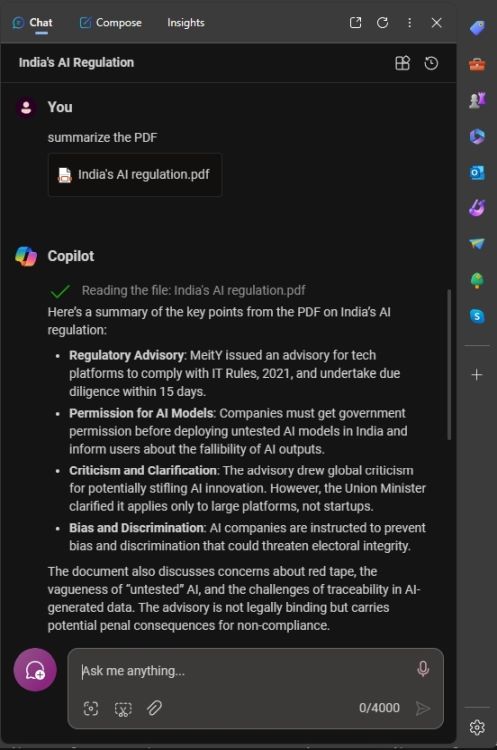
Next, I asked Windows Copilot to convert the PDF to DOC format. It fired up Code Interpreter but failed to execute the task for some reason.
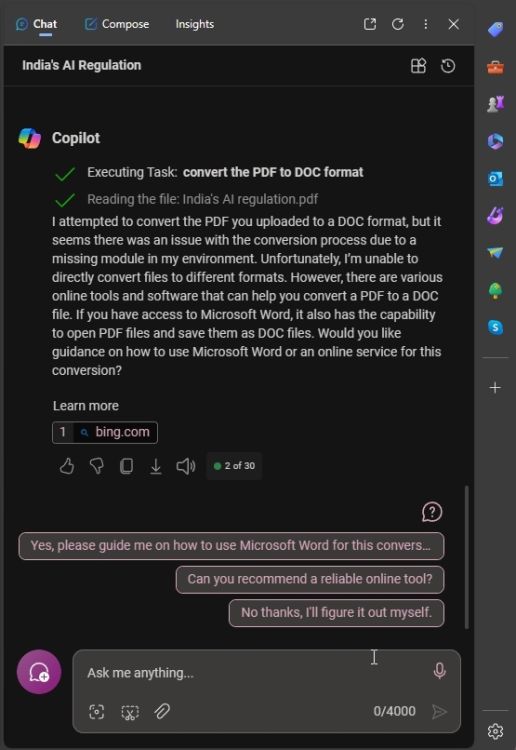
After that, I uploaded an Excel (XLS) file of Chromebooks with their specifications. It analyzed the table inside the Excel file, intelligently compared various models of Chromebooks, and gave a correct response. Next, I asked it to create a new table for Chromebooks under $300 and Copilot dutifully generated a table. This can be so helpful for analyzing complex Excel documents.
To probe the file upload feature on Copilot further, I threw a Python file and asked it to explain the code. Again, Copilot did a great job. It also rewrote the code in JavaScript.
Many such use cases can be unlocked with the ability to upload files on Copilot. You can throw documentation of coding libraries and it can accurately find the relevant information from the document and answer your query. The wide range of supported file formats indicates that both programmers and general users can use the feature to their full advantage.
Now, all I want is Copilot in Windows 11’s context menu. Just right-click on any file and ask Copilot to analyze the document, anywhere in the OS. That would be awesome, right? Having said all of that, keep in mind that all your uploaded documents can be used by Microsoft for training and improving the model so I would strongly recommend not uploading personal files on Copilot.
If you want to do it locally, you can run a local LLM on your PC using GPT4ALL which allows you to ingest documents in a simple GUI interface. Apart from that, you can check out PrivateGPT which lets you upload files locally.
So what do you think about Copilot’s new file upload feature? Let us know in the comment section below.











