Whether you’ve been an Android user for years, or have recently made a shift from iOS, it’s probably due to the liberty it brings. Android has always been more flexible, allowing you to toy around with the OS and make the respective skin reflect a unique personality. One of the best things Android has been letting its users do for eons is use third-party launchers. But, there’s one brand that has always had a problem with it. Yes, I’m talking about Xiaomi.
For the fortunate few who haven’t had to face the issue, the story goes that if you’re on a Xiaomi phone, there’s one key feature that your launcher will miss out on. That is gesture navigation. You will have to navigate through your phone using buttons, which is vintage at this point. While I know a good number of people who still prefer using buttons, swipe gestures are more convenient.
You will feel that especially if you’re on a bigger screen. I own a Xiaomi Pad 5 and having to bring your fingers all the way down to use those buttons is a pain. Installing a third-party launcher automatically shifts your navigation to buttons. And, if you head over to Home Screen settings to switch the navigation back to gestures, you’ll be hit with a “Can’t use full screen gestures with third party launchers” message.
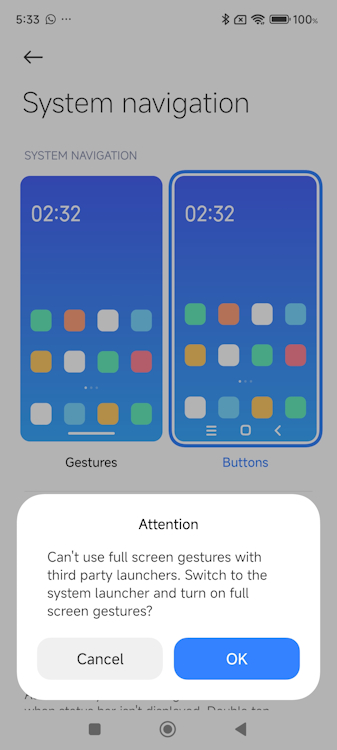
Well, now you can, thanks to Rajesh Rajput of Technobuzz who came up with a workaround. He took to X to show the trick working on a POCO F5.
How Exactly Does It Work?
What you essentially have to do is first download the third-party launcher of your preference. If you ask me, Nova Launcher (Download) is a great option. Here are some other best Android launchers you can pick from. Once you download the third-party launcher, set it as your default launcher.
Next, turn on Second Space on your Xiaomi phone. Then, head over to Home Screen settings and select Gestures as your navigational option. Then, switch back to your regular space and you will see that gestures are working with the third-party launcher.
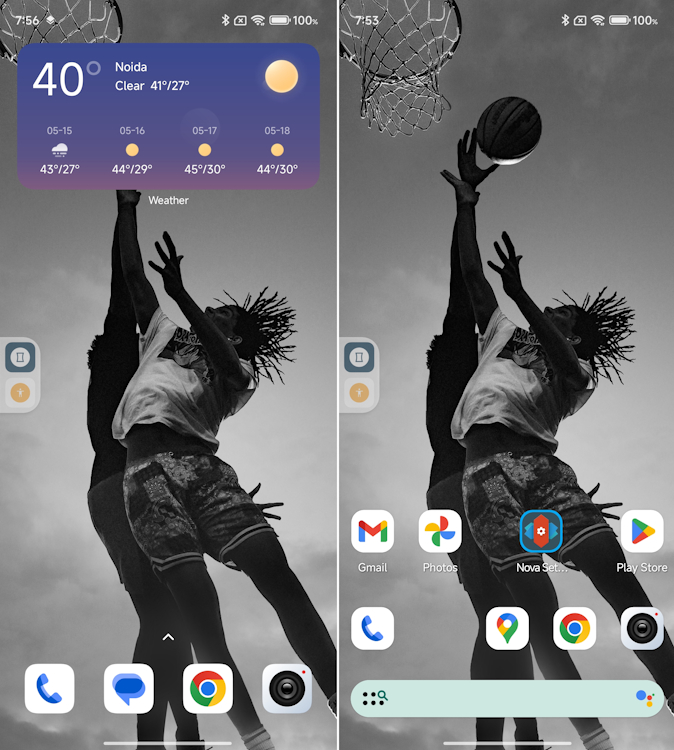
I used this trick on a Xiaomi 14 we had at the Beebom office. While this is a neat trick, it’s finicky and doesn’t work sometimes. Then, I had to retrace my steps a couple of times to get it working. There’s another flaw with this method. You cannot use the swipe-up gesture on the home screen to summon the recent apps tab. For that, you’ll have to head over to the Play Store and get an app like Fluid Navigation Gestures (Download).
Overall, it’s just…
A Hassle You’d Rather Avoid
Xiaomi phones are just not third-party launcher-friendly for some reason. While a lot of people will be more than content with HyperOS running on their Xiaomi phones, if your Android device can’t run third-party launchers, it’s a bit of a shame.
While this trick is a low-hanging fruit, you’ll need to get it right. If you don’t, you’ll essentially be left with a gestureless phone that will need some digging into Settings to fix. Why go through all that hassle in the first place?
I’d like to hear what Xiaomi users out there think about it. Does it bother you too? If so, do take to the comments down below to cry your heart out.



















Very disappointing that gestures are not working.. planning to move to pixel rom..wait project is also closed now.
Looks world will end soon. 😡😭
It is the only reason why I’m not getting a Xiomi phone again. I’ve had the 10, 11 and 13 ultra, always with this annoyance, always trying a workaround and hoping the new phone would have evolved past that.
can we fight for this in consumer forum or file a suit in court ? I think it is also monopoly to use their launcher only….
I have been using Redmi Phones for a long time and the gesture feature is there since 2019 and it works pretty well. Not sure which phone you are using where you are getting the above error
I’ve already emailed Xiaomi to let them know I will change brand because of this. Every update since MIUI 11 has made the interface a little bit worse (especially HyperOS) but not being allowed to use gestures with my favorite launcher is the main deal breaker. Something I’d expect from Apple/iOS but not a proper phone.
At least Xiaomi could allow icon packs. They were in older versions of Poco launcher but the new version (MIUI as well as HyperOS) do not allow them. I’m otherwise happy with the Poco launcher but just for icon packs (my Poco F1 still allows icon packs) I would have to install a third party launcher and then the gesture navigation headache. Instead I have found a work around by customising an existing theme by using icons from a different theme. The problem is unlike icon packs, new icons aren’t added/updated as frequently and sometimes not at all.