Whether you’re working on a presentation or a tutorial to explain to your colleague how to do a task they don’t know, screenshots are the center stage of content. Heck! You wouldn’t know how good the below-mentioned tools are if it weren’t for the screenshots we uploaded. On Windows, Snipping Tool is a popular choice, but for most, it’s too basic. Hence, in this list, let’s look at the 7 best Snipping Tool alternatives to step up your screenshot game.
1. ShareX
ShareX is an easy choice as we personally use it all the time to upload screenshots. It’s easy to use, feature-rich, and has all the bells and whistles you’d expect from a screenshot tool. The options to edit after taking a screenshot are comprehensive. Things like resizing an image, blurring our portions, extending the canvas and adding another image, adding effects, shapes, step numbers, etc., are all present in this tool.
And that’s not even the best part about the tool. For starters, it’s completely open-source, meaning it’s safe to use from a privacy standpoint as its code is visible to everyone, even us on GitHub. The “not so good” part about the tool is it’s only available on Windows and there’s no macOS or Linux support. Still, it’s one of the best screenshot tools in existence right now. Also, did we tell you that it can also record high-quality videos at high frame rates and with audio?
Pros Cons Great set of editing tools Not cross-platform Clean and user-friendly Could be a bit overwhelming for beginners Free and open-source Direct upload to social media and Imgur Works very well on Windows without issues
Check out ShareX (Free)
2. PicPick
PicPick is an excellent Snipping Tool alternative that competes neck and neck with ShareX. It’s free for personal use, is very comprehensive, and is feature-packed with all the features you’d expect from a screenshot tool. It also has a great UI which makes it incredibly easy to use for people who’ve never used comprehensive photo or video editing tools before.
The tool allows you to quickly capture, edit, share, enhance, and customize your images with features such as drawing, text insertion, and shapes and editing features such as blur, brighten, sharpen, and resize. You could also directly upload screenshots to Google Drive and major social media platforms such as Twitter and Facebook. Overall, it’s one of the best screenshot tools and Snipping Tool alternatives on this list.
Pros Cons Comprehensive, Feature-rich The free version doesn’t upgrade automatically Clean and user-friendly The initial interface is a bit gloomy Direct upload to social media Works very well on Windows without issues Free for private usage
Check out PicPick (Free + Paid)
3. LightShot
LightShot is a decent tool for capturing screenshots. While it’s nowhere near as comprehensive as the aforementioned options, it doesn’t try to be but be simple and usable. It’s easy to install and is a decent replacement for the Snipping Tool. The tool can let you edit photos and upload them to social media in a few clicks. We found the interface to be a bit dated but as long as it works, you’ll have no issues.
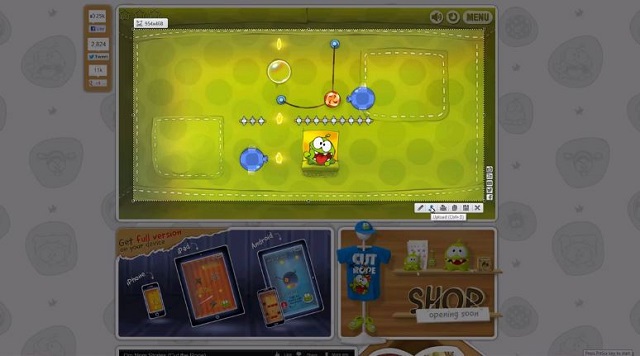
LightShot allows you to assign and edit hotkeys for screenshots and customize a few things about the output images such as file format, presence of cursor, etc. It’s free for Mac and Windows and is also available as a browser extension for Chrome and Firefox, and all the browsers based on the same.
Pros Cons Light-weight; Great for PCs with lower system resources Not as comprehensive Clean and user-friendly Bad UI Direct upload to social media Could be slow at times Works very well on Windows without issues Also available as extensions on popular browsers
Check out LightShot
4. Greenshot
Greenshot is yet another decent, open-source, and free screenshot tool. It comes bundled with a decent image editor and an export tool that can help you edit and export images. You can screenshots using the set hotkeys or by clicking on the Greenshot icon in the hidden icons, and the image editor makes adding annotations and highlights easy.
The export section lets you save the screenshot. The last release of Greenshot was in 2017 but the app’s still quite relevant. It’s nowhere near as comprehensive as the ones mentioned above but is still quite useful nonetheless. Overall, if you’re on a hunt for the most basic Snipping Tool alternative that doesn’t suck, Greenshot is a good option.
Pros Cons Free and open-source Hasn’t been updated since 2017; Dead project Clean and user-friendly Isn’t as comprehensive Decent image editing options Works very well on Windows without issues Easy setup process
Check out Greenshot (Free)
5. Ksnip
From the house of KDE developers, Ksnip is a tool that’s available on both Windows and Linux. For starters, KDE is a firm that develops KDE Plasma, one of the best Desktop Environments among GNU/Linux-based operating systems. Ksnip is a part of the KDE app suite and it’s a great replacement for Snipping Tool.
For starters, it comes with a decent editor that lets you scale, crop, and annotate screenshots while also allowing you to highlight things, add steps, and modify the canvas of an image. Besides, the app is completely free and open-source so you don’t have to worry about the same stealing your data. Overall, it’s one of the best open-source alternatives to Windows’ Snipping Tool.
| Pros | Cons |
|---|---|
| Free and open-source | Isn’t as comprehensive |
| Clean and user-friendly | Lacks a few important features |
| Decent image editing options | |
| Works very well on Windows without issues | |
| Easy setup process | |
Check out Ksnip (Free)
6. Screenpresso
Screenpresso is another decent screen capture solution for Windows. Some of its features include different modes of capturing, support for hotkeys, and the ability to capture content in scrolling windows. It also supports recording screencast videos in HD quality, meaning, you can use it for different purposes. Like others on this list, Screenpresso comes with a built-in image editor.
The editor allows you to annotate screenshots and then directly upload them in the desired format. Besides, it also lets you resize, draw shapes over the images, and crop them effortlessly, ensuring you spend less time editing and sharing the screenshots. Overall, it’s a great alternative to Windows’ Snipping Tool.
Pros Cons Clean and user-friendly Low screen recording quality and fps Can also record videos Doesn’t record audio Decent image editing options Works very well on Windows without issues Easy setup process
Check out Screenpresso (Free)
7. Flameshot
A snipping tool alternatives guide will never be complete without mentioning Flameshot. It’s a free and open-source tool for Windows, Linux, and macOS that works flawlessly out of the box. It’s simple and easy to use, although it isn’t as comprehensive as our first few contenders. On Windows, the app stays in the system tray and starts taking screenshots as soon as you click on the app icon. Sadly, it doesn’t come with an option that lets you easily assign a hotkey; rather, you’ll need to create a keyboard shortcut in Windows.
Flameshot comes with features such as pixelating parts of images, shapes, and free-form drawings, adding text, copying screenshots, and the ability to upload the screenshot to Imgur to later share the link. The fact that a free tool can offer such flexibility and features makes Flameshot one of the best and simple Snipping Tool alternatives on Windows, Linux, and macOS.
Pros Cons Clean and user-friendly Doesn’t assign itself to a hotkey automatically Lots of annotation tools Could be a bit slow and unoptimized for larger screens Decent image editing options Works very well on Windows without issues Free and open-source
Check out Flameshot (Free)
Thank you Dave Bowers, helps lots and not widely known but very useful tip.
Neil
I also recently discovered a tool that can be an alternative for Snipping Tool. It is the Acethinker Free Screen Grabber Online. I can take snapshots of on my computer screen easily. It is free yet it creates high-quality screenshots. You may want to try it.
yes
Greenshot allows you to save as a *.greenshot that allows for editing at a later time with all annotations as overlaid vector art.
Just DL lightshot , its perfect for my workflow
can any of these though do what snagit does and let you capture modify annotate etc BUT let you come back and redo these?
greenshot lets you annotate etc, but when you save that is it. you cannot modify the image by moving the textboxes etc
& this is a big thing for myself
thanks for the LightShot !
You forgot Share X,which is the best in this category by far!But I found it quite advanced for some users and has some tools and features that many people won’t ever use!
That’s EXACTLY what I thought! I came here as I forgot the name of ShareX and taking so many gaming related screenshots for 360fov.net and World of Warcraft 360fv_ I knew I needed an upgrade over The Snipping Tool.
I snagged both Techsmith’s incredible piece of software but they are a bit heavy duty – I wanted that middle-ground, super powerful, but very optimized and lightweight, extensible solution …. ShareX.
Thank you so much for reminding me of the name. I was abou tto use AlternativeTo but I’m glad I found this as I also discovered BeeBom.com which is a cool site and has comments that are actually relevant so I’ll be recommending it to my creative friends and IG followers etc.. – that’s a lot of people so I will NEVER recommend a site no matter how good if the comments section is bad.
The free Irfanview does great screenshots with lots of options, and much more. And it’s portable (no install).