Customization is what I look for when a typical watch face seems a bit mundane. While Apple does offer a handful of watch faces, they don’t quite add the eye-catching factor to the smartwatch. That’s why I often like to set my favorite photo as Apple Watch face. Moreover, watchOS allows users to add some personal touch to the mix so that the custom watch face can stand out. Times when you may want your wearable device to get along nicely with your style quotient, it could be the right way to go. Sounds interesting? Let me show you how you can use any photo as a watch face on your Apple Watch.
Note: If you want to customize the outer looks of your Apple Watch, check out our Apple Watch accessories article.
How to Set Photos As Apple Watch Faces
Just in case you are thinking whether or not your Apple Watch supports this cool feature, let me tell you that it works even on older watchOS versions. So, incompatibility shouldn’t be a problem even if you are using older Apple Watch models. Talking about the process, there are multiple ways to get it done. What’s more, you can also sync your memory or favorite photo album so that every time you raise your wrist or hit the display, the smartwatch would show a new watch face.
-
Set Apple Watch Face Using Photos App
- Launch Photos app on your paired iPhone.
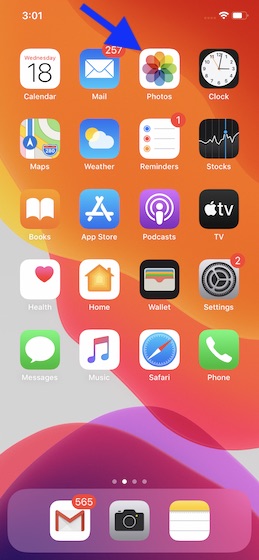
2. Now, head over to the image you want to use as your watch face.
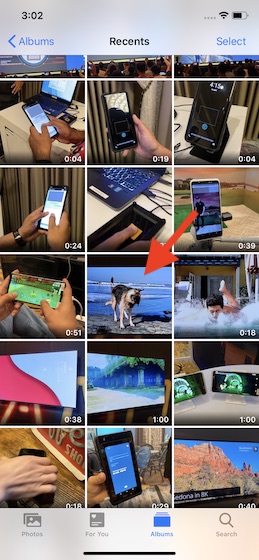
3. Next, tap on the Share button at the bottom left corner.
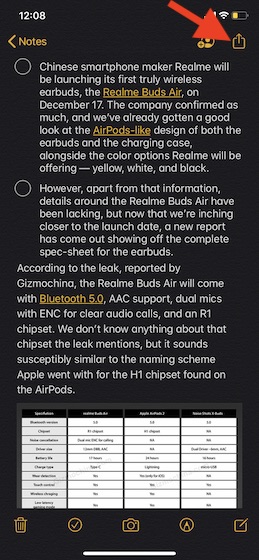
4. Next up, scroll down and tap on Create Watch Face.
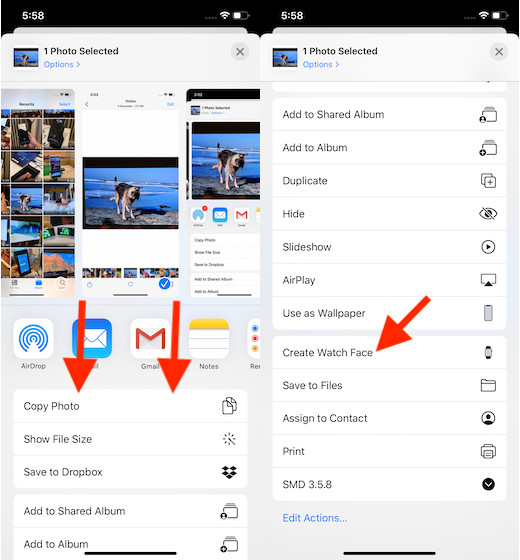
5. Up next, select the type of face you want to create. I’m going to choose Photos Watch Face.
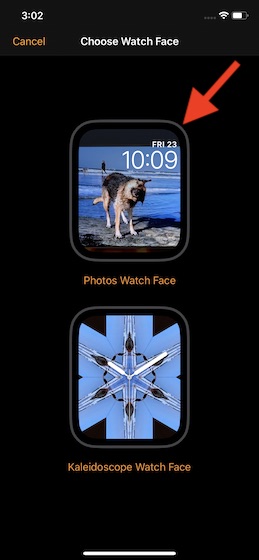
6. It’s time to customize the photo watch face. You have multiple options to choose from. For instance, you can choose to keep the time position on top or bottom, show complications above or below the time.
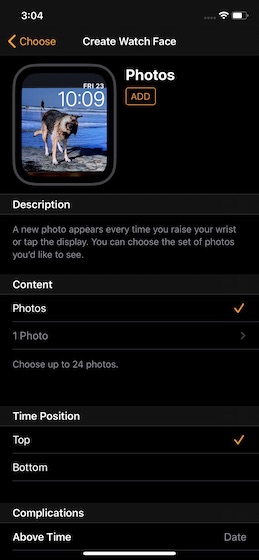
7. Once you have ideally fine-tuned your custom watch face, tap on Add to finish.
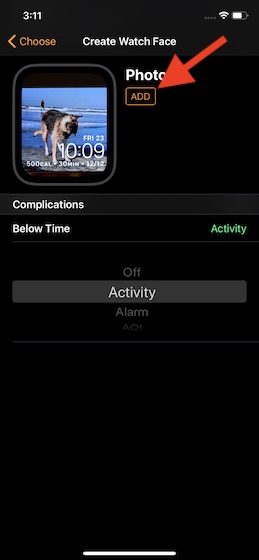
That’s pretty much it! Your new watch face will show up instantly on your Apple Watch.
-
Set an Image As Apple Watch Face Using Watch App
Should you want your watch face to be a little more dynamic, this could be your thing. As mentioned above, it will make the smartwatch show a new face whenever you tap the display or raise your wrist. You can choose one of your favorite albums, memory or up to 24 custom pics.
1. Launch Watch app on your iPhone > Face Gallery. Now, tap on Photos icon.
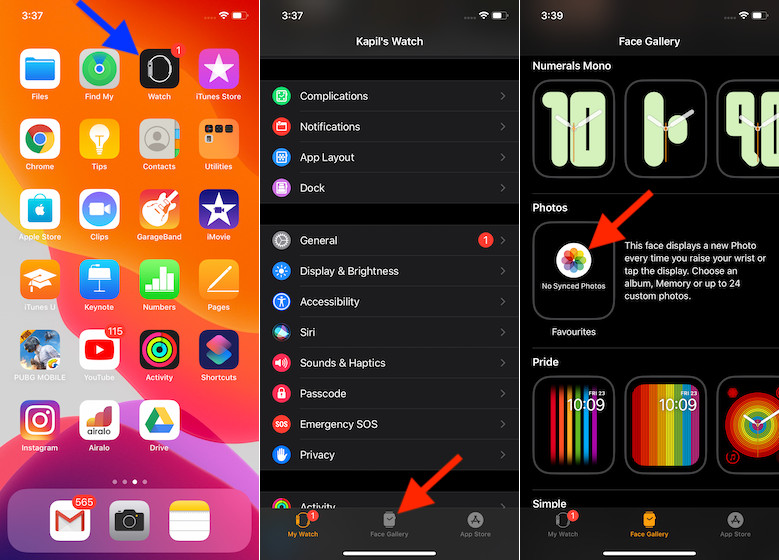
2. Now, customize the pic in line with your taste. Under the Content section, you can choose to set your synced album as the source of the images or tap on Photos and then select a preferred album. In the end, tap on Add to finish.
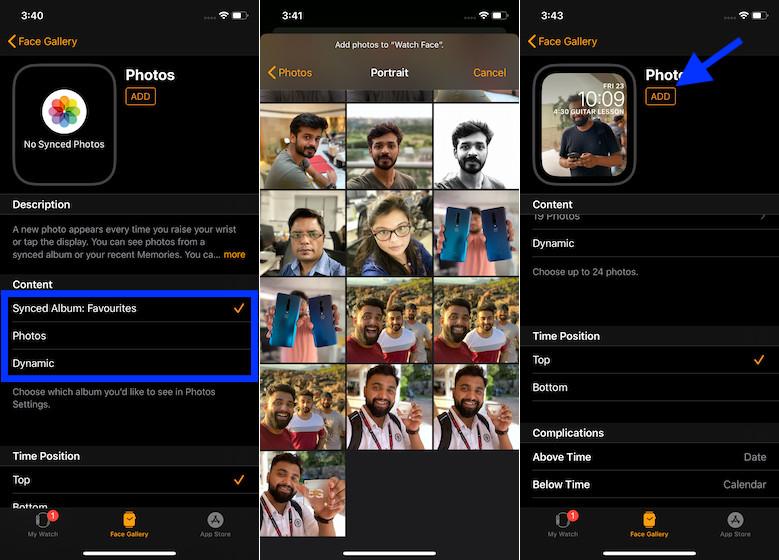
-
Set an Image As Watch Face Right from Apple Watch
Just in case you don’t want to trouble your paired iPhone, you can fine-tune your watch face right from the smartwatch.
1. Long press on your Apple Watch face.
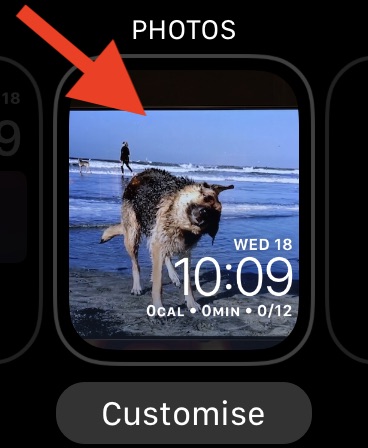
2. Now, swipe left from the right edge of the screen to access the option to add a new face. Then, tap on it. After that, swipe down to find Photos option and tap on it.

Note: To sync pics for the watch face, make sure to select an album from the Watch app on your paired iPhone.
That’s it! Going forward, every time you tap on your watch display or raise the screen, it will show a new watch face.
Use an Image As Watch Face on Apple Watch
So, that’s how you can use a nice image as your watch face on your wearable device. It’s indeed good that Apple offers a way to give the face a custom look. From a personalization perspective, it’s a cool feature, isn’t it? Though watchOS has always been more than decent, the latest iteration seems to have taken the game a few notches higher thanks to the addition of some appreciable features like Cycle Tracking and Hearing Health. What’s your take on Apple Watch in general and watchOS in particular? Let us know in the comments below.


















