- You can take a screenshot of a post and edit it to repost it.
- Stories that you are tagged in can also be reshared.
- You can also download a third-party app like Repost to share something on from your feed.
Instagram does not have a native feature that allows you to repost items on your feed for your followers. This can be frustrating given how content-rich the platform is, and you can find something of interest every time you open the app, whether it’s a post, story, or a Reel. So, if you’ve found anything you’d like to reshare on the app then keep reading for a list of workarounds that you can use to repost on Instagram.
Generally, you can share any post, story (that you are tagged in), or Reel as a story or send it via direct messages. There is no option to repost the content as a regular post. This is something you can already do on platforms like X (formerly Twitter), LinkedIn, and even Instagram’s sister app Facebook. That is why we will look into some other methods for reposting content on Instagram.
Method 1: Reshare a Post By Taking a Screenshot
This is the most straightforward way to repost an image post that you have stumbled upon on Instagram. You can just take a screenshot of the post and then re-upload it from your account while crediting the original author.
You can crop the screenshot using the editing options you get within Instagram to get rid of unnecessary UI elements within the post itself. Just make sure to get permission from the original author by dropping them a DM and crediting them in the captions.
Method 2: Upload Stories You Are Tagged In
If one of your friends shared a story and tagged you in it then you can share it on your story as well. Just remember that this option is not available on stories where you are not tagged. To repost a story as yours, just follow these steps.
- Open the story that you want to repost.
- Tap on the Add to your Story button.
- Now you can add stickers, text, and music to the story.
- Once you have made all changes, tap on Your story to post it.
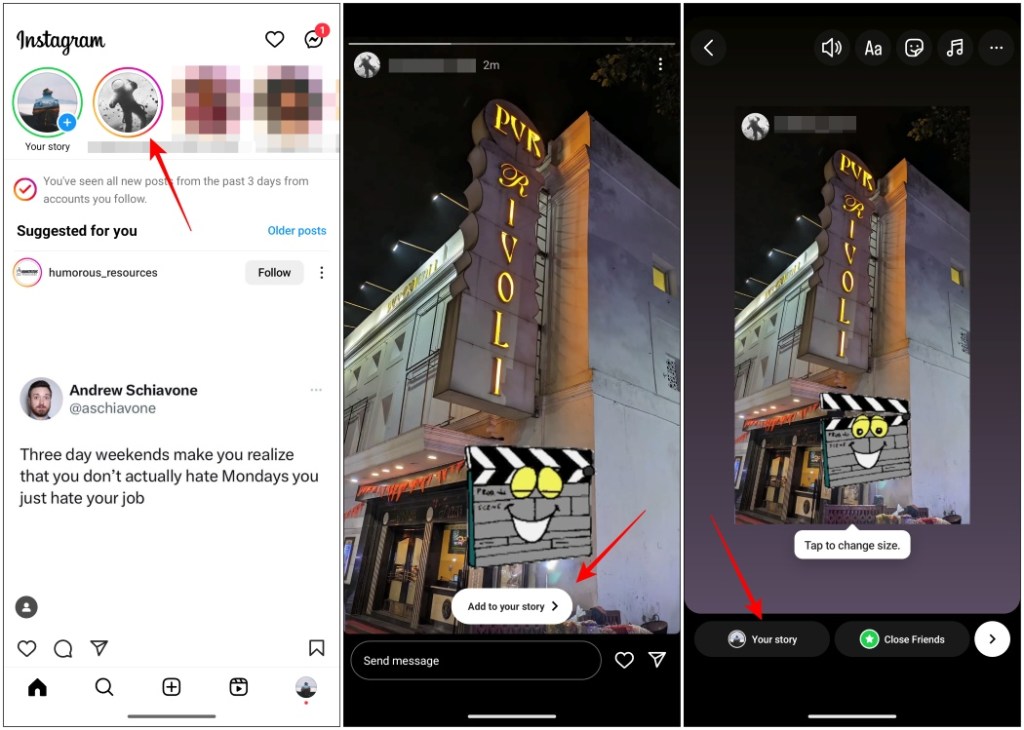
Method 3: Repost Using Third-Party Apps
Besides the above methods, you can also opt for third-party apps that let you repost regular posts, as well as video stories and Reels. There used to be a lot of apps available on the App Store and Google Play Store that allowed you to do that but after the API restrictions, it is hard to find a good option. Nonetheless, we already have an app for you called Repost. Here is how to use it.
- Download the Repost app from the App Store or the Play Store.
- Now head to the post, story, or Reel you want to copy.
- Tap on the send icon and choose the Copy Link option.
- Now open the Repost app and it will automatically detect the post using the copied link.
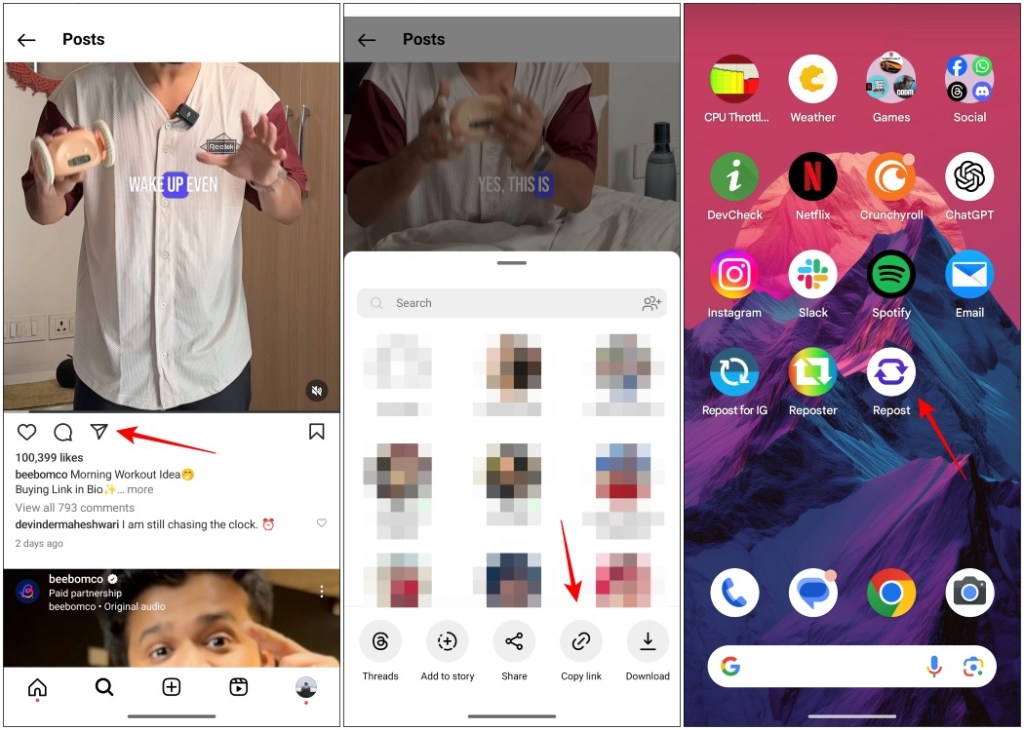
- Tap on the post you want to share.
- Press the Post to Feed button to repost the content from your Instagram account.
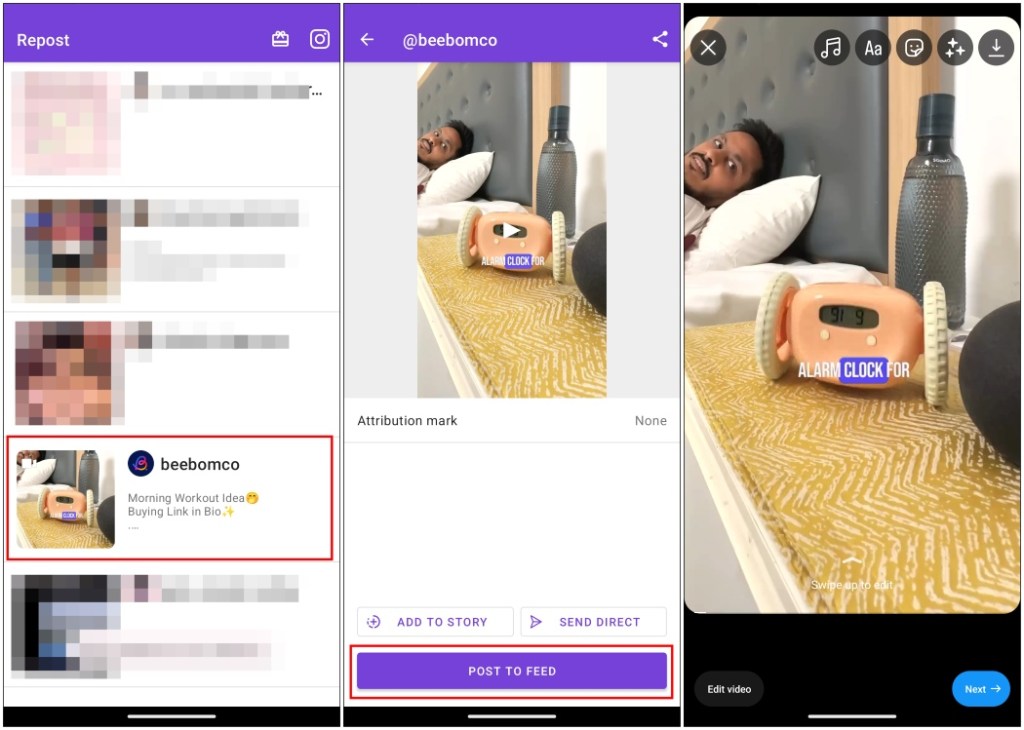
If you want to repost an IG story using this app then the process remains the same. However, you will have to sign in using your Instagram account.
Method 4: Share a Post with the Same Caption
Now as good as Repost is, its only flaw is that it does not copy the caption from the original post. You might let it slide for posts with short captions but that is not the case when the caption is too long to rewrite. For those scenarios, you can try another third-party app called Repost for Instagram. Try it out for yourself.
- Download the Repost for Instagram app on your phone.
- Now visit the post you want to share again and tap on the send icon.
- Pick the Share option and choose Repost for IG.
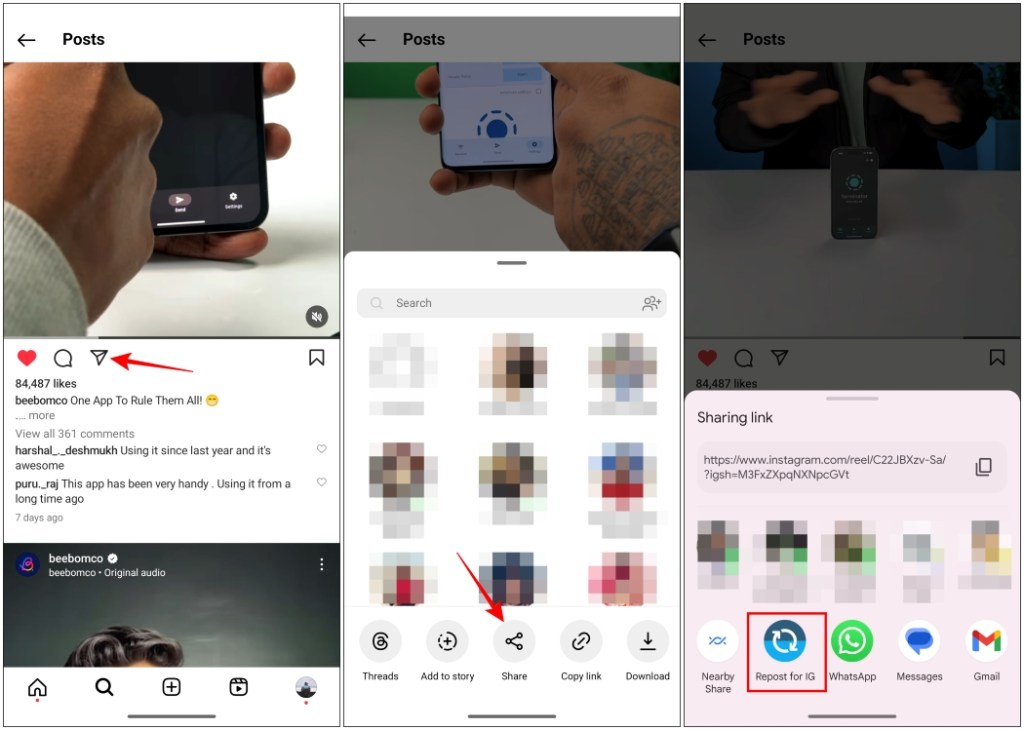
- This will open the app and, you can pick between Stories and Feed options to repost the content.
- The caption of the original post will be copied and you can paste it into the captions section before posting. Press OK to continue on the Instagram app to share the post.
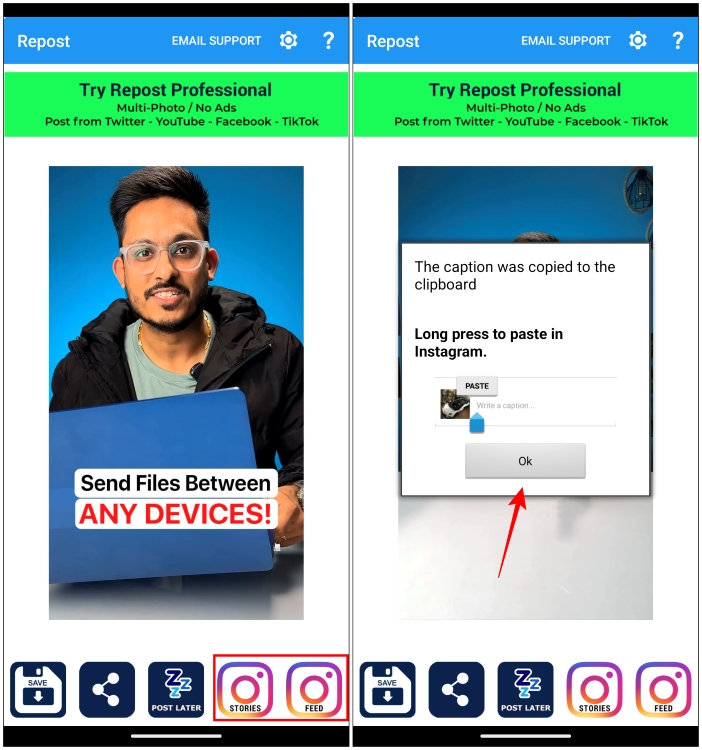
You can use this app to reshare all types of content on Instagram similar to the Repost app. Its only drawback is its fair share of full-page ads and exclusivity on the Play Store for Android devices.
These are some ways you can check out to repost any posts, stories, or Reels on the Instagram app. I think that regular posts on the app have taken a backseat since the introduction of stories and Reels. This could be why we haven’t seen an official method to repost regular image posts on Instagram yet. Hopefully, we get to see it sometime soon on the app.
If you found any of the above methods to be helpful then do let us know in the comments below.
No. Instagram does not have an official repost option within the app. It does let you share Reels, posts, and stories you are tagged in as your own story or share with your friends using DMs.
There are a couple of methods you can use to repost on Instagram. The first is taking a screenshot, and the other one is to use the Repost app.
Yes. There are several apps available for Android and iOS that allow you to repost on Instagram. You can try the Repost app or the Instander app, which is an Instagram client with many advanced features such as the ability to download stories and Reels and repost them in your feed.
You can share stories directly as messages to your friends and followers individually. But there is no way to share them on your feed or your own story. Unless you are tagged in one in which case you can reshare the story as yours.


















