- Instagram will show a "This story is unavailable" message when someone's story has expired or a private account shared it.
- Other reasons for this message include hidden, removed stories or even issues with the Instagram app or servers.
- To fix this issue, you can refresh your Instagram feed, check a user's highlights, update the Instagram app, or use an alternate account.
Have you ever received a link to a story in your Instagram DMs, only to open it and see the message – This story is unavailable? It sure has happened to me and it is annoying to come across especially when the story was uploaded by a close friend or someone else you closely follow. So, in this article, we will go over the different methods to fix the “This story is unavailable” error on Instagram.
What This Story Is Unavailable’ Error Means on Instagram
The “This story is unavailable” or “Story Unavailable” means the story you were trying to view is inaccessible at the moment. This message usually shows up when you try to view a story that has expired as they are only available for 24 hours. Besides that, there could be other reasons why you are seeing this message and we have listed them below.
- The story was shared by a private account that you are not following.
- The account holder has deleted or removed the story.
- The owner of the account has blocked you.
- The account that uploaded the story was deactivated.
- The Story’s privacy is set to Close Friends only.
- The account holder has hidden the story from you.
- Instagram removed the story itself because it was inappropriate for the platform.
- Technical issues and server outages on the platform.
There is nothing much that you can do from your end if the story was restricted, or removed by the user besides asking them to share it with you separately. However, in other cases, there are a few fixes that you can try out to overcome the message and view the unavailable story. Let us take a look at them.
How to Fix ‘This Story Is Unavailable’ Error on Instagram
Method 1: Refresh Your Instagram Feed
The first thing that you should try when you encounter the “This story is unavailable” message on Instagram is to refresh your feed. Sometimes stories that have expired also show up on your feed if it hasn’t been refreshed in a while.
So refreshing it will let you know if the story is still available or expired. To refresh your Instagram feed, just swipe down from the top and release.
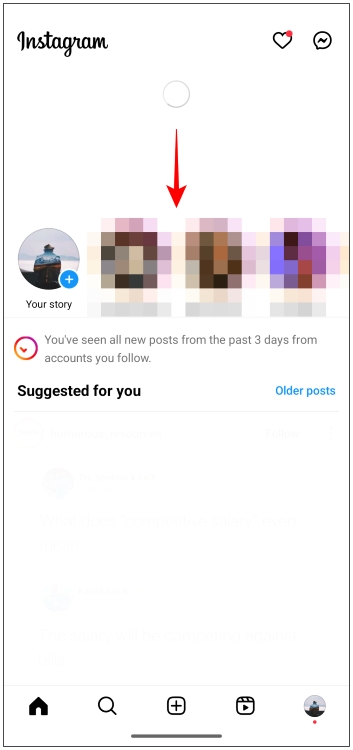
Method 2: Check Your Network Connection
The next thing you should look into is your internet connection. Slow or poor connectivity may cause the message to pop up. Using a VPN service can also result in usual than slower speeds so we recommend that you turn it off. Moreover, if you have poor Wi-Fi coverage then switch to mobile data or vice versa depending on your situation.
Method 3: Send Follow Request to Private Account
You will also see the “Story Unavailable” message if you are trying to view a story from a user whose account is set to private then the obvious solution is to send them a follow request. To do that, just open the user’s Instagram profile and tap on the Follow button.
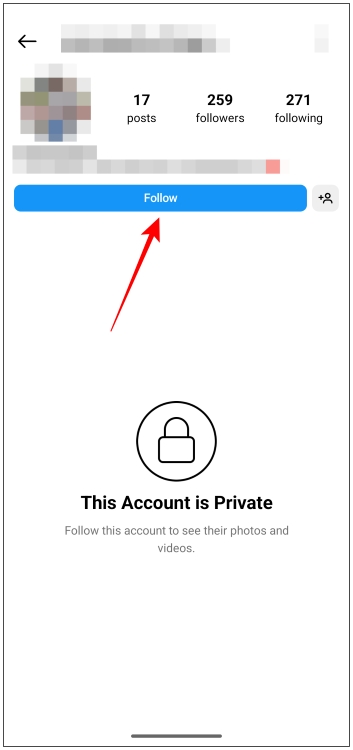
Method 4: Check Highlights in User Profile
Instagram now allows users to add their stories to Highlights where they remain forever. The highlights will appear on their profile page and any of their followers can view it. So if a story that you were trying to view has expired then visit the user’s profile who uploaded the story and check their highlights. It might be available there.
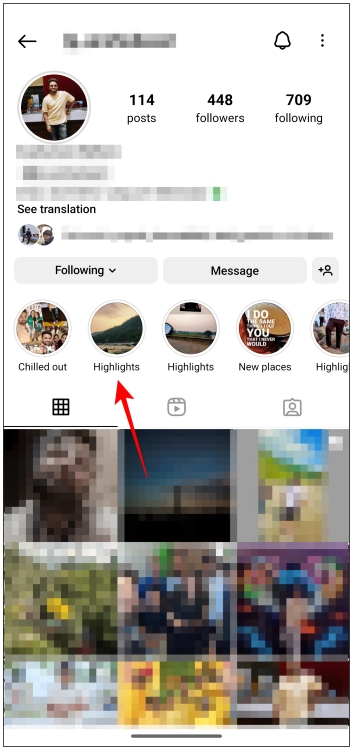
Method 5: Switch to an Alternate Account
If you suspect that the user has either hidden their story or blocked you then you can try using an alternate account. There could also be an issue with your current Instagram account so switching to an alternate account can help you out. Here is how you can switch accounts on Instagram.
- On Instagram, long-press your profile icon at the bottom right corner.
- If you have already set up an alternate account then tap on it to switch to another profile.
- In case you want to use a fresh account then tap on Add account and create a new one.

You can also ask a mutual friend to check the story and share a screenshot of it in case you don’t want to go through the hassle of creating another account.
Method 6: Update the Instagram App
The message could also be a result of some bug that might have plagued the app. Instagram frequently releases updates to fix such bugs and other common issues with the app. So look out for any latest updates and install them to fix the issue. Here is how you can update the Instagram app.
Update the Instagram on iOS
- Go to the App Store on your iOS device.
- Tap on the profile icon at the top of your screen. It will take you to the app page with pending updates.
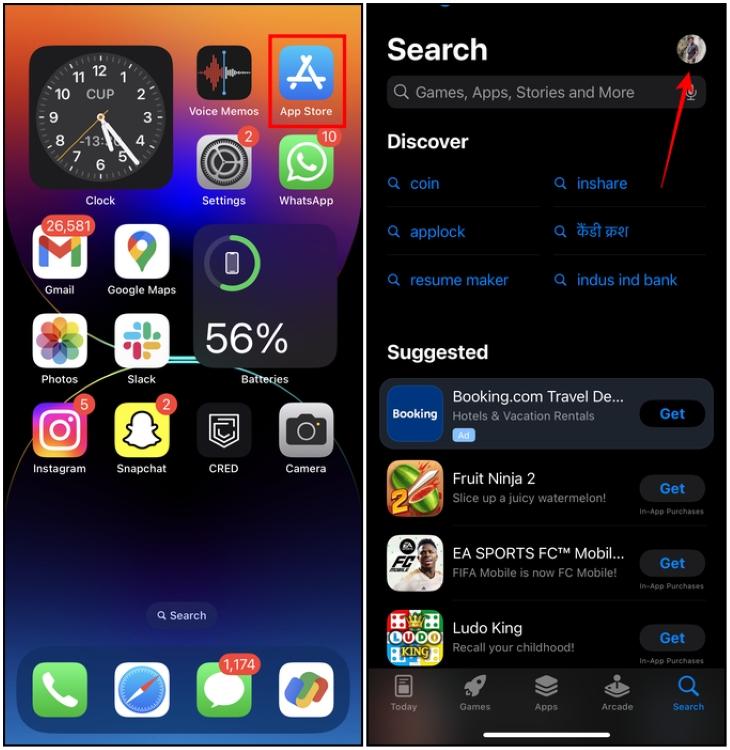
- Scroll down to Instagram and tap on Update.
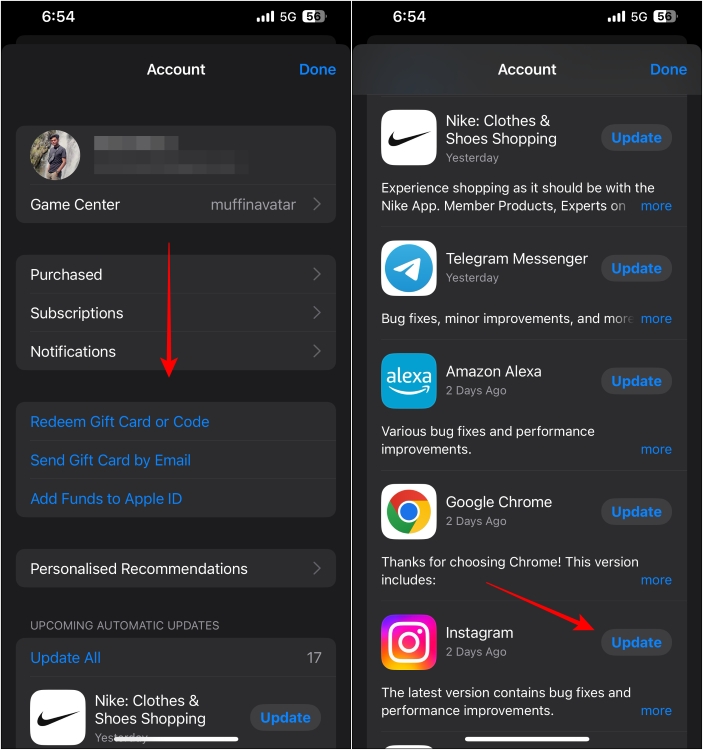
Update Instagram on Android
- Open the Google Play Store and tap on the profile icon at the top right corner.
- Go to Manage apps & devices.
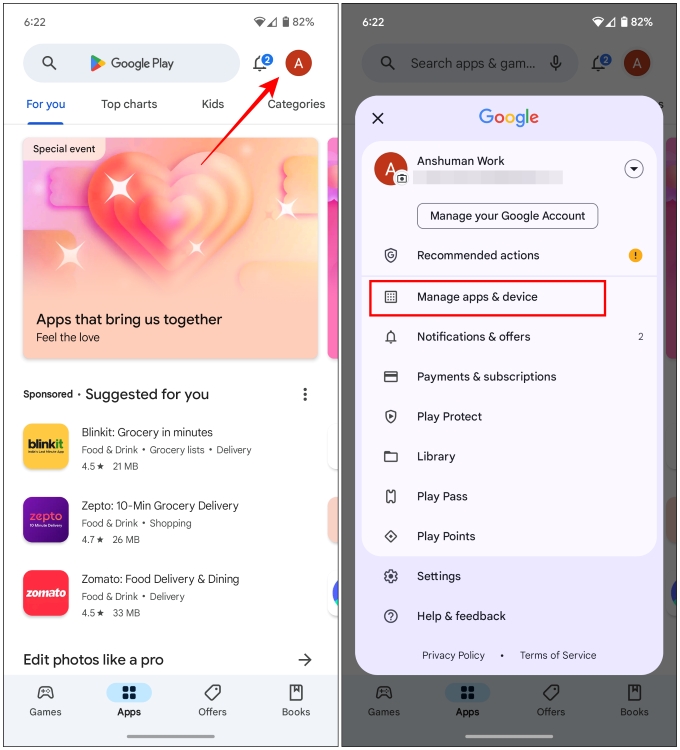
- Here, tap on Updates available.
- Then scroll down to Instagram and tap on Update next to it.
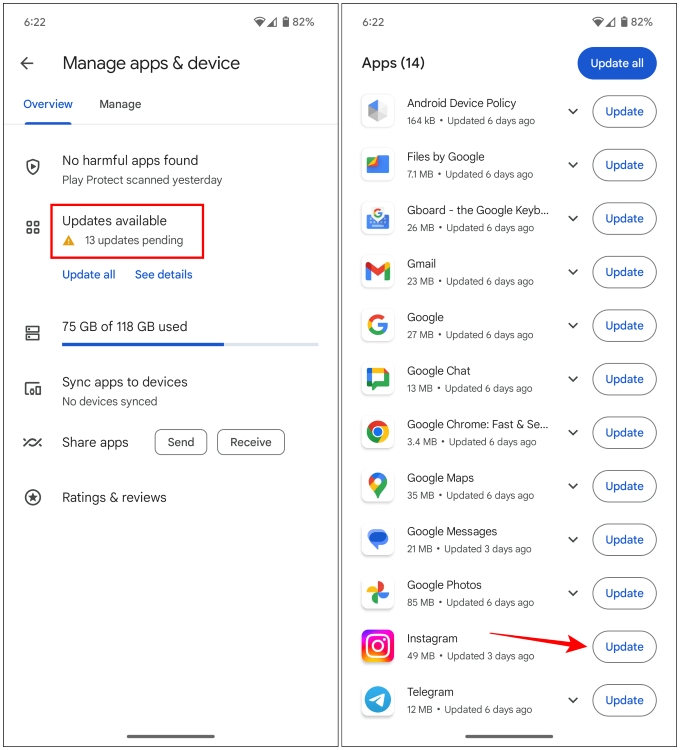
Method 7: View Story on Instagram Web
In case you suspect that there might be an issue with the Instagram app itself preventing you from viewing the story then you can try the web version instead. The web version is similar to the mobile app and you can visit it to view the story if the app is not working for some reason.
Visit instagram.com on your desktop browser and log in to your account. Now try viewing the story to check whether the “This story is unavailable” message appears.
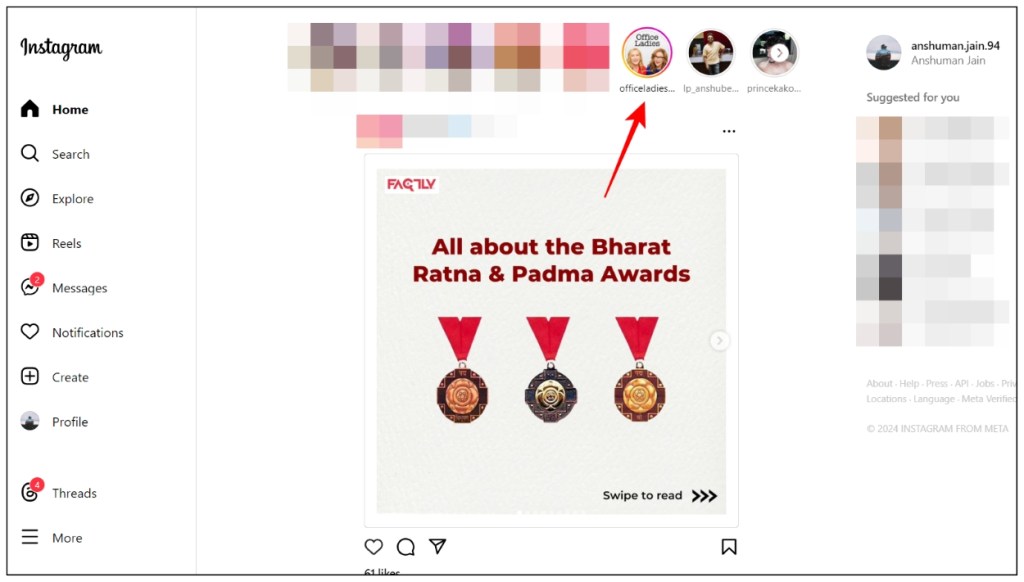
Method 8: Clear Cache for Instagram App
If updating the app did not solve the issue then try clearing the cache for it. Cache data helps to improve the loading time of the app. However, it can accumulate over time as you use the app and result in random issues and glitches. So it is best to clear it from time to time to avoid such issues.
Clear Instagram Cache on Android
- Open Settings on your Android phone.
- Head to the Apps menu then go to See all apps.
- Scroll down and tap on Instagram.
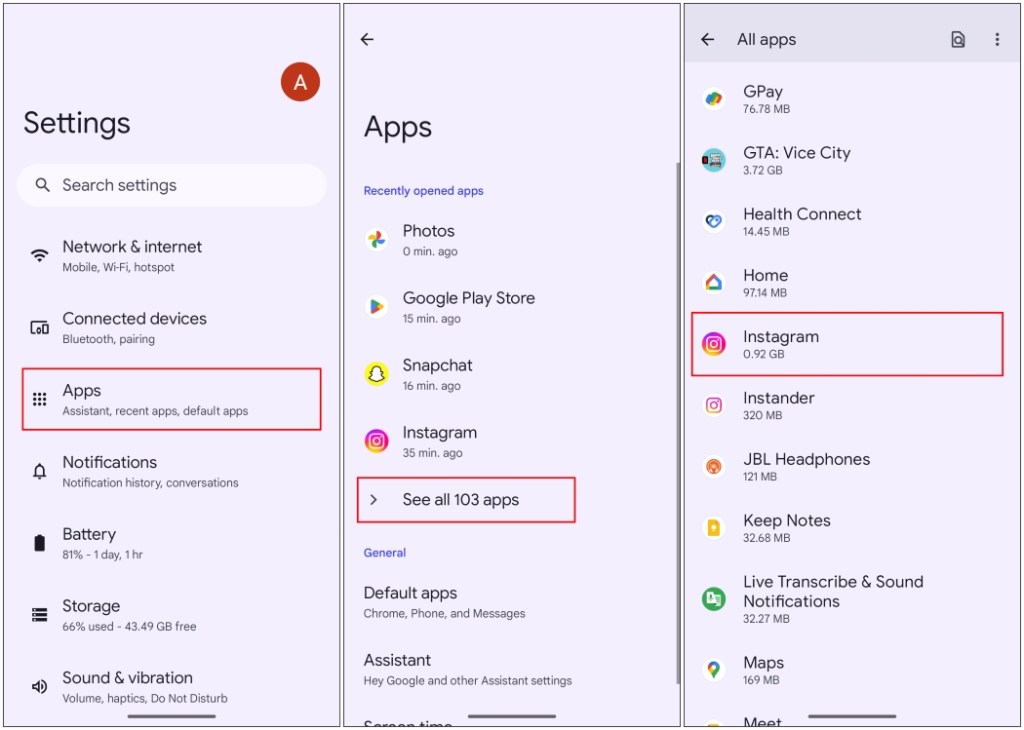
- Here, go to the Storage & cache option.
- Lastly, tap on Clear cache.
- Check if you can now see the stories. If the issue persists then go back and tap on Clear storage.

You will be required to log in to your account again after clearing the data.
Method 9: Check If Instagram Servers Are Down
Another major reason why the story appears unavailable to you could be because the Instagram servers are facing down Instagram is down or not, visit the isitdownrightnow.com website or Down Detector. The site will return with either UP or DOWN results depending on the server status.
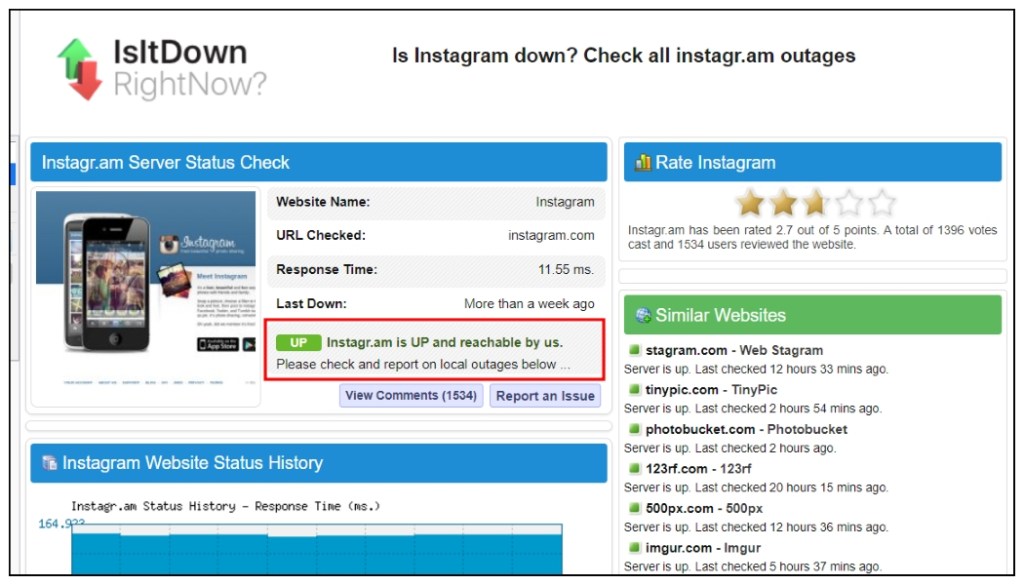
Method 10: Try Other Common Fixes
Besides the one that we have mentioned above, you can also try out some other common troubleshooting tips that might help to fix the app and allow you to view the story without encountering the “This story is unavailable” message. These fixes include:
- Clear the Instagram app from Recent Apps.
- Log out and log in again to your Instagram account.
- Uninstall and then reinstall the Instagram app.
Now coming to the end of this article, I have to say that the time limitation of stories is what makes them enticing to us users. And having to miss out on one can be a big bummer for most of us. That is why you can try out all the methods that we mentioned above to resolve the “This story is unavailable” message so you don’t have to miss out on Stories from people you follow. Do let us know if you found any of the methods mentioned above to be helpful in the comments below.
One way to learn if a user has hidden their Instagram story from you is to ask a mutual friend if they can view said story. If they can then ask them to share it with you and if you get the message, “Story Unavailable” or “This story is unavailable” then it confirms that either the story was hidden from you or you were blocked by the user.
If you are not a follower of a private account then you won’t be able to view their story even if someone else shared it with you. So to view the story of a private account, you should send them a follow request and wait for them to accept it. Once you become their follower, you will be able to see the stories shared by them.
Yes. You can choose who can view your uploaded story by either sharing it with “Close Friends” or adding certain followers to the “Muted” or “Hide story and live” list from the settings page.
Usually, you cannot view an Instagram story 24 hours after it was posted. But if the user, who shared the story, added it to their profile highlights then you can view it from the account screen. Just tap on their highlights to check whether the story was added here or not.
When you view someone’s story on Instagram, the app will inform the user that you have viewed it by mentioning your username in the activity list.





