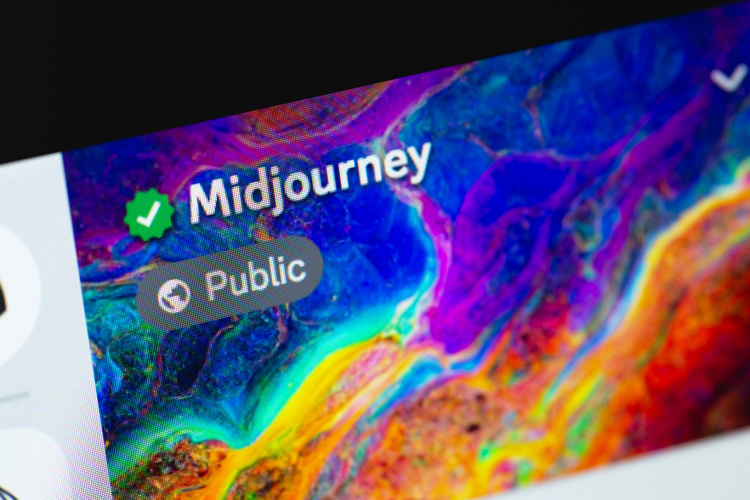
Since the advent of generative AI, text-to-image generation has been one of the key facets, with Midjourney at the helm. Midjourney is one of the most popular AI art generators that artists have been using to create noteworthy artworks. While everyone was fascinated by the AI art floating online, Adobe decided to shake things up with Photoshop’s Generative Fill tool. This AI feature allows users to replace existing objects in an image. Now, to rival Adobe Photoshop, Midjourney has brought its own AI Generative Fill feature to the fold. Let’s learn what it is and how it works here.
Midjourney Announces Vary (Region) Inpainting Tool
In an official announcement made on its Discord server, Midjourney revealed that it is testing a new tool called Vary (Region). This new tool will let you regenerate specific parts of an upscaled image, like the AI Generative Fill feature in Photoshop. This means you can add or remove elements in an image using Midjourney’s text-to-image AI art generation capabilities. It also allows you to change the image into something else entirely.
For instance, using Midjourney, you have generated an image with the prompt “A white horse wearing black sunglasses.” Now, using Vary (Region), you can select the sunglasses in the generated image and either entirely remove it or replace it with another pair of glasses. You can even change the horse into any other animal or something else. Here’s a similar example:
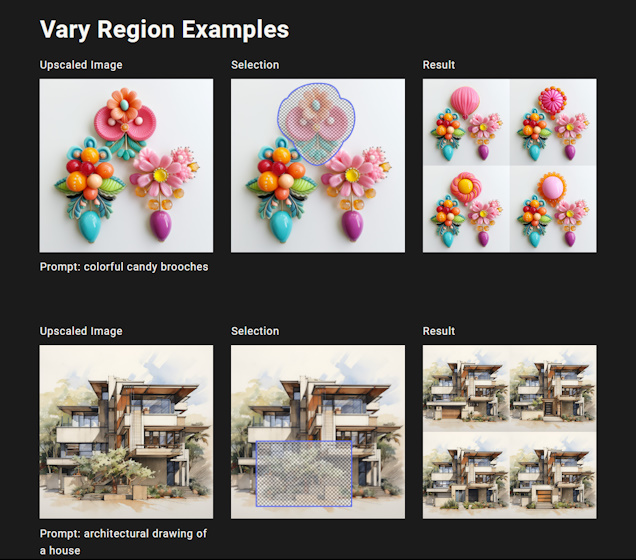
You can even go deeper with the image imprinting capabilities, combining Midjourney’s Remix Mode with Vary (Region). Using this feature, you can select and edit specific parts of the upscaled image using a new or modified prompt. If we take the above prompt “A white horse wearing a black sunglass,” as an example, using the Remix Mode, you can add “standing on a table” at the end of the prompt to modify the image further.
You can even edit a section of the existing prompt to generate a new image. For example, instead of “a white horse wearing a black sunglass,” you can write “a black dog wearing a white cap,” to replace your generated image. And in the same way, you can replace the original prompt with a new one.
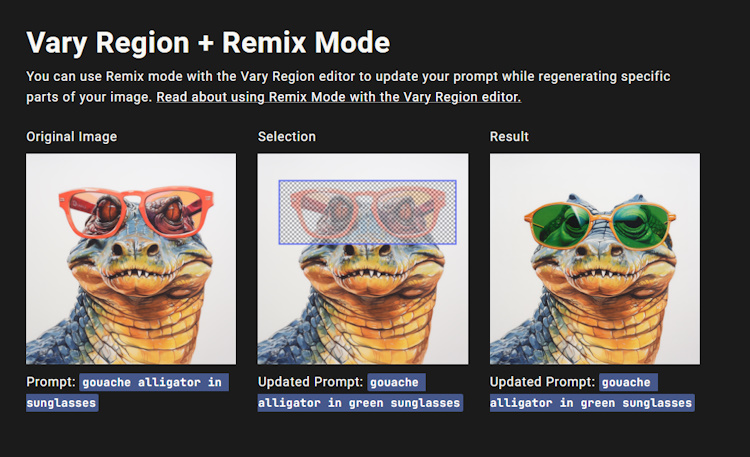
This feature will help you truly unleash your creativity capabilities and modify an existing generated image to its last-minute detail using Midjourney. To gain the best results, Midjourney wants you to use this tool on a large region of images, which is at least 20% to 50% of the image. Furthermore, note that changes using the Vary (Region) work best if your desired changes are at par with the content of the generated image and are not something that’s extremely “out of place.”
If some parts of this feature sound familiar to you, it is because one of the most popular generative AI features in Adobe Photoshop is image imprinting. The feature dubbed Generative Fill lets you add or remove elements from a generated image, as well as the ability to write new prompts to achieve different imprinting results.
Apart from Vary (Region), Midjourney also provides you with the Vary (Subtle) tool to make small changes to images while retaining the core composition of it, and the Vary (Strong) tool that will allow you to undertake much more aggressive changes to the image that can alter the core identity of that image.
If you have an active Midjourney subscription, you can take your creative skills to the next level with the Vary (Region) tool. And in case you are not subscribed to Midjourney yet, you can choose from four distinct plan options: Basic ($10 per month), Standard ($30 per month), Pro ($60 per month), and Mega ($120 per month). You can check our detailed guide on how to buy a Midjourney subscription to begin your generative AI art journey.










