Midjourney is one of the most amazing tools to create AI art. For those unaware, Midjourney is part of our best AI art generators list and is capable of creating some stunning masterpieces. While it was initially free, Midjourney is now sadly locked behind a paywall. But if you are part of the user base looking to buy a Midjourney subscription and try your hand at AI art, we have you covered. Today, we have compiled a dedicated guide on how to buy a Midjourney subscription to begin generating AI art. So, without further ado, get your credit card, and let’s do this.
Step 1: Join the Midjourney Discord Server
Let’s begin by joining Midjourney’s Discord server. Make sure you have Discord installed and already set up before we proceed. Once done, follow the steps below:
1. Go to Midjourney’s official website. Once there, click on the “Join the Beta” button at the bottom right corner.
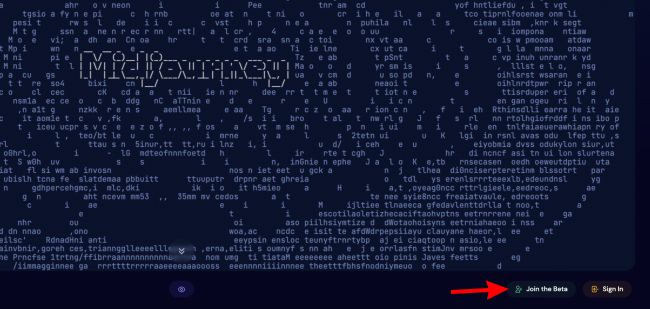
2. Discord will automatically open with the Midjourney invite. Click on the “Join Midjourney” button to confirm your invite.

3. Midjourney also requires a human verification check to ensure it’s not being spammed. Simply check the box “I am human” and complete the puzzle that appears.
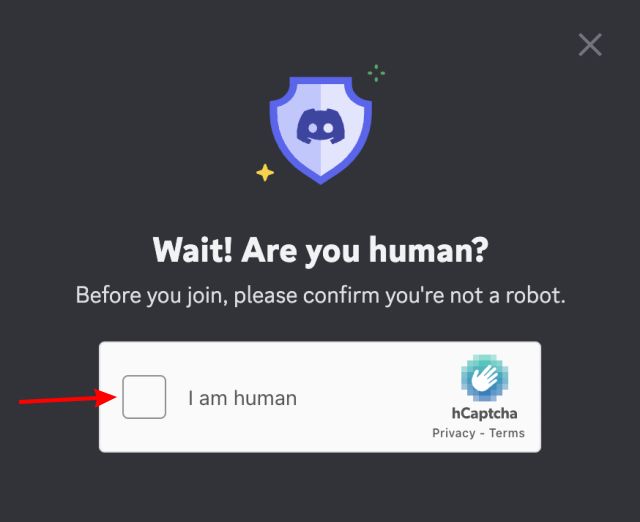
4. And just like that, you have joined the official Midjourney server. You can now browse through the server and check out some of the ingenious art posted here.
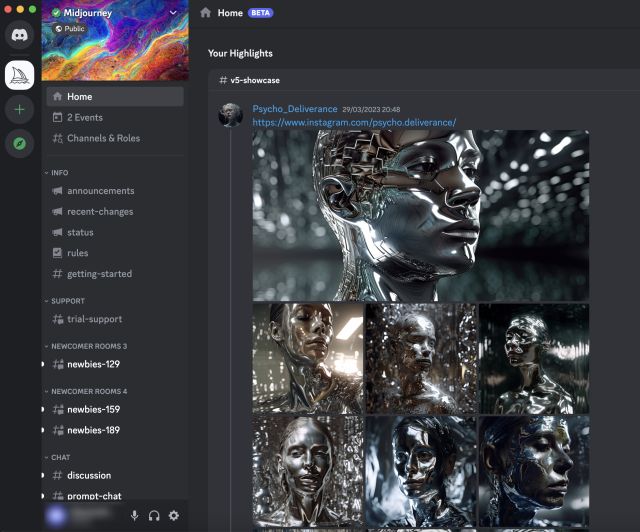
5. However, we are not done since we still have to accept the terms of service. For that, simply click on any channel titled “newbies” and send a message. You will then see a disclaimer reminding you to accept the TOS. Simply click on the “Accept ToS” button.
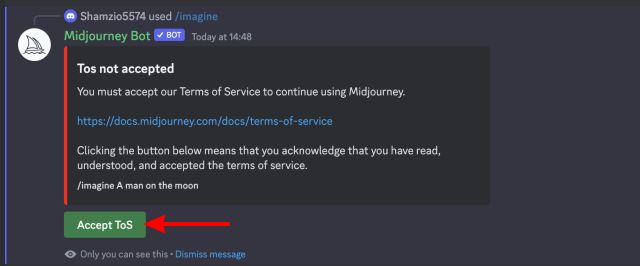
6. And the Midjourney server setup is complete. Now, let us learn how to purchase a subscription for the service.
Step 2: Open Midjourney Subscription Page
With our Midjourney server set up, let’s begin buying a subscription for the same. Follow the steps below to do so:
1. Click on a newbie text channel from the left sidebar. Here, write “/subscribe” in the message box to generate a personal link.
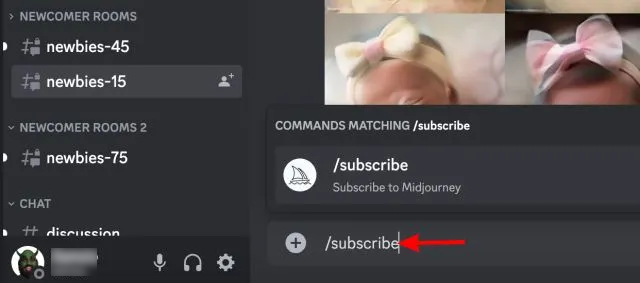
2. Midjourney will respond with a personalized link that leads to its paid plans page. Click on the “Open subscriptions page” button to access it.
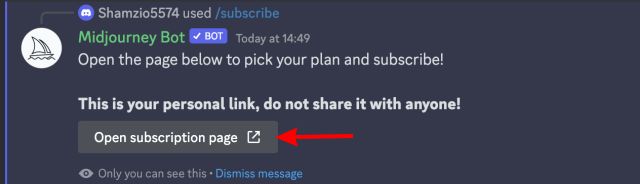
Step 3: Choose a Subscription Plan and Pay
Midjourney’s payment page will automatically open; listing out all the paid plans in both a monthly and yearly fashion. Safe to say that the yearly plans cost less and start from $8 per month.
However, we recommend going for at least the Standard plan, which also lets you use the relaxed mode in queue image generation. Choose the plan you’re going to buy and click on its corresponding subscribe button.
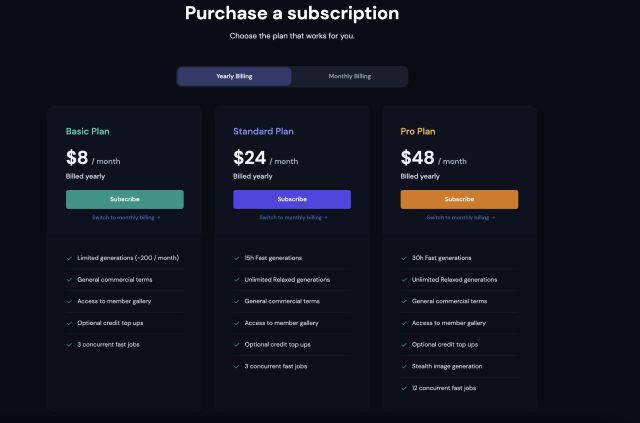
On the payment page, enter your card details and proceed to checkout by clicking on the “Subscribe” button. You might be asked to go through another verification step in some countries. Simply do that to complete the payment.
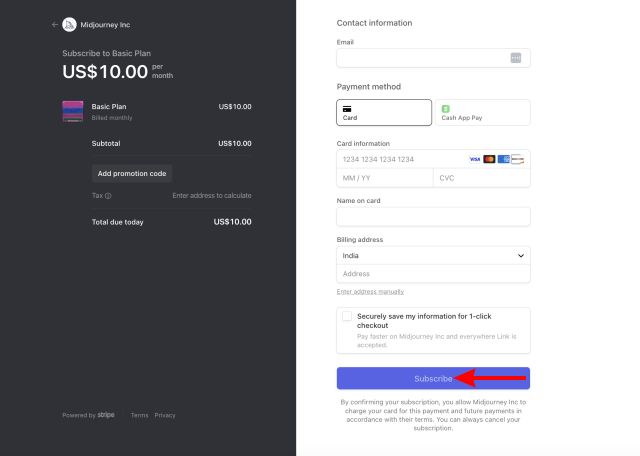
Step 4: Confirm Subscription and Create AI Art
You will now be led to the confirmation page, where Midjourney will take a few seconds to activate your subscription. Once you see the ticks, you can close the dialog by clicking on “Close“.
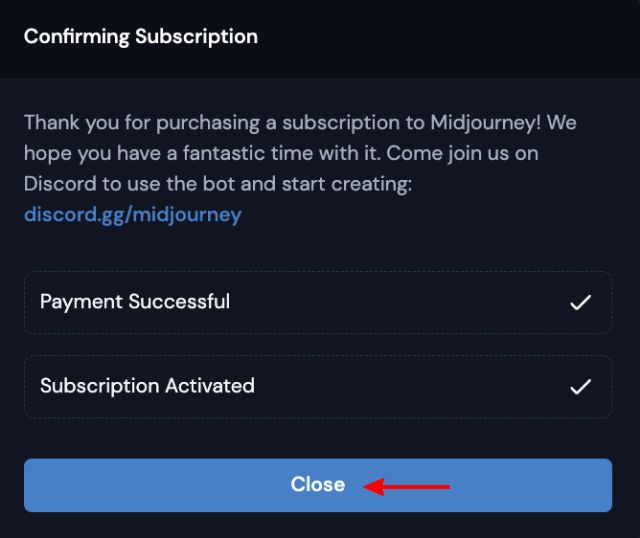
You now have the Midjourney subscription. You can confirm the same by seeing your plan details on the “Manage Subscription” page.

And it’s as easy as that. You now have access to Midjourney’s subscription plan. Depending on which plan you chose, your access might be restricted to some features. For instance – the Basic plan only comes with 200 generations per month, whereas the other plans come with relaxed hours.
Nonetheless, you should have lots of fun using Midjourney to create AI art. Tired of AI images? Check out the best things you can do with ChatGPT and have fun with this text-based bot. Did you run into problems while buying Midjourney? Drop your questions below, and we will try out best to help you out!




