After Smart Reply and Smart Compose, Google has finally brought the AI-powered “Help me write” tool to Gmail. It can help you quickly write professional emails, draft responses by taking the whole conversation into account, and much more. Basically, Gmail’s AI email writer tool takes on the boring task of responding to emails. So let’s learn how to enable and use the “Help me write” AI tool in Gmail, follow our tutorial below.
1. First, you need to sign up for Google Workspace Labs by clicking here.
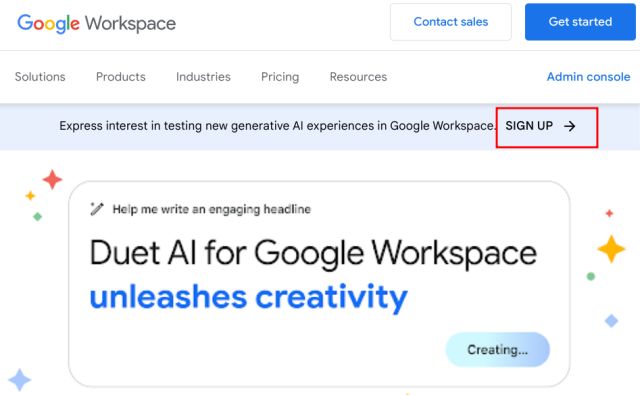
2. After that, you will receive an email about access granted to Duet AI for Google Workspace. You can also directly open Gmail (visit) to check if the feature is available for you.
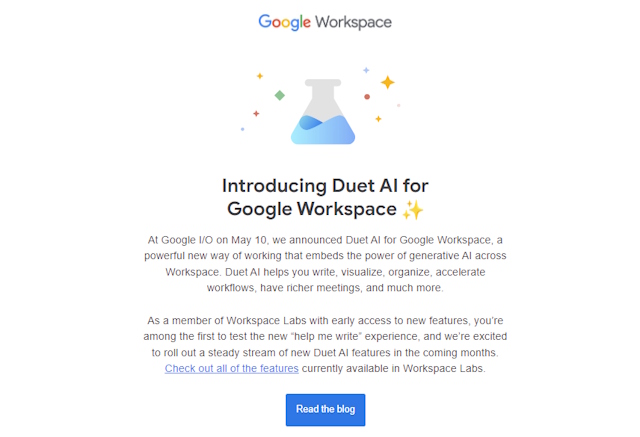
3. Now, click on “Compose” to draft an email.
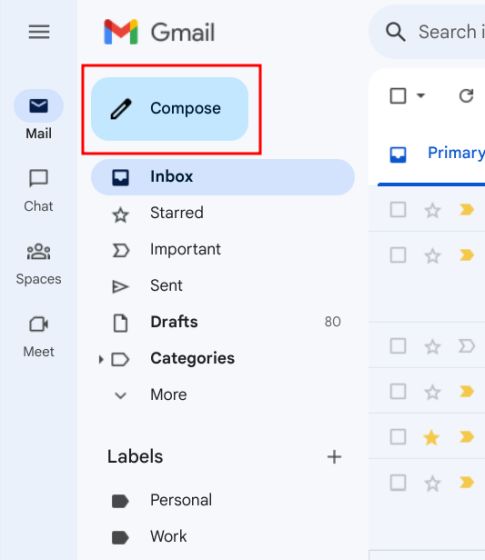
4. Here, in Gmail’s bottom menu, you will find the “Help me write” button. Click on it to reveal Gmail’s AI email writer bar.
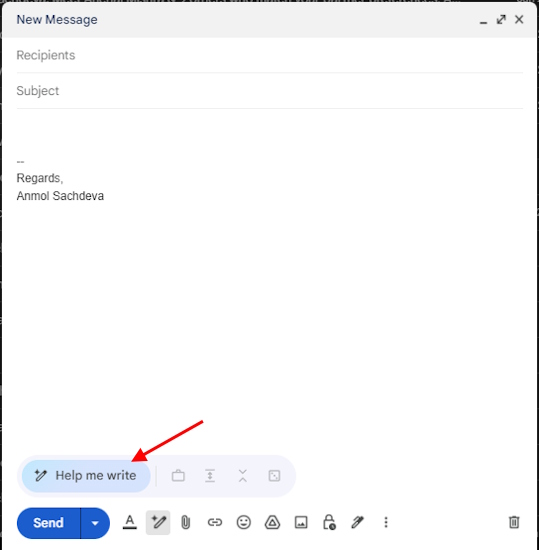
5. Next, click on “Help me write” and enter your text prompt. For example, you can ask it to write an email for a refund, convert the conversation into points for a meeting, a leave application, and more.


6. If you want to refine the email response, you can use options like Formalize, Elaborate, and Shorten. So this is how you can use Gmail’s “Help me write” AI tool.
7. You can also recreate the response from the AI email writer.
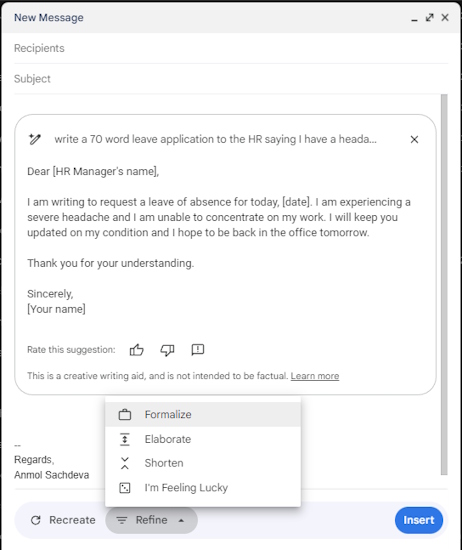
8. Once you are satisfied with the draft, simply click on “Insert” to have the text inserted into the message body.


9. Finally, enter the recipient’s address and press “Send” to share the email.
And that’s it. You are now ready to use Duet AI to draft all your emails for you. Remember to proofread and edit the email to include the recipient’s and your name before you send it over. While you are here, we suggest you check out Google’s Bard AI as well.




