macOS Mojave is bringing a small but very useful feature for users. The feature is called “Continuity Camera” and it basically allows users to instantly capture and import photos and documents from their iPhone to their Mac. It is a feature which can come in handy in many real-life situations. For example, you can use this feature to quickly file expense receipts on your Mac. That said, Apple has made this feature a little obscure and not everyone can discover it by themselves. That’s why we are bringing this tutorial which will show you how to use Continuity Camera on macOS Mojave:
Use Continuity Camera on macOS Mojave
Note: For this feature to work, both your iPhone and Mac should be logged in using the same Apple ID.
Before we get into the tutorial, let us first see which apps support this feature. As of right now, you can use the Continuity Camera feature to import pictures or documents either in your Notes and Pages document or directly inside your Finder. To showcase this feature in this tutorial, I am going to use the Pages app.
- Launch the app that you want to import the picture to, and then click on the Edit menu of the app which can be accessed from the Menu Bar.
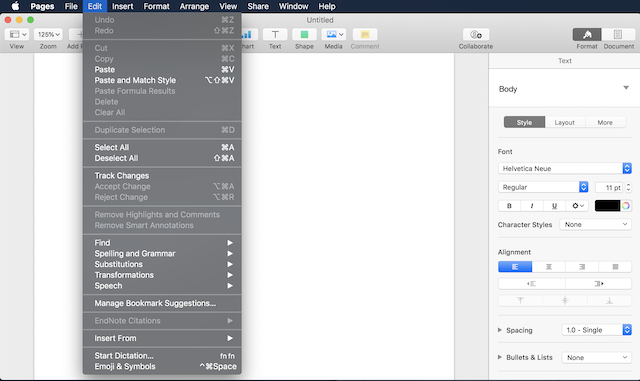 2. Here, hover over the “Insert From Your iPhone” option and then select whether you want to capture a photo or scan a document. For the purpose of this tutorial, we will select “Take Photo” option.
2. Here, hover over the “Insert From Your iPhone” option and then select whether you want to capture a photo or scan a document. For the purpose of this tutorial, we will select “Take Photo” option.
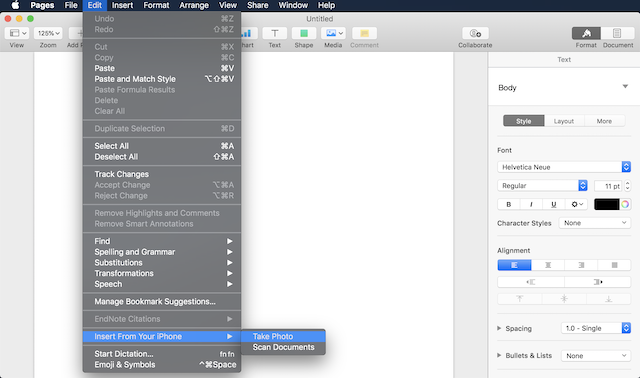 3. When you select the Take Photo option, the phone will automatically launch the camera while there will also be a prompt on your Mac. Then all you need to do is take the picture and tap on the “Use Photo” button on your iPhone, and the photo will be directly imported on your Mac.
3. When you select the Take Photo option, the phone will automatically launch the camera while there will also be a prompt on your Mac. Then all you need to do is take the picture and tap on the “Use Photo” button on your iPhone, and the photo will be directly imported on your Mac.
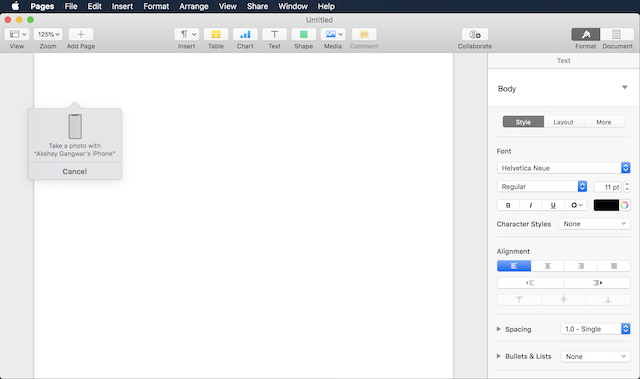
In the picture below, you will see that Pages was able to successfully import the photo.
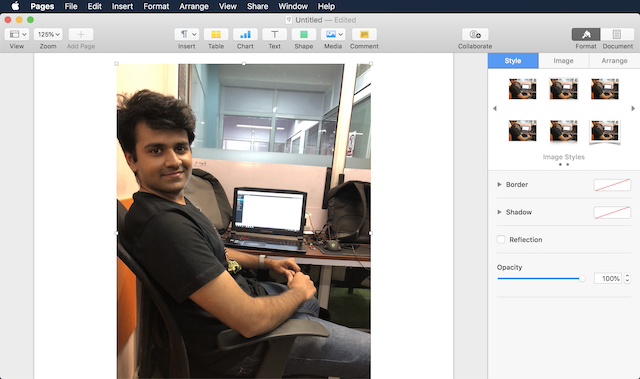
SEE ALSO: 10 Best New macOS Mojave Features You Should Know
Instantly Import Photo and Documents Using Continuity Camera
I know that this is not a big feature, however, I can see it saving me a lot of hassle in the future. The ability to just snap a picture and have it appear on my Mac without any hassle is just awesome. But that’s me, do you think this feature is helpful? Let us know in the comments section below.



















Hi! I am a subscriber to your youtube channel.
This feature is not highlighted on my MacBook Pro (Retina, Mid 2012), in spite of updating to macOS Mojave, version 10.14, using the same apple id between my iOS devices and MacBook, checking on the handoff feature in my general settings on MacBook and using the same wifi network on both my MacBook and iOS devices.
Can you help with what settings do I need to change either in my MacBook, iOS devices or iCloud settings? Thank you.