- Install the ChatGPT app on Android or iOS.
- Sign into your OpenAI account.
- Tap on the "headphone" icon to start voice chatting with ChatGPT.
Amid the turmoil at OpenAI, the company is still shipping new features to ChatGPT without any break. The company has now rolled out a voice chat feature to the ChatGPT app on both Android and iOS. The best part is that it’s accessible to both free and paid users, so kudos OpenAI!
Besides that, it has been developed for natural conversations rather than a monotonous query-and-answer assistant. So if you want to use the voice chat feature in ChatGPT for free, simply follow our tutorial below.
How to Use Voice Chat in the ChatGPT App
- First off, go ahead and install the ChatGPT app (Android & iOS, Free) on your smartphone.
- Next, launch the ChatGPT app and sign in with your account. Free users can also access the voice chat feature on ChatGPT.
- After that, tap on the “headphone” icon at the bottom-right corner to start a voice chat.
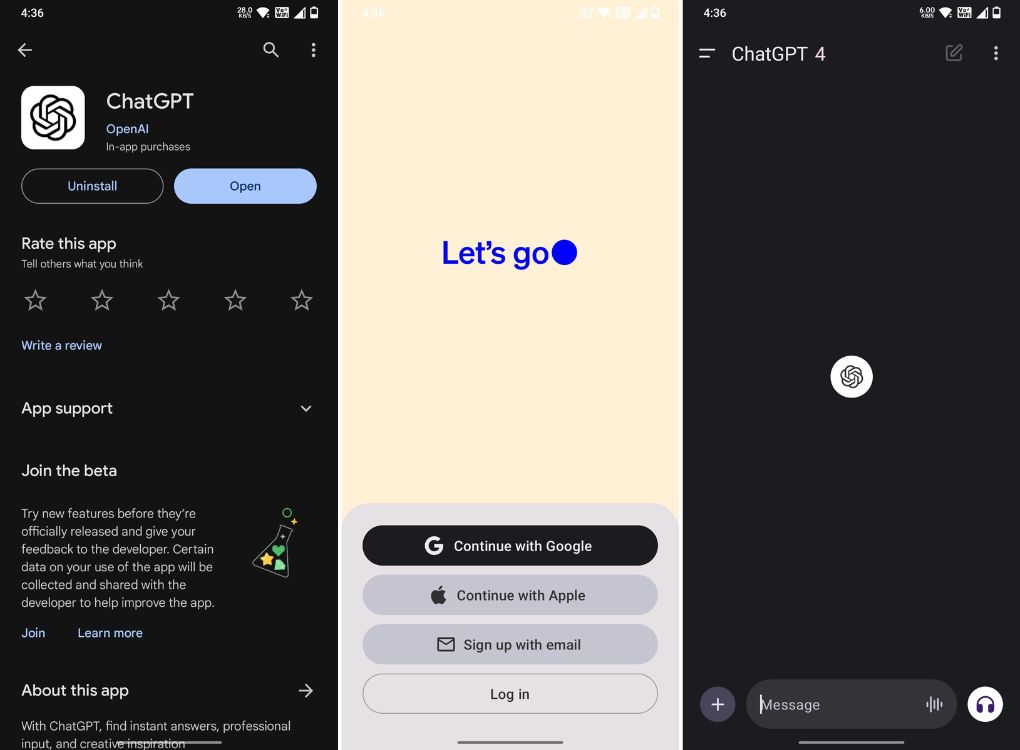
- And there you have it! You can now chat with voice using ChatGPT. The best part is that it continues the conversation and actively listens to your voice.
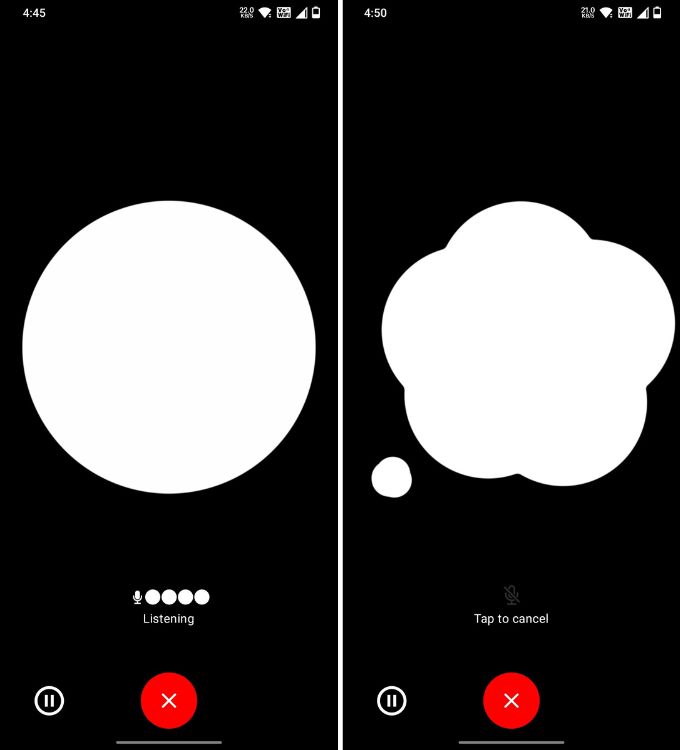
Customize the Voice in the ChatGPT App
- If you want to change the voice, open the menu on the left and tap on your account at the bottom.
- Here, tap on “Voice” under Speech.
- Now, you can choose your preferred voice for ChatGPT. I liked the default “Sky” voice.
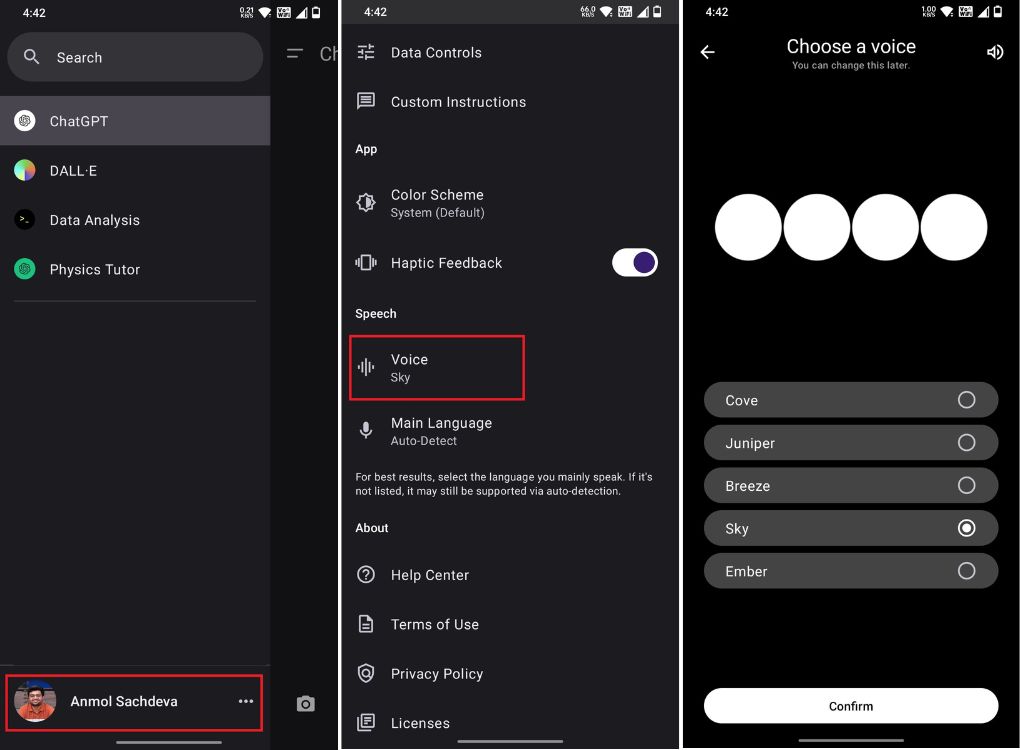
So that was our short guide on how to use the voice chat feature in ChatGPT. Although it may look like Google Assistant or Siri, in my experience, ChatGPT’s voice chat integration felt more natural with better voice synthesis and conversational continuity.
You can tap anywhere to stop it from responding and speak to chat again without any user input. That’s an excellent UX decision. The only con is that it’s a little slow to respond. Nevertheless, go ahead and try it on your own, and let us know if you like the new feature.






