The ChatGPT hype isn’t going anywhere anytime soon as the chatbot continues to spread across platforms. With the chatbot’s developer API now public, numerous devs have hopped on and started creating apps and experiences. If you used our guide on how to use ChatGPT with Siri, you have an idea of what we’re talking about. However, if you thought wearables were not in this equation, you will be surprised. What if I told you that you can use ChatGPT right from your wrist? Well, keep reading as I show you how to use ChatGPT straight from the Apple Watch without any complicated steps. So wear your Apple Watch, get your phone by your side, and let’s do this.
While we have detailed the process to set up ChatGPT below, we also show you how to create an Apple Watch complication for the same. If you would rather see that, use the table below:
No headings found. Save or update post first.
How to Set Up and Use ChatGPT on Apple Watch
We will be using a newly launched app called watchGPT to integrate ChatGPT into our Apple watch. However, do be aware that this is a paid app. If you are willing to buy it, follow the steps below to quickly set it up and begin using it.
1. Navigate to the App Store and buy the watchGPT app ($3.99/ Rs 349) to begin. Once done, the app will directly be installed on the watch itself. Now’s the time to head on over to the watch.
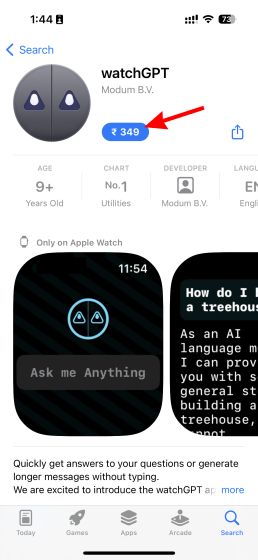
2. Open the Apple Watch’s app list by pressing the crown. Scroll down the list until you find watchGPT and tap to open it.
3. You will now be met by watchGPT’s mascot. Simply tap the box that says “Ask me Anything” and input your question. Once you press the “Done” button, the app will start thinking.
4. After a few seconds, watchGPT displays the answer, and you can scroll to read through it. Now you have the power of ChatGPT on your Apple Watch!
5. Next, if you wish to share the answer, scroll down and tap on the “Share” button. You can then choose to send the ChatGPT-generated answer via iMessage or Mail. It will come handy in situations when you can’t access your phone or laptop but need to draft an urgent mail or answer an important question in writing.
Our short testing of the app shows that it works extremely well. Much like ChatGPT, the app can write essays, tell jokes and recipes, solve mathematical equations, and more. The responses were quick and there was little to no downtime. However, there does seem to be an unknown word limit that makes the app throw up an error message when asking it for long answers. While you can’t hold lengthy conversations just yet, the developer plans to bring support for that, the ability to add your own API keys, and more features in the future.
How to Add watchGPT as a Complication
Navigating to the app drawer for the watchGPT app constantly can get tedious. Thankfully, you can easily add the ChatGPT app as an Apple Watch complication for quick use. Follow the steps below to do so.
1. On the home screen, touch and hold the watch face to go into editing mode. Once there, tap the “Edit” button to begin.
2. Swipe left until you get to the complications tab. Once there, tap on the specific complication you would like to replace. We are replacing the bottom right complication.
3. You will now see a list of available complications. Scroll down until you see watchGPT and tap it.
4. Once done, simply tap anywhere or press the crown to go to the watch face, and you are done.
And there you have it. You now have ChatGPT right on your Apple Watch’s home screen. Simply tap it anytime you feel like having a quick chat.
I hope this quick guide helps you set up and use ChatGPT on your Apple Watch with ease. While the wearable version is a bit limited right now, the full version is packed to the brim. There are a lot of cool things you can do with ChatGPT to liven up your day. You can even bring the chatbot to your browser using these best ChatGPT Chrome extensions. Bored with the chatbot? Now’s the time to check out these best ChatGPT alternatives and see where your imagination takes you.