- Unlinking your Facebook and Instagram accounts can offer better privacy, remove suggestions from the other apps, and reduce annoying notifications.
- To unlink your accounts, navigate to Accounts Center on Facebook or Instagram > Add or remove from this Accounts Center > Remove > Remove Account.
- Once unlinked, it can take up to 15 days for Meta to stop combining data from Facebook and Instagram.
If you have signed in to your Instagram account using your Facebook ID, then both of your accounts will be linked together. This does make it easy to share your stories on both platforms simultaneously. However, it can also be quite annoying as you’ll get the same recommendations and notifications from both apps. So in this read, we will show you how to unlink your Facebook and Instagram accounts from each other.
Method 1: Unlink Your Facebook Account from Instagram App
You can unlink your account either from Facebook or from the Instagram app. In this one, we will show you how to unlink your Facebook account from the Instagram app for iOS and Android.
- Tap on your profile icon in the bottom right corner.
- Then tap on the hamburger menu in the top right corner of your profile page.
- Here, select Accounts Center.
- Then tap on Add or remove from this Accounts Center.
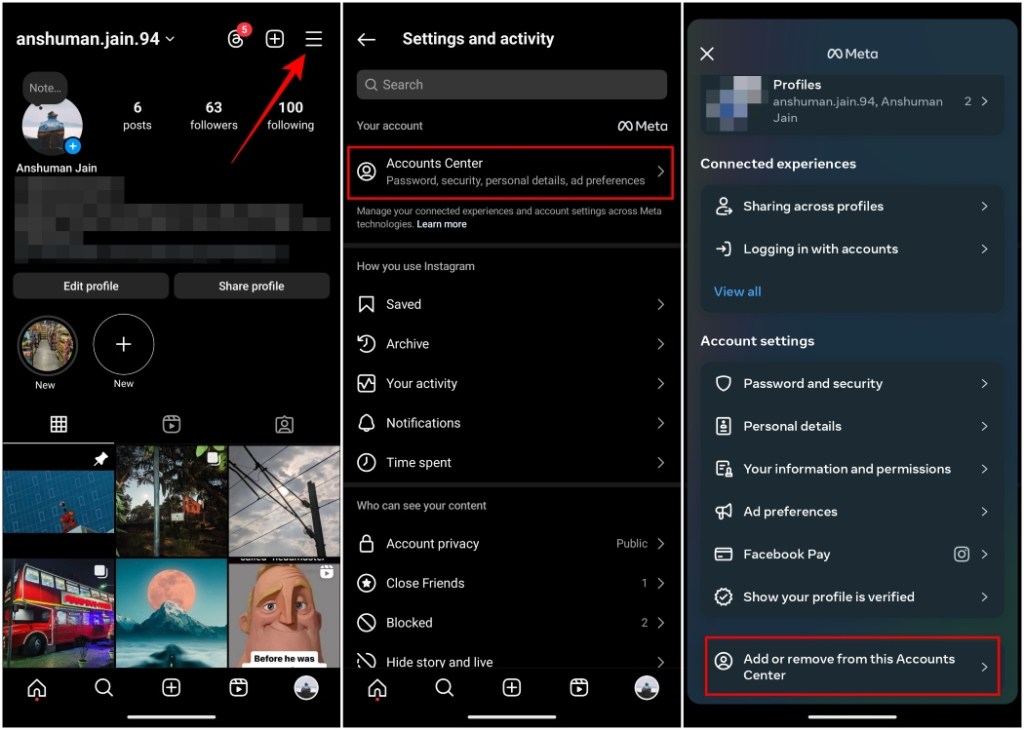
- Tap on the Remove option for your Facebook account.
- Next, press the Remove account option again.
- Press Continue on the next page.
- On the last page, tap on Yes, remove.
Doing so will remove your Facebook account from the Accounts Center unlinking both platforms.
Method 2: Unlink Instagram Account From Facebook App
The process is nearly identical on the Facebook side of things, but we have provided the steps for your convenience. Take a look.
- Open the Facebook app and tap on the hamburger menu in the top right corner.
- Next, select Settings & privacy and tap on Settings.
- Here, tap on Accounts Center.
- Then select Add or remove from this Accounts Center.
- Choose the Remove option next to your Instagram account.
- Pick the Remove Account option.
- Now tap on Continue, select Yes, remove, and enter your Facebook password to finish the process.
Once the two accounts have been unlinked, it will take Meta up to 15 days to stop sharing and combining your data between the two platforms. After that, you will not receive suggestions related to your activity on either of those apps.
Why Should You Unlink Your Accounts?
Having the two accounts linked means that your Instagram ID will be the same as your Facebook username. Not to forget that it can be pretty annoying to see suggestions from Facebook on the Instagram app. You may also receive suggestions to add people whom you are friends with on Facebook, which can be helpful but also, can be bothersome for people who wish to keep their Facebook and Instagram identities separate.
It also exposes a privacy risk as, someone who might have access to either one of your accounts can log into another pretty easily. This means that your data is like images. Reels and messages from both accounts will be at risk.
Manage Content Sharing Across Facebook and Instagram
When you create a story, share a reel, or post on Instagram or Facebook, your content will be automatically shared on the other platform if the two are linked together. If you want to unlink your account to prevent this from happening, then there is another way around. You can manage what content is shared between the two of them, and you can completely disable automatic sharing.
- To do this, navigate to the Accounts Center on either Instagram or the Facebook app.
- Go to Add or remove from this Accounts Center.
- Now tap on Remove next to the account that you want to stop sharing with.
- Then select Manage how you share content.
- Here, turn off the toggle for the items you want to disable automatic sharing.
As you can see from the attached screenshot, we have disabled the option for Instagram posts, reels, and stories.
This is how you unlink the two accounts from each other. I hope you found this guide helpful, and if you have any questions or are facing any issues regarding the steps mentioned here, be sure to reach out to us in the comments section below.