- Google has rolled out AI Overview in the US for all users, and there is no straightforward way to disable it.
- We have added five nifty tricks to block AI Overviews from appearing on Google Search.
- You can install the 'Hide Google AI Overviews' or 'Bye Bye Google AI' extension to block AI Overviews on Google.
At the Google I/O 2024, the search giant announced that it’s rolling out AI Overview (earlier called SGE) to all users in the U.S. Based on your search query, it displays AI-generated answers on top of the search results, pushing down the blue links. Many users on Google Search Community don’t like the new change and are looking for ways to turn off AI Overview on Google Search. So, in this guide, we bring you multiple methods to block AI-generated answers and you can finally say bye bye to Google AI.
Easiest Way to Turn Off Google AI Overviews
A developer named Zach Barnes (GitHub) has developed a simple Chrome extension that blocks AI-generated summaries on Google. Here is how to install and set it up in your browser.
- Head to this link and install the Hide Google AI Overviews extension.
- Now, go ahead and make a Google Search. You won’t see AI Overviews anymore.

Install Bye Bye, Google AI Extension
Avram Piltch of the Tom’s Hardware has developed an extension called Bye Bye, Google AI to block AI Overviews on Google Search results. Here is how you can install it on Chrome and Edge.
- Head over to this link and install the Bye Bye, Google AI extension in Chrome or Edge.
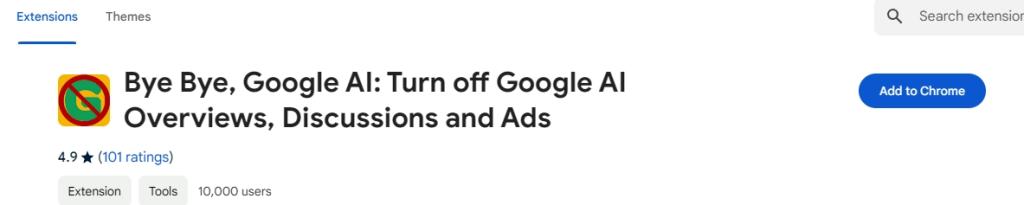
- Now, you can enable the “Hide AI Overviews” checkbox and click on “Save”. You can also block other elements like featured snippets, shopping blocks, etc.

- Go ahead and make a search on Google. You won’t find AI Overviews on top.

Turn Off Google AI Overview on Desktop Browsers
Tom’s Hardware has shared a nifty trick that makes sure you only see web results in Google Search instead of AI Overview on top. While the below instructions are for Chrome, it should work on other Windows browsers as well. You’ll need to find the Search Engine page under the browser’s Settings page.
- On Chrome, copy and paste the below address.
- Then, hit Enter to open the Search Engine page.
chrome://settings/searchEngines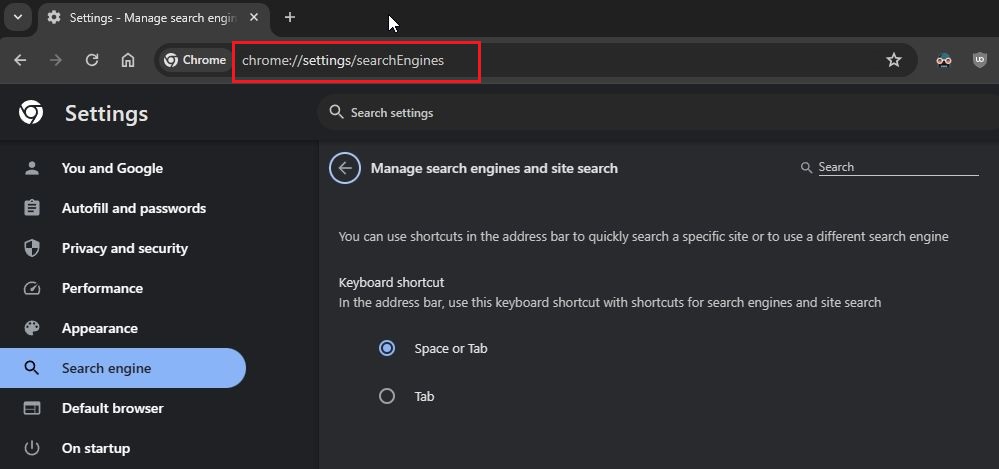
- Next, scroll down and click on the ‘pencil’ icon next to Google (Default).

- Here, under the ‘Shortcut’ field, change
google.comtogoogle.com/ncrand save it. We are changing this so that we can add a new entry.

- Now, scroll down and click ‘Add‘ next to Site search.

- Here, add “Google (Web)” under the Name field and
google.comunder the Shortcut field. - Next, under the URL field, paste the below address.
- Now, click on “Save”.
{google:baseURL}/search?udm=14&q=%s
- Click on the 3-dot menu next to the “Google (Web)” entry that you created and click on “Make default“.
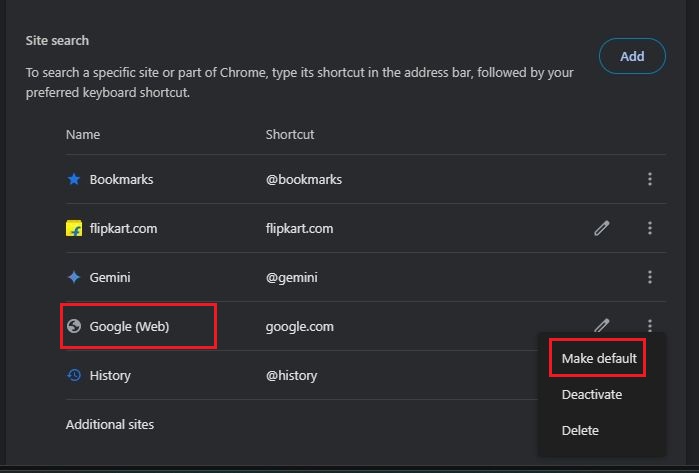
- Now, perform a Google Search and AI Overviews should not appear, thus, stopping you from getting incorrect information and hallucinations by Google’s AI.
Turn Off Google AI Overview on Android and iOS
The Chrome browser on Android and iOS does not allow you to add a new entry for a search engine. Edge, Opera, and Brave don’t allow you to add a new search engine either. But well, Firefox does, so you will have to switch browsers to make this happen.
- Go ahead and install the Firefox browser (Android and iOS).
- Next, go to Settings – > Search.
- Here, choose “Default search engine”.
- After that, tap on “Add search engine“.

- Next, enter “Google Web” in the Name field.
- Paste the below address in the String URL field and tap on “Save”.
google.com/search?udm=14&q=%s- Finally, select “Google Web” as the default search engine.
- Now, make a search on Google. The AI Overview should be blocked.

Additional Steps to Disable Google AI Overviews
Google on its support page says that you can disable AI Overviews, but it will not disable all AI Overviews in Search. At least, it will disable some of the AI-generated results on the Search page. Here are the steps to follow.
- Head to labs.google.com/search/manage (visit) on your Chrome browser. You can do this on both desktop and smartphone.
- Now, disable the toggle for “AI overviews and more”. This will remove some AI Overviews from Google Search.

Apart from that, if you encounter AI Overviews, click on the “More” tab and choose “Web”. Now, you will find only Google Search results without the AI Overview. Yep, the company has added this new feature to take us back in time to the good ol’ days of the blue links.

So this is how you say bye bye to Google AI on the search page. The search giant has made it much harder to remove AI-generated answers from Google Search. I think Google should offer an easy-to-disable toggle to users who wish to remove AI-generated answers from search results. So, what do you think about Google’s decision to bring AI to search? Let us know in the comments below.






