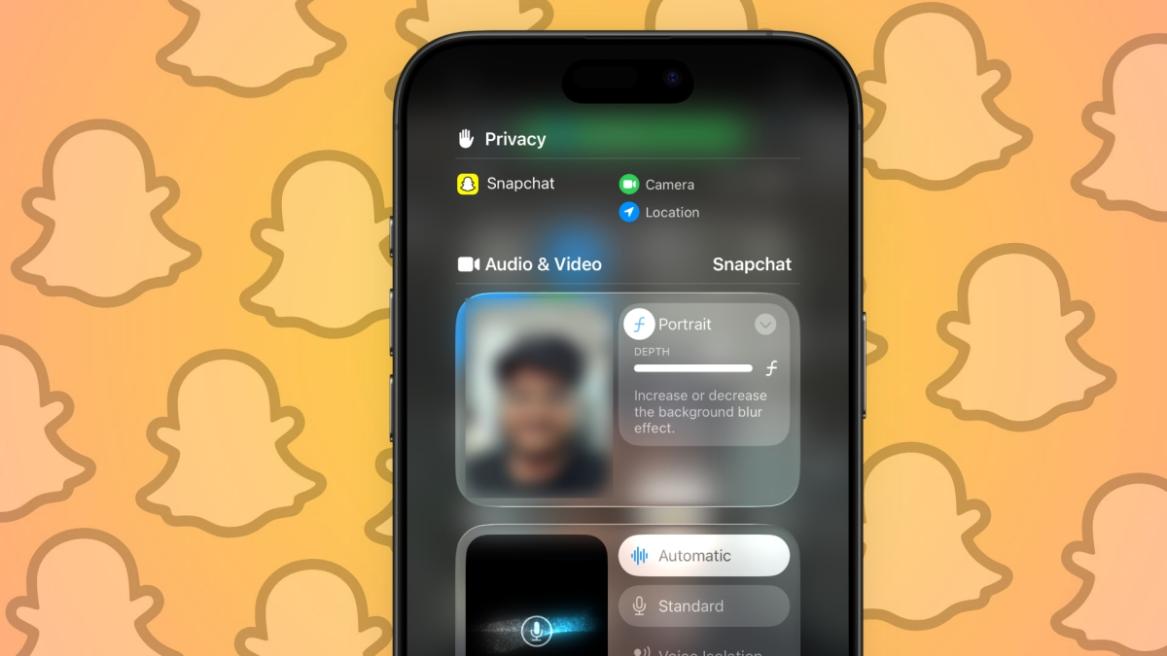
- Portrait mode on Snapchat softens the background and focuses on your face to make you stand out.
- To get the portrait mode on Snapchat, open Snapchat camera > bring down Control Centre > go to Snapchat Controls > tap on Portrait icon.
- This feature is only available on Snapchat for iPhones, but Android users can use lenses for a similar result.
I, like many other Snapchat users, take a lot of selfies on the app, but there are times when some unwanted elements pop up in the background, spoiling the otherwise picture-perfect Snap. If you want to blur the background and keep the focus on your face, here’s how you can get portrait mode on Snapchat using your iPhone. It’s actually pretty easy.
What is Portrait Mode on Snapchat?
If you have ever had your picture taken with a DSLR camera, you might notice how it blurs everything in the back. This is what portrait mode tries to mimic on Snapchat. It turns normal photos into portraits by softening your background.
It works with the front camera of your iPhone. Some of you who have an iPhone with Face ID, like iPhone X and above, may find portrait mode on Snapchat enabled by default. The rest of you have to turn it on manually. That said, the feature is not available for Snapchat on Android for some reason. However, you can get a similar effect with some custom lenses available on the app.
How to Turn on Portrait Mode on Snapchat
Here’s a quick process to get portrait mode on Snapchat. Just follow these steps on your iPhone.
- Open the Snapchat camera.
- Then swipe down from the right corner to bring up the Control Centre.
- Look for Snapchat Controls at the top. Tap on it.
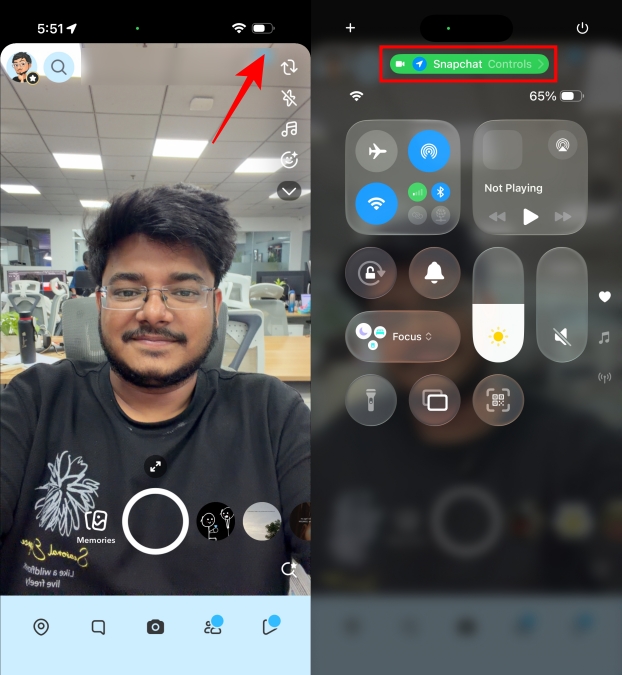
- Tap the Portrait icon so it’s highlighted in white.
- Now, Snapchat camera will blur out everything except your face.
- Tap the arrow icon and drag the slider to increase or decrease the blur effect.
- You can also turn on Studio Lights, Reactions, and Centre Stage on Snapchat using this method.
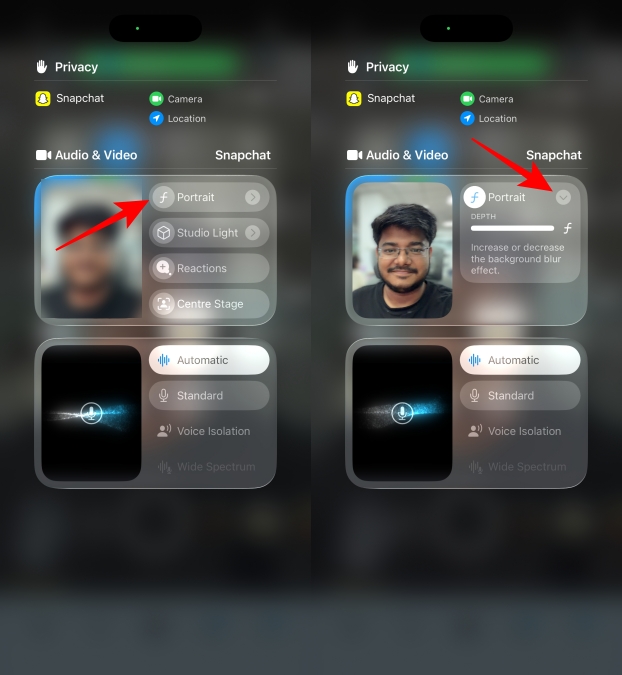
How to Turn off Portrait Mode on Snapchat
If portrait mode is turned on by default on Snapchat, then here’s how you can turn it off.
- Open Snapchat camera.
- Bring down the Control Centre by swiping down from the top right.
- Tap on Snapchat Controls at the top of the Control Centre.
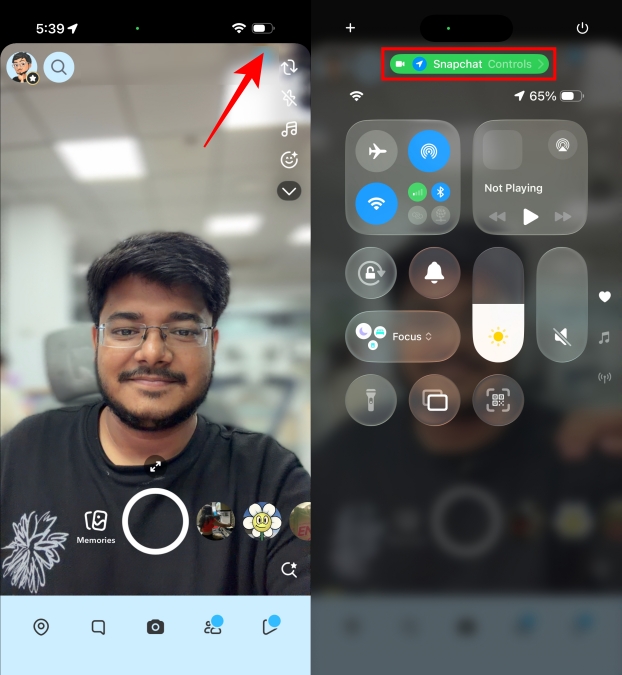
- Then, tap the Portrait icon to disable it.
- Now, if you go back, the Snapchat camera won’t show any blur effect.
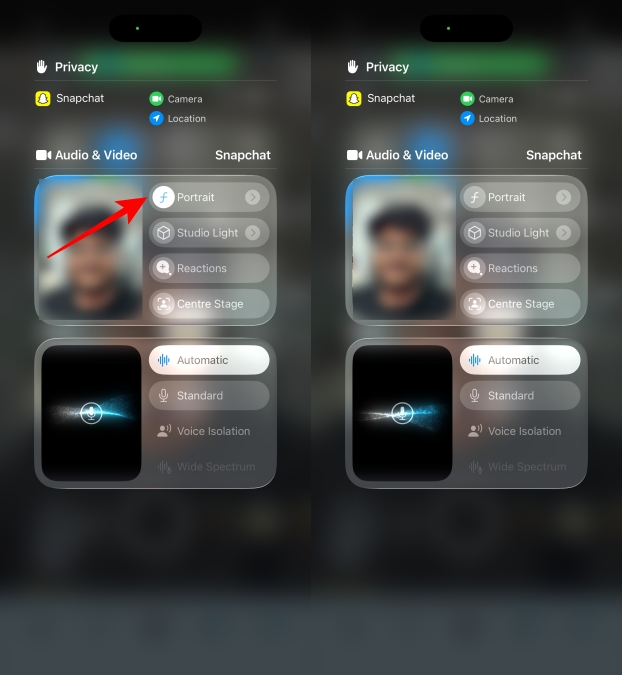
The portrait effect is a great way to improve your selfies, and I frequently use it when I am clicking photos to share with my friends for our Snapchat streak. But I can understand why some people might not like it and would prefer to keep it off. Either way, I hope this guide helped you with portrait mode on Snapchat.
No, Snapchat on Android does not come with the portrait effect feature, as it’s exclusively available for iPhones. However, Android users can find lenses on the app that offer the same blur effect.
It could be because you might have portrait effect enabled on your iPhone that artificially blurs the background, which is why your Snapchat camera looks blurry.
On some iPhones, especially those with Face ID, portrait mode on Snapchat is turned on by default, and there is no option to permanently turn it off. You will have to disable it every time from Snapchat Controls in the Control Centre.
No, turning on portrait mode does not affect the image quality, as it only softens the background to make the subject stand out more. This does not improve or reduce image resolution or quality of the photo.
Yes, you can use all lenses along with the portrait effect on the Snapchat camera. It does not affect any other Snapchat feature, only blurs your background while taking selfies.






