- WhatsApp is widely rolling out a chat theme feature with 20 different colored themes and 30 new wallpapers.
- To change the chat theme across the app, go to WhatsApp settings > Chats > Default chat theme > pick the one you like.
- The app also lets you change theme for specific chats and mix and match themes with different wallpapers.
Tired of seeing the same old boring green WhatsApp theme? Well, so are we, but the good thing is that you can sprinkle some color into your conversations with the new WhatsApp themes. This lets you pick from a variety of different color, and background options to personalize the chat window in the way that suits you best. If you also want to try them out, then keep reading as we show you how to change the chat theme in WhatsApp on Android and iPhone.
How to Change WhatsApp Theme for All Chats
Chat theme has been in beta testing for a good part of the last year, and it is finally rolling out for everyone. It lets you pick from a variety of 20 different colored hues and backgrounds for your WhatsApp conversation screen. The process is almost identical for Android and iPhone versions of the app, so let’s take a look at how to change the WhatsApp chat theme.
- Launch WhatsApp, tap on the 3-dots icon at the top right, and select Settings. On iPhone, you need to tap on the Settings tab from the bottom bar.
- Inside Settings, select Chats, and then go to Default chat theme.
- Here, you can browse and select your preferred option inside “Themes”.
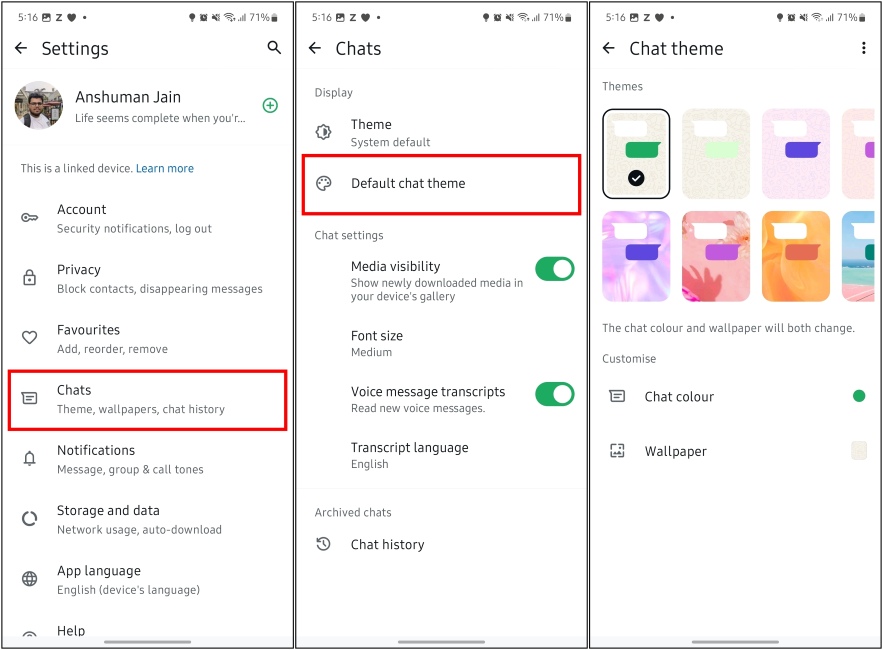
- When a theme is being previewed, you can swipe left or right to switch to a different one.
- From here, you can use the sun icon at the bottom right to increase or decrease the background brightness.
- Next, you can tap the colored circle at the bottom left to pick a different color for chat bubbles.
- Once you are done, click the checkmark icon at the top right to apply the theme.
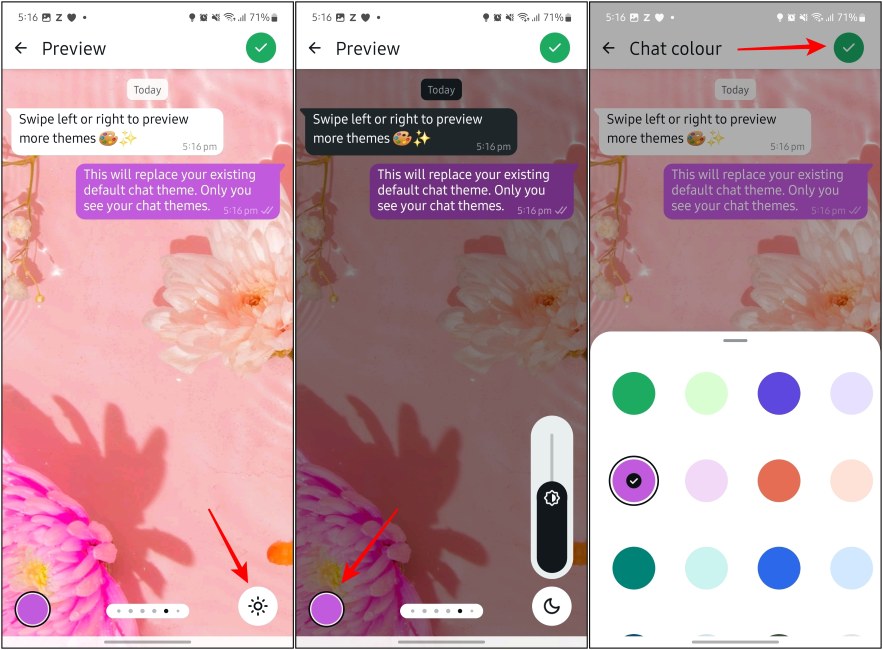
How to Change WhatsApp Theme for Specific Chats
If you want to change the theme for only some individual chats on WhatsApp, then here is how you can do it on Android and iPhone.
- On WhatsApp, open the chat of the person whose theme you want to change.
- On Android, tap on the 3-dots icon at the top right and select Chat theme.
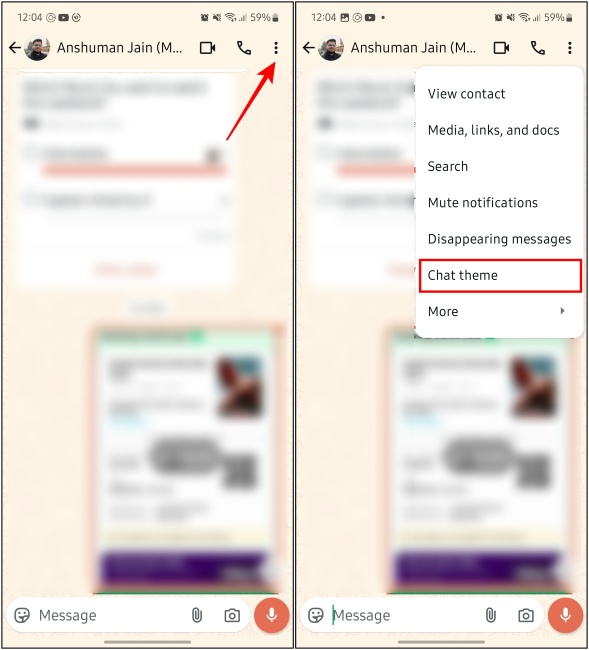
- On iPhone, tap on the contact’s name at the top and select Chat theme from the “Contact info” screen.
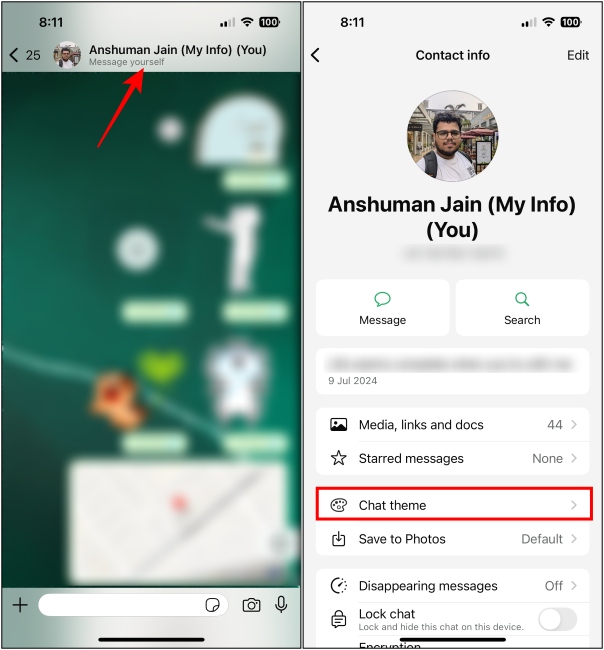
- You can follow steps 3-7 from the above guide to choose a theme, wallpaper, chat color, and background brightness.
- Once you’re done, tap on the checkmark icon at the top right to apply the theme.
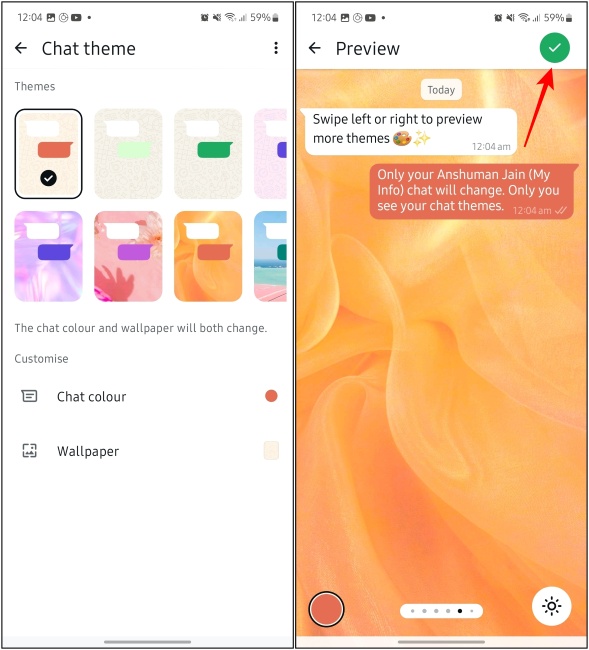
Once you have applied the theme, it will show up in the chat window. However, unlike Instagram, this theme only applies on your end and not for the other person.
How to Customize Chat Themes on WhatsApp
WhatsApp has also added 30 new wallpapers to the app, which you can mix and match with your favorite colors to personalize your themes the way you like them truly. You can do this for all chats from the “Settings” screen, or for individual ones from the “Contact info” screen. In this instance, we’ll explain how you can customize Chat themes for all chats, but the steps should remain identical if you wish to customize a specific chat.
- To customize chat themes, tap the 3-dots icon at the top right, and select Settings on Android, or tap the Settings tab from the bottom bar on iPhone.
- Now go to Chats > Default chat theme > Wallpaper.
- From here, select a wallpaper that you like, and tap on Choose from gallery to use your own image.
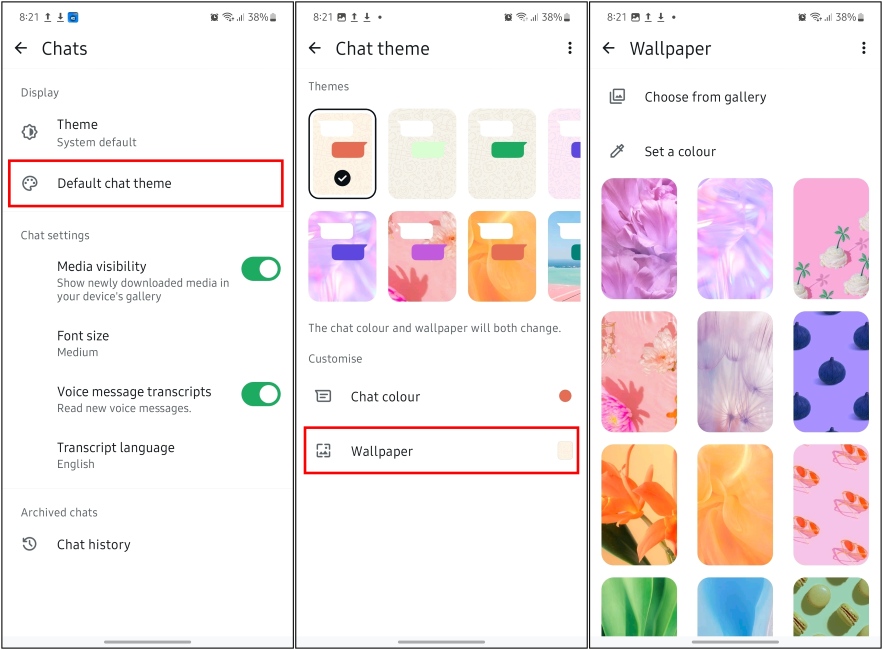
- Once a wallpaper is selected, you can customize the chat color and background brightness.
- Once you have made the selection, tap on the checkmark icon at the top right to apply the theme.
That is pretty much all there is to these new chat themes on WhatsApp. If you haven’t received this feature yet, then update WhatsApp to the latest version available. Besides Chat themes, there are more upcoming features set to arrive on WhatsApp. You can check them out in our monthly WhatsApp features list, where we’ve highlighted these changes.
I hope you found this guide useful, and if you have any queries related to the topic, then drop your questions below in the comment section.






