- With iOS 18.4, Apple offers a new Shortcuts action called "Open Conversation" which lets you access specific chats inside Messages.
- To create it, go to the Shortcuts app > + icon > Open Conversations, and select the chat you want to add as a shortcut.
- You can then add this shortcut to the lock screen, home screen, Control Center, or Action Button to access this chat instantly.
With iOS 18.4, it’s now possible to access a favorite chat in the Messages app straight from the iPhone Lock Screen. Apple has added a new Shortcuts action that can open any particular conversation in the Messages app. Since you can add any shortcut as a Lock Screen Control, all it’ll take is a little bit of configuration to access your favorite messages from the lock screen in a jiffy.
How to Access Favorite Messages app from iPhone Lock Screen
Accessing your favorite messages from the iPhone lock screen is a two-part process. First, you’ll need to create the shortcut and then add it to your lock screen.
Step 1: Create a Shortcut Using Open Conversation Action
Creating the shortcut to open a specific conversation will only take a moment in the Shortcuts app. As noted earlier, your iPhone needs to be running iOS 18.4 or later to be able to create this shortcut.
- Open the Shortcuts app on your iPhone.
- Tap the plus + icon at the top right of the screen from the Shortcuts tab.
- Type “conversation” in the Search Actions search bar and tap on Open Conversation.
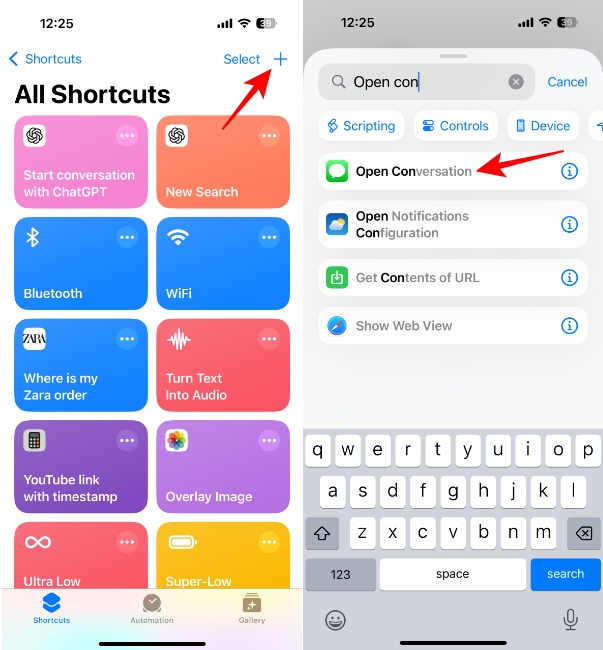
- Tap on the blue Conversations option and select the conversation you want to add to the shortcut from the drop-down menu. The drop-down will list all your recent conversations.
- Tap on Done to save the shortcut.
Note You can also add a variable so it asks to select input each time the shortcut is run. But that would defeat the point of getting to a conversation faster.
Step 2: Add Shortcut to the Lock Screen
Once you’ve created the shortcut in the Shortcuts app, all that’s left to do is add it to your lock screen.
- Unlock your iPhone using Face ID, but don’t swipe up to go to the Home Screen.
- Long-press the lock screen until you enter editing mode. Swipe left or right to choose the lock screen you want to edit, and tap on Customize. Then, tap on the Lock Screen preview thumbnail on the left.
- If you already have a Lock Screen control in place, tap on the minus (-) icon on the control you want to replace.
- Then tap on the plus (+) icon.
- From the Controls menu, select Shortcut.
- Tap on the Choose option on the Shortcut pop-up.
- Then, select the Open Conversation shortcut you just created.
- Tap anywhere on the screen to close the pop-up and tap Done to save the changes.
- The shortcut will be added, and you’ll be able to open your favorite conversation from the lock screen now.
That’s all there is to it. Using this shortcut, you can keep any conversation – spouses, friends, family members, or anyone at all – at the tip of your fingertips. Just one long press and your favorite messages will open right away from the lock screen.
Besides the lock screen, you can also add this shortcut to the Control Center, add its widget to the home screen, and assign it to the Action Button. It’d be great if Apple added an option to access chats from third-party apps as well. Not everyone’s an avid iMessage user, after all. But for those of you who are, or want to become one, it’s definitely a nifty feature.