How often do you encounter dialogue worth sharing in a movie? If you are a movie fan, it might happen recurrently. Movies like Fight Club, The Godfather, and The Shawshank Redemption have some great dialogues that you might want to share with your friends. The best way to do so is to take a screenshot with active subtitles. Or, you can add the text later if it’s a long dialogue. However, OTT platforms like Netflix do not allow us to take screenshots to protect copyright content. Today, we will learn how to take a screenshot on Netflix on several devices. This article will also discuss other alternatives to find movie stills for you to use. So, without any further ado, let’s begin.
4 Ways to Take Screenshot on Netflix (2022)
Netflix prevents us from taking screenshots because of Digital Rights Management (DRM). DRM is a way to protect copyright material from being copied on digital platforms. Still, we can adjust the graphic settings to bypass the DRM security. Please note that we do not recommend taking screenshots or screen recording Netflix for commercial purposes. It is a criminal offense to distribute copyright content without the owner’s permission. However, you won’t have any trouble as long as you keep the screenshot to yourself or in a closed circle. On that note, let’s see how to take screenshots on various devices.
How to Screenshot Netflix on Browser
There are multiple ways to take a screenshot on Netflix using a browser. This method works best on a Windows or Mac computer. If you try to open a Netflix show on a mobile browser, it will redirect you to the app. The methods mentioned below will work on any browser with the sandbox application or Chrome browser on Windows. Let’s see how to screenshot Netflix on Browser on Windows and Mac devices.
Take Netflix Screenshot on Mac
If you’re a Mac user, you’re in luck. Unlike in Windows, where Netflix easily detects the screenshot tool and blacks out the screen, the macOS native screenshot tool can easily take screenshots of Netflix content without any issue.
Simply use the shortcut command + shift + 3 to take a full screenshot on your Mac and you can share your favourite quotes from movies and TV shows with your friends. You can also take a look at our detailed guide on taking screenshots in Mac.
Take Netflix Screenshot using a Sandbox Application
Sandboxing an application means providing an exclusive environment for the app to work in. A sandbox application runs any preferred program in an isolated system by limiting its interaction with external sources or other system apps. Any changes made in the app inside a sandbox also remain protected and won’t affect the app’s overall performance. It is primarily used to test applications in a quarantined environment to prevent malware damage. Additionally, you can run applications without worrying about other apps affecting the performance. For instance, a sandboxed browser would limit the use of your system’s graphic properties, which is the exact requirement to capture a movie still from Netflix.
I used the Sandboxie-Plus app to demonstrate the method. It is an open-source application available for Windows . You can download the app from the official website here. Let’s see how to run a browser in a sandbox application.
- Download and install the Sandboxie-Plus application from the link mentioned above.
- Open the Sandboxie-Plus application, and click on Sandbox.
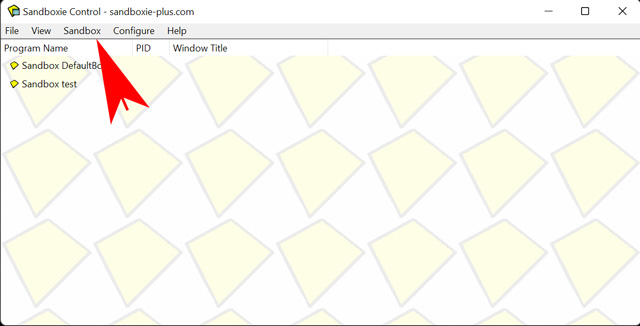
- Now, navigate to Sandbox>DefaultBox>Run Sandboxed>Run Web Browser.
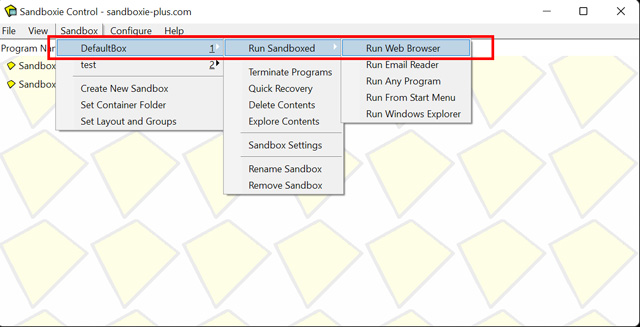
- It will launch your default browser in the sandboxed environment. You can verify it by seeing the yellow border around the browser. Hover on your screen edges if you don’t see the yellow border at first.
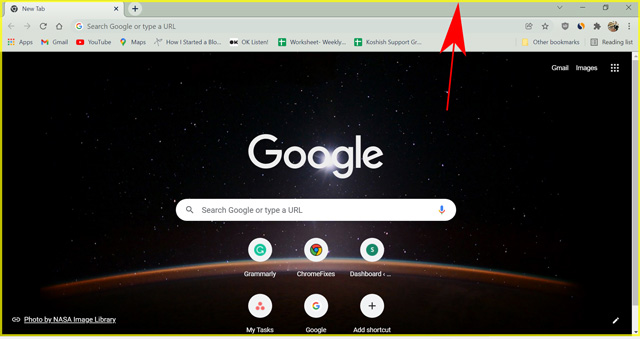
- Then, open Netflix.com in the browser tab, and open any movie/show you wish to capture.
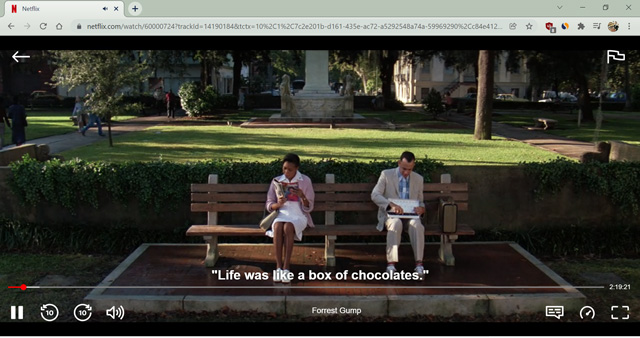
- Now, press “Windows key+Prtscn” to capture a screenshot.
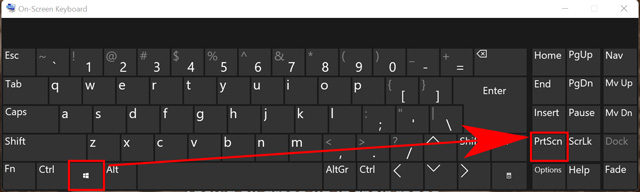
Your computer should take a screenshot and store it in the default screenshot folder. If you attempt to take a Netflix screenshot using the screenshot shortcut without a sandbox application, you will get a black screen. However, running the browser in a sandbox lets you take the screenshot while keeping the video output intact.
Turning Off Hardware Acceleration
Hardware acceleration is available in all popular browsers, including Google Chrome, Firefox, Opera, and Edge. The feature takes down some load from your CPU and distributes it to different hardware like a GPU. A graphics processing unit does heavy graphics-related tasks on a hardware level. Thus, saving a lot of processing power for your system.
Web developers open incorporate using the hardware acceleration feature for loading a video faster on video streaming platforms. It also helps them protect the copyright content in some cases using cryptographic acceleration. I don’t want to bore you with the technical details, but turning off hardware acceleration on your browser removes the black screen issue while taking a screenshot on Netflix. I used Google Chrome for the demonstration. However, the settings are similar for all the browsers. Besides, the feature works fine on Windows and Mac computers. Let’s see how to turn off hardware acceleration on your browser to screen capture Netflix.
- Open Google Chrome.
- Click on the “More Options” button (Three vertical dots on the top-right corner), and go to Settings.
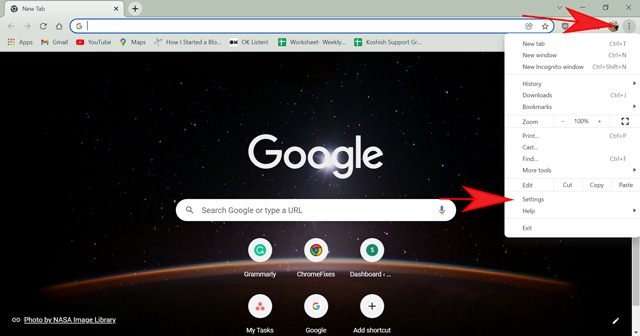
- Search for “Hardware Acceleration” in the settings’ search box. Or, navigate to Advanced>System.
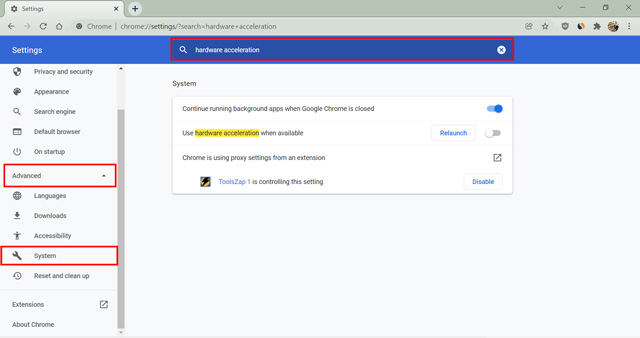
- Toggle the feature saying, “Use hardware acceleration when available.” Keep the switch to the left side, which is the off position.
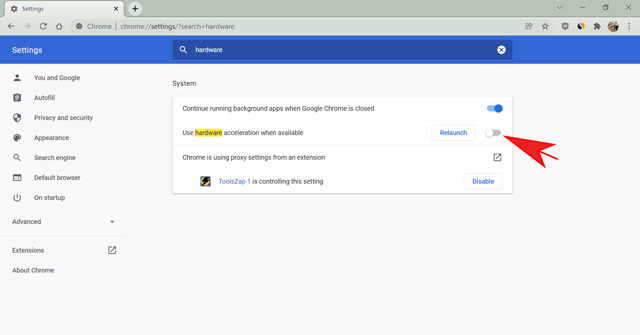
- If the function was already disabled, try enabling and disabling it again. Then, relaunch your browser.
Now, open Netflix.com and try to take a screenshot of your favorite show by pressing “Windows key+Prtscn” on Windows or “Shift+Command+3” on a Mac computer. Chrome should stop showing you the black screen now, and you would be able to see the video content on the capture.
How to Take Screenshot on Netflix in Windows 11/10 PC
The windows shortcut works fine when you try to take a screenshot. Or, you can also use some third-party screen capture applications like SnagIt or the snipping tool. However, the black screen problem persists and will make your screenshot useless. Netflix relies on your graphics card to function properly and to protect content by showing the black screen. Therefore, disabling your graphics driver will solve the problem. Let’s see how to do it.
- Click on the search box and type “Device manager,” and open the Device Manager.
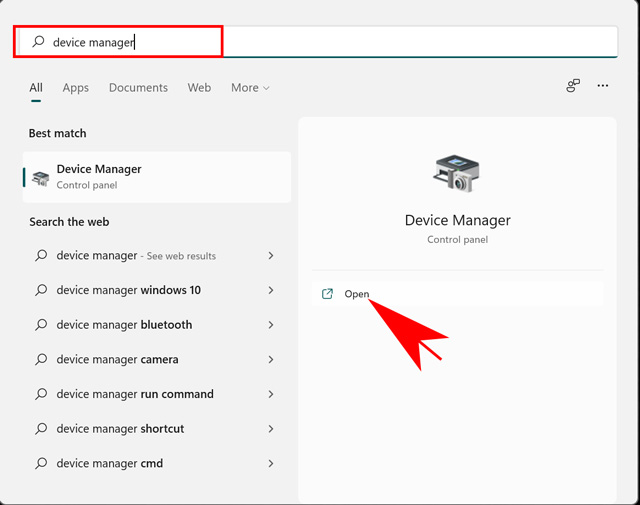
- Click on Display adapters.
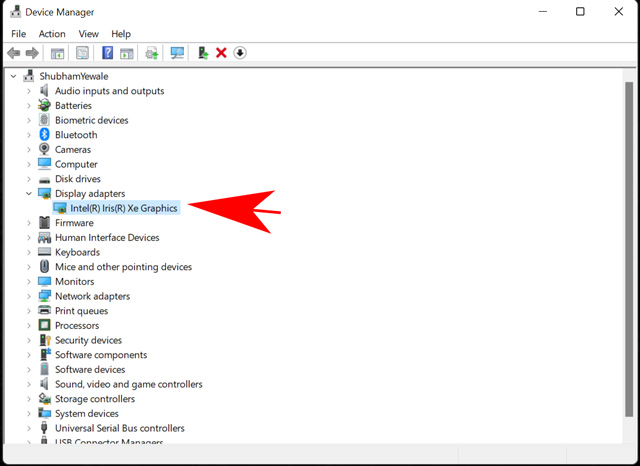
- Right-click on it and select Disable device.
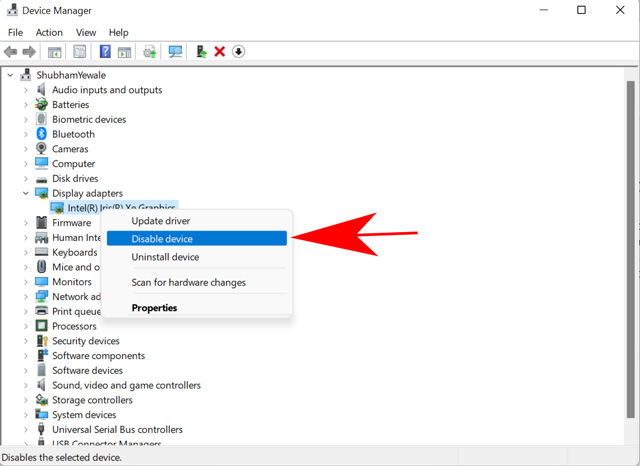
- Confirm your choice on the next pop-up.
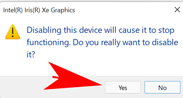
It will disable the graphics card on your computer. Now, you can open the Netflix app on your Windows PC and take a screenshot of a show or movie you want. Remember, it will also interfere with multiple Windows processes. You might find it difficult to play games or run heavy graphic software like photoshop. Therefore, I recommend you re-enable the graphics card as soon as you have got your screenshot. To do so, follow the same steps as mentioned above and cliche “Enable device.”
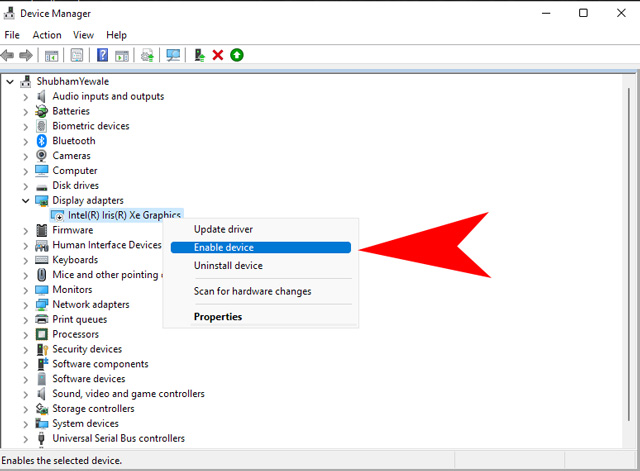
How to Take Netflix Screenshot on Android Phone
Android developers keep adding higher security to the OS with each update. Besides, some apps use secure permissions to stop people from taking screenshots. It includes apps like Netflix, Disney+, Snapchat, and more. Still, there are ways you can use it to take screenshots of such secure apps. One way is to connect your phone to a PC and use ADB tools to mirror your phone. However, it’s a tedious process, and you are better off taking a screenshot using the computer app or browser.
The second method requires you to root your android device and then patch the application to allow you to take the screenshot. You can read our dedicated guide on how to bypass restrictions to take a screenshot on an Android device to know more. Then, you can quickly take a screenshot using the usual method by pressing the “Volume down+Power” button. Many rooting ways are easy to follow and work fine.
Still, I recommend you use another method to take Netflix screenshots since there are a few disadvantages of rooting your device. If you are at peace with the hassle of rooting and want to benefit from other features that come with it, rooting your Android might be a good option. Still, if your sole purpose is to take the screenshot, use the browser, which is a much quicker and hassle-free method.
Note: There are multiple third party apps that claim to be able to work for taking Netflix screenshots. However, none of the apps we tested were working, so we would not recommend trying them out.
How to Take Netflix Screenshot on iPhone
Digital rights management is more strict on iPhone and other iOS devices than any other operating system. You can take a screenshot of a Netflix show using the “Power+Home” button. However, you will still get the black screen error. Jailbreaking your iPhone might help you with bypassing some restrictions. However, it is a tedious process and comes with many downsides.
Why Netflix Doesn’t Allow Taking Screenshots
Netflix actively avoids people from taking screenshots or using Netflix from different regions. All these activities are considered unethical since one can use screen recording software and distribute copyright content. Besides, Netflix wants users to stream on their platform as much as possible. Watching a movie or show to listen to dialogue is much more beneficial for Netflix than seeing a screenshot with text on it. Therefore, to protect copyright content and give artists and creators value for their work, Netflix discourages any screen recording feature. I recommend you not to use the methods mentioned above for commercial purposes since piracy is illegal, and you will be accountable for criminal offenses according to your country’s law.
Alternatives to Taking Netflix Screenshot
One of the best alternatives to use movie still for your project is Shotdeck.com. ShotDeck is the largest library of high-definition movie stills available for filmmakers to take inspiration. Or, you can use it in your projects. You can search for any movie title, actor, an event like flying, driving, or things like cars, forest, and more. The movie stills also come with details like which color theme is used in the scene, the type of shot, lens used, and many other technical details.
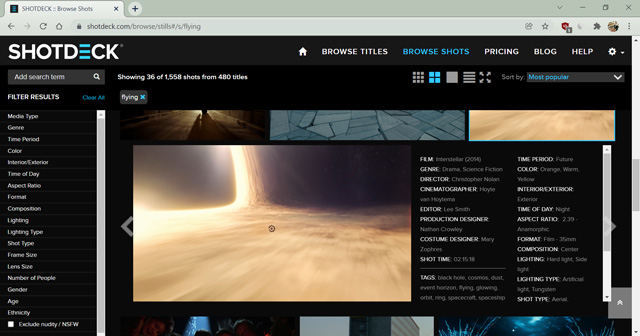
Using Shotdeck is beneficial if you are a movie enthusiast trying to learn movie-making. All details related to a movie, from directors to costume designers, is available on this website. Besides, you understand how different directors use various methods to showcase their emotions in a scene.
Frequently Asked Questions
How does Netflix block screenshots?
Modern applications and operating systems use DRM encoding to protect copyright content. Netflix depends on your computer or mobile graphic chip to execute the protection properly. Netflix allows you to take a screenshot on any device. However, it blacks out the screen when you try to record it. You can bypass the restrictions by tweaking the graphic permissions on your device.
Can you screen-record Netflix on the phone?
Recording Netflix content on a smartphone is more difficult than doing it on a computer. You have to rely on bypassing the system OS security by rooting your Android and jailbreaking your iOS device. Besides, you will need to use a third-party app to ensure you are not getting the black screen problem.
Easily Take Netflix Screenshots on PC and Mac
Although Netflix tries hard to protect the copyright content, there are multiple ways you can take a screenshot on Netflix. However, always keep in mind that doing so is a criminal offense, and you should not distribute any such screenshot or screen recording. This article discussed the possibilities of taking a screenshot on Netflix using a browser, Windows computer, Android, and iOS device. I hope you find the methods mentioned here useful. Feel free to comment down any queries you have related to the topic.






