- There are multiple ways to shut down your Apple Vision Pro.
- The easiest way is to simply hold down its physical Digital Crown and top button to summon the Power Off slider and drag it.
- Or, you can go to Settings -> General -> Shut Down -> Drag Power Off Slider.
Apple’s foray into the world of headsets has finally begun with the launch of Apple Vision Pro. The $3500 headset offers users a uniquely “Apple” way of using “spatial computing”, but let’s be real, it’s a Mixed Reality headset. However, while visionOS teaches you the basics of using Vision Pro, it doesn’t tell users how to turn off Apple Vision Pro. So, if you’re still leaving your headset on standby mode, here is how to shut down Apple Vision Pro.
Method 1: Shut Down Vision Pro Using Physical Buttons
Press and Hold Digital Crown and Top Button
Simultaneously press and hold both the Digital Crown and the top button on the Vision Pro. The top button is the button on the top-left side of Vision Pro, and the Digital Crown is on the top-right.

Ignore the Force Quit Apps Menu
The Force Quit Applications menu will show up after a few seconds. Make sure to not let go of the Digital Crown and the top button when this menu shows up.
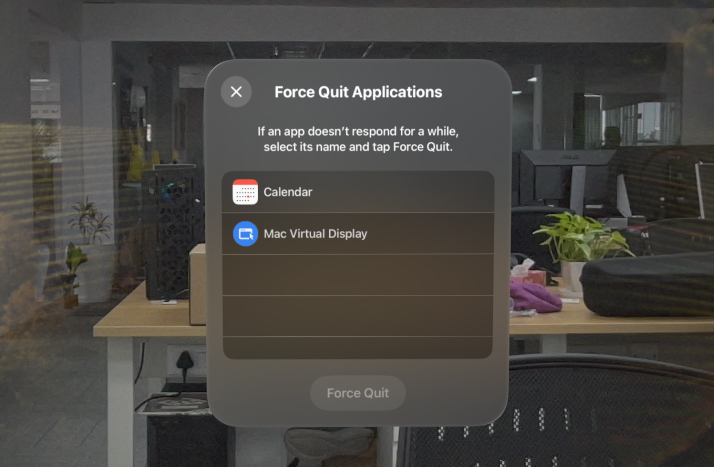
Drag the Power Off Slider
Finally, you will see the power off slider show up in front of you. You can now look at the slider, use the two-finger pinch gesture, and drag it to the right to turn off Vision Pro easily.
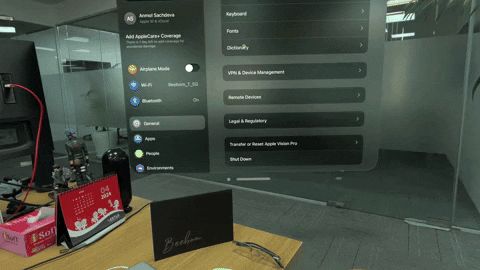
Method 2: Shut Down Vision Pro from Settings
- Open the Settings app on Vision Pro, and tap on ‘General’ in the sidebar.
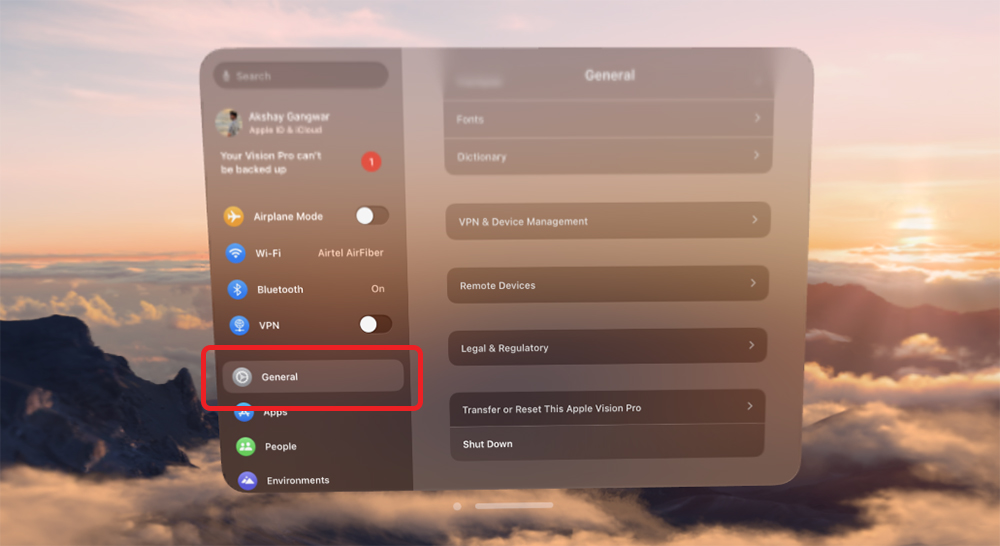
- Scroll down, until you see the ‘Shut Down’ option, and tap on it.
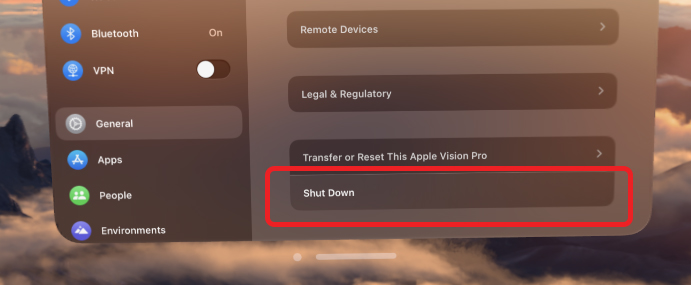
- You will see the power fff slider show up in front of you. Simply drag it to the right using the two-finger pinch gesture to turn off Vision Pro.
Method 3: Force Vision Pro to Shut Down
Though it hasn’t happened yet, there is always a possibility that your Vision Pro headset might stop responding or start acting up. In that case, you can force your Vision Pro to shut down. All you have to do is press and hold the Digital Crown and top buttons. Don’t let go of the buttons.
Next, you will see the Force Quit Apps menu pop up. Ignore this as well as the power off slider that appears right after. Ignoring these while still pressing down on the buttons will cause the Vision Pro to force shut down.
Method 4: Pull the Plug!
If, by some chance, Vision Pro is completely unresponsive to any button presses, you can simply unplug the power cable that is connected to the side of the Vision Pro. This will shut it down immediately.

You can then re-connect the power cable to turn it on again.
As for me, I mostly keep my Vision Pro in sleep mode. As soon as you take your Vision Pro off, it goes into sleep mode, and that’s a lot more convenient. If you won’t be using it for the next couple of hours, you can simply disconnect it from its external battery pack.
With that being said, if you have any further queries, feel free to take to the comments down below!







