There was a time when Apple Maps on iPhone didn’t make any sense to me. As compared to Google Maps, it was so far behind that I never used it. Fast forward a few years and several updates later, the stock maps app for iOS and iPadOS has become a lot better. The vast improvement in terms of design and accuracy along with features like “Share ETA” has immensely enhanced the maps app. Speaking of ETA (estimated time of arrival) feature, it comes into play really well when you want your dear ones to keep a tab on your arrival with ease. They can comfortably track progress in real-time for the duration of the trip and even figure out the time when you would reach the destination. In this article, I’m going to show you how you can share live route ETA in iOS 13 Apple Maps on your iPhone or iPad.
How to Share Estimated Time of Arrival to Contacts in Apple Maps on iOS 13 and iPadOS 13
In terms of functionality, Apple Maps’ ETA feature works pretty much like the one found in Google Maps. Moreover, Apple’s navigation app also lets you automatically share your estimated time of arrival data with your contacts whenever you travel to your favorited places so that your dear ones can start tracking your ETA, route, and location right away.
Note: Make sure your device is running iOS 13.1 or later.
- Open Apple Maps on your iPhone or iPad. Depending on where you are going, set the destination. Simply tap on the search field and input your destination address. After that, it will show you how far your destination is and how much time it will take to reach there. Tap on the Directions button.
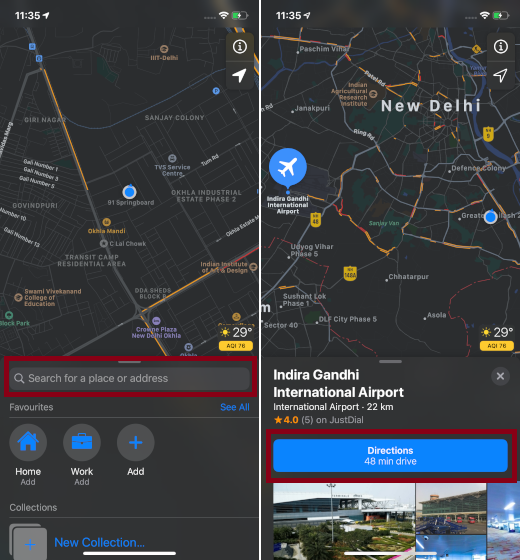
2. Now, tap on Go to kickstart the turn-by-turn directions.
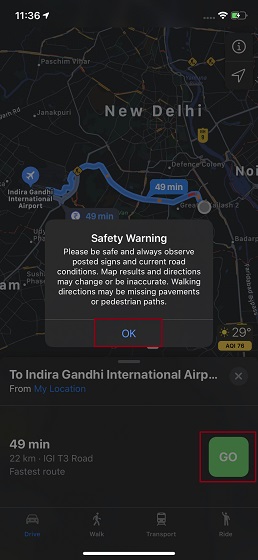
Note: You may see a safety warning popup saying, “Please be safe and always observe posted signs and current road conditions. Map results and directions may change or be inaccurate. Walking directions may be missing pavements or pedestrian paths.” Tap on OK to continue.
3. Next, tap on the “Share ETA” button at the bottom.
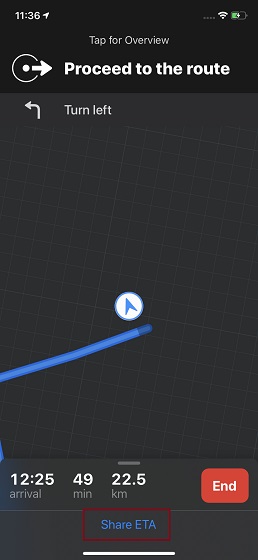
4. Next up, the app will suggest you some frequently used contacts. You can also tap on the Contacts button to choose another contact with which you would like to share your time of arrival using Apple Maps.
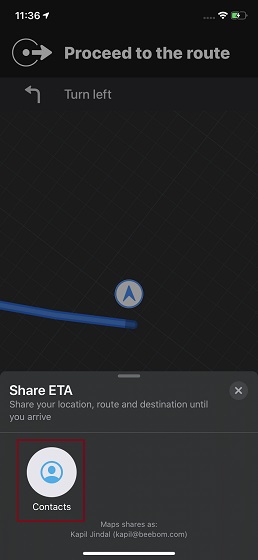
That’s pretty much it! Now, the recipient will get the text message with your ETA along with a detailed view. Right at the bottom of the directions screen, you can check out the number of people with whom you have shared your ETA.
Once you have reached the destination, tap on END and then choose End Route to finish. Alternately, you can also ask Siri to end the route.
How to Automatically Share ETA in iOS 13 or iPadOS 13 Apple Maps
As mentioned above, you can automatically share ETA of your favorite places with your dear ones. This is great as it allows you to share your ETA data without fail. I personally, have set my home and work as favorite places. And, whenever, I travel from work to home, my ETA is automatically shared.
- Open Apple Maps and then head over to your list of favorite places. Simply drag the grab handle located above the search field to access your favorited list.
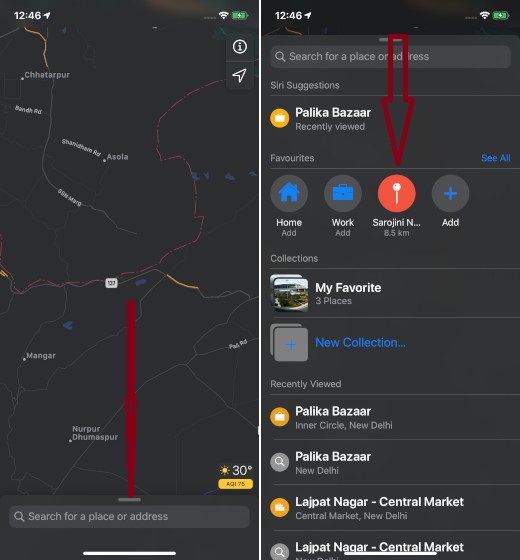
Note: If you haven’t created a favorite list, simply enter the location of any place which you want to add to your favorite list. Then, swipe up from the drag handle to go to the bottom and tap on the Add to Favorites icon.
2. Now, tap on See All and then hit the “i” button placed right next to the place.
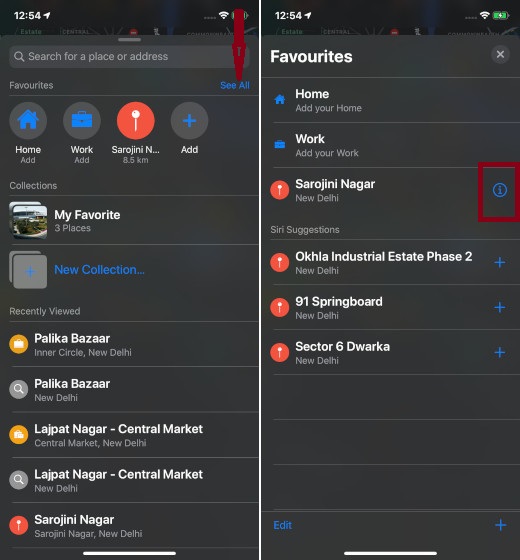
4. Now, add the name of the person/s with whom you wish to automatically share your estimated time of arrival. And then, tap on Done to finish.
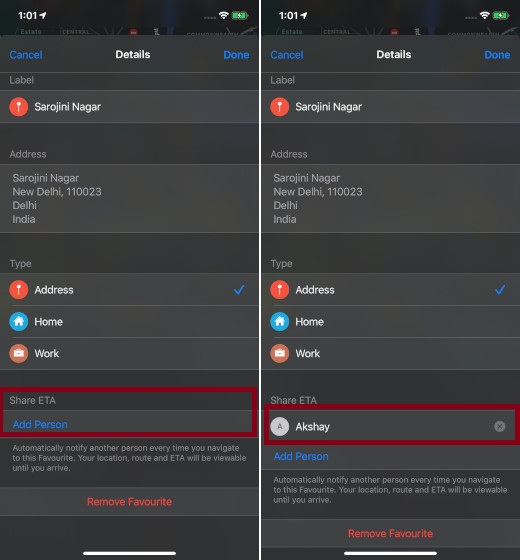
Going forward, whenever you start your journey for this favorited place, your dear ones will be notified. Besides, your ETA, route, and location will also be viewable until you reach the destination.
SEE ALSO: How to Use Text Editing Gestures to Cut, Copy or Paste in iOS 13 and iPadOS 13
Share Your ETA Using Apple Maps with Ease…
From the user-experience’ perspective, ETA seems to be a well-timed addition to the maps app. Apple’s relentless effort to enhance its navigation app and make it more accurate and functional seems to be paying off. What’s your favorite feature in Apple Maps? Let us know that in the comments section down below.

















