The launch of iOS 11 was monumental for iOS users as it brought tons of new features including a brand new dock for iPad, better split screen mode, the Files app, and drag and drop support among others. My favorite iOS 11 feature is the new drag and drop support which allows me to perform tons of new actions which I could not do before. One of those actions is the ability to move multiple apps. Before iOS 11, you could only move one app a time which was a very tiring experience to say the list. Now, you can move multiple apps at once and even create folders with multiple apps. If you want to learn how you can move multiple apps at once, stick around as we are going to show you just that:
Note: Your device needs to be running on iOS 11 or later to use this feature.
Move Multiple Apps in iOS 11
- First long-press on an app’s icon to enter into the wiggle mode. Now, tap and hold on any one of the app’s icons that you want to move and drag it a little. Remember, the dragging part is important as the process won’t work without it.
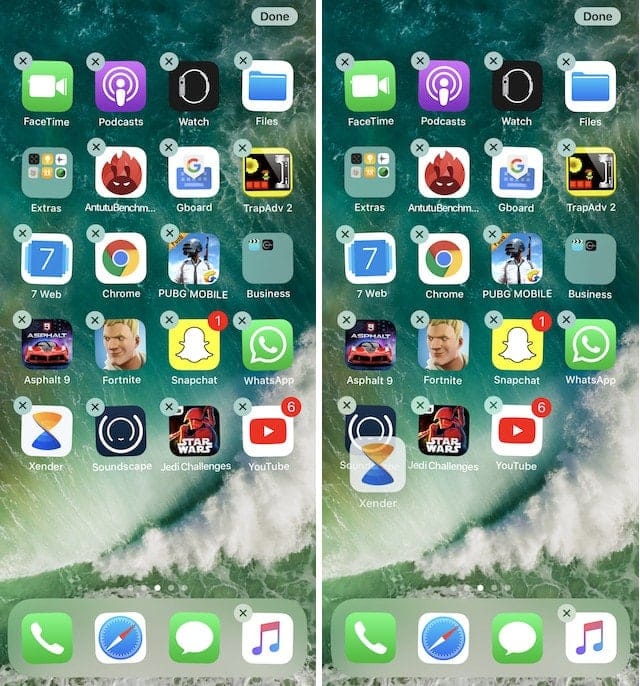 2. Now, just tap on the icons of the apps that you want to move. You will see that all the apps are being selected and forming a cluster under the first app. To move the apps, just hold onto them and swipe on your home screen just as you do when moving between different homepages.
2. Now, just tap on the icons of the apps that you want to move. You will see that all the apps are being selected and forming a cluster under the first app. To move the apps, just hold onto them and swipe on your home screen just as you do when moving between different homepages.
 3. When you reach on the page where you want to move the icons, just release them and they will be moved.
3. When you reach on the page where you want to move the icons, just release them and they will be moved.
 4. You can also create folders by dragging the stack on top of another app or move the stack into an already created folder by dragging it on top of that folder.
4. You can also create folders by dragging the stack on top of another app or move the stack into an already created folder by dragging it on top of that folder.

SEE ALSO: 6th-Gen iPad (2018) Review: iPad Pro on a Budget
Move Multiple Apps on iPhone
With iOS 11, Apple has made it very easy to move and arrange apps on your iOS devices. Whether you own an iPad or an iPhone, you can use the above-mentioned method to not only move multiple apps but also create folders with them, and move them into an already created folder. If you liked this article and want to see more such tips, let us know by writing in the comments section below.






