- Visit the Minecraft Painting Creator website, select the painting dimensions, and use the gray rectangle to add images.
- Add an image that you want in-game and repeat the same process for as many custom paintings as you want to add to Minecraft.
- Click on the Download Pack, fill out the required information, and place the zip file into the resource packs folder afterward.
Paintings in Minecraft are a very cool decoration you can use to customize the interior space of your builds. However, most default paintings are pretty strange and sometimes difficult to fit. Thankfully, there is a way you can create your own paintings super easily, thanks to the website we’ll be showing in this guide today. With that said, let’s explore the Minecraft Painting Creator together.
How to Create a Custom Painting Resource Pack
Follow the steps below to easily make your own paintings/ art pieces:
- Visit the Minecraft Painting Creator or mcpaintings.com (visit).
- Then, go ahead and click on one of the offered painting dimensions on the left.
- After that, click on the gray rectangle or square to select it.
- You’ll then see the “Add an Image” button at the top. Click on it.
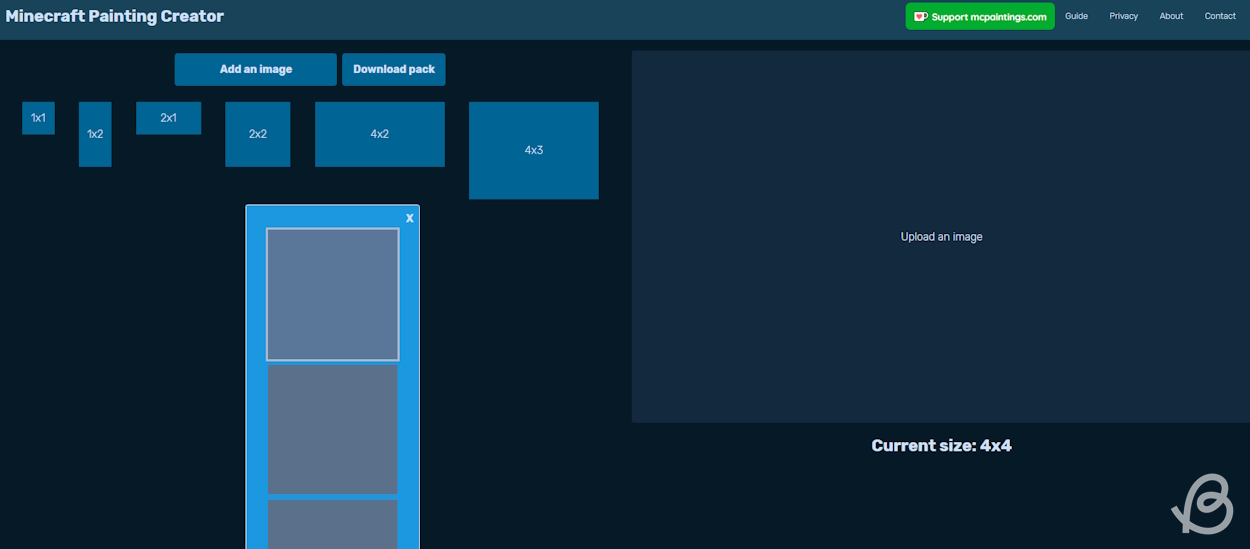
- Browse and choose the file you want to upload. Both PNG and JPG files are supported.
- Once you upload an image, you can crop it the way you want, moving the corners of the dotted rectangle. Also, you’re free to move the whole rectangle by clicking on it and dragging it to get the perfect aligment for your painting.
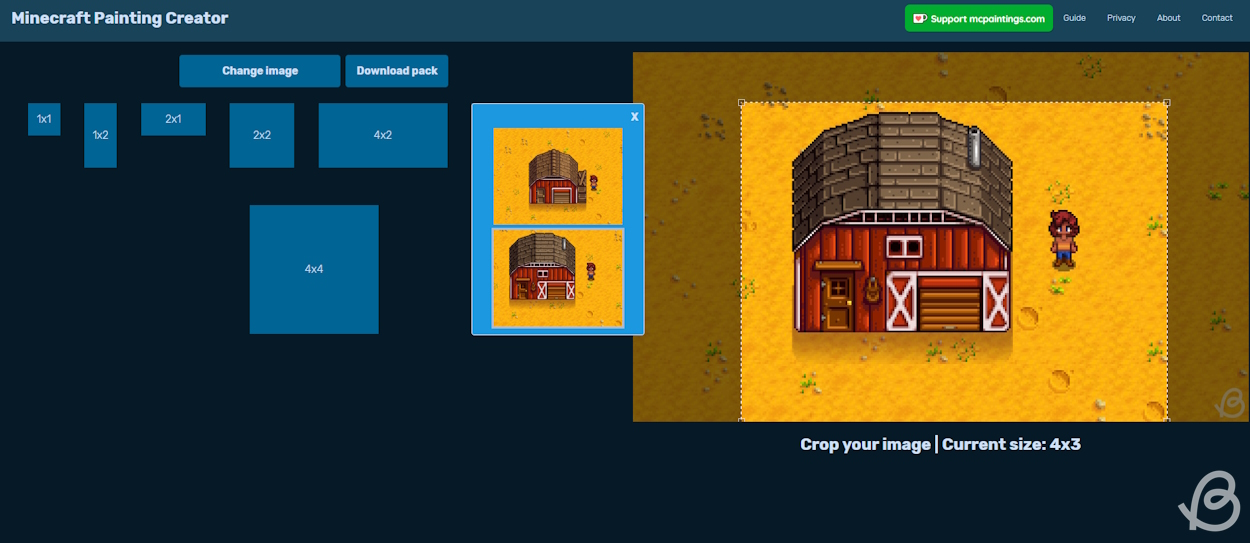
- Then, simply click on a different gray rectangle to add a new image. The initial image won’t disappear, so you can upload all 26 images at once. If you want to change the image, simply click on the “Change Image” button to upload a different one.
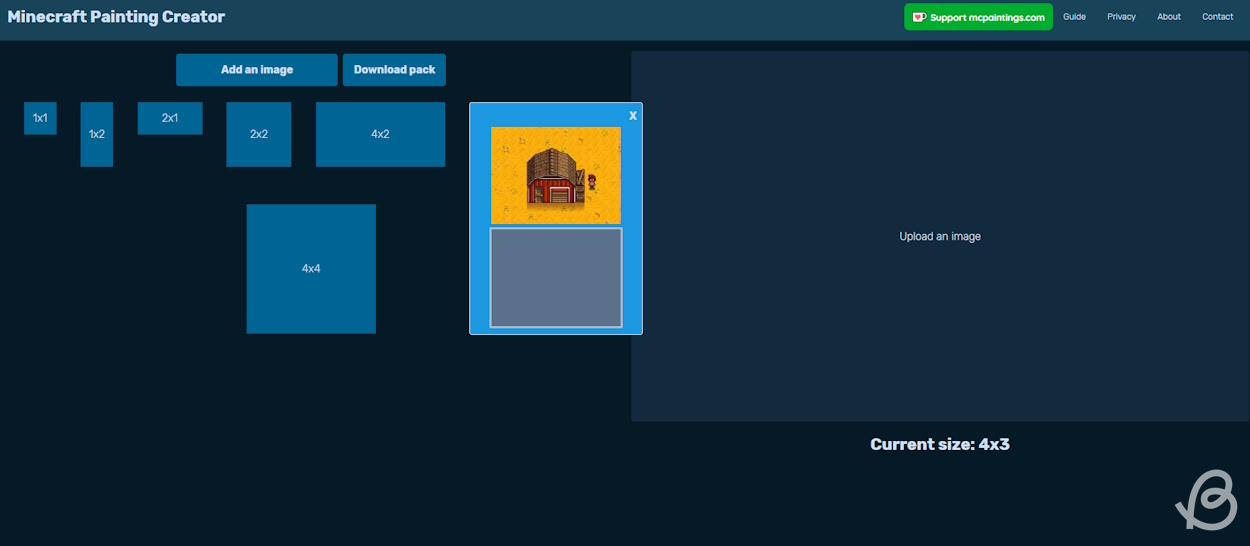
- When you’re done uploading the images, you can click on the “Download Pack” button.
- A pop-up window will then appear that will let you choose the pack’s name, description, and Minecraft version.
- When you are done, click on the “Download resource pack” button. You will find the new zip file in your Downloads folder.
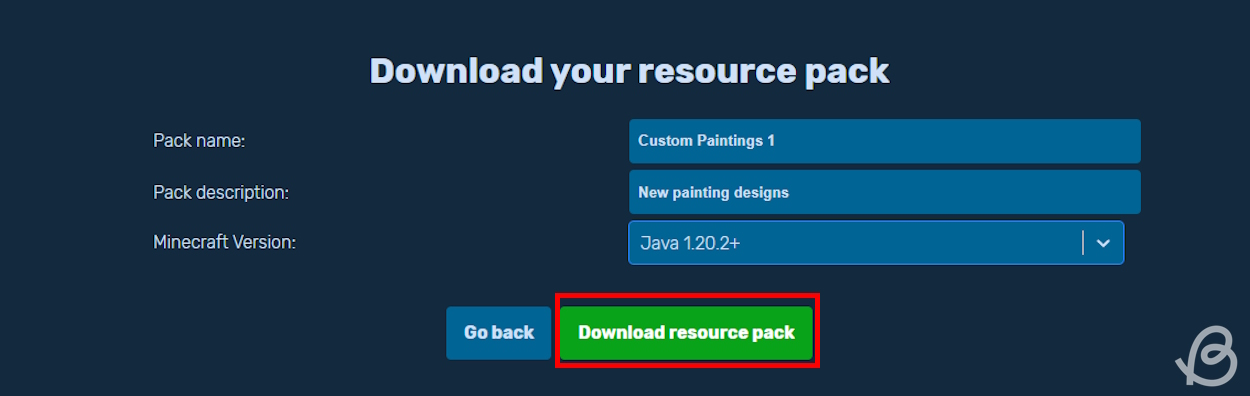
How to Load the Custom Painting Resource Pack
Now that you’ve got the custom paintings zip file from Minecraft Painting Creator, you’ll need to import it into Minecraft’s resource pack folder. This is rather straightforward, so follow the steps below and you should have no issues.
- Open your .minecraft folder. You can do that via the Run window. Copy the text below and paste it into the Run window (access using Windows + R keys). Click OK, and it’ll open this folder for you.
%appdata%/.minecraft- After that, open the resourcepacks folder.
- Alternatively, you can open this folder from within Minecraft itself. Open Minecraft and select options in the main menu.
- Click on the “Resource Packs…” button and then the “Open Pack Folder” button at the bottom. This will open the resourcepacks folder directly.
- After that, all you need to do is to move the downloaded zip file into this folder. If Minecraft is still open, restart it so the resource pack folder updates.
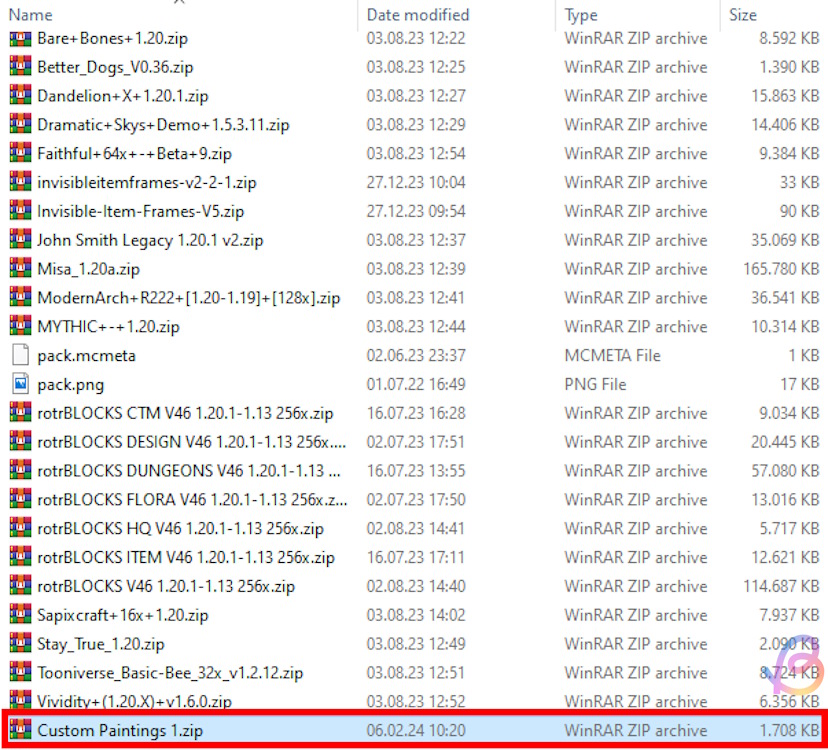
- Start up Minecraft in the version you specified. Open the world you want to play in.
- Pause the game, open the options, and click on the “Resource Packs…” button.
- Move your custom paintings ZIP file into the “Selected” section on the right.
- Click “Done,” and you can now start crafting your custom painting in the game.
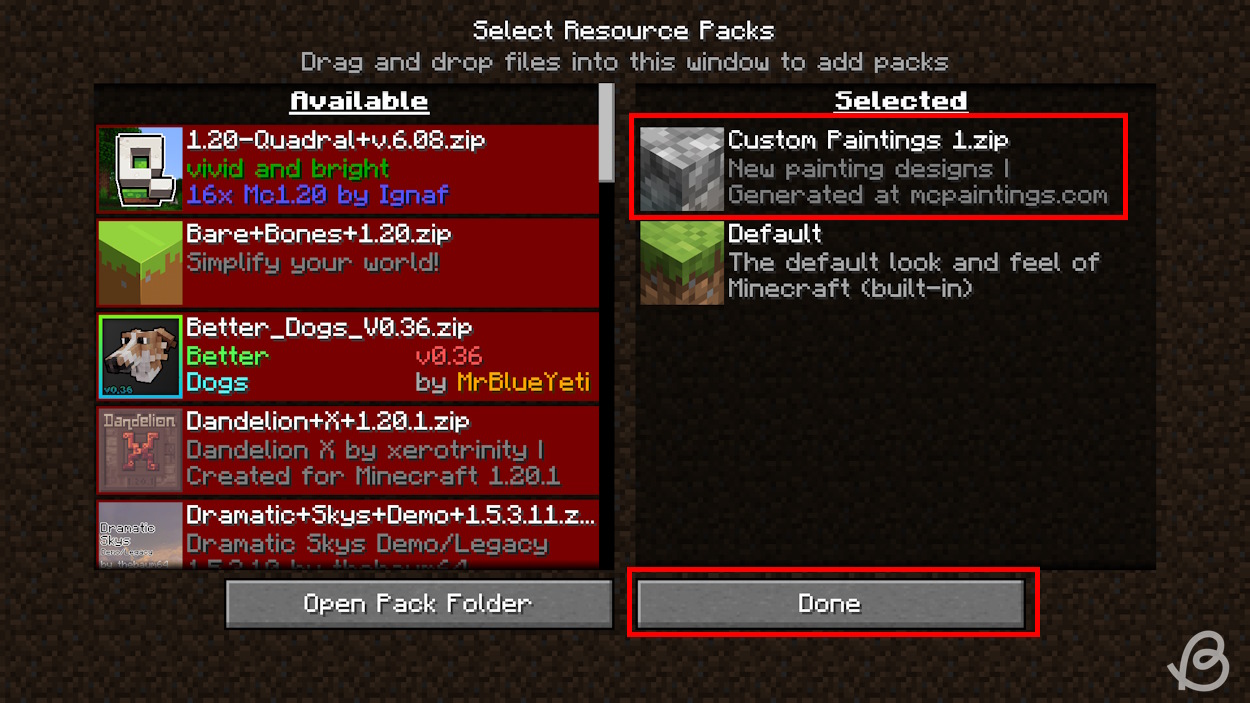
Your images will replace the painting’s image, but the names of the paintings stay the same as the default ones. So, if you are in the creative mode, you can figure out which image replaces a specific default painting.
However, in survival, this is not all that important. Make sure you remember the dimensions of the paintings and you won’t have a problem obtaining them in your world.
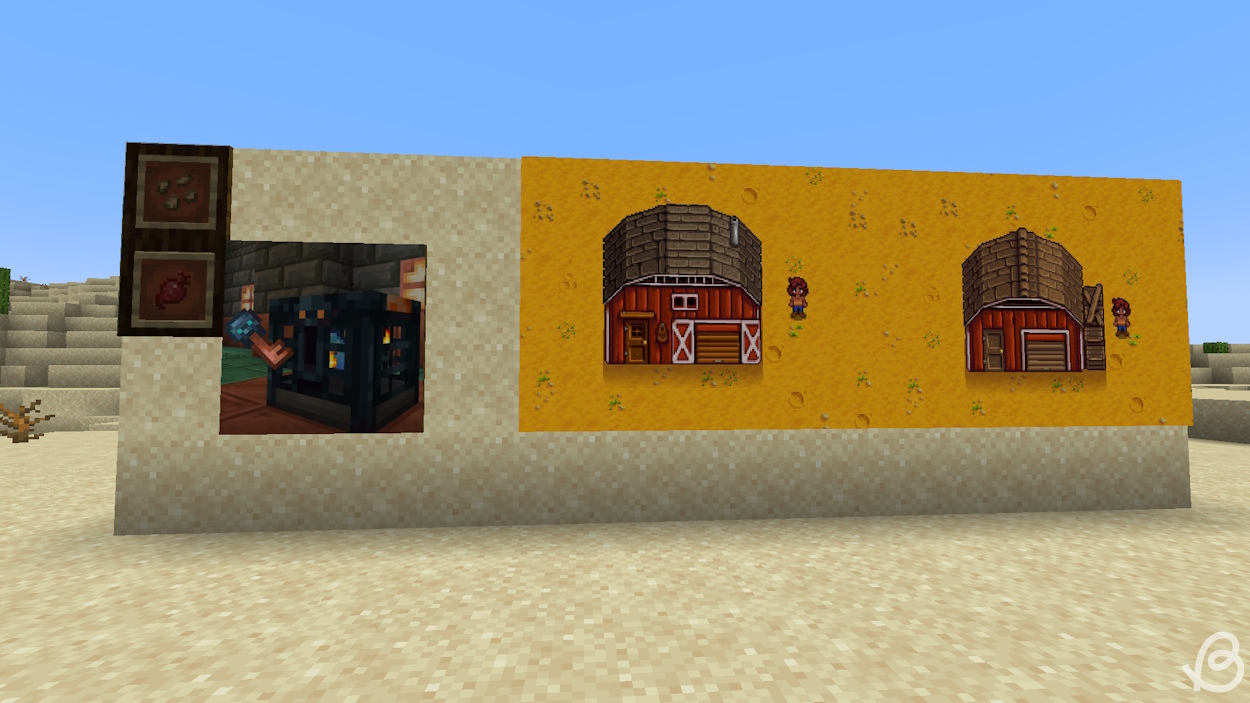
And that’s how you get custom paintings using the Minecraft Painting Creator. Thanks to this easy-to-use tool, you can make your builds and interiors stand out. Not only that, but it will allow you to express yourself differently.
You’re even able to make multiple resource packs and have one in one world and the other one in a different world. There are limitless opportunities. So waste no more time and start painting!
The person who designed the default Minecraft paintings is Kristoffer Zetterstrand, a Swedish artist.
The painting you will get depends on the space available. If you’re right-clicking on a massive wall with a painting, you’ll likely get only massive paintings. So, if you want to get a smaller painting, you’ll need to put some blocks to make the available area smaller. With this method, you’ll more easily get the paintings you want.
















