When we talk about music streaming, Spotify is usually the first thing that comes to our minds. It’s one of the best music streaming services out there and is supported on multiple platforms, including Linux. While installing Spotify could take more than a few clicks depending on the distro you are running, you may prefer using, say, the Flatpak variant over Snap or DEB or vice versa. In that case, here’s how to install Spotify on Ubuntu, Linux Mint, and most of the popular Linux distributions.
Install Spotify on Ubuntu, Linux Mint, and Debian-based Distros
Most Ubuntu and Debian-based Linux distros come preinstalled with app stores. Linux Mint, for example, hosts its own store with a wide selection of apps, and Spotify is one of them. Even Ubuntu 23.04 comes with a dedicated Snap store, reducing the emphasis on Flatpaks. In that case, here’s what the steps look like:
1. Launch the app store.
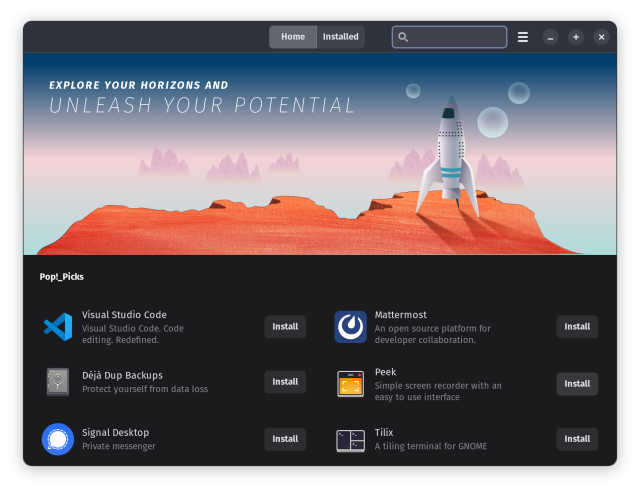
2. Search for the Spotify app listing using the search bar.
3. Finally, click the “Install” button. You can choose your desired installation source on the app listing page.

Moreover, Spotify officially supports Ubuntu and Debian-based Linux distributions. Here’s how you can install Spotify on Debian-based distros using the command line:
1. Use the “Ctrl + Alt + T” keyboard shortcut to launch the Terminal
2. Copy and paste the following commands one by one. This adds the Spotify repo to your distribution.
curl -sS https://download.spotify.com/debian/pubkey_7A3A762FAFD4A51F.gpg | sudo gpg --dearmor --yes -o /etc/apt/trusted.gpg.d/spotify.gpg
echo "deb http://repository.spotify.com stable non-free" | sudo tee /etc/apt/sources.list.d/spotify.list3. Finally, use the following command to install Spotify on your Linux system.
sudo apt-get update && sudo apt-get install spotify-clientIf you primarily use Flatpak, you can install the Spotify app with a single line of command, considering you already have Flatpak installed.
sudo flatpak install SpotifyIf you like using Snap, here’s how to install Spotify using the same on your Ubuntu desktop.
sudo snap install spotifyInstall Spotify on Arch-based Distros
There are a few ways to install Spotify on Arch-based distros — using Pacman, Flatpak, or AUR and AUR builders. So, let’s look at each method in brief below:
To install Spotify using Pacman, use the following command.
sudo pacman -Syu spotify-launcherInstalling Spotify via Flatpak is a similar affair as on any distro.
sudo flatpak install spotifyAUR (Arch User Repository), as the name suggests, is a repository of apps maintained by Arch users. To install from AUR, you need base-devel to build the packages yourself or use AUR helpers, and you also need Git before you can install Spotify on Arch Linux.
1. To install Git and base-devel, enter the following commands one by one.
sudo pacman -S git
sudo pacman -S base-devel2. Once installed, use the following command to pull the Spotify AUR repo.
git clone https://aur.archlinux.org/spotify.git3. After that, run the cd command to switch to the Spotify directory.
cd spotify4. Finally, enter the following command to build the Spotify package.
makepkg -si
5. You will now see Spotify in the app menu.

Install Spotify on Fedora, CentOS, or any RPM-based Distro
There are two ways to install Spotify on Fedora, OpenSUSE, or any RPM-based Linux distros. You can either use Flathub or DNF to get the Spotify desktop app on your PC.
To install Spotify on Fedora using DNF, use the following command.
sudo dnf install -y spotifyTo install Spotify on Fedora using Flathub, use the following command.
sudo flatpak install spotify





