macOS is a very secure operating system by default. If you are not visiting any shady websites or opening unverified links, there’s a very low chance of someone hacking your system to get to your personal file. However, just because it’s hard to attack macOS remotely, it doesn’t mean that physically accessing your files is impossible. The problem becomes even bigger if you tend to use a common system which is shared among family members or co-workers. Thankfully, there are certain steps you can take to hide your personal file or folders which are not accessible to anyone, even if someone has access to your machine. In this article, I am going to show you how you can protect your personal files by hiding them inside macOS:
Hide a File or Folder in macOS Mojave
1. Hide a File or Folder Using Terminal Commands
The Terminal app on your Macs allows you to access a number of cool and hidden features which are not otherwise possible. One of those hidden features that you can access using Terminal is the ability to hide a file or folder on macOS. It’s very easy to do so.
- First, launch the Terminal app and then type in the following code.
chflags hidden
2. Remember to put a space after writing the above code. Now, drag and drop the file or the folder which you want to hide.
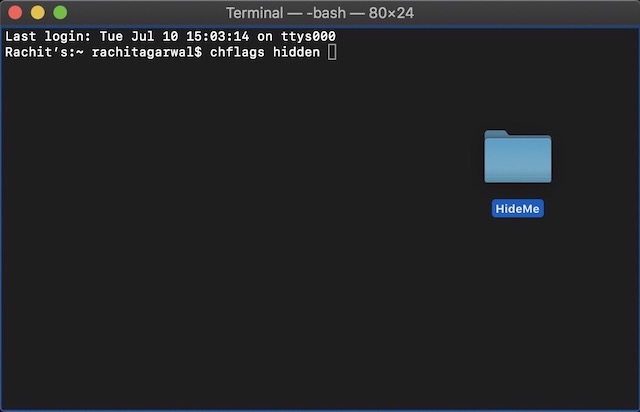 3. Once its path appears in the terminal as shown in the picture below, hit enter/return to hide the file. Also, copy and paste the file path if you cannot remember it as you will need to unhide the folder.
3. Once its path appears in the terminal as shown in the picture below, hit enter/return to hide the file. Also, copy and paste the file path if you cannot remember it as you will need to unhide the folder.
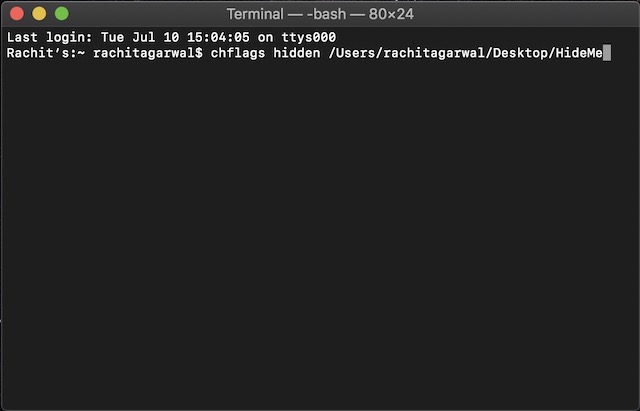
4. Once you need to unhide the folder, just replace the word “hidden” with “nohidden” in Terminal while keeping rest of the command same and hit enter. Your file will be automatically unhidden now.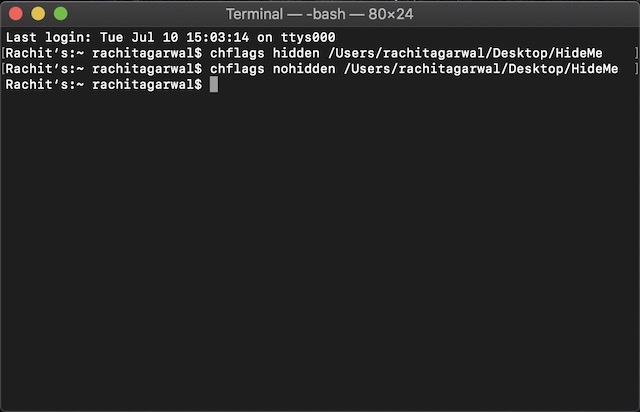
Hide Using Third-Party Apps
If you don’t want to deal with Terminal and want a straightforward and easy way to hide your files which are not only hidden from view but also require a password to get access to, you should use a third-party app. Personally, my favorite app to do so is Hider 2 ($19.99) as I have been using this app since a couple of years now and it has never failed me.
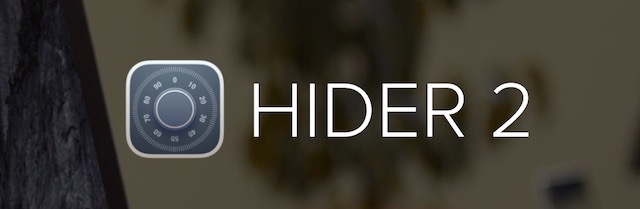
The app might feel a little pricey at first, however, if you have really sensitive files to protect, this is the best app you can get. I mean the app not only hides your files but it also protects them inside a password-protected vault which uses AES-256 bit encryption which is almost impossible to break into. While the app will guide you through the set-up process, I will show you how you can set it up:
- Launch the app and click next until you reach the screen shown below.
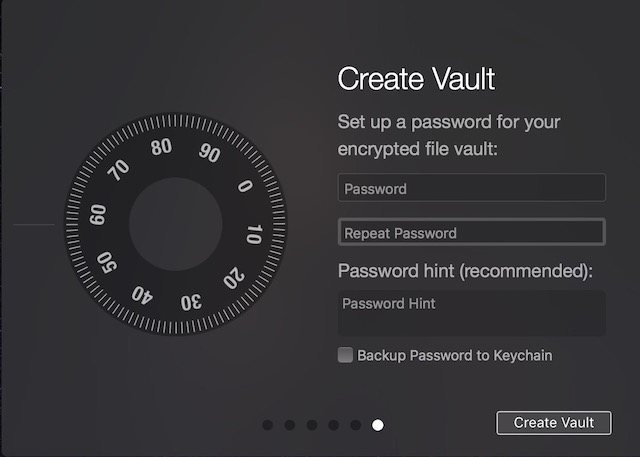 2. Here, create your secure password which will be used to unlock the vault and click on “Create Vault”.
2. Here, create your secure password which will be used to unlock the vault and click on “Create Vault”.
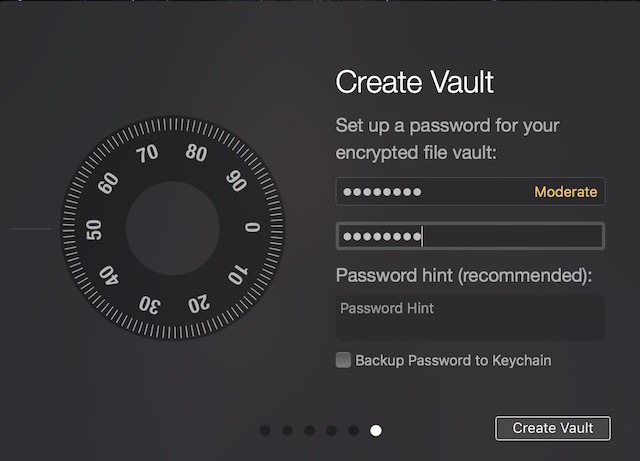 3. From the drop-down menu which appears after you click on the button, select the folder where you want your vault to reside. For the purposes of this article, I am going to stick with the default option.
3. From the drop-down menu which appears after you click on the button, select the folder where you want your vault to reside. For the purposes of this article, I am going to stick with the default option.
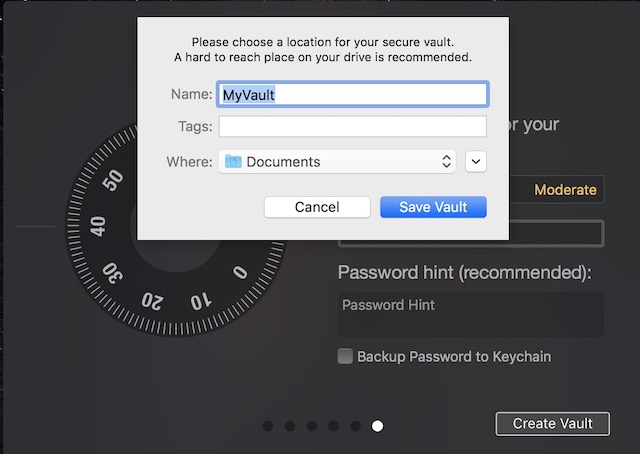 4. Now, all you need to do is drag and drop the folders and files that you want to hide. Once you have dragged all the folders inside Hider 2, just close the app and it will lock itself.
4. Now, all you need to do is drag and drop the folders and files that you want to hide. Once you have dragged all the folders inside Hider 2, just close the app and it will lock itself.
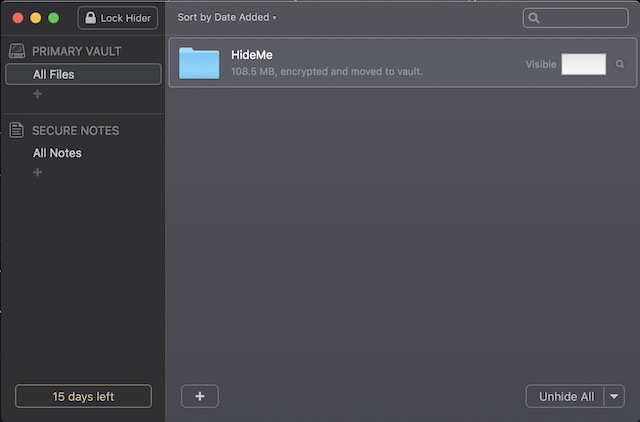
To access your hidden folders, launch Hider 2 and enter your password. After that, double click on the file or folder you want to open or click on the “Unhide All” button at the bottom.
SEE ALSO: How to Right Click Using Keyboard on Mac
Protect Your Personal Files by Hiding Them On Mac
Using the above two methods you will be able to easily protect your personal files from prying eyes. If you are price conscious and don’t have a lot of different files to hide, the first option is good for you. However, if you are dealing with a lot of files and want to not only hide them but also encrypt them, you should choose the second option.

















![How to Change MacBook Wallpaper [2024 Guide]](https://beebom.com/wp-content/uploads/2024/02/Macbook-wallpaper.jpg?w=300&quality=75)

how make this work with a ntfs drive using ntfs-3g for access it. can’t hide using terminal code, but in drive i have hidden files from mac system like .Trashers
Nice informative article