Apple completely transformed how users interact with their Apple Watch with watchOS 10. While the introduction of widgets on Apple Watch was appreciated by many, some changes like the change in the gesture to open the control center and removing swipe gestures to change watch faces left many in dismay. To deal with this, Apple has reintroduced the ability to switch watch faces with the swipe gesture with the watchOS 10.2 firmware update. Keep reading to learn how to change watch faces with a swipe gesture on the Apple Watch.
Apple says it changed the gesture because of complaints that it was too easy to change watch faces accidentally. The current long pressing before swiping gesture to change the active watch face has let down many.
With watchOS 10.2 installed on your Apple Watch, you can switch back to the older way, the only catch is you need to enable this feature manually in the settings. With that here’s how you can turn on swipe to switch watch face on the Apple Watch:
- Open the Settings app on your Apple Watch.
- Here, tap on the Clock option.
- Now, toggle on the Swipe to Switch Watch Face option.
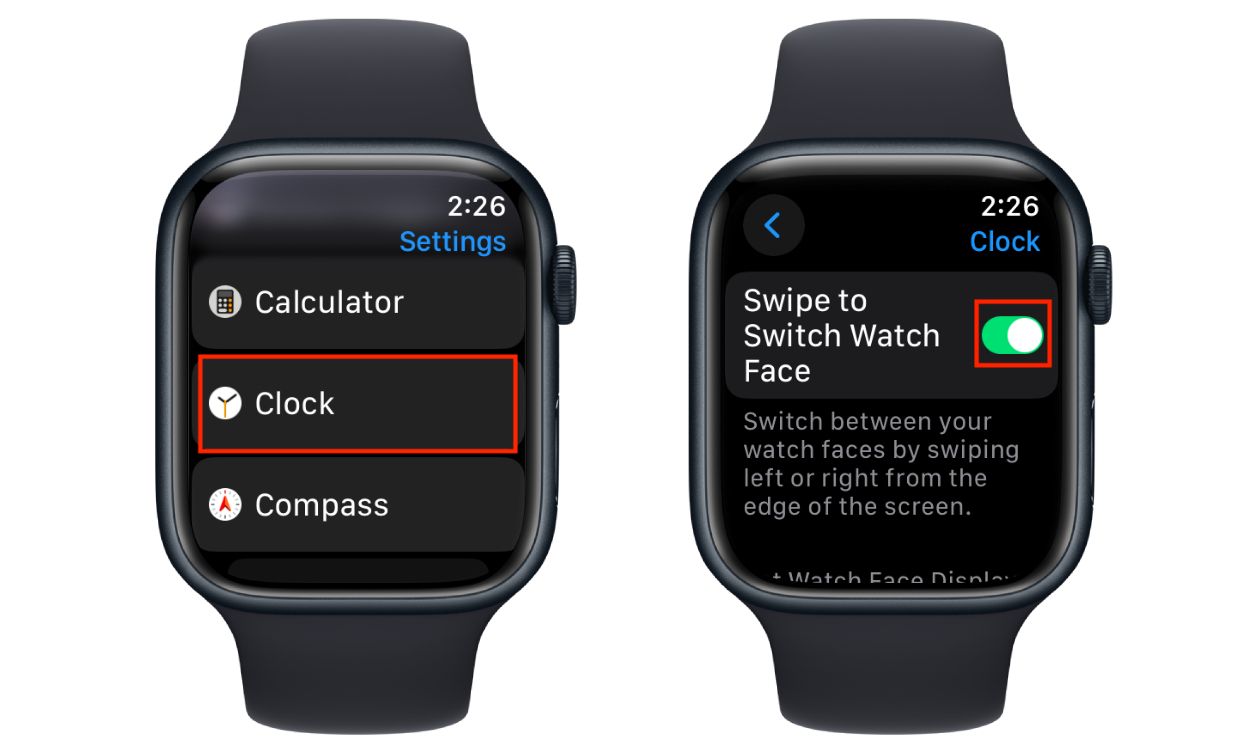
Note: watchOS 10.2 is in the Beta testing phase, with WatchOS 10.2 beta 3 made available recently. We will update this post once the update is available to all users.
And that’s our quick guide on how to enable the swipe to switch the watch face feature on Apple Watch. Does this change feel necessary or do you prefer the new watchOS interface? Let us know in the comments below.


















