Android 7.0 Nougat brings a number of cool additions to Google’s mobile platform but the most noteworthy of the lot has to be the multi-window aka split-screen multitasking feature. Multi-window certainly revamps the way you multitask on Android, as it brings you the ability to run two apps side by side. While the feature is super handy, we had really hoped for a more detailed multitasking solution with the ability to have freeform floating windows running on top of one another, like in Windows or macOS. Apparently, Google was indeed working on such an intricate multitasking solution and it’s included in the Nougat code. Well, the good news is, there is a way to enable the freeform multi-window mode in Android Nougat. Here’s how to do it:
1. On your Android Nougat running smartphone or tablet, head over to Settings->Developer Options. Here, scroll down to the end and enable the option dubbed “Force activities to be resizable“.
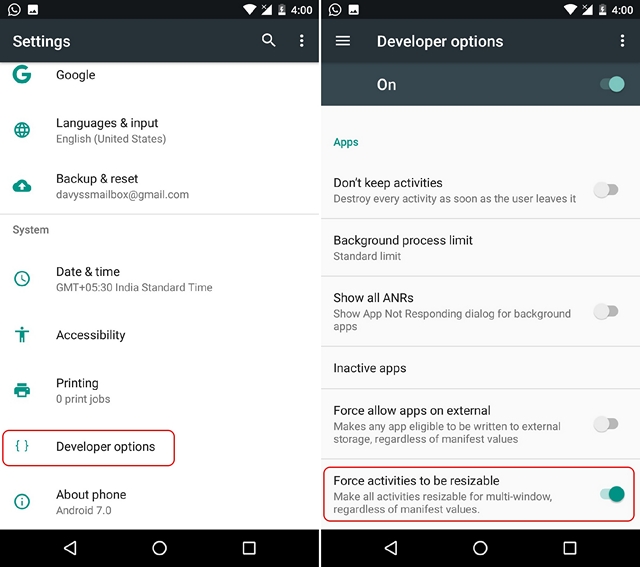
Note: For people unaware, you can enable the “Developer Options” by going to Settings->About Phone and tapping the “Build Number” 7 times.
2. Once done, restart your device. After the device boots up, head to the Play Store and install the Taskbar app (Free with in-app purchases).
3. After the app is installed, launch it, scroll to the bottom of the homepage and enable “Freeform window support”. Then, enable Taskbar through the toggle in the top. You will then see a drawer icon at the bottom left of the interface.
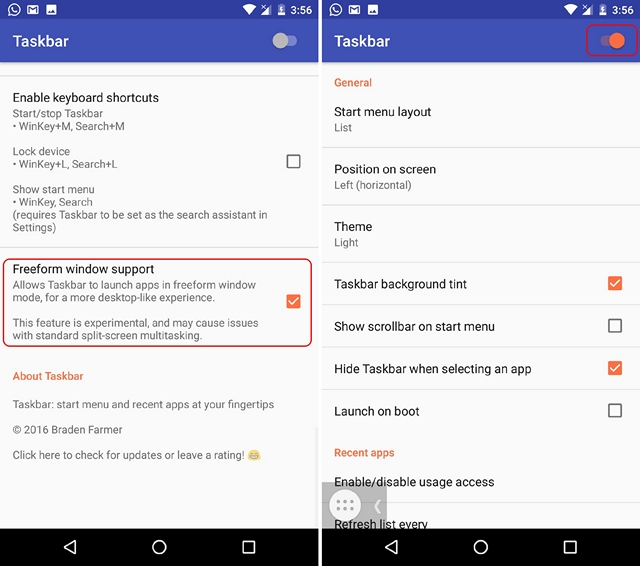
4. After that, tap the Recent aka the multitasking button and clear all the apps through the “Clear All” button.
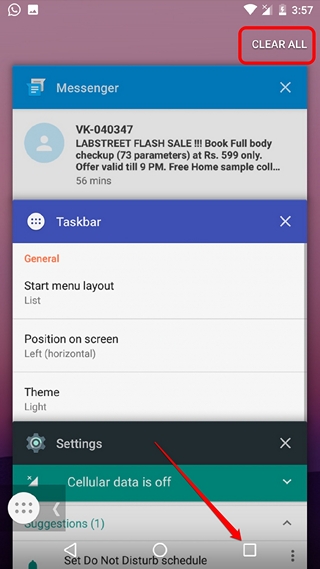
5. Then, tap on the Taskbar drawer icon from the homescreen, which should show you a list of all your apps.
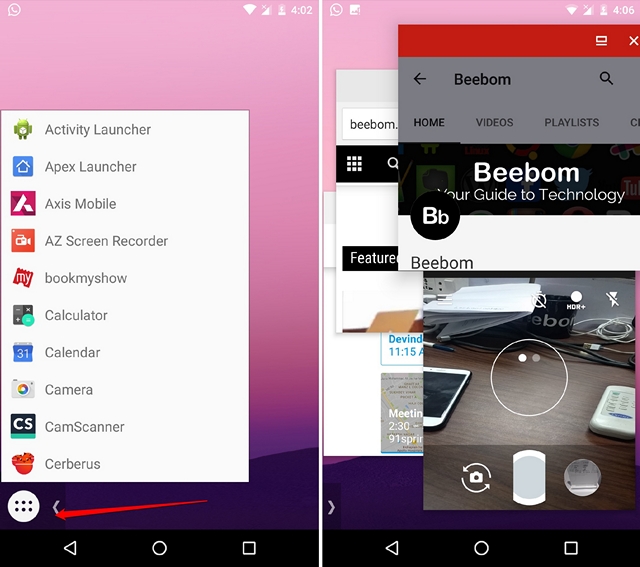
Note: When you tap the icon, your homescreen icons should disappear and if they don’t, wait for them to disappear or tap the Taskbar icon until the homescreen icons disappear. Another way is to open Taskbar and tap the Recent Apps button and then tap the Taskbar icon again.
6. Then, you can just tap apps on the list to open them in freeform floating windows. You can move these app windows around, resize them and open them in full-screen.
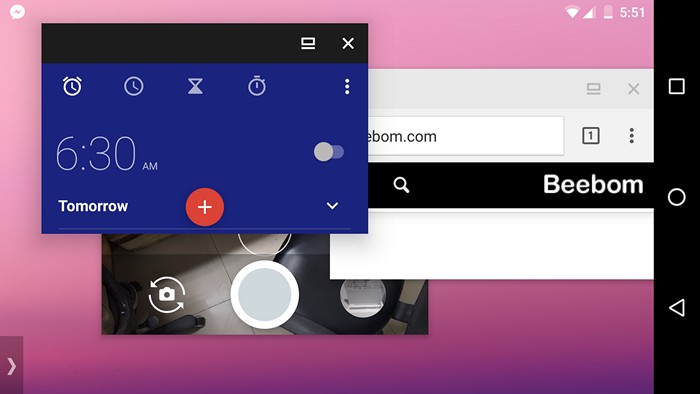
While the experience is a little buggy, considering Nougat officially does not support the feature yet, the silver lining is the fact that almost all of the apps work in this freeform mode. Apps like Camera, YouTube etc. work like a charm and we are sure you’ll want Google to bring this feature as soon as possible. Also, you can hold the window of an app to the side to snap it for split-screen multitasking.
SEE ALSO: How to Get Android N ‘Quick Reply’ Feature on Any Android Device
Try the upcoming floating app windows in Android Nougat
Chances are, Google will only release this feature with Android O, so until that arrives, we guess this is your only option if you are using Android Nougat. So, enable freeform mode in Android 7.0 via the simple steps mentioned above. If you run into some problem, let us know in the comments section below.


















