The Apple Translate app has received some new features in iOS 15. One such notable addition is the auto-translation mode. That means you no longer need to interact with the screen to have your part of the conversation translated in real-time. In this quick guide, we will show you how to enable Auto Translate mode in the Apple Translate app in iOS 15 on iPhone.
Turn on Auto Translate Mode in Apple Translate App on iPhone (2021)
It’s worth noting that the voice translation feature has existed in the Apple Translate app since it was launched in iOS 14. So, even if you are on the previous version of iOS, you can speak a phrase and have it translated into your preferred language. The stock translation app listens for both languages and translates between them in real-time in Conversation mode. Hence, you can comfortably talk to someone who speaks another language.
However, iOS 14 users needed to tap the microphone button before speaking in Conversation mode. The person you were conversing with also had to do the same to have their part of the conversation translated. But thanks to the Auto Translate feature introduced in the Apple Translate app in iOS 15, neither of you have to tap the microphone button. Or, for that matter, no one needs to interact with the iPhone’s screen before speaking their part going forward. Hence, you will now be able to converse with anyone more conveniently.
With that said, learn how to enable Auto Translate in the native Apple Translate app right here:
1. To get going, open the Apple Translate app on your iPhone.
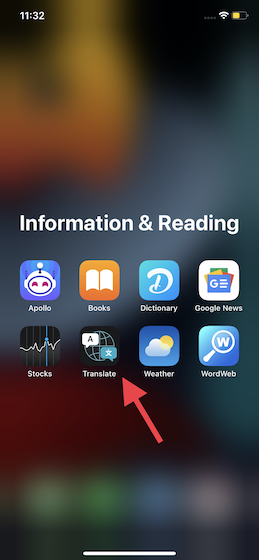
2. Now, make sure to select the preferred translation languages for your conversation. I have selected English (UK) -> Italian. After that, move to the Conversation tab from the bottom navigation bar.
3. Next, tap on the three three-dot-icon at the bottom right corner of the screen. From the pop-up menu that appears, enable the Auto-Translate option. You will see a tick mark next to it if it’s enabled.
That’s it! Now onwards, you won’t have to interact with the screen while using the conversation mode. Thus, you can converse freely like a normal conversation in the real world.
Use Auto-Translate Mode on iPhone to Converse With Ease
While the Apple Translate app may not have gotten a huge overhaul like the redesigned Safari browser with tab groups and FaceTime with the ability to make video calls from iPhone to Android, it has brought some nifty upgrades in iOS 15. That includes system-wide translation support, Live Text translation, chat bubbles, and the handy new Auto Translate mode. Though Apple Translate still has some way to go before it can take on Google Translate, it has vastly improved over the past year or so. By the way, what are your thoughts on the new Auto Translate feature added to the Apple Translate app in iOS 15 for iPhone users? Let us know in the comments section below.