Snapchat is one of the most innovative companies out there. It constantly updates its app including new features which we have never seen before. It feels like Snapchat is introducing a new feature every other week. Just a few days back, Snapchat introduced another feature called Snap Map. The core idea of the feature is that you can see your friends on an interactive map and vice-versa. In addition, you can see Snaps of popular events like sporting events, breaking news, and more happening all over the world.
In the words of Snapchat, the feature has been introduced so that people not only can see what their friends are doing, but also join them if they want to. But a lot of people are freaked out now, which might include even you. The fact that anyone can see you where you are, turns the app into a stalker’s paradise. Well, not entirely, the Snap Map feature is optional and you can choose to disable it. So, if you are a little bit worried about being tracked, here’s how to disable Snap Map feature on Snapchat in Android and iOS:
Disable Snap Map Via Snapchat Settings
1. Access the Snap Map Settings
Accessing the settings menu for your Snap Map is very easy. When you launch the app, just pinch in on the camera viewfinder to enter the Snap Map mode. While you are there, you can zoom in on the map to see what’s trending around the world. To access the settings tap on the settings icon at the top right as shown in the picture.

2. Select Who Can See Your Location
In the Snap Map settings page, you can set your preferences as to who can see you on the map. By default “My Friends” option will be selected which means all your Snapchat friends will be able to see you on the Snap Map. Here, if you want you can also select which friends will be able to access your location. To do that, just tap on the “Select Friends” and select the friends whom you want to share your location with.
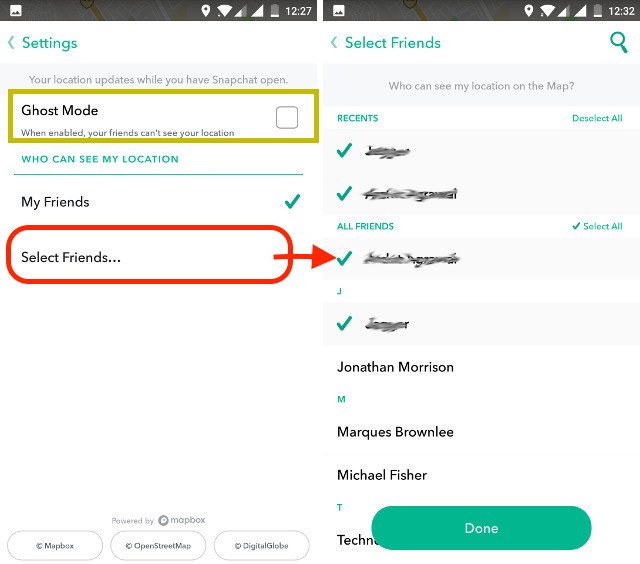
If you do not want to allow anyone to access your location, enable the “Ghost Mode”. Now no one will be able to access your location and see you on the Snap Map.
Disabling Snapchat’s Location Permission
The above steps will ensure that none of your friends or anyone else for that matter will be able to access your location. However, this does not stop Snapchat from accessing your location data. If privacy is your utmost concern, you need to disable location permissions given to Snapchat from your phone’s internal settings. But do remember, after doing this, you will also not be able to use any of the Snapchat’s geo-filters.
To do this on Android, just go to Settings->Location->Snapchat->App permissions and disable access to Location permission.
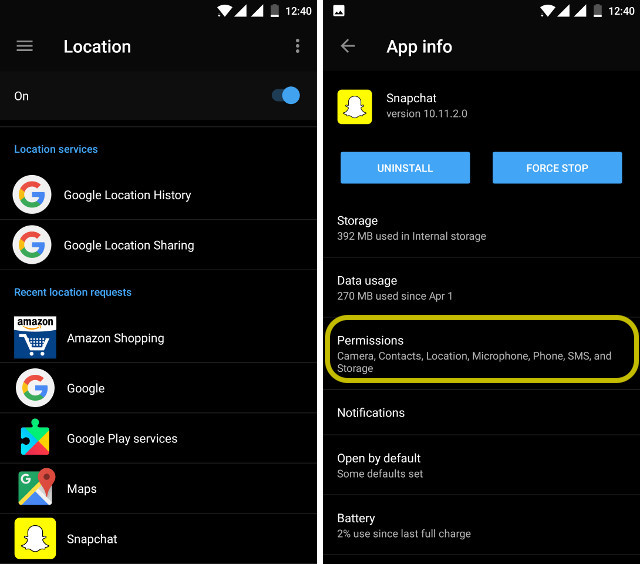
iPhone users should just go the Settings page and scroll down till they find Snapchat. Tap on it and then select Location->Never. That’s it, it is that easy.
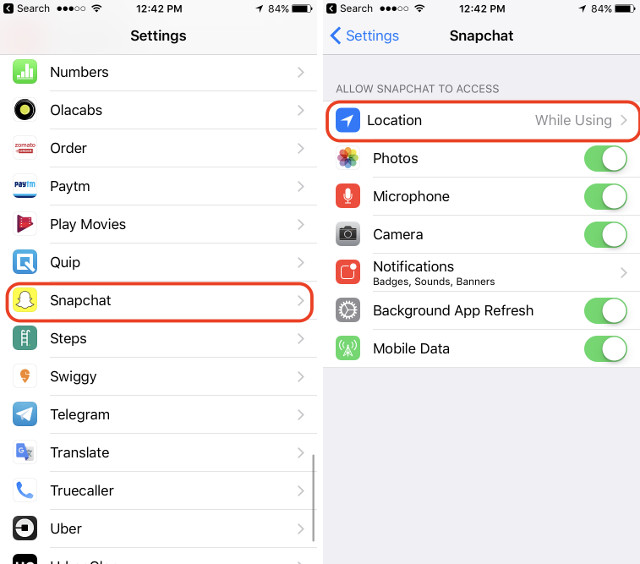
SEE ALSO: What Is Bitmoji And How To Use It On Snapchat
Stop Yourself From Showing On Snap Map
Snapchat’s new feature is cool but it has set off some privacy concerns. To think that other people can track you in real time, is a bit upsetting. Thankfully, Snapchat has also included settings which will help you manage your location preferences. So, do you like this new Snapchat feature and plan on using it, or, you will disable it as soon as you get it. Let us know in the comment section below.

















