After 2020, Google made it mandatory for OEMs to preinstall Google Dialer and Messages apps. This led to the removal of the stock dialer and messaging apps developed by each device manufacturer. Unlike Google Dialer, the stock dialers had a call recording feature that didn’t announce that the call was being recorded. This is a major reason why users are looking for an alternative. So, in this article, we bring you a working tutorial on how to disable call recording announcements on all Android phones. From Realme, Oppo, and OnePlus to Vivo, iQOO, and Xiaomi, we have covered all the ways to record calls without an announcement or warning.
Here, we have added three different ways to record calls without any announcement on Realme, Oppo, OnePlus, Vivo, iQOO, Xiaomi, and other Android devices. Basically, if your phone comes with the Google Dialer app, you can utilize the below methods. However, before that, you can learn below why Google announces that the call is being recorded.
Why Does Google Dialer Announce Call Recording Warning?
In some countries, there are laws concerning recording and monitoring phone calls, and depending on your location, you may be required to seek consent or inform the other party before recording a call. In certain countries, call recording is strictly prohibited. For instance, in some US states, both the caller and the receiver must be aware that the call is being recorded, while in other regions, only one person needs to be informed.
In India, the Indian Telegraph Act 1885 permits only the Central or State Government to tap conversations, and there are legal procedures to follow. While Google Dialer’s call recording feature complies with legal requirements, there are several users who want a call recording option that does not inform the other party. So from the point of law, the onus lies with the user to inform the other party before recording a call. And that’s why, to steer clear of any law violation, Google informs the receiver that the call is being recorded.
Enable Call Recording Without Announcement on OnePlus and Oppo Phones
If you have a OnePlus or Oppo phone, there is an easy way to sideload the old ColorOS Dialer app, which lets you record calls without any announcement. In this method, we demonstrate the steps on how to use the stock ColorOS dialer and record calls on OnePlus and Oppo phones without the call recording warning.
1. First, go ahead and install ODialer (Free) on your smartphone. This is the stock dialer app offered by the ColorOS team.
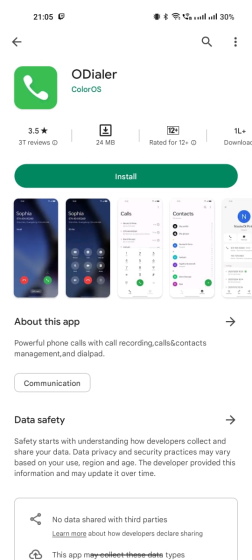
2. Next, open the app and set it as your default dialer. Grant all the required permissions.
3. That’s it. Now, open ODialer (Phone app), make a call, and tap on “Record”. The call will be recorded on Oppo and OnePlus phones without any announcement or warning. If it’s not working, move to the last section for a potential solution.
Enable Call Recording Without Announcement on Vivo and iQOO Phones
In case you are unaware, Vivo and iQOO phones come with a hidden stock Phone app that supports call recording without announcement, but it’s disabled out of the box. But with a nifty trick, you can enable it and replace the Google Dialer app seamlessly. Here is how to do it.
1. If you have a Vivo or iQOO phone and want to record calls without any announcement, open the Google Dialer (Phone) app and type the below code. This hidden USSD code allows you to replace the stock Google Dialer with an alternative phone app. On some Vivo phones, the code doesn’t work. If that’s the case, move to the next section.
*#*#556688#*#*
2. This will take you to the hidden “Alternate Phone and Contacts” page. Now, enable the toggle and tap on “OK,” followed by “Set now”.
3. Next, set the alternate Phone app as your default dialer.
4. Next, go ahead and make a call with the new Phone app. Finally, tap on “Record,” and the call will be recorded without the receiver knowing about it. If this method does not work for you, move to the next section for a working method.
Disable Call Recording Announcement on Google Dialer (Realme, Xiaomi, Moto, etc)
If you have a smartphone from Realme or Xiaomi and want to record calls without any announcement on the receiver’s side, there is a cool workaround to bypass it. This method is also applicable to all Android phones that ship with the stock Google Dialer app. In case the above methods didn’t work for you, try the steps below and disable call recording announcements on Android phones.
1. First and foremost, open the Play Store and search for “Google Dialer”. Now, open it and tap on “Uninstall“. This will uninstall the latest version of the app and restore the app to the older version that shipped with your device. We are doing this because Google has patched this workaround on the latest version.
2. Make sure to tap the 3-dot menu in the top-right corner and disable the “Enable auto-update” checkbox. This will prevent Google Dialer from being updated to the latest version automatically. For this method to work, ensure Google Dialer is always on the older version.
3. Having done that, install the TTSLexx app (Free) from the Play Store. It’s a free app that lets you create and use a custom dictionary for Google’s Text-to-Speech service. However, we can use this free app as a workaround to disable the announcement in the Google Dialer app on all Android phones. According to the app developer, it doesn’t collect any data.
4. After installing the app, open Settings on your phone and search for “text to speech”. Now, select “Text-to-speech output“. This is generally available in the Accessibility menu.
5. Here, tap on “Preferred engine” and select the “TTSLexx” app.
6. Next, tap and hold Google Dialer (Phone app) icon and select “App Info“. On the App Info screen, tap on “Storage.”
7. Now, tap on “Clear data” and choose the “Clear all data” option. Note that this will delete your complete call history, so back it up if you need to access it again.
8. Finally, restart your Android phone. Now, make a call with the Google Dialer (Phone) app and tap on “Record”. This time, the app won’t announce that the call is being recorded.
9. If it’s still not working and announcing that the call is being recorded, make sure to uninstall the latest update, as mentioned in step #1, and clear the existing app data.
Record Calls on Android Phones Without Call Recording Announcement
So yeah, this is how you can disable call recording announcements on Android phones that ship with the Google Dialer app. While Google has mandated OEMs to ship with Google’s Phone and Messages app, there are workarounds to enable the old dialer and skip the “this call is now being recorded” message. Anyway, that is all from us. If you have a Xiaomi phone and want to free up storage, follow our tutorial on how to delete “Other” files on MIUI. And to remove bloatware from your Android phone, head to our linked guide. Finally, if you are facing any issues, let us know in the comment section below.
it worked for me. I am using a realme 11 pro phone and oDialer installation worked for me. I wish I had found this earlier. for 2 years I struggled without any recording. thanks to the researcher Mr Arjun Shah. may god bless him
Last method ltts app working on infinix hot 10s mobile Thank u
Only you
After installing September 2023 security patch and update of MIUI 14.0.4 in my redmi note Pro+ 11 5G phone your trick is not working in this MIUI, because in this MIUI we want uninstall updates of phone application from Play Store. So please suggest new method to disable the notification of call recording from my phone. Thank you
does it work on google pixel 7?
Is it works on Moto edge 40?
preffered engine TTSL not showing
Or buy a Samsung phone
Thanks. It worked on moto phone. Initially when I completed the above mentioned steps, the announcement was there – before the opposite person would pickup the call. Later it stopped completely. Now there are no announcements.
after following all the steps, the announcement did stop but after 5s, it says recording failed