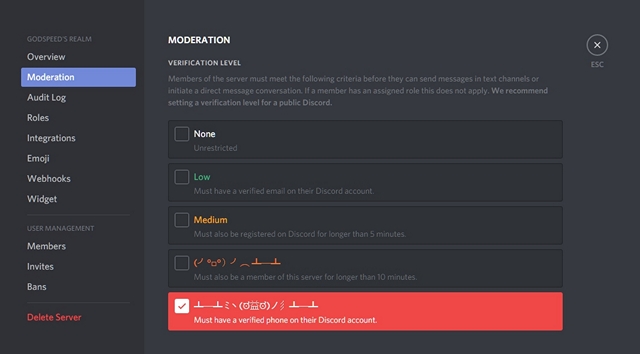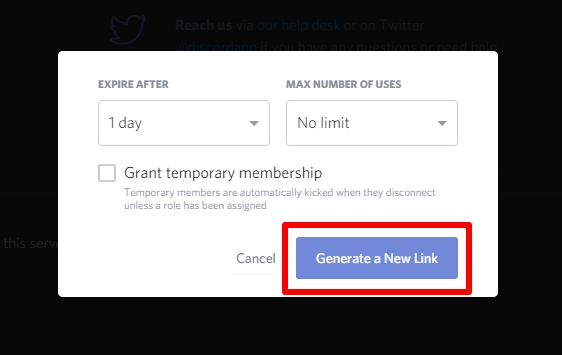If you’re a person who often plays online multiplayer games, VoIP services are something that you’ve probably used already. When it comes to gaming, TeamSpeak is the most popular VoIP service out there. However, over the last couple of years, a new VoIP software by the name of Discord, has taken over the global gaming community by storm, and currently sits at nearly 50 million users. Thanks to their cutting-edge user interface and server customizability, the software has managed to achieve this feat in quite a short duration. Well, if you’re willing to make the switch from TeamSpeak or any other VoIP service to Discord, you might be looking forward to creating your own server, so that you could completely shift your community to this new platform. So, without further ado, let’s take a look at how to create a Discord server and invite your friends:
Creating A New Discord Server
Discord is currently available for Windows, Mac, Linux, iOS and Android. The service can also be accessed via a web browser, if you’re not willing to use their desktop and smartphone clients. Once you’re done with the installation, sign up on Discord by filling all the necessary details and simply follow the steps below to create Discord server:
- Once you’re in Discord, click on the “+” icon located in the left pane of the client. Well, this is the place which displays all the discord servers that you’re a part of.
![]()
- Once done, click on “Create a Server”.
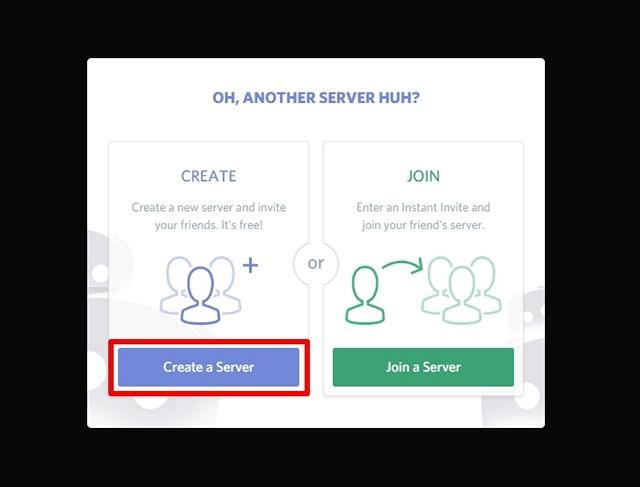
- Now you’ll be asked to give a name and icon to your new discord server. In the same menu, you’ll also be asked to choose the Server Region for your discord server. There are plenty of popular regions that you can opt for, but choose the region which is closest to your location, as this will determine the ping that you’ll be experiencing while using voice communications. The lower the ping, the lower the lag you’ll be facing while you’re communicating with other players over the voice channel. Once you’re done with everything, click on “Create”.
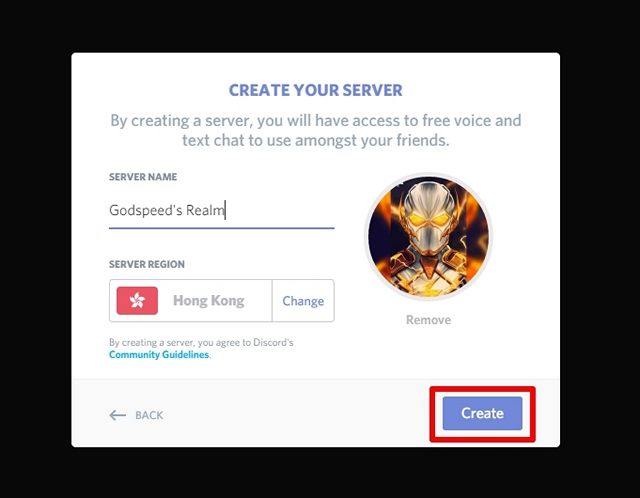
Well, that’s pretty much all you got to do, in order to create a new Discord server. However, if you’re planning to make a public server, you will have to configure it properly before you start inviting members.
Configuring Your Discord Server
One of the main reasons why Discord gained rapid popularity is due to the server customization options that it has to offer. Server owners and administrators can fiddle around with the settings, so that they can manage their servers without much hassle. If you’re looking forward to make your Discord server public, configuring it properly is absolutely necessary, before you start inviting people.
-
Adding Text and Voice Channels
If you’re trying to create a public server, it’s highly recommended that you create multiple voice and text channels. What’s more important here, is that they should be categorized neatly, in order to avoid confusing the members. That being said, in order to add more text or voice channels, simply click on “Text Channels” or “Voice Channels” and give it a suitable name, based on your preference.
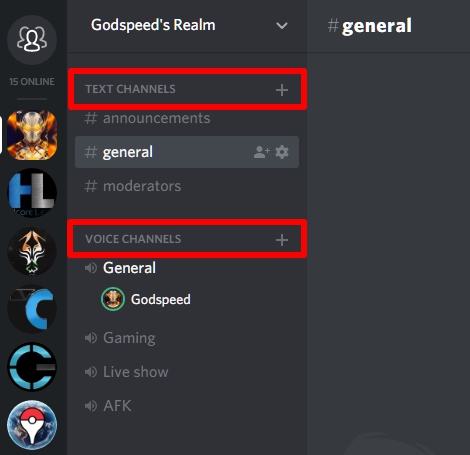
-
Configure Verification Level
You can even adjust the verification level for your Discord server, in order to restrict access to only certain members, and thereby improving server security. Depending upon the verification level that you’ve set up, members of the server must meet the criteria before they can send messages in text channels or initiate a direct message conversation. However, this can by bypassed by assigning a role to that particular member. Simply follow the steps below, in order to change the verification below:
1. Once you’re in your Discord server, click on the server name and go to “Server Settings”.
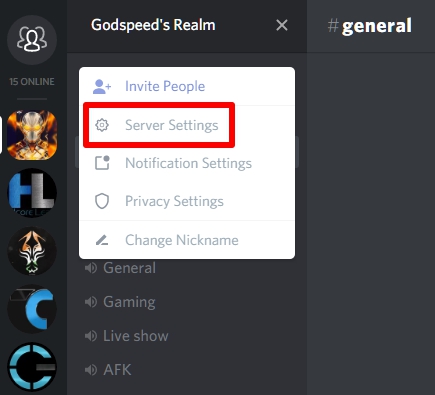
2. Now, go to the Moderation section located on the left plane, and simply adjust the verification level for your server, based on your preferences.
-
Managing Roles
In Discord, you’ll also be able to add and change the permissions of specific roles that you might assign to certain members in your server. Depending on the permissions that you’re giving, users with special roles will have elevated access, with ability to kick and even ban the normal members from your Discord server. If you have a certain set of friends that you believe in, you can grant them more permissions, so that they can help you out in managing your server as well.
1. In order to set this up, go to “Server settings” by clicking on your server name.
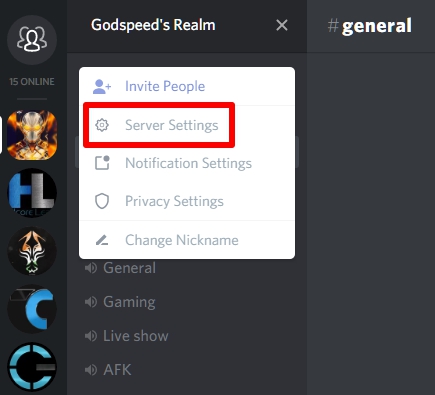
2. Now, go to the “Roles” section on the left pane. Here, you’ll be able to add new roles, change the color and even adjust the permissions for these roles.
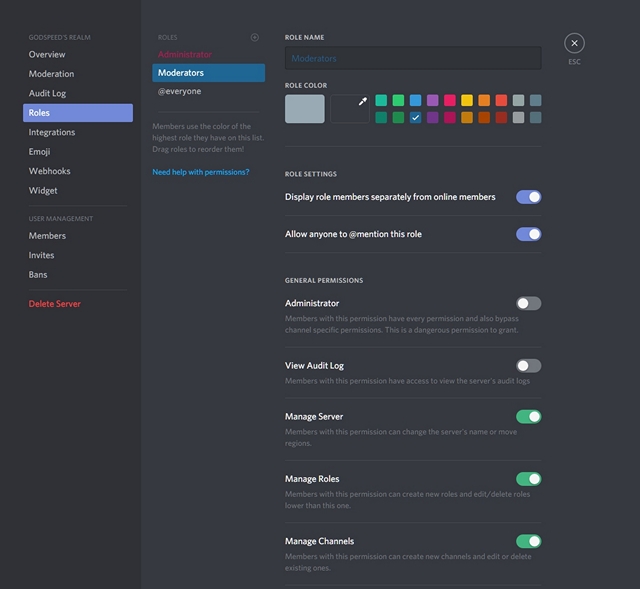
Inviting Players to Your Discord Server
Now that you’ve easily created and configured your new Discord server, lets brighten it up by inviting some new players shall we? You will have to create a unique Discord link that you can share with others, so that they can easily get into your server with just a single click. Simply follow the steps below to generate your own Discord invite link within seconds:
1. Once you’re in your Discord server, click on the server name. Now, when the dropdown pops up, click on “Invite People” option.
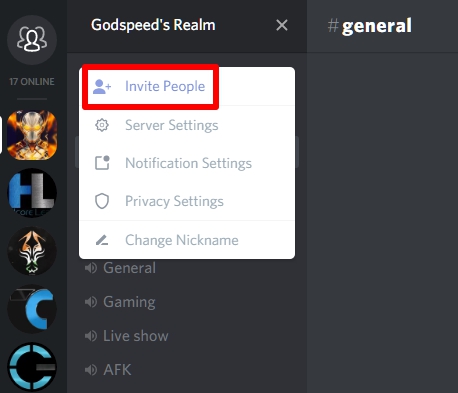
2. Now, you’ll be taken to a menu where you’ll see the invite link to your Discord server. By default, the invite link expires every 1 day. You can choose to copy that link, set it to never expire or even customize it further by clicking on the gear icon.
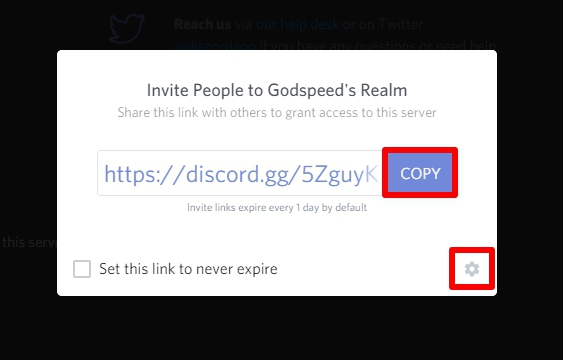
3. Here, you have complete control over that particular invite code’s expiry date and maximum number of uses. You will also be able to grant temporary membership to certain users with the invite link. Once you’ve customized it, you can create the new invite by simply clicking on “Generate a New Link”.
SEE ALSO: How to Add Bots to Your Discord Server
Ready to Switch to Discord for Online Gaming?
In most scenarios, Discord immediately seems to be the better choice, as compared to several other VoIP services out there. The server customization options, near-flawless user interface and role management are some of the features that’s yet to be matched by the competition. If you’re coming from TeamSpeak, Skype or a similar VoIP service, we’re pretty confident that you’ll immediately fall in love with this one. So, what do you think about Discord? Are you ready to make the switch to Discord and create your new server in this platform? Do let us know, by shooting your valuable opinions in the comments section down below.