
- Cached data is a folder containing temporary files for an app that can cause issues if they get bloated or corrupted.
- To clear Instagram cache on Android, go to Settings -> Apps -> Instagram -> Storage & cache -> Clear Cache.
- To clear Instagram cache on iOS, head to Settings -> General -> iPhone Storage -> Instagram -> Offload App and then reinstall the app.
If the Instagram app on your smartphone is acting strangely, such as not loading the feed correctly, displaying some error, and crashing occasionally, it’s time to clear the app’s cache data. Clearing the cache not only helps to resolve common issues but also boosts app performance. In this article, we’ll explain how to clear the cache for Instagram on Android and iOS, as well as why it’s necessary.
Clear Instagram App Cache on Android
Clearing cache for Instagram is simpler on Android than on iOS. All it takes is a couple of steps to get rid of all the unnecessary data, and you get to use the app as if you freshly installed it. That said, go through the steps below.
Android lets you clear the cache of any app from the App Info section within the settings. Just follow these steps.
- On your Android phone, go to Settings.
- Then, tap on Apps -> All Apps (or App management).
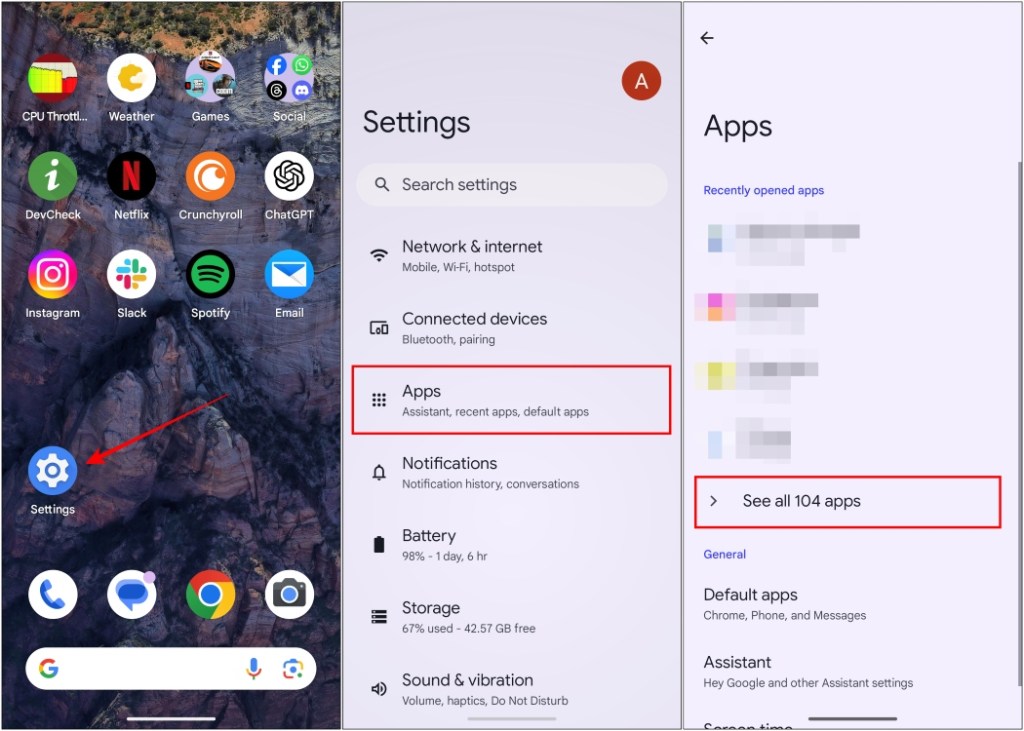
- Find the Instagram app from the list and tap on it.
- Now, go to the Storage & cache option.
- Here, tap on the Clear cache option. And that’s it.
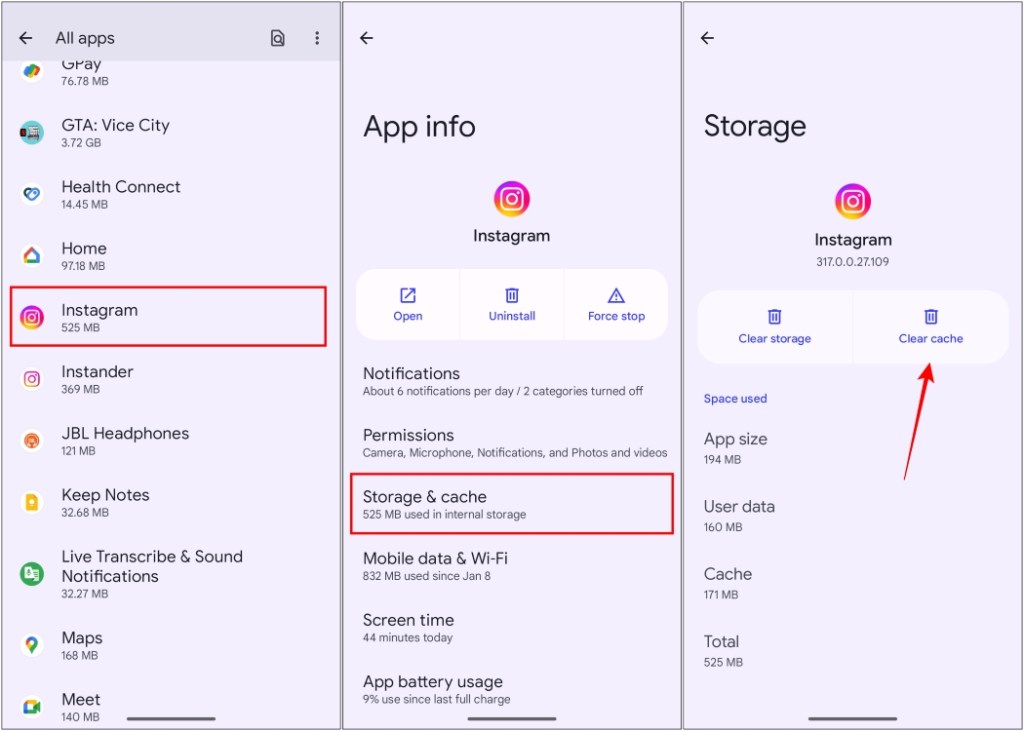
This will erase all the cache data for the app. Some steps might differ for different Android devices due to your OS skin, but the overall process should be more or less the same.
Clear Instagram App Cache on iPhone
On iOS, you can offload an app since there is no separate option to clear the cache. Offloading will uninstall the core files of an app but preserve your login information as well as other data. This is a much better solution than uninstalling the app to clear its cache. Here’s how to do it.
- On your iPhone, open the Settings app.
- Now, head to General -> iPhone Storage.
- Here, find the Instagram app and tap on it.
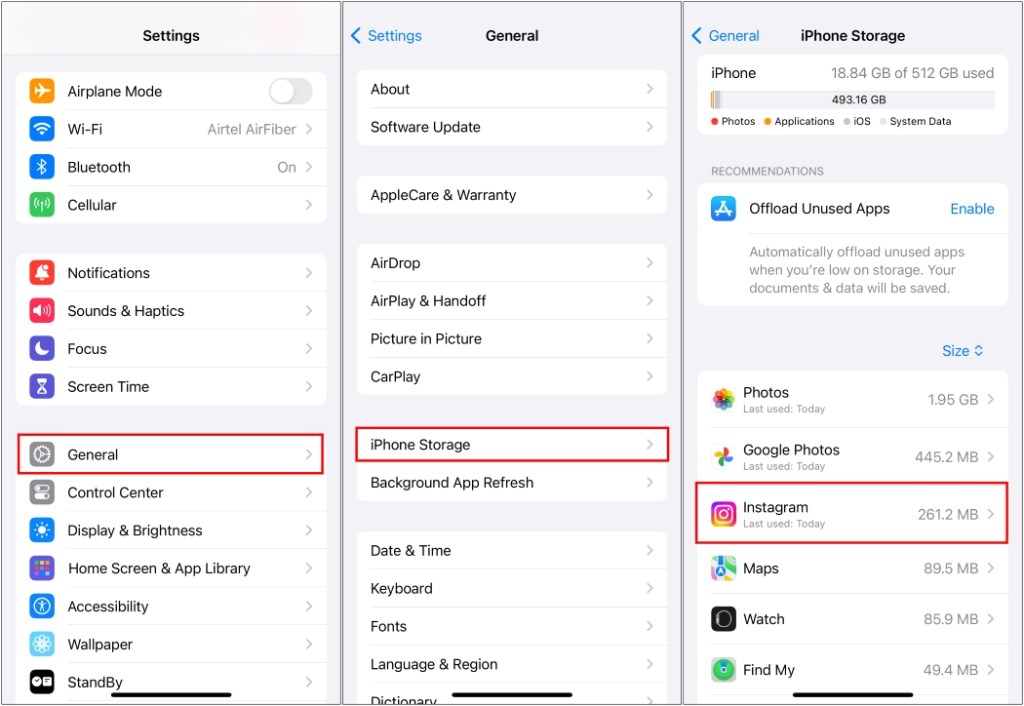
- Choose the Offload App option.
- In the confirmation pop-up, tap on Offload App again.
- Once the app is offloaded, tap on Reinstall App.
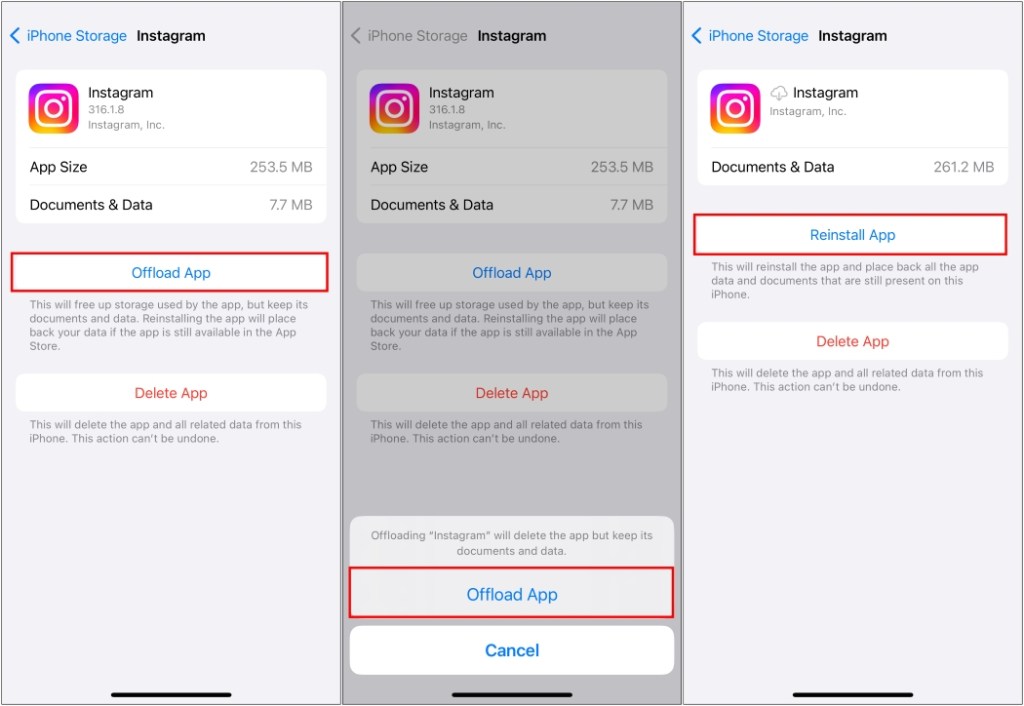
Reinstalling the app will download the latest version of the app from the App Store with all your data intact. This is also a good way to force update your apps.
What Does Cache Mean and Do?
The cache is a folder where temporary files for an app are kept to improve loading times. These files include page information, photos, videos, thumbnails, user settings, and cookies. Since these key elements are already stored on your phone, the app can quickly fetch and display them without having to download them from the server every time you use it.
Think of cache data in an app as a kitchen countertop. When you’re cooking, you often need different vegetables for the recipe, and instead of making a trip to the refrigerator every time you need a new vegetable, you keep some of them on the countertop. This saves you time and makes your job faster and more efficient.
Why Is It Important to Clear Cache?
Now you might be wondering, if the cache is so helpful, why do most guides recommend clearing it? There are several reasons why clearing cache for an app from time to time is important and we have mentioned them below.
- Affects app performance: As you use the app, its cache size increases which can bog down the overall performance of the app.
- Takes up storage space: The bigger the cache size, the more space it will take up in your internal storage.
- Slower loading times: Over time, the cached data can get bloated resulting in slower loading times for the app.
- Errors and crashes: Cached files can sometimes get corrupted causing random errors and might even crash the app at times.
As evident from the above reasons, clearing the cache occasionally helps free up the internal storage and also keeps the apps running at their optimum performance.
So yeah, if you are like me and use Instagram daily, then you should consider clearing the cache for the app at least twice a month. The app will not encounter any random issues caused by corrupted cached data, ensuring smooth operation. It also helps clear up your precious storage space.
Meanwhile, if you are getting tired of receiving contact notifications from users on Instagram, then take a look at our guide to mute someone on Instagram. And if you found this guide about clearing cache helpful then do let us know in the comments below.
No. Clearing the cache for the Instagram app will not log you out of your account. It only affects temporary files of the app, nothing else.
When you clear the cache for Instagram, the app may take slightly longer to load than usual. However, if you have a good internet connection, this loading time should be nothing more than a couple of seconds. Clearing the cache should also improve the app’s performance and fix any underlying issues.
Since iOS does not have a native option to clear the app cache, you can go with the Offload app method instead. Offloading will delete all the app files and cache except for user data and login details. So when you reinstall the app, you will stay signed in as if nothing happened.
It depends on how frequently you use the app. But if you use Instagram daily, we recommend that you ideally clear the app cache twice every month. It only takes a minute and helps keep the app running at optimum performance.
No. Clearing the cache data of an app does not have any effect on the downloaded files. The app clears only the temporary files stored in its cache folder, leaving other files on your device unaffected.