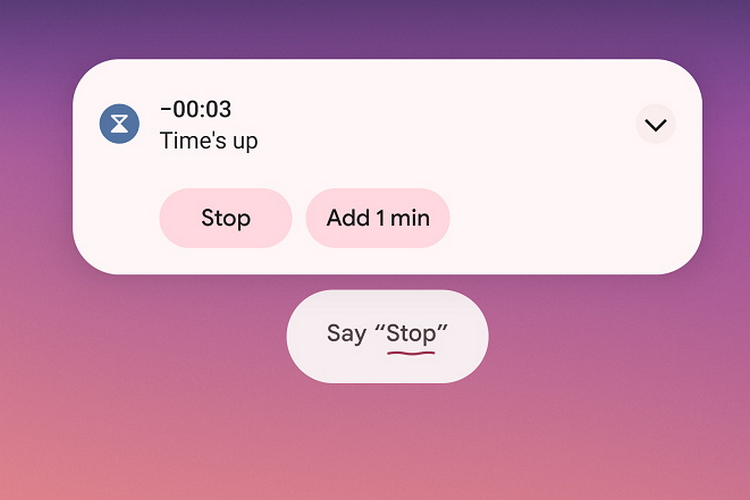
Google Assistant is getting a new smart feature called ‘Quick Phrases’ that aims to improve your quality of life. When it’s enabled, Google Assistant will wait in standby mode to detect voice commands. With Quick Phrases, you can dismiss alarms, timers, and respond to incoming calls without saying the ‘Hey Google’ hotword.
Dismiss Alarms and Calls Without Saying ‘Hey Google’
Once available, you can try out Quick Phrases by enabling it from Assistant Settings. As of now, you can use Quick Phrases to stop or snooze alarms & timers and answer or decline incoming calls. Check out the new Quick phrases toggles, courtesy of XDA-Developers:
As you can see in the image below, there’s a new prompt that reminds you to simply say the word ‘Answer’ or ‘Stop’ after enabling Quick Phrases.
XDA’s Mishaal Rahman spotted the feature on a Pixel 3 XL running the latest Android 12 beta with Google app version 12.39.17.29. We too checked on a Pixel 3 XL running the latest Android 12 beta with Google app beta version 12.39.17.23 (it was the latest update here) and the feature wasn’t available on my end.
Assistant Quick Phrases: Complete List of Commands
According to a separate report from 9to5Google, Google is also working on adding Quick Phrases support for many features. However, those seem to be available only on other Google Assistant devices like smart displays and smart speakers. You can check the entire list below:
- Set alarms: “Set an alarm for 7 a.m.”
- Cancel alarms: “Cancel the alarm”
- Show alarms: “What time is my alarm set for?”
- Send broadcasts: “Send a broadcast”
- Respond to calls: “Answer” & “Decline”
- Ask about time: “What time is it?”
- Ask about weather: “What’s the weather?”
- Turn lights on & off: “Turn the lights on”
- Turn lights up & down: “Increase the brightness”
- Control volume: “Turn up the volume”
- Pause & resume music: “Pause the music”
- Skip tracks: “Skip this song”
- Set timers: “Set a timer for 2 minutes”
- Cancel timers: “Cancel the timer”
- Pause & resume timers: “Pause the timer”
- Reset timers: “Reset the timer”
- Show timers: “How much time is left?”
- Reminders: “Create a reminder”
- Family notes: “Create a family note”
So yeah, you will no longer need to shout out Hey Google or Ok Google before the list of tasks listed above.
Featured Image Courtesy: XDA-Developers