Advertisements serve as a way for companies to boost user engagement and promote their apps and services on Android. While advertisements are acceptable to a point, some apps exploit the nature of the operating system to send spam notifications and pop-up ads. We have already explained how you can block pop-up ads on Android, and in this article, you’ll learn how to block spam notifications on your Android phone.
Block Spam Notifications on Android
Spam notifications primarily originate from two sources – first-party/third-party apps and web browsers. Today, we will be detailing how to block unwanted notifications from both of these categories.
Disable Spammy Push Notifications from Apps
1. Whenever you spot a notification that you don’t really find useful, long-press it and choose ‘Turn off notifications’. You will either find a direct button to stop notifications (as seen below) or an App Info button that redirects you to the app’s settings page based on your phone’s Android version.
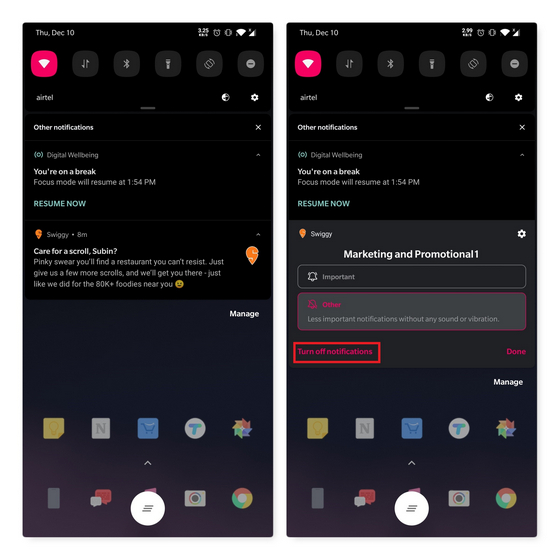
2. If you successfully manage to disable the notification, you’ll see a prompt that reads ‘You won’t see these notifications anymore’. In case you change your mind or accidentally disabled an important notification, you can tap on the Undo button to restore it.
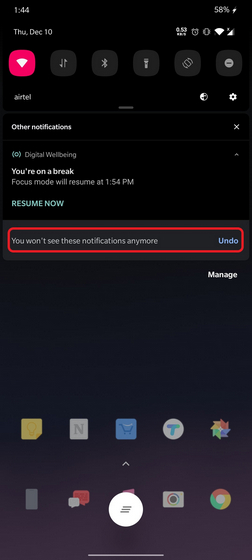
3. If you’re planning to disable notifications for multiple apps, head to Settings -> Apps and Notifications (path might slightly differ based on OEM) on your phone. Here, you can see the apps that are sending you notifications and choose to disable them.
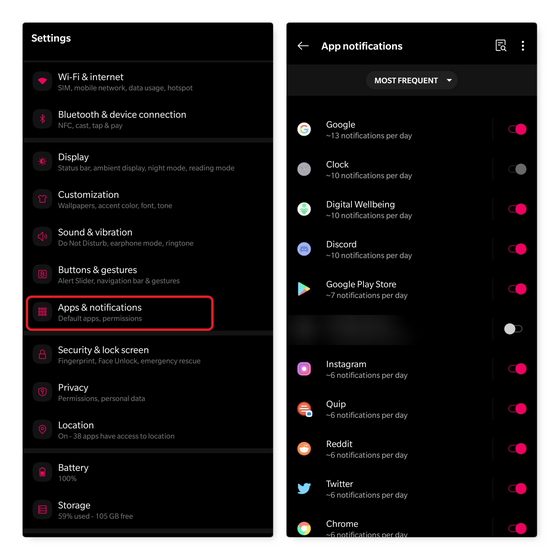
Disable Spam Notifications from Browser
1. The procedure to disable spam notifications from websites is similar to the one for other apps. When you see a spam notification from your browser, long-press and disable it.
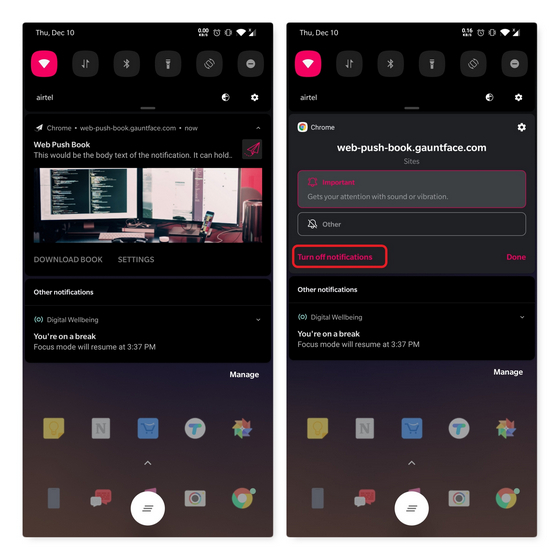
2. Alternatively, you can visit Site Settings from the browser’s Settings -> Site settings -> Notifications to individually manage notifications. You have the option to entirely block browser notifications or require websites to seek your permission before sending notifications.
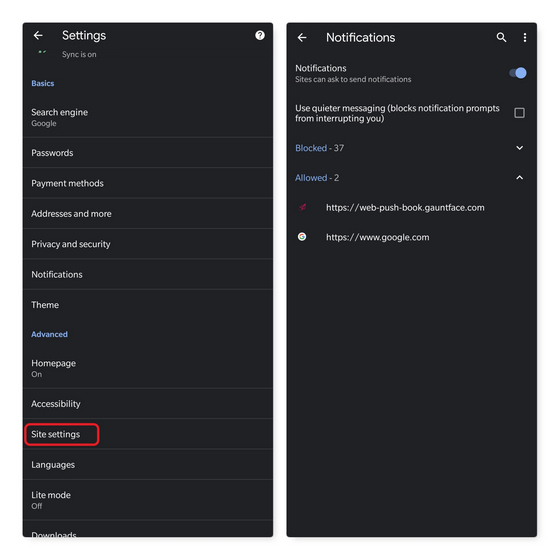
State of Push Notifications on Android
To help users efficiently manage notifications, Android implemented Notification Channels, starting with Android Oreo. With Notification channels, you get categories to finetune the type of notifications you receive. For instance, if you don’t want promotions from a food delivery app, you can choose to block that specific channel while receiving important delivery alerts.
While Android requires modern apps to implement Notifications Channels, some apps including first-party ones like Google Pay don’t support notification channels yet, which is unfortunate and disappointing. As a result, if the spammy app pushes all notifications (important notifications and promotions) through the same channel, you’ll have to uninstall the app, entirely disable notifications including important ones, or tolerate such notifications.
Disable Spam Notifications on your Android Phone
So, that was our quick guide to help you disable annoying push notifications on your phone. If you found this helpful, let us know the app that spammed you the most in the comments. While you’re at it, I would highly recommend you to check out our article on removing bloatware from your phone for a better overall user experience.


















Brilliant Blog! Thank you for sharing the great information about the push notifications.