People who edit PDFs regularly or students who juggle between documents would know that editing PDFs is one of the most essential tasks you expect to carry out on an operating system. If you use Linux, you needn’t worry, as there are lots of PDF editors you can use. Here are the 6 best PDF editors on Linux. These PDF editors for Linux that we have listed below come with an array of functionalities that will help you in editing PDFs seamlessly.
1. LibreOffice Draw
LibreOffice Draw is one of the most comprehensive PDF editing apps on Linux. Besides its simplicity and ease of use, it comes with loads of features to help you edit PDFs with a breeze. Unlike other tools, LibreOffice Draw is quite a user-friendly, feature-rich app for Linux and Windows and is completely free and open-source. It also has OCR (Optical Character Recognition) to easily help you edit text in a PDF.
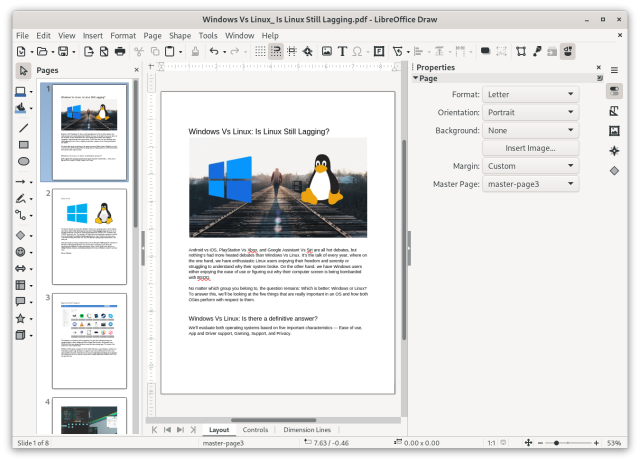
As for its editing features, you can edit the text in a PDF on the go, insert shapes, characters, more text, emoji, flowcharts, banners, and objects, resize existing text and get plenty of formatting options. You can do several other things that we could go on talking about, and this article would never end.
Hence, LibreOffice Draw is hands down one of the most comprehensive PDF editing suites out there for Linux. It is not only available as a standalone app but also as a part of the LibreOffice suite as a Flatpak, DNF, Snap, Pacman, and Apt software stores.
Pros Cons Great for experienced to advanced users UI can be improved (looks dated) Comes with tons of features Free and open-source OCR
Here’s how to install LibreOffice Draw:
sudo flatpak install libreoffice2. Inkscape
Inkscape is one of the oldest document editors on Linux, and it is also one of the most complete PDF editors for Linux. One of the selling points of the app is that it supports a wide variety of file formats from SVGs to PDFs and even Adobe Illustrator files, and regular pictures (JPG, PNG). The UI is quite brilliant, clean but extensive, and feature-rich but well-spaced. As a result, it keeps up with today’s standards, unlike most apps on this list that look dated in comparison.
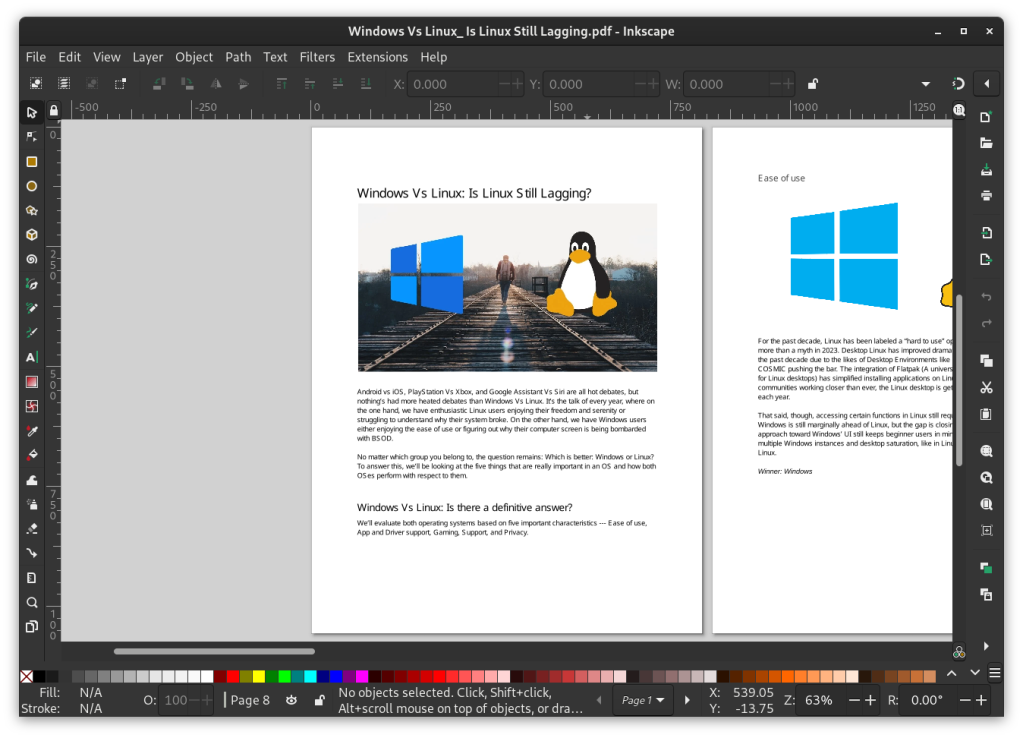
Like LibreOffice Draw, Inkscape is stuffed with features but is, at the same time, very beginner-friendly. Some of the highlights of Inkspace include setting up layers, objects, paths, filters, OCR, and extensions. Besides, it comes with lots of text, page formatting, and customization features. The best part is, it’s completely free and open-source, and hence is one of the best Linux PDF editors.
Pros Cons Excellent UI None Comprehensive feature set. Loads of editing options Layer support and extensive text editing tools
Inkscape is available as a Flatpak on Flathub and can be installed on most Linux distros using the following command.
sudo flatpak install inkscape3. OnlyOffice Document
OnlyOffice Document may not be a complete tool compared to the ones mentioned above, but if all you want to do is basic PDF file editing with mostly text, you could use it. Now, OnlyOffice Document doesn’t support PDF editing by default, but you could open a new document, copy and paste the contents of the PDF and edit the document. Finally, you could export the document as a PDF and call it a day.
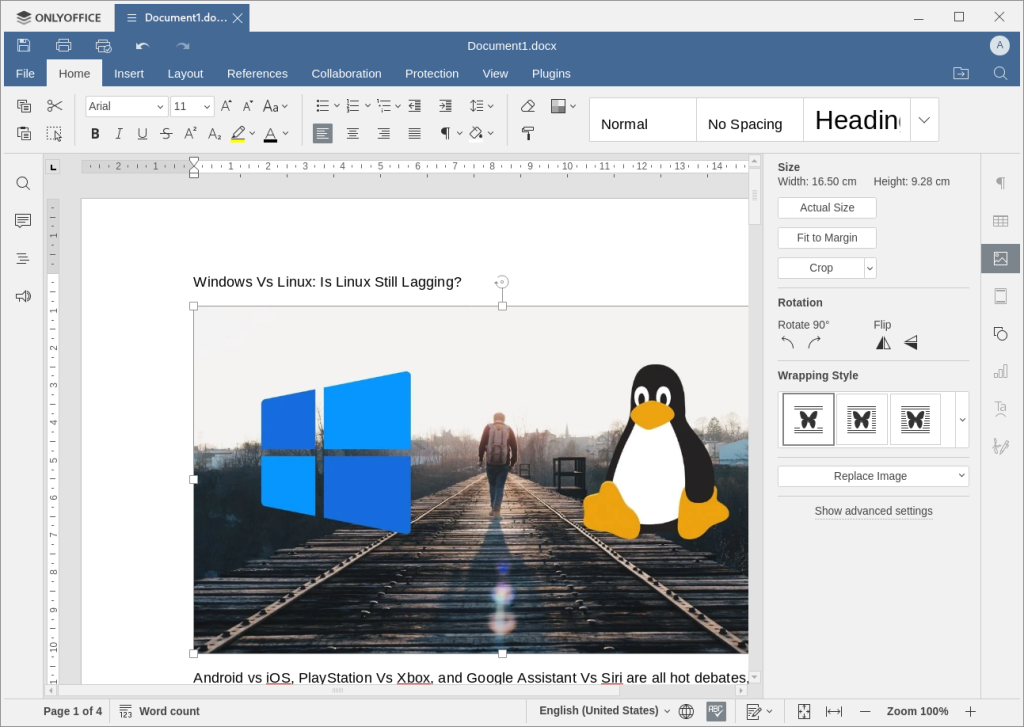
Once you are done editing your document all you need to do is go to File and click Save as. Next, select the file type as .pdf and click Save. Your document will then be saved as a PDF file. Overall, OnlyOffice may not be the perfect answer for your PDF editing needs, but it’s one of the options nonetheless.
| Pros | Cons |
|---|---|
| Free and open-source | No built-in PDF editor. Need to make changes as a document and export it as a PDF |
| Lightweight UI | No OCR |
| Beginner-friendly user interface | |
| OCR |
OnlyOffice is available on Flathub and can be installed using the following command.
sudo apt install onlyoffice4. Scribus
Scribus may not be as exhaustive as our first two contenders, but it’s more than sufficient for those who want to do basic to intermediate PDF editing on Linux. We tried the latest Scribus Beta which came out almost a year ago and were genuinely impressed by its capabilities as a PDF editor and its overall feature set for Linux users. It’s lightweight, has a decent UI that isn’t too modern like Inkscape but still usable, and is completely free and open-source. The best part is, it too comes with OCR, even though it’s very lightweight.
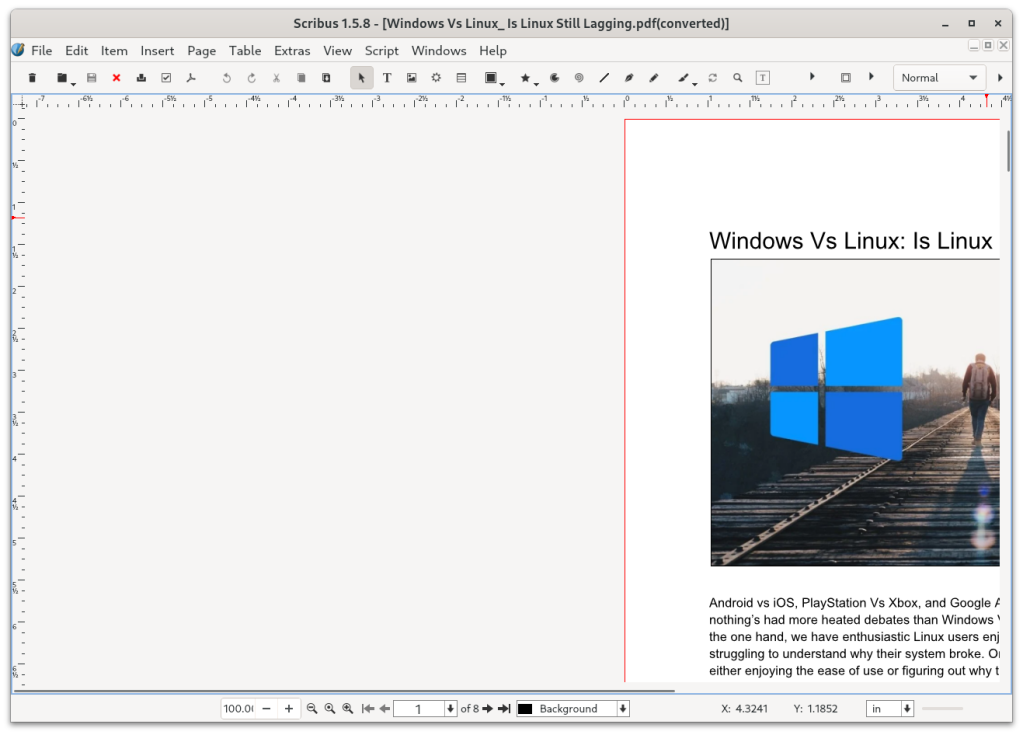
As for its best features, you get a comprehensive menu to edit images in your PDFs, the ability to add shapes, manipulate pages, and text, add characters, tables, images, page styles, and lots more. Scribus is available as a Flatpak, hence, you can install it on your favorite distro irrespective of its base. Overall, Scribus is one of the best PDF editing solutions for Linux.
Pros Cons Lots of editing options Outdated UI Free and open-source Extensive library of customizations Lots of text and page editing options
Scribus is available on Flathub, Fedora, Arch, and Debian repositories. The Flatpak version can be installed using the following command:
sudo flatpak install scribus5. Okular
Okular is a basic PDF editor for Linux that ticks most boxes. It supports annotation, hence, you can add more stuff to a PDF and also comes with other features that allow you to edit PDFs in a breeze. Besides, the app is completely free and open-source, so you don’t have to worry about firms stealing your confidential information. Okular has an annotations menu that houses features like highlighters, underline, add text, inline notes, and popup notes; however, you cannot edit the existing text as it has no OCR.
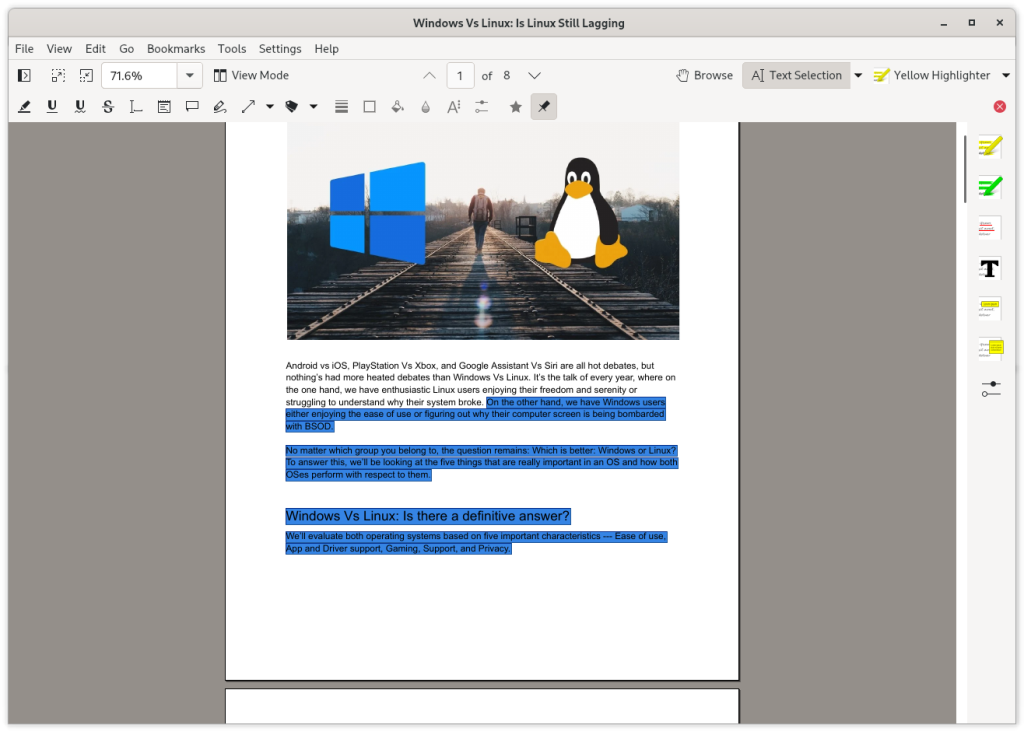
It also comes with an extensive selection of tags and text, and page manipulation tools that can help you customize PDFs the way you like. Apart from that, you can also change the document’s color scheme, and add tables, diagrams, flowcharts, and lots of things, making Okular one of the best Linux PDF editors.
Pros Cons Free and open-source Dated UI Text markup and highlighting Not as comprehensive as other tools Decent text editing options for a free tool No OCR
Like Scribus, Okular is also available on Flathub, Fedora, Arch, and Debian. The Flatpak version can be downloaded using the following command.
sudo flatpak install okular6. Xournal++
While Xournal++ doesn’t allow you to edit an existing PDF, hence no OCR, it does allow you to annotate on top of it. To start with, the UI is quite intuitive and immature but the app is filled with lots of annotation features. You can add text, do math, use markup tools to highlight text and images, use a comments box to leave feedback, and draw over the PDF.
Besides, there are a few plugins you can use, namely LayerActions to clone, hide and add layers, and ColorCycle to cycle through the colors list.
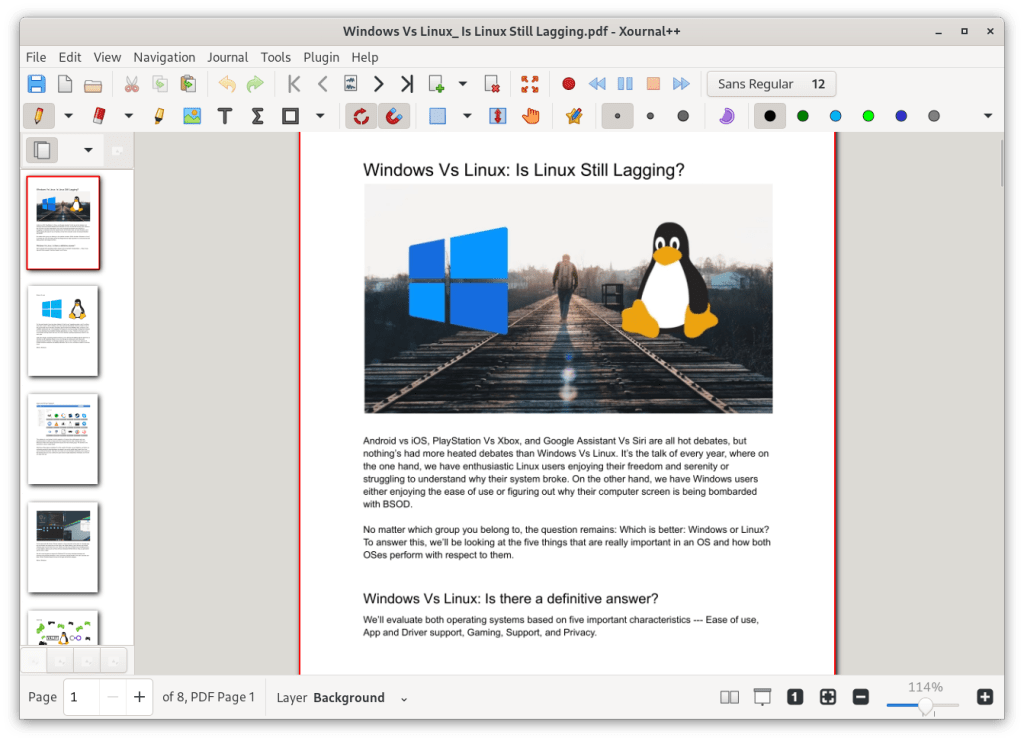
Xournal++ is available as a Flatpak, so you could install it regardless of the distro you’re rocking. It is free and open-source so you needn’t worry about privacy. It may not be the most complete app out there but it’s still quite useful if all you want to do is annotate and draw over PDFs on Linux.
| Pros | Cons |
|---|---|
| Lots of annotation tools | No direct text editing features |
| Text markup and free drawing with support for layers | Isn’t as extensive as other tools |
| Great UI. Actionable and easy to use. | |
| Plugin support |
Xournal++ is available on Flathub, Fedora, Arch, and Debian. Install the Flatpak using the following command.
sudo flatpak install xournal++


















PDF Studio and Master PDF are also available for Linux. There is also PDFsam and Sejda PDF.