We have come a long way from storing our precious data in hard disk drives. And while our PCs have indeed more secure methods, data corruption is always a possibility. Thankfully, there exists handy backup software that all but guarantees your data will be secure for the foreseeable future. Let’s check some of them out below.
1. Acronis Cyber Protect Home Office
Acronis Cyber Protect is one of the most versatile options – and deservedly on the top of the list. It allows users to take full images of disk drives along with the flexibility of scheduling backups and taking incremental or differential backups. Apart from the elaborate options to back up the entire PC, select drives, or folders and files, you can use dedicated options to create recovery disks and easy disk cloning.
Acronis has significantly embraced the cloud and will also allow you to back up images to the cloud so that you can access it across multiple different devices or use the same image for multiple devices.
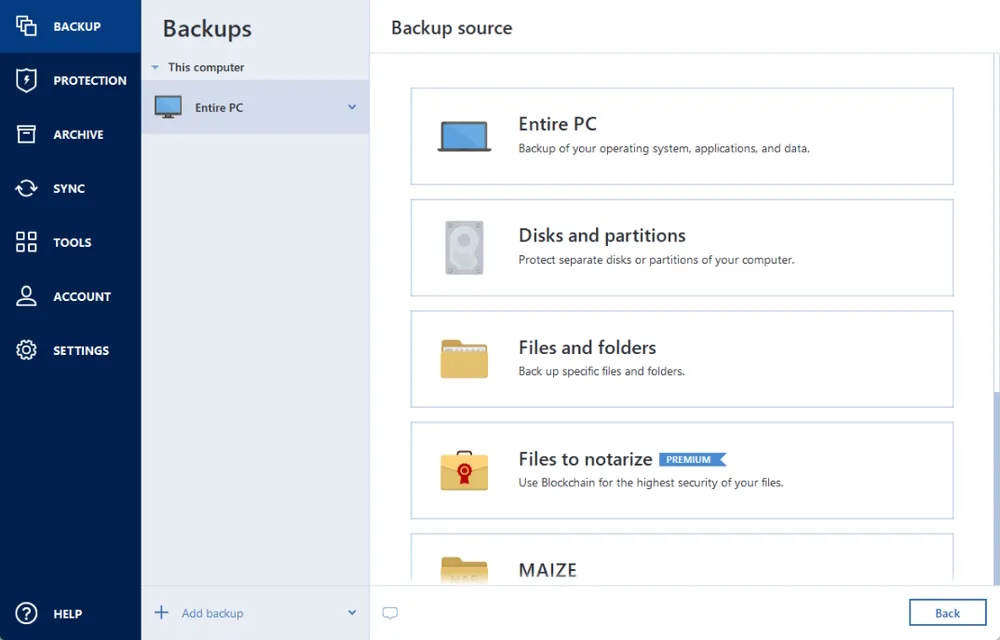
Other than that, Acronis also brings a Cyber Protection feature. There’s the ‘Acronis Survival Kit’, which basically creates a backup media of all the essential items on your system, including the boot media, system partition, and all your backups, so you can fully restore your entire system in case of a catastrophic failure. Acronis even watches out and protects your identity to protect it from leaking.
You can use Acronis True Image to automatically start backing up your system as soon as the backup media is attached. This is very similar to how Time Machine works on a Mac and is a reliable and easy way to ensure regular backups without having to manually start backups every time.
Acronis Cyber Home Office also comes with a ransomware detection tool that uses AI to detect ransomware and protect your PC.
Key Features:
- Full PC image backup and restore
- Automatic scheduled backup
- Back up over the same hard drive and cloud backup
- Strong AES 256 encryption.
Pricing: 30-day free trial and $49.00/year after that.
Compatibility: Windows 11/10, 8.1, 8, 7
2. Macrium Reflect
Macrium Reflect is arguably one of the best backup software for Windows right now. It has an endless list of features to the point that you might feel overwhelmed. Yes, the software is a bit complex to use and designed primarily for professionals, but general users can also utilize this tool for creating a complete backup of their Windows PC.
With Macrium Reflect, you can create a full backup image, clone a disk, set scheduled backup, and do a lot more. Macrium Reflect has both free and paid versions, but the free tool comes with all the essential features, including Differential backup, unlike many programs that don’t offer scheduled backups in the free version.
Coming to Incremental backup, it also creates a Full backup first, but only stores the changes that have occurred since the last incremental backup. As a result, the incremental backup remains very small, and the backup process takes almost no time. Further, you will not have to do a Full backup periodically which saves even more time.
Macrium Reflect has all three options, but with the free version, you will get Full and Differential backup features, so that is pretty good. Check it out right now.
Key Features:
- Full PC cloning
- Best for professionals
- Scheduled backup
- Supports differential backup
- Major features available for free
Pricing: Free, Premium versions start at $65.00
Compatibility: Windows 10, 8.1, 8, 7, Vista, XP
3. EaseUS Todo Backup
EaseUS Todo Backup is a versatile backup software for Windows that lets you back up your files, folders, or entire drives to a secure physical or network-based location. However, you can even also upload these backups to popular drives such as Google Drive, Dropbox, and OneDrive. Apart from this, you can create disk images of drives or their partitions for a seamless recovery.
The backup software also comes with features to take incremental, differential, or full backups of drives as per schedule or with the addition of new data. Despite new increments, you can still choose to restore an older backup file.
Apart from the above-mentioned features, EaseUS Todo Backup provides disk/partition backup, change the compression settings of a specific backup, copies security settings and password protection when backing up a disk, wipes disks, and supports slicing the backups into smaller sections.
You can even create bootable WinPE recovery disks to recover your PC in case it is unable to start up.
Key Features:
- Cloud backup
- Options for creating clones of individual disks and full system
- Maintains password protection
- Supports scheduled backups.
Pricing: Free version with limited features and a Home version for a price of $39.95 for a lifetime.
Compatibility: Windows 10, 8.1, 8, 7, XP
4. O&O DiskImage
O&O DiskImage is a rich suite of features and tools one needs in order to backup complete drives or certain files and folders selectively. The interface uses easy-to-interpret text along with some basic images to show you many of the available backup options.
O&O DiskImage has direct options to create disk-wise or file-wise backups and allows you to choose between different sections of a local drive like System, OS, and Recovery sectors, which you can select or deselect based on your requirements.
Besides these handy features, you can also define your own Settings profiles so that you don’t have to modify the options every time you initiate a new backup. With O&O DiskImage, you can also create Windows PE-based recovery media if your hard drive crashes or gets corrupted.
The software also allows you to use virtual and network-based storage drives and even lets you mount earlier backup images as local drives so you can view them in Windows Explorer.
The backup software, although elaborate, should not be overwhelming for beginners and as you learn more, you can start utilizing more and more options.
Key Features:
- Easy to operate
- Variety of features
- Support for virtual and network disks
- One-click backup option
Price: 30-day free trial with a lifetime license for $49.95 per PC and $69.95 for 5 PCs.
Compatibility: Windows 10, 8.1, 8, 7, Vista,
5. Paragon Backup & Recovery
Paragon Backup & Recovery is designed to let you back up certain partitions or entire hard disks in the form of virtual drives. These backups can either be utilized to restore Windows machines in case of failure or data loss or to restore virtual machines.
You can also use Paragon Backup & Recovery to back up specific files or folders to the recovery media. Not only this, the backup software will allow you to compress the backup files as well as split them into smaller pieces so that you can transfer them to a portable storage device.
The backup software smartly scans the selected folders for any new files and creates differential backups based on the disk image of the sectors on hard disks. Further, there’s a smarter option that lets users update data related to already backed-up files and create an incremental backup using the sector-based logs.
Additionally, you also get the option to create WinPE-based bootable media, such as recovery drives or DVDs, which will let you run recovery tools built into Windows in case your PC is corrupted. This will also allow you to replace the corrupt disk with a previously created image of the disk.
Key Features:
- Customizable Backup and restore options
- Create full System Image
- Create bootable media of your System.
Pricing: Community Edition for Free; Paid version for $49.95 with lifetime access for 1 PC.
Compatibility: Windows XP, Vista, 7, 8, 8.1 and 10.
6. Veeam Agent for Microsoft Windows
Veeam Agent for Microsoft Windows is a fairly long name for what was originally released a couple of years ago as Veeam Endpoint Backup Free. Unlike most of the other utilities on this list that are meant for the home user, Veeam is mostly known for its enterprise solutions.
However, the company offers a free version of Veeam Agent for home users, and it’s one of the most uncomplicated backup software out there. Within seconds, you can create a task for the System and Drive it back up, and it will start doing its job.
Apart from that, you can use Veeam Agent for Windows servers, workstations and devices running in the public cloud. It fully supports Windows 10 and Windows Server 2016 but doesn’t officially support anything older than Windows 7 (SP1) or Windows Server 2008 (SP1).
It is one of the most well-known solutions in the market today if you’re looking for a free backup of your servers running on for VMware and Hyper-V.
It can create a full backup of VMs and restore everything, including files, folders, and settings. It also allows users to migrate between the hosts even if they do not officially use vMotion or Storage vMotion.
Key Features:
- Best for Windows Server backup
- Simple and easy to use
- Free for general users
- Can backup local drives for general users
Pricing: Free, Premium version pricing available on request
Compatibility: Windows 10, 8.1, 7 SP1, Server 2012-2019
7. AOMEI Backupper
AOMEI Backupper is a decent backup software with both free and paid options. You can create a backup of Windows and all its settings to revert to it when required, and you get full control over what to backup. You can back up individual files/folders, partitions, and disks.
While creating a backup the software will not mess with any of the processes, and you can keep using all the apps and the system without worrying. The data can be backed on external storage devices or PC’s own hard drive and you can also save it to NAS (Network-Attached Storage).
Its free version offers all the backup and restore options, but it lacks some side features, such as disk space management, Command Line backup, and Backup Image merge. The professional version offers all these features that the Standard version lacks. There is also a Server version which will let you backup data from data servers, perfect for businesses.
Key Features:
- Full backup options for free
- Full control over backup & restore
- Create full system clone.
Pricing: Free version with limited features and a Professional version for a price of $39.95 for a lifetime for 1 PC.
Compatibility: Windows 10, 8.1, 8, 7, XP
8. Google Drive for Desktop
Google Drive is one of the best cloud storage services you can find. It comes with your Google Account, which most people already have, and it integrates well with other Google services.
Aside from letting you access your Google Drive files from your browser, you can download its desktop client to manage your Google Drive files directly from your desktop.
You can store 15GB of files for the free acount with payment plans starting from $1.99 per month.
There are other options too with options going all the way up to 30TB which costs $299.99 per month. The client creates a dedicated folder in your PC where you can view all of your files in form of a folder. The tool will also install shortcuts for Google Docs, Sheets, and Slides.
Key Features:
- 15 GB free storage
- Simple and easy to use
- Integration with Google services
Pricing: Free 15 GB and paid plans starting at $1.99/month for 100 GB
Compatibility: Windows, Mac
9. Dropbox
Dropbox is a simple to use cloud storage service with powerful features and compatibility. You can easily move files to the Dropbox folder in your PC and they will be uploaded and synced over every device. You get free storage of just 2 GB that can be increased to up to 18 GB by referring other people to Dropbox.
It covers a wide range of platforms, which makes sure you get to access your data from almost everywhere. If the free space is not enough, you can get 2 TB space for $9.99 per month with options for unlimited storage, which may cost you $20 each month.
Key Features:
- Multi-platform support and very simple to use
Pricing: 2GB for free and paid plans starting at $9.99/month for 2TB
Compatibility: Web, Windows, Mac, Linux, Android, iOS
10. Microsoft OneDrive
Just like Google Drive integrates with Google products, OneDrive integrates with Microsoft products. It is built into Windows and you can save all your office online documents into it.
You will get free storage space of 5 GB, and its paid plans are also affordable, where 50GB space only costs $1.99/month. Additionally, you can get Office 365 plans, which include the Office 365 online suite, starting at $99.99 per year.
If you are a Windows user with at least one more Windows-based device, then you should definitely try out Microsoft OneDrive.
Key Features:
- Integrates with Microsoft products
- Cheap pricing
- 15 GB of free space
Pricing: Free 5 GB space and paid storage costing $1.99/month for 100 GB, and $6.99/month for 1 TB space.
Compatibility: Web, Windows, Mac, Android, iOS, Windows Phone
11. Box
Box is specifically created for businesses, and while it does support individual accounts, the features work best for business use. Their main focus is on privacy and collaboration; you can easily share the uploaded files with other people (employees, preferably) and even add comments and specify who can access data and who can’t.
You will get 10 GB of free space with your Box account, and you can get 100 GB of space for $10/month. For individuals, it might be a bit pricey, but it is worth it. If you want to backup your data and also want to collaborate on it, then Box is the way to go.
Key Features:
- Collaboration tools with additional security
- Business-related features available
- Unlimited storage package
Pricing: Free 10 GB space and $10/month for 100 GB. Business plans start at $15 per month, offering 100GB of storage, and to make use of the plan, you need at least 3 users.
Compatibility: Web, Windows, Mac, Android, iOS
12. iDrive
iDrive is an online storage solution that has a striking balance of value for money, feature-rich client applications, and an easy-to-use interface. The free plan allows you up to 10GB of space, and you can use iDrive with an unlimited number of devices.
Using the desktop client, you can automatically assign folders that need to be regularly backed up with the cloud and also set a schedule for automatic backing up.
With iDrive, you get the choice to secure data with private encryption keys, which are also available to free users. While the interface might not be very attractive, the options are cleanly laid out and easy to spot. Besides letting you back up specific files or folders, iDrive also allows users to back up entire drives.
Apart from the free plan, users can choose the iDrive Personal plan, starting with 5TB of storage and priced at $69.96 for the first year.
Key Features:
- Easy to use
- Support for unlimited devices
- Apps on major platforms
- Encryption keys for data protection
Pricing: Free storage up to 5GB and paid plans starting at $69.95 per year
Compatibility: Windows, Mac, Linux, Android, iOS
So, here are some options for the best local and cloud-based backup software and services that you can use to secure your data. Certain services, such as O&O AutoBackup, CrashPlan, CloudBerry, and Drive, also support the encryption of data for improved protection of data.
Do you think any other software deserves to be listed among these best backup software? Do let us know in the comments below!
Most backup programs do make a copy of installed software while cloning the PC. However, while restoring the programs, the installed applications are not seamlessly moved due to license and registry issues. So, I would recommend you back up the setup image of the software located on your PC.
Windows 10 has a built-in backup utility called File History. You can use it from Windows Settings -> Accounts -> Backup tab. You can learn the steps from our article on how to create a backup using Windows 10’s backup utility.
Generally, you will always want to go for a full backup as it will cover everything. This includes your primary data and anything you must have missed otherwise.
Incremental backups take the least amount of time and space to perform. Conversely, they also take the most amount of time if you have to perform a full restoration.