582 Stories

All iPhone 16 Models Finally Support 45W USB-C Fast Charging
View quick summary
According to a Chinese certification, iPhone 16, iPhone 16 Plus, iPhone 16 Pro, and iPhone 16 Pro Max support up to 45W wired charging with the USB-C port. The wireless MagSafe charging is faster on the new iPhone 16 models, from 15W to 25W. The iPhone 16 series will be up for pre-orders starting Friday, September 13, with shipping starting as early as September 20.

iPhone 16 Marks the Death of This Iconic iPhone Feature
View quick summary
Debuted with iPhone 15 Pro and 15 Pro Max, the Action Button is now present on all the iPhone 16 models. With the Action Button across the entire iPhone lineup, Apple has killed the classic Mute switch on iPhones.

iPhone 16 May Have a USB-C Port, but the Transfer Speeds Are Still Stuck in the Past
View quick summary
Although the new iPhone 16 and 16 Plus arrived with several noteworthy upgrades, Apple did not improve the connectivity speeds with the USB-C port on the iPhone 16. The iPhone 16 and iPhone 16 Plus still have the same USB 2 transfer speeds of up to 480Mb/s, which is the same transfer speed that the Lightning port supports.

iPhone 16 Camera Control Button: Everything You Need to Know
View quick summary
All the models of the iPhone 16 series come with a dedicated Camera Control button that offers easy access to several camera-related functions. You can slide to adjust a specific setting or press down to take pictures. Read on to learn what you can do with the new iPhone 16 Camera Control button.

iPhone 16 vs iPhone 15 Buying Guide: Which Device to Get?
View quick summary
The new iPhone 16 arrives with some noteworthy upgrades like an Action Button, a Camera Control Button, a new A18 processor, boosted RAM, and Apple Intelligence support. Here's an iPhone 16 vs iPhone 15 comparison to help you buy the best model that suits your requirements.

iPhone 16 vs iPhone 16 Plus Buyer’s Guide: Which Should You Get?
View quick summary
The iPhone 16 and iPhone 16 Plus made entry with redesigned camera modules, brand-new A18 processors, Apple Intelligence support, and much more. The iPhone 16 and iPhone 16 Plus starts at $799 and $899 respectively. Read on to know what are the differences between the iPhone 16 and iPhone 16 Plus.

Will the iPhone 15 Pro Case Fit the iPhone 16 Pro?
View quick summary
Apple has launched the iPhone 16 Pro and iPhone 16 Pro Max with bigger displays. The iPhone 16 Pro features a 6.3-inch display, whereas the iPhone 16 Pro Max boasts a 6.9-inch display. Due to increased display sizes, your iPhone 15 Pro case won't fit the iPhone 16 Pro.

Will the iPhone 15 Case Fit the iPhone 16?
View quick summary
Apple has launched the iPhone 16 and iPhone 16 Plus with a redesigned vertical camera system, a programmable Action Button, and a new Capture Button. Due to design changes and the addition of new buttons, your iPhone 15 case won't fit the iPhone 16.

iPhone 16 Pro and 16 Pro Max Debut with A18 Pro and Camera Control Button
View quick summary
Apple unveils its iPhone 16 Pro and 16 Pro Max with bigger displays, a capable A18 Pro chipset, a dedicated Camera Control button, and Apple Intelligence support. The iPhone 16 starts at $999, and the iPhone 16 Pro Max starts at $1,199. All the iPhone 16 models will be available for pre-order starting September 13, and they will hit the shelves on September 20.

iPhone 16 and 16 Plus Launched with Camera Control, Improved Camera & More
View quick summary
Apple announces its iPhone 16 and 16 Plus with A18 chipset, 8GB RAM, Vertical rear cameras, an all-new Camera Control Button, and Apple Intelligence support. The iPhone 16 and iPhone 16 Plus starts at $799 and $899, respectively.

iPhone 16 and 16 Pro Colors: Which One Should You Pick?
View quick summary
Apple has unveiled the iPhone 16 series in new colors at its Glowtime event on September 9, 2024. Here are all the iPhone 16 and 16 Pro colors you can choose from this year.

What to Expect from Apple’s Glowtime Event on September 9
View quick summary
Apple has officially confirmed that it will hold its "Glowtime" special launch event on Monday, September 9, kicking off at 10 AM PT or 10:30 PM IST. We'll get to see the iPhone 16 series, Apple Watch Series 10, Apple Watch Ultra 3, Apple Watch SE 3, AirPods 4, and new accessories at Apple's September event.

How to Watch iPhone 16 Launch Event Live
View quick summary
Apple's iPhone 16 launch event will start at 10 AM Pacific Time on Monday, September 9. You can watch Apple's 'Glowtime' event live on Apple's YouTube channel, Apple's official website, or the Apple TV app.

No Apple Watch Ultra 3 Launch Today, We Might See a Black Ultra 2: Report
View quick summary
According to Mark Gurman, Apple may not announce an Apple Watch Ultra 3 at its event today. Rather, he believes Apple will launch a black titanium color option for the Apple Watch Ultra 2, which was originally rumored to launch last year.

Apple Watch Won’t Charge? Try These Fixes
View quick summary
If your Apple Watch won't charge, make sure you're using an official or MFi-certified charger, check the power source, and make sure the charger and the back of your Apple Watch are clean. You can also perform a force restart to bring your Apple Watch back to life. Make sure your watch is running the latest watchOS version.

This Rumored iPhone 16 Pro Upgrade Might Actually Make It Worth the Price
View quick summary
According to a report, Apple is likely to offer the 256GB base storage on the iPhone 16 Pro, finally doing away with the 128GB option on the Pro models. The iPhone 16 Pro will feature a bigger 6.3-inch display, a dedicated Capture Button, A18 chipset, and Apple Intelligence support. The upcoming iPhone 16 Pro will boast an expensive tetraprism telephoto lens, which is currently exclusive to the iPhone 15 Pro Max.

iPad Touch Screen Not Working? Here Are the Fixes
View quick summary
To fix an unresponsive touch screen on an iPad, you must clean the screen, force restart your device, remove the screen protector, check your charger, or try the Touch Accommodations feature. You can also free up some space on your iPad, delete misbehaving apps, or update iPadOS. If nothing works, you can resort to the last step of a factory reset. In case you're still stuck with the same issue, you must contact Apple.

MacBook Keyboard Is Not Working? These 7 Fixes Can Help
View quick summary
If your MacBook keyboard isn't working, you must clean the keyboard, check keyboard layout settings, reconfigure modifier keys, or update macOS. Also, make sure you've disabled the Slow Keys, Sticky Keys, and Mouse Keys. On Intel-powered Macs, you can reset SMC and NVRAM to fix an unresponsive keyboard. If nothing helps, you can contact Apple.

Is Apple Intelligence an Intelligent Reason to Upgrade to iPhone 16?
View quick summary
The limited compatibility of Apple Intelligence brings a question- is Apple Intelligence a worthy reason to upgrade your iPhone? In my opinion, Apple Intelligence is a big reason to upgrade to a new iPhone, but it shouldn't be the ONLY reason. There are some crucial factors that you must consider.
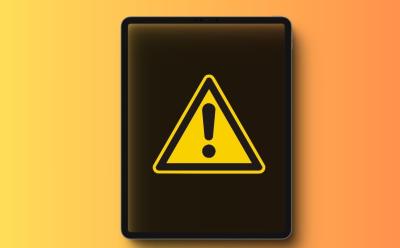
How to Fix iPad That Won’t Turn On (2025)
View quick summary
If your iPad won't turn on, you can force restart your device, connect it to a charger, check battery health, or update iPadOS using a Mac or PC. In case there's an error in the iPadOS installation, you can update your iPad in Recovery mode or DFU mode. If nothing works, it could be a hardware failure and you must contact Apple in such cases.

10 New CarPlay Features in iOS 18
View quick summary
Apple's iOS 18 brings several new CarPlay features including, Color Filters, Voice Control, Sound Recognition, New wallpapers, Siri improvements, a revamped Settings app, and more. Here are all the new CarPlay features in iOS 18.
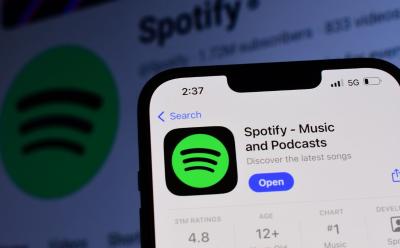
Apple has changed the way third-party companies can access the iPhone hardware, specifically the volume buttons. As a result, the iPhone’s physical volume button has “become unstable” for connected devices, and it even causes issues like volume spikes during playback and other bugs. The iPhone users can no longer control the volume on the connected devices using the physical buttons. Instead, they have to use the in-app slider to turn the volume up/down.

iPad mini 7: Design, Chipset, Price, and More
View quick summary
Apple refreshed its most portable iPad lineup with the iPad mini 7 with A17 Pro chipset, upgraded 8GB RAM, Apple Intelligence, camera upgrades, Apple Pencil Pro, new color options, and more. Despite processor upgrades, AI support, and beefed-up storage options, the iPad mini 7 has a starting price of $499.

5 Features Apple Watch SE 3 Should Get to Be a Major Upgrade
View quick summary
The current Apple Watch SE 2 feels like a general smartwatch with basic health-tracking features. Apple must make some significant changes to the upcoming Apple Watch SE 3 to justify it as a substantial upgrade. Here are the changes I expect to see with the SE 3.

What Does Notifications Silenced Mean in Messages on iPhone
View quick summary
When you see "Notifications Silenced" in Messages on an iPhone, it means that the person has enabled a Focus Mode like Do Not Disturb that disables notifications. When you text a person who has enabled Focus Mode, they will still get your messages but they won't receive any notification until they turn off the Focus Mode. However, you can still choose to notify the person.

iOS 18.1 Beta 3 Brings AI-Powered ‘Clean Up’ Tool in Photos App
View quick summary
The new developer beta for iOS 18.1, iPadOS 18.1, and macOS 15.1 Sequoia brings the AI-powered Clean Up tool to the Photos app. The feature uses advanced detection and multiple machine learning models to identify distractions, locate the edges of unwanted objects, and seamlessly replace them. The Clean Up tool works on all images in the Photos app, including the older images and pictures captured by another phone or a DSLR camera.

Who is Kevan Parekh, The New Indian-Origin Apple CFO
View quick summary
Apple announced that its longtime Chief Financial Officer Luca Maestri will step down from his role on January 1, 2025. The Indian-origin engineer, Kaven Parekh, currently serving as Apple’s Vice-President of Financial Planning and Analysis will be Apple's new CFO. Luca Maestri will continue to lead corporate service teams focusing on IT, security and real estate development.

Will the New Capture Button Change How We Click Photos on iPhones?
View quick summary
All the models of the upcoming iPhone 16 series are likely to arrive with an all-new Capture Button that works with camera apps and facilitates functionalities like adjusting zoom and focus levels. Let's find out if the new Capture Button will be a useful addition or not.

Snapchat Finally Gets an iPad App But with a Major Caveat
View quick summary
13 years after its launch for iOS, Snapchat is finally adding native support for iPad. The latest version of the iOS Snapchat app brings iPadOS support, making it suitable for bigger iPad screens. However, there's a catch. At the moment, you can only use the app in the Portrait mode on your iPad, and there's no way to run it in landscape mode. Also, the iPad interface seems to have some glitches in the first version.

Apple Might Introduce a New AI “Personality” Like Siri for Robots
View quick summary
According to the latest reports, Apple is working on a human-like interface based on Generative AI that could run the tabletop device and future Apple robotic devices. These robotic devices are in the early stages of development and they might arrive with a price tag of approximately $1,000, if they ever see the light.

Is iOS 18 Available for iPhone 11? Answered
View quick summary
Apple's iOS 18 will be available for the iPhone 11, 11 Pro, and 11 Pro Max. So you can enjoy iOS 18 features like revamped Control Center, customized lock screen & home screen, and more on your iPhone 11. However, there's a caveat. Even if your iPhone 11 is compatible with iOS 18, it doesn't mean you can access Apple Intelligence features. The AI suite of features is exclusive to iPhone 15 Pro, iPhone 15 Pro Max, and upcoming iPhone 16 models.

All iPhone 16 and 16 Pro Camera Specs Leaked Ahead of the Launch
View quick summary
According to new iPhone 16 leaks, the ultra-wide camera on iPhone 16 and 16 Plus will get a faster f/2.2 aperture than the f/2.4 seen on the current iPhone 15. The vanilla models are also expected to support macro photography forever the first time. The iPhone 16 Pro & 16 Pro Max may get an upgraded 48MP ultra-wide camera. All the iPhone 16 models will arrive with a new, much-rumoured Capture button.

Your iPhone Can Crash If You Type These Four Characters
View quick summary
A newly discovered character bug can cause your iPhones and iPads to briefly crash. Typing "":: characters in the App Library or Settings app can cause the iPhone's home screen interface, Springboard to crash.

macOS Sequoia Brings Apple’s HQ Vibes to Your Video Calling Apps
View quick summary
In the latest macOS Sequoia Beta, Apple adds nine new backgrounds for video conferencing apps that showcase different parts of the Cupertino tech giant's very own Apple Park. This lets you add those super-cool Apple HQ vibes to your FaceTime, Google Meet, Microsoft Teams, WebEx, or Zoom calls.

College Students Embrace Mac and iPad As They Head Back to Campus
View quick summary
As the new academic year approaches, college students worldwide are trusting the Apple ecosystem to excel in various fields, from visual arts to medicine. Mac and iPad have become indispensable tools for students to navigate the complexities of their respective domains. Apple also shares the real-world experiences of three students majoring in STEM fields.

Procreate’s Stance on AI Is Commendable and Other Companies Should Follow
View quick summary
On August 19, 2024, Procreate posted a video on X where CEO James Cuda said that Procreate is AI-free and they have no plans to add any generative AI to their products. The company further explained that neither they have access to users' work, nor do they track users' activity in the apps.

Apple Tasks Manufacturing of Its First AI Robot to Its Most Trusted Partner
View quick summary
Apple's longstanding manufacturing partner, Foxconn could be responsible for developing the casings, arms, and other key mechanical components for Apple's tabletop robot. According to Mark Gurman, Apple's first robot might combine an iPad-like display with a robotic limb and a speaker. It could act as the central hub of Apple’s smart home ecosystem, seamlessly integrating with other Apple products and services like Siri.

iPhone 16 Pro & Pro Max Likely to Get 10% Price Cut in India, Thanks to Local Assembly
View quick summary
For the first time ever, Apple is all set to manufacture the high-end iPhone 16 Pro models in India. Foxconn Technology Group will begin assembling the flagship iPhone 16 Pro models at its factory in Tamil Nadu. Foxconn has started training thousands of its workers at the factory and will start assembling these high-end devices in India post the global launch this fall. Apple's other Indian partners like Pegatron's local unit and the Tata Group may also start assembling these high-end iPhones.

Where is the Alt Key on Mac
View quick summary
The Alt key, known as the Option key on Mac is located on both sides of the Space bar key on the Mac's keyboard. The Option key serves various purposes like typing special characters or opening a sub-menu in the System Settings app. When combined with the Command key, the Option key lets you perform a ton of other actions on your Mac.

Fortnite Is Back on iPhones After 4 Years, But Most of You Can’t Play It
View quick summary
After months of initial announcement, Epic Games confirmed that the Epic Games Store (EGS) is now available for iOS and Android devices. The Epic Games Store is available to download on Android devices worldwide, and only for iPhone users within the EU. Epic announced that Fortnite has officially returned to mobile devices via the company’s digital storefront.

Apple Brings Much-Requested Feature to iPhones: Check If It’s Available in Your Country
View quick summary
Apple announced that would open up its tap-and-go technology to third-party developers with iOS 18.1. However, Apple will follow its classic style to allow exclusive access to the iPhone's NFC chip features. Developers will have to "enter into a commercial agreement with Apple, request the NFC and SE entitlement, and pay the associated fees".

This Clever App Brings iPhone’s Dynamic Island to MacBooks
View quick summary
NotchNook is a clever app that brings the iPhone's Dynamic Island to MacBooks. It offers quick access to your multimedia control, files, shortcuts, and other customizable widgets. The app is compatible with Macs with or without notches and requires running macOS 14.0 or later versions. After the 48-hour trial, the NotchNook app is available for $3/month subscription or a one-time fee of $25.