Apple recently unveiled their flagship smartphone line-up for 2017, which includes the iPhone 8, iPhone 8 Plus and the all-new bezel-less iPhone X. Well if you’re an iPhone user already, you might be keen on upgrading to one of these latest smartphones. So, you might be wondering how to easily transfer all the data from your current iPhone to the new one after you purchase it. Well, this is why we have an intuitive software like AnyTrans. Developed by iMobie, AnyTrans has a lot to offer and its often considered as a worthy alternative to Apple’s iTunes that’s not quite user-friendly due to the cluttered interface. This software lets you seamlessly transfer all forms of data from your old iPhone to the new one, and the process has been made quite simple to avoid confusing the users. So, if you’re interested already, we’ll explain how you can use this software to migrate all your data without any hassle.
Merging Data From Old iPhone With New iPhone
The procedure is fairly simple, and since the software isn’t cluttered like iTunes, even people who have the least technical knowledge will be able to do it with ease. First of all, head over to iMobie’s official website to download and install AnyTrans. Once done, simply follow the steps below to easily merge all your data:
- Open up the software on your computer and connect both your old and new iPhones to the computer. Also, you need to make sure that Find my iPhone option is disabled on both these iPhones for the procedure to actually work. Now, click on the “Phone” icon located at the top menu. Here, you can choose the option “Merge Device” to merge the content on your old iPhone with your brand new iPhone.
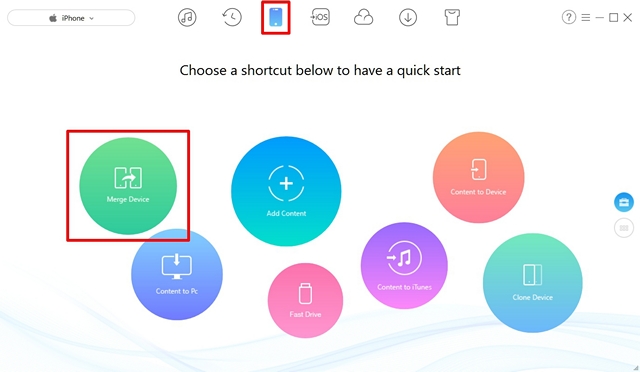
- Here, you could select the target device that you want to merge the content to and click on the arrow icon to proceed to the next step.

- Once done, choose the types of data that you want to merge to the new iPhone. These may include music files, ringtones, videos, apps, bookmarks, notes, etc. You could select or deselect the categories by checking/unchecking the box right next to them. Once you’re done with that, click on the arrow icon to let the software to analyze both the devices and start merging the content right away. This may take a while depending on how huge the content is, so you’ll need to have some patience.
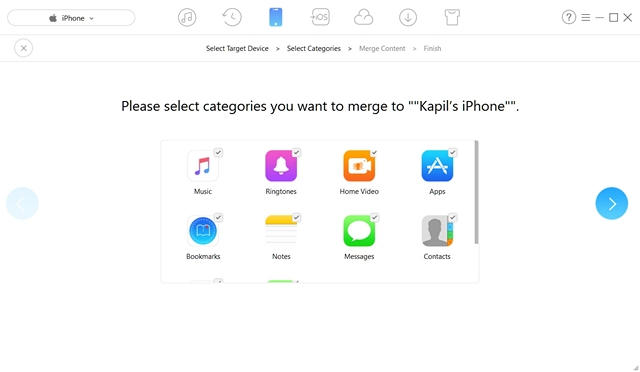
Cloning Data From Old iPhone to New iPhone
This process is exactly identical to how you merged data across both the devices. So, simply connect both of your iPhones, disable Find My iPhone on both the devices and simply follow the steps below to get this done in a jiffy:
- Once you’re in the “Phone” section of AnyTrans, select the “Clone Device” option to clone all the content on the old iPhone to your new iPhone.
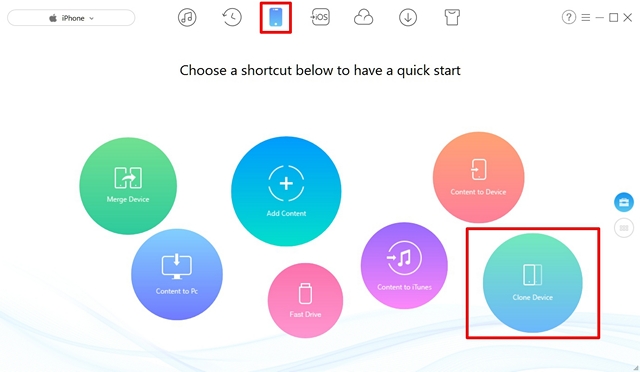
- Now, select the target iPhone that you want to clone all the data to, and click on the arrow icon to proceed to the final step.
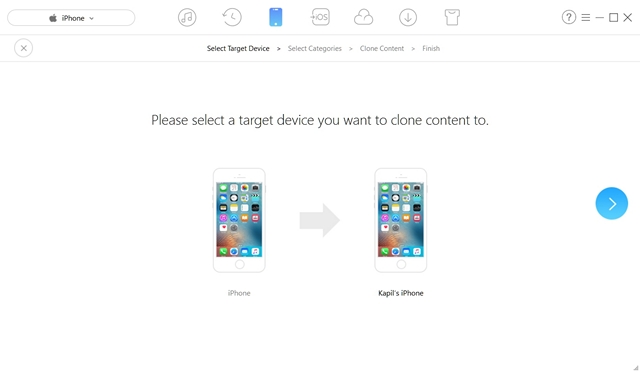
- Here, you’ll be able to choose the different types of content that you can transfer to your new iPhone using AnyTrans. These include, photos from the camera roll, music, messages, videos, etc. Once you chosen the preferred categories, you can let AnyTrans analyze all the data and initiate the cloning process by clicking on the arrow icon. You’ll have to wait for a while for the entire process to complete and the time might vary depending on the size of the content.
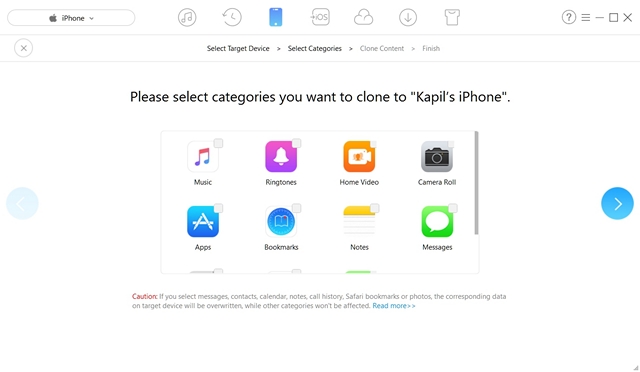
Hassle-Free Data Transfer From Old iPhone to New iPhone With AnyTrans
AnyTrans is exceptional and gives iTunes a run for its money when it comes to data management. The software is light-weight unlike the quite demanding software that Apple has to offer. In addition to transferring content from an old to new iPhone, AnyTrans is also capable of transferring data from an Android to iPhone with absolute ease with its iOS Mover functionality. Additionally, with this software to move content to your PC, iTunes or any other device and even use your iPhone as a flash drive. All in all, AnyTrans checks most of the boxes for being a multifunctional software. So, are you guys ready to make use of AnyTrans to migrate data between your old and new iPhone? Do let us know, by shooting your valuable opinions in the comments section down below.
Download AnyTrans here


















