- Android 15 is out for Pixel devices and it brings a bunch of new features, improvements, and changes.
- Notable features include Private Space, App Archiving, and App Pairs.
- It also includes minor changes like predictive back gesture, partial screen sharing, Bluetooth auto turn-on, and easier Passkey access.
Android 15 is now officially out on the scene and is live for Pixel devices after months of beta followed by a couple of delays. This update has a lot of quality-of-life improvements along with several security features like Private Space and more. So if you can’t keep up with all the feature announcements, here’s a comprehensive list of all the new features in Android 15.
We have listed down all the new features that have been made available on Google’s Pixel devices with this new Android 15 (review) stable update. Since some features were already available in Android 14, we will not be including them in this list. With that said, here are the features in Android 15.
1. Private Space
Private Space was one of the features available with the Android 15 Beta 2 update and now it is officially available. This is like a private vault for your apps that you don’t want others to look into. The feature works by creating a separate Private Space profile on your device to hide your sensitive apps.

You will have to enable this feature to use it by visiting Settings > Security and privacy > Private Space. Once you have set it up, you will see a separate Private Space section in the app launcher. It is only accessible by biometric or password authentication. To learn more about this feature, you can refer to our dedicated guide about it.
2. Universal Keyboard Haptics Toggle
No more fiddling in the keyboard settings of a third-party keyboard to turn off keypress vibrations. Android 15 adds a toggle to turn off keyboard vibrations directly in Settings. This may not seem like a huge feature, but it’s a necessary improvement as most third-party keyboards have vibration enabled by default. It’s available in Settings > Sound & vibration > Vibration & haptics > Keyboard vibration.
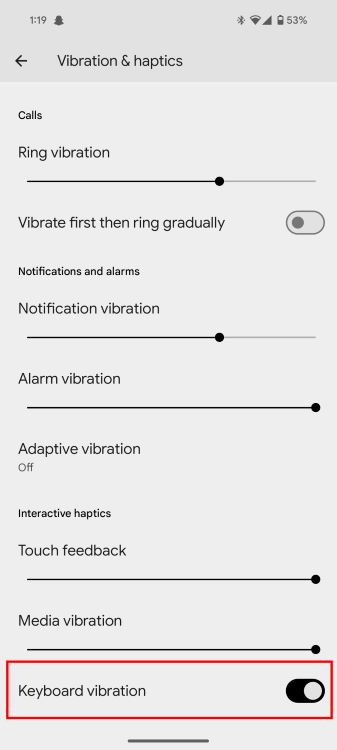
3. Haptics in Brightness Slider
Android 15 also adds haptic feedback when adjusting the brightness slider from Quick Settings. This was being tested before but is now fully enabled in Android 15.
4. Adaptive Vibrations
There’s a new Adaptive vibration setting that will use your phone’s mic and other sensors to determine the loudness of your environment. So if you are in a quiet office environment and don’t wish to create fuzz then your phone will automatically lower the vibration strength and vibrate softly.

While in loud environments like a concert or a bar, it will vibrate as loud as possible to catch your attention. This awareness feature is going to be quite helpful for a lot of people.
5. Split Screen App Pairs
Google is finally paying some attention to large-screen devices and foldable with a new feature called App Pairs. This lets you create and add a shortcut of two app pairs you want to launch in a split screen. This is quite handy as you don’t have to launch the two apps individually and then arrange them next to each other.

The saved app pair will remember the position of each app making them handy when using the feature. It was previously available for limited devices in Android 14, but now rolling out to all smartphones with the Android 15 update.
6. New Volume Panel
The expanded Volume panel also got a design revamp. Now it has thicker, more pronounced sliders that are laid out horizontally. This makes them accessible and easier to read. You can also jump to settings from here or change the device’s audio source. This is one of the few parts of Android 15 that has gone through a significant design facelift.

7. Screen Record a Single App
You could previously record the entire screen while screen recording which would mean unintentionally showing off private info like other apps and notifications. However, Google has added a new “A single app” option in the screen recording menu. Choosing it will limit screen recording to the selected app and it will also hide any incoming notifications.
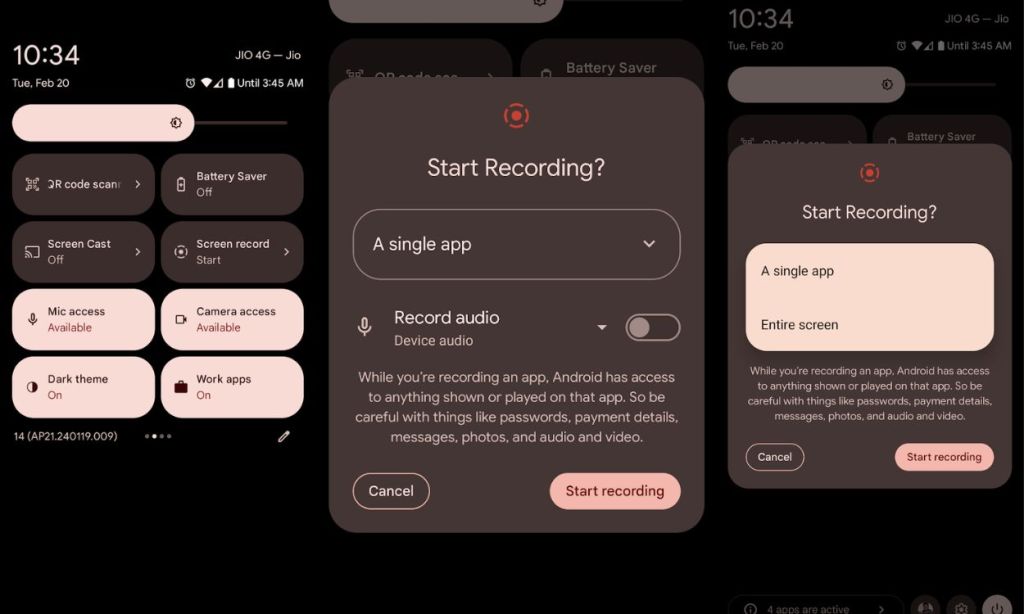
For those curious about what happens when you try to hop to other apps, the feature keeps recording for as long as the app that’s being recorded is active in recent apps. Deleting the apps from the multitasking view will cause the recording to stop.
8. Screen Recording Detection
As a new privacy measure, Android 15 is going to add Screen Recording detection. This will let apps know if the screen recorder is active and they can take necessary steps to safeguard user privacy. They can even block this feature if they choose to. I can see banking apps and Digital wallets utilizing this feature.
Android apps can already detect when you have taken a screenshot and let you know about it. But this new implementation will help further protect the sensitive information of the user.
9. New Easter Egg
If you’re a geek, you may already know that Android 15 is codenamed Vanilla Ice Cream internally. Every new OS release brings a new Android version easter egg; Android 15 has one too, but it’s not completely new. It’s the same as Android 14 but has been flipped vertically to resemble a V. Upside Down Cake has been flipped upside down.

10. App Archiving
App Archiving, as the name suggests, is a feature similar to offloading apps on iOS. It’s been in Android’s code for some time, and the feature has finally been enabled in Android 15. It helps reduce storage by uninstalling the base APK data of the app while retaining your login session and important data.

To test the feature out, we archived an app that took 107 MB of space after which its size was reduced to almost 34 MB. Once an app is archived, its app listing will remain in the launcher; tapping on the app can help you restore it.
11. Edge to Edge Apps
With Android 15, apps will be forced to stretch across the entire length of the display so their content won’t be hidden by the status bar or the gesture pill at the bottom. This will allow users to view more content on the app without having to scroll further down.
12. HD Video in “Device as Webcam” Feature

Recent Android 14 QPR releases added the ability to use your Android devices as a webcam, and while it’s a great feature, the overall video quality when connected to the phone’s camera was restricted to 720p. That changes in Android 15 as you can now find an “HQ” option to enable high-quality 1080p video recording using your Android phone as a web cam.
13. New Health Connect Features
For those unaware, Health Connect helps all fitness apps sync various data sets so the user won’t have to enter the data manually each time they switch to a new fitness app. Android 15 features an updated Android Health Module and supports more data types in Health Connect like Fitness, Nutrition, etc.
14. Default Wallet app

Google added a new Default app option for Wallet app in settings using which users can now set their default preference of Wallet app. On Pixels, the default app is set to Google Wallet. But you can change it to any app that you use as your default online wallet frequently.
15. Allow WEP Networks
Android 15 adds a new “Allow WEP network” toggle in network preferences. This lets you connect to older WEP networks which is usually disabled by default as it is not safe to do so. There is a text warning for users in case they accidentally enable it out of curiosity which says “WEP is an older security protocol that’s less secure”.

Besides, there’s now a privacy option when you go to a Wi-Fi network’s settings. This contains two radio buttons to choose between Use randomized MAC and Use device MAC, alongside a Send device name toggle which you can disable if you don’t want to send your device’s name on the network.
16. New Cellular Network Security Options

Android 15 features two new toggles in More privacy settings. The first option allows Android to send you Security notifications if your cellular network is insecure or if it records your phone’s IMEI. The second option is the Require encryption toggle, which is pretty self-explanatory.
17. Widget Suggestions
Starting with Android 15, you will see a new widget suggestions section at the top that categorizes widgets into different sections: Essentials, Suggested for you, and Entertainment. These suggestions will change after every visit but will make it easier for users to sort through their app widgets. This will let you easily pick widgets without browsing through the entire widgets gallery.

There is also a new “+ Add” button that lets you quickly add a widget to your homescreen instead of dragging it. However, it will only pop up if there is plenty of space for the widget to fit into the page.
18. Satellite Message Connectivity
Google is improving its satellite connectivity feature for Android. The new update adds UI elements to this feature alongside SMS and MMS app support for sending and receiving messages. RCS messaging apps like Google Messages will also support this feature in the coming future.

The functionality is already present with the Pixel 9 series in Android 14 as they came with supported modems to use Satellite SOS, but now that there is official implementation, other companies will also be able to leverage this technology.
19. Predictive Back Gesture by Default
Predictive Back gesture is not a new feature to Android. But it was buried under the Developer options in previous releases. It’s now applied to the system by default. Now you can get a peek of the last screen when you swipe from the side to go back.

This is a minor addition but looks great in general usage. It is limited to Google apps and services but hopefully, third-party apps apply it soon after the Android 15s release.
20. Better Passkey Management

Google made signing in via Passkeys a bit simpler in Android 15. When you invoke Passkey, you only have to interact with one prompt rather than two previously. Also, if you accidentally dismiss the passkey, it will still show up in Gboard and the credential manager.
21. Color Contrast Levels

Android 15 adds a new contrast adjustment feature which has three levels— Default, Medium, and High. It’s pretty self-explanatory and should help people navigate and see the UI and elements better. There is also an option to maximize the text contrast if you have trouble seeing the text elements on screen.
22. Factory Reset Protection

Android 15 brings improved Factory Reset Protection that will protect your Android device from thieves if it gets stolen. With this update, thieves could previously bypass Android’s setup process after a hard factory reset, but not anymore as the device will require you to sign in to the same Google account you had when you reset your phone.
23. Auto Turn-On Bluetooth
In Bluetooth settings, you will see a new toggle that automatically turns on Bluetooth. Now you might wonder, why would Google implement such a feature, and the reason is the new improvements to the Find My Network. Google introduced the new Find My Device experience, with the ability to pinpoint the exact location of your device if it’s lost while not connected to a internet.

This function requires you to have Bluetooth turned on. If you remember turning off Bluetooth before you lost your device, you wouldn’t need to worry as it will automatically turn on and you can continue hunting down your stolen device.
24. Better Quick Settings Layout in Landscape

The Quick Settings layout in Android 15 landscape mode is now optimized to show both the tiles and notifications side-by-side. We only noticed this change in the Pixel 9 Pro fold as the other devices still use the old panel in landscape style.
25. Lockscreen Widgets

The Android 15 update added lock screen widgets to the Pixel Tablet. You will soon be able to add widgets to the lock screen on tablets, but we’ll have to wait till the next release of Android to get the same functionality on smartphones which is a huge missed opportunity.
So these are some of the notable features of the new Android 15 update. I know on the surface, these are not as exciting as Android 12’s Material You overhaul, but these are significant changes that will enhance the experience of using your Android device in day-to-day life. Aside from these, there are other small changes and API improvements that also improve stability across the platform.
What do you think about these changes in Android 15? Is there any particular one you are excited about? Let us know in the comments section below.







