Installed Windows 10 yet? If yes, chances are your Windows 10 version came with English as its default language but the good news is Windows 10 supports a lot of regional languages. If you have been thinking about changing the language in Windows 10 but did not find the right settings, don’t worry, we will tell you how to add, remove and change language in Windows 10.
You can opt for your favourite language in Windows 10 pretty easily although changing some settings can be a bit tricky in Windows 10, as there’s a little confusion between “Control Panel” and “Settings”. So, without any further wait, let’s find out how you can do it.
How to Add New Language in Windows 10
Windows 10 allows you to add as many languages as you want. The steps are pretty simple:
1. Go to the Start menu and click on “Settings“.
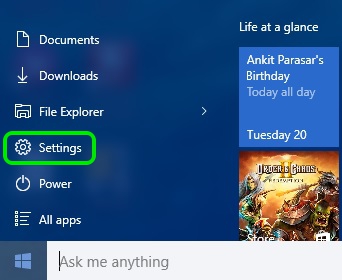
2. In the “Settings” page, go to “Time & Language” option.
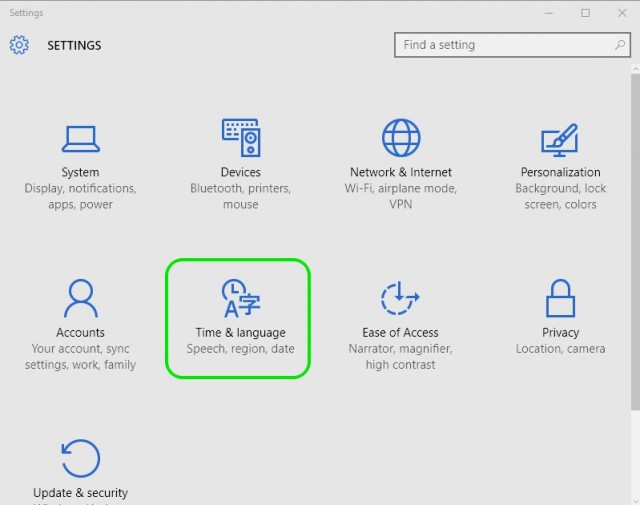
3. Then, click the “Region & Language” tab.
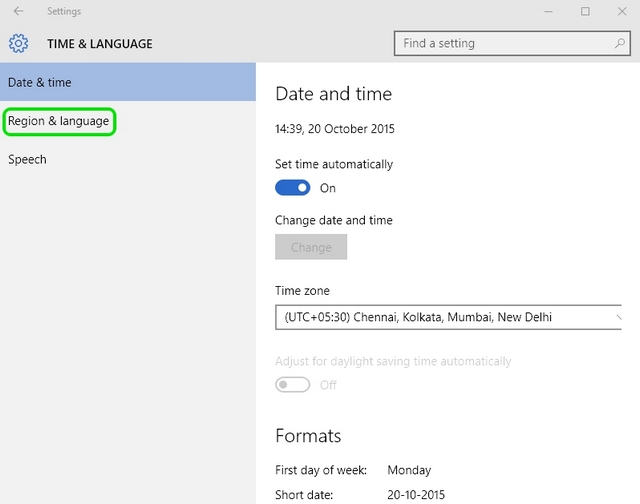
4. To add new language pack, click “Add a language“.
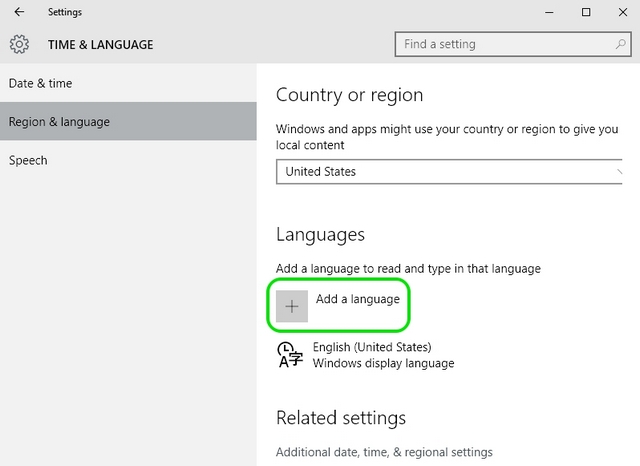
5. Once you do that, you will be shown all the languages that Windows 10 currently supports. Then, select the language you want to add.
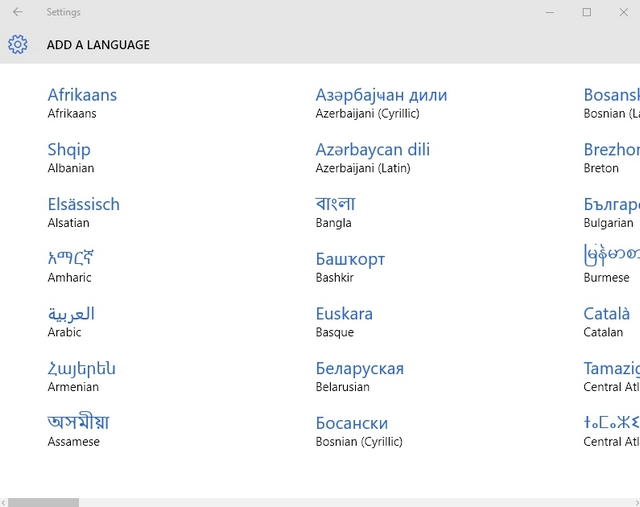
6. After you select the language, you will see your language with a “language pack available” subtext.
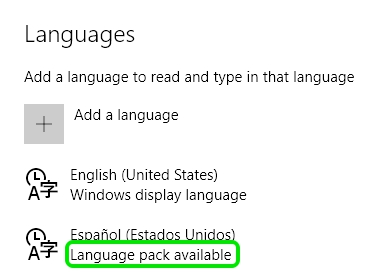
7. When you click on the language, you will get options to “Set as default“, “Options” and “Remove“.
8. Click the “Options” button. Then, you’ll see options to “Download language pack” and the download “basic typing“, “Handwriting” and “Speech“, if the language pack supports it.
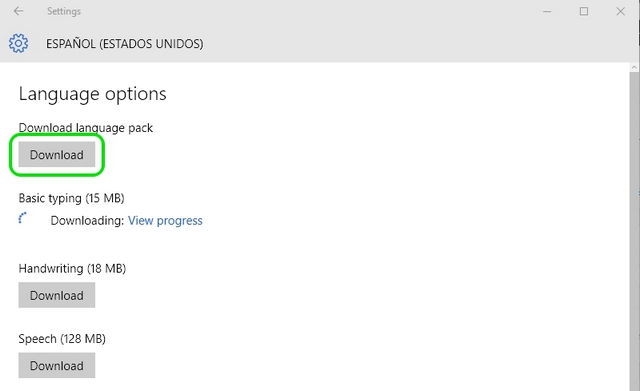
9. Once you hit the “Download” button, the language pack will start downloading.
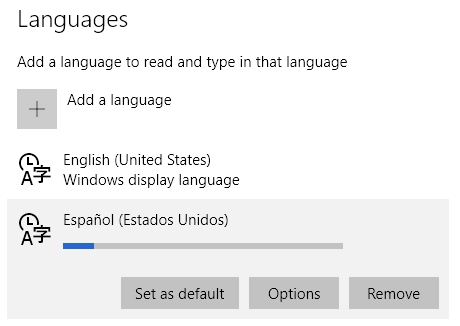
10. When the language pack is downloaded, you will have the option to “set as default“.
11. Some languages will have optional features that you can download separately. You will have to restart your PC for the new language changes to take effect.
How to Change and Remove Language in Windows 10?
Changing your language in Windows 10 is pretty simple. Here are the steps:
1. Go to “Settings” in the Start menu.
2. Click the “Time & Language” option.
3. Go to the “Region & Language” tab.
4. You will see all the language packs you have installed. You can change the default language by just clicking on the language you want to set and hitting the “set as default” button. You can also remove a language by simply clicking the “Remove” button.
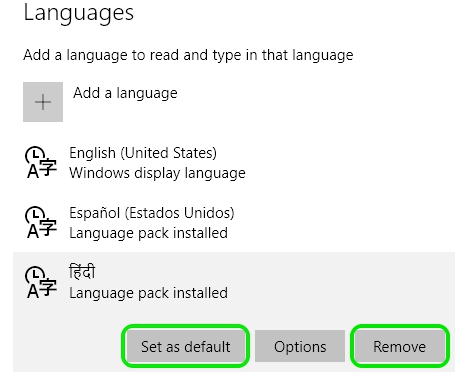
5. Once done, you will have to restart your PC for the new language to take over.
Note:
Changing the default language in Windows 10 will make the chosen language default in typing and speech. To make it the Windows display language, you will have to follow the steps below.
How to Change Windows 10 Display Language
You can have Windows show up everything in your favourite language. Follow the steps to change your Windows display language:
1. In the “Region & Language” Settings, click the highlighted “Additional Date, Time & Regional Settings” below.
2. It will take you to the Language page in the Control Panel. Here you can change your language preferences and Windows display language.
3. Click the “Options” button next to the language you want to choose as Windows display language.
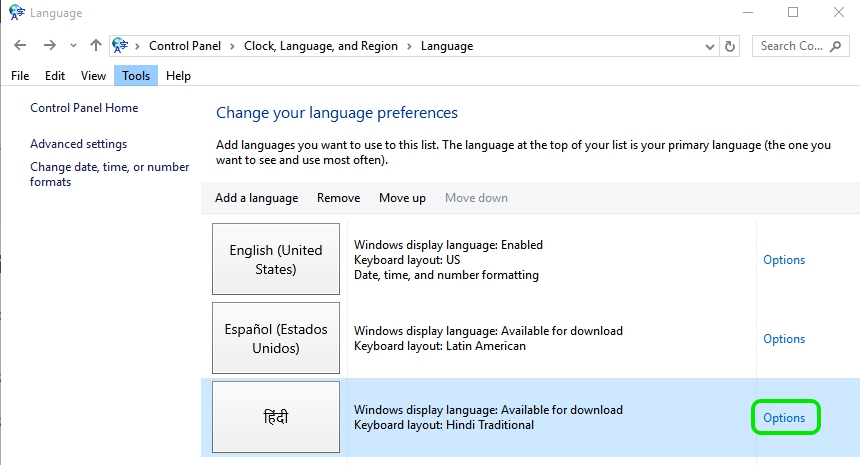
4. In Options, Windows will first check if your language is supported for Windows display. If it’s supported, Windows will ask you to download the language pack. Click on “Download and install language pack“.
5. Then, Windows will start downloading and installing the language pack. If you already have the language pack downloaded, it will get straight to installing.
6. Once the installation is complete, Windows will ask you to restart your system.
7. After the restart, go to the same page and click “make this as my primary language“.
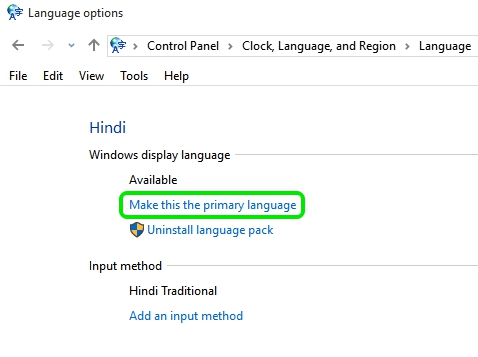
8. Then, you will need to log off and then log in for the changes to take effect.
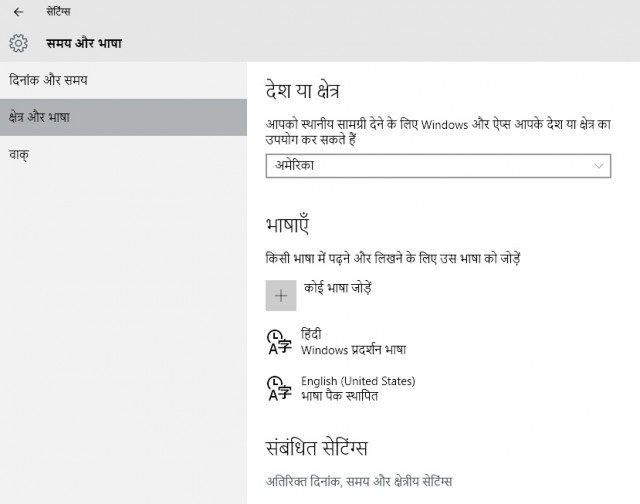
Languages Windows 10 Supports
Here are the languages Windows 10 supports. Along with national languages of various countries, Windows 10 also supports various regional languages. Take a look to see if you have your regional language supported in Windows 10:
| Language | Native Name | Base Language required |
|---|---|---|
| Afrikaans | Afrikaans | English (United States) or English (United Kingdom) |
| Albanian | shqip | English (United States) or English (United Kingdom) |
| Amharic | አማርኛ | English (United States) or English (United Kingdom) |
| Arabic | العربية | Any language |
| Armenian | Հայերեն | English (United States), English (United Kingdom), or Russian |
| Assamese | অসমীয়া | English (United States) or English (United Kingdom) |
| Azerbaijani (Latin) | Azərbaycan | English (United States), English (United Kingdom), or Russian |
| Bangla (Bangladesh) | বাংলা (বাংলাদেশ) | English (United States) or English (United Kingdom) |
| Bangla (India) | বাংলা (ভারত) | English (United States) or English (United Kingdom) |
| Basque | euskara | Spanish (Spain), English (United States), English (United Kingdom), or French (France) |
| Belarusian | беларуская мова | Russian, English (United States) or English (United Kingdom) |
| Bosnian (Latin) | bosanski | English (United States), Croatian, English (United Kingdom), or Serbian (Latin) |
| Bulgarian | Български | Any language |
| Catalan | català | Spanish (Spain), English (United States), English (United Kingdom), or French (France) |
| Central Kurdish (Arabic) | سۆرانی | English (United States), Arabic, or English (United Kingdom) |
| Cherokee | ᏣᎳᎩ ᎦᏬᏂᎯᏍᏗ | English (United States) or English (United Kingdom) |
| Chinese Simplified | 中文(简体) | Any language |
| Chinese Traditional (Hong Kong) | 中文(繁體) | Any language |
| Chinese Traditional (Taiwan) | 中文(繁體) | Any language |
| Croatian | hrvatski | Any language |
| Czech | čeština | Any language |
| Danish | dansk | Any language |
| Dari | درى | English (United States) or English (United Kingdom) |
| Dutch | Nederlands | Any language |
| English (United States) | English | Any language |
| English (United Kingdom) | English | Any language |
| Estonian | eesti | Any language |
| Filipino | Filipino | English (United States) or English (United Kingdom) |
| Finnish | suomi | Any language |
| French (France) | français | Any language |
| French (Canada) | français | Any language |
| Galician | galego | Spanish (Spain), English (United States) or English (United Kingdom) |
| Georgian | ქართული | English (United States), English (United Kingdom), or Russian |
| German | Deutsch | Any language |
| Greek | Ελληνικά | Any language |
| Gujarati | ગુજરાતી | English (United States) or English (United Kingdom) |
| Hausa (Latin) | Hausa | English (United States), English (United Kingdom), or French (France) |
| Hebrew | עברית | Any language |
| Hindi | हिंदी | English (United States) or English (United Kingdom) |
| Hungarian | magyar | Any language |
| Icelandic | íslenska | English (United States) or English (United Kingdom) |
| Igbo | Ndi Igbo | English (United States) or English (United Kingdom) |
| Indonesian | Bahasa Indonesia | English (United States) or English (United Kingdom) |
| Irish | Gaeilge | English (United States) or English (United Kingdom) |
| isiXhosa | isiXhosa | English (United States) or English (United Kingdom) |
| isiZulu | isiZulu | English (United States) or English (United Kingdom) |
| Italian | italiano | Any language |
| Japanese | 日本語 | Any language |
| Kannada | ಕನ್ನಡ | English (United States) or English (United Kingdom) |
| Kazakh | Қазақ | English (United States), English (United Kingdom), or Russian |
| Khmer | ខ្មែរ | English (United States) or English (United Kingdom) |
| K'iche' | Qatzijob'al | Spanish (Mexico, Latin America), Spanish (Spain), English (United States), or English (United Kingdom) |
| Kinyarwanda | Ikinyarwanda | English (United States) or English (United Kingdom) |
| KiSwahili | Kiswahili | English (United States) or English (United Kingdom) |
| Konkani | कोंकणी | English (United States) or English (United Kingdom) |
| Korean | 한국어 | Any language |
| Kyrgyz | Кыргыз | Russian, English (United States), or English (United Kingdom) |
| Lao | ລາວ | English (United States) or English (United Kingdom) |
| Latvian | latviešu | Any language |
| Lithuanian | lietuvių | Any language |
| Luxembourgish | Lëtzebuergesch | French (France), English (United States), English (United Kingdom), or German |
| Macedonian | македонски јазик | English (United States) or English (United Kingdom) |
| Malay (Malaysia, Brunei, and Singapore) | Bahasa Melayu | English (United States) or English (United Kingdom) |
| Malayalam | മലയാളം | English (United States) or English (United Kingdom) |
| Maltese | Malti | English (United States) or English (United Kingdom) |
| Maori | Te Reo Māori | English (United States) or English (United Kingdom) |
| Marathi | मराठी | English (United States) or English (United Kingdom) |
| Mongolian (Cyrillic) | Монгол хэл | English (United States), English (United Kingdom), or Russian |
| Nepali | नेपाली | English (United States) or English (United Kingdom) |
| Norwegian (Bokmål) | norsk (bokmål) | Any language |
| Norwegian (Nynorsk) | norsk (nynorsk) | Norwegian (Bokmal), English (United States), or English (United Kingdom) |
| Odia | ଓଡିଆ | English (United States) or English (United Kingdom) |
| Persian | فارسی | English (United States) or English (United Kingdom) |
| Polish | Polski | Any language |
| Portuguese (Brazil) | Português | Any language |
| Portuguese (Portugal) | português | Any language |
| Punjabi | ਪੰਜਾਬੀ | English (United States) or English (United Kingdom) |
| Punjabi (Arabic) | پنجابی | English (United States) or English (United Kingdom) |
| Quechua | runasimi | Spanish (Mexico, Latin America), Spanish (Spain), English (United States), or English (United Kingdom) |
| Romanian | română | Any language |
| Russian | Русский | Any language |
| Scottish Gaelic | Gàidhlig | English (United States) or English (United Kingdom) |
| Serbian (Cyrillic, Bosnia and Herzegovina) | српски | English (United States), Croatian, English (United Kingdom) or Serbian (Latin) |
| Serbian (Cyrillic, Serbia) | српски | Serbian (Latin), English (United States), or English (United Kingdom) |
| Serbian (Latin) | srpski | Any language |
| Sesotho sa Leboa | Sesotho sa Leboa | English (United States) or English (United Kingdom) |
| Setswana (South Africa and Botswana) | Setswana | English (United States) or English (United Kingdom) |
| Sindhi (Arabic) | سنڌي | English (United States) or English (United Kingdom) |
| Sinhala | සිංහල | English (United States) or English (United Kingdom) |
| Slovak | slovenčina | Any language |
| Slovenian | slovenski | Any language |
| Spanish (Spain) | Español | Any language |
| Spanish (Mexico, Latin America) | Española (América Latina) | Any language |
| Swedish | svenska | Any language |
| Tajik (Cyrillic) | тоҷикӣ | Russian, English (United States), or English (United Kingdom) |
| Tamil | தமிழ் | English (United States) or English (United Kingdom) |
| Tatar | Татар | Russian, English (United States), or English (United Kingdom) |
| Telugu | తెలుగు | English (United States) or English (United Kingdom) |
| Thai | ไทย | Any language |
| Tigrinya (Ethiopia) | ትግርኛ | English (United States) or English (United Kingdom) |
| Turkish | Türkçe | Any language |
| Turkmen | Türkmençe | Russian, English (United States), or English (United Kingdom) |
| Ukrainian | українська | Any language |
| Urdu | اردو | English (United States) or English (United Kingdom) |
| Uyghur | ئۇيغۇرچە | Chinese (Simplified), English (United States), or English (United Kingdom) |
| Uzbek (Latin) | O'zbekcha | English (United States), English (United Kingdom), or Russian |
| Valencian | valencià | Spanish (Spain), English (United States), or English (United Kingdom) |
| Vietnamese | Tiếng Việt | English (United States) or English (United Kingdom) |
| Welsh | Cymraeg | English (United States) or English (United Kingdom) |
| Wolof | Wolof | French (France), English (United States), or English (United Kingdom) |
| Yoruba | ede Yorùbá | English (United States) or English (United Kingdom) |
SEE ALSO: How To Disable Windows 10 Tracking
So, this is how you can add, remove and change languages in Windows 10. We hope you found the tutorial helpful. Let us know in the comments below if you have any doubts.








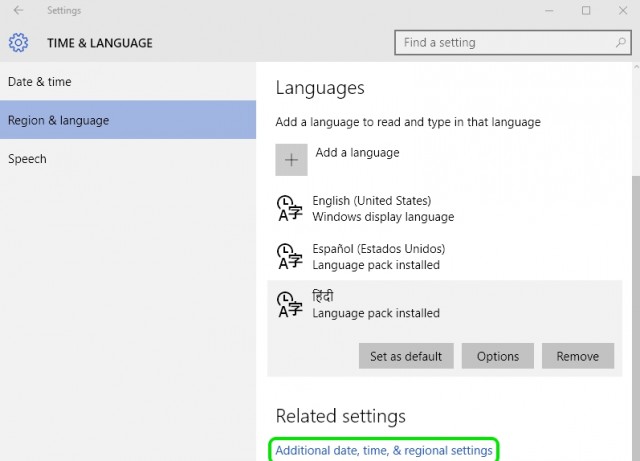
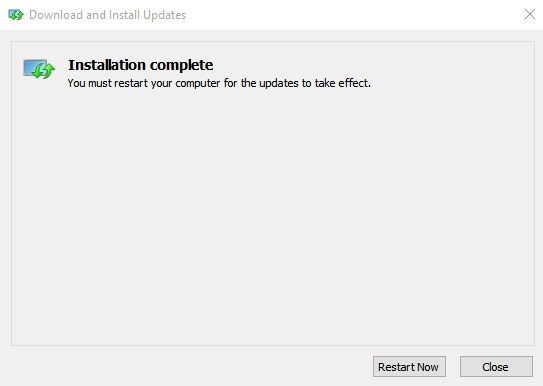











I were in a trouble.But it help me.Thank you.
ME OPTED ADDITIONAL PUNJABI GURMUKHI LANGUAGE OPTION TO ENGLISH USA IN USE DAILY.PACK OF PUNJABI IS INSTALLED AND DISPLAY IN PUNJABI IS ACCESIBLE ON OPTION BUT TYPING ACCESS IN PUNJABI IS NOT EFFECTIVE ,PREVIOUSIY ON SCREEN KEY BOARD MULTILANGUAGE FACILITY WAS ON PC. IT IS NOT NOW,EITHER RESTORE THAT WAY OR DETAIL HOW ME TO USE ENGLIH KEYS FOR PUNJABI
I followed the instructions which were good and easy but it seems to not allow for me to choose Dari. It is grayed out. I am wanting to be able to have my keyboard type Dari words as I am learning Dari. Any help?
download LANGUAGE PACK –> BASIC TYPING fails. I have been trying to solve this problem for days. I continue to get a message that windows is trying to do something and fails, it’s referring to downloading that feature. I have the same language selected as you; spanish united states
This was all helpful but it did not work…my tab pro s was bought in mexico and windows 10 will not let me switch to english from spanish. Even the samsung remote tech guy could not get it to change. So i have a 1500.00 dollar piece of junk thanks to microsoft.