- Incorrect MMS settings, corrupted network settings, poor internet connection, and Apple ID glitches are among the common reasons why you can't receive pictures on your iPhone.
- You can check your internet connection, MMS settings, and AirDrop settings to fix iPhone not downloading pictures in messages.
- If this doesn't help, you can sign out and back into your Apple account or reset the network settings on your iPhone.
It’s damn annoying when you can’t receive pictures on your iPhone. Unfortunately, this can happen to anyone, anytime. No matter if you’re using the latest iPhone 15 running the newest iOS 17 update, you can find yourself in situations where your iPhone photos aren’t loading in messages. This usually happens due to incorrect MMS settings, corrupted network settings, poor internet connection, or some glitches with your Apple ID. Let’s explore how you can fix the issue.
Method 1: Check Internet Connection
A poor internet connection is one of the most common reasons why your iPhone isn’t receiving picture messages or they aren’t downloading. To verify, try opening a website in Safari. If the site doesn’t load or you see a message saying “Your iPhone isn’t connected to the internet”, there’s certainly an internet issue.
If you’re using Wi-Fi, toggle the Wi-Fi option on your iPhone, forget & re-connect to the network, or reboot the Wi-Fi router. In the case of Mobile Data, toggle the Airplane mode, toggle Mobile Data, check your data plan, or contact your network provider and check for any data issues.
Method 2: Verify MMS Settings
An iPhone also supports MMS so you can share text messages and photos via a Cellular network. This comes in handy when iMessage is unavailable or you would like to exchange media with Android users. There can be instances when you’ve disabled MMS on your iPhone. When you do this, you cannot send or receive pictures on your iPhone. To be on the safer side, you must double-check your MMS settings. Here’s how to do it:
- Open the Settings app and navigate to the Messages section.
- Now, scroll down to see if MMS Messaging is enabled. If not, turn it ON.
- If you’re using dual SIM, tap on MMS Messaging and enable MMS on the line you prefer. You can also turn on MMS Messaging on both of your phone numbers.

Method 3: Check AirDrop Settings
If you can’t receive pictures on an iPhone when someone shares them via AirDrop, you must check your AirDrop settings. Just a refresher, AirDrop offers three levels to control the visibility of your device:
- Receiving Off: Your iPhone won’t receive files from anyone.
- Contacts Only: Only your contacts can discover you and share files with you.
- Everyone for 10 Minutes: You can receive files from all nearby Apple devices.
Make sure you haven’t selected the Receiving Off option. Otherwise, you won’t receive files via AirDrop. If your iPhone can’t receive pictures via AirDrop, switch to “Everyone for 10 Minutes” and check if this helps.
For this, open the Control Center, touch & hold anywhere in the block where you see Airplane mode, Bluetooth, and other icons. Then, tap on the AirDrop icon, and choose Everyone for 10 Minutes.

If this doesn’t help, you can try other ways to fix AirDrop-related problems.
Method 4: Sign out from Messages and Sign Back In
Another thing you need to try when you don’t receive picture messages on your iPhone is to sign out and back into the Apple ID you use with Messages. When you sign out of Messages, all your messages will be deleted from your iPhone. Please don’t panic. All of them will be re-downloaded as new when you sign in back to your Apple ID account.
- Open the Settings app and tap on Messages.
- Here, tap on Send & Receive.
- Tap on your Apple ID and then hit the Sign Out button.

- Once you’ve signed out, tap on Use your Apple ID for iMessage.
- Tap on Sign In and enter your Apple ID credentials.
Method 5: Reset Network Settings
Incorrect or corrupted network settings are another reason why pictures aren’t appearing in text messages on your iPhone. Fortunately, you can reset the network settings to wipe off any network-related glitches on your iOS device.
To reset network settings on your iPhone, go to Settings -> General -> Transfer or Reset iPhone -> Reset -> Reset Network Settings.
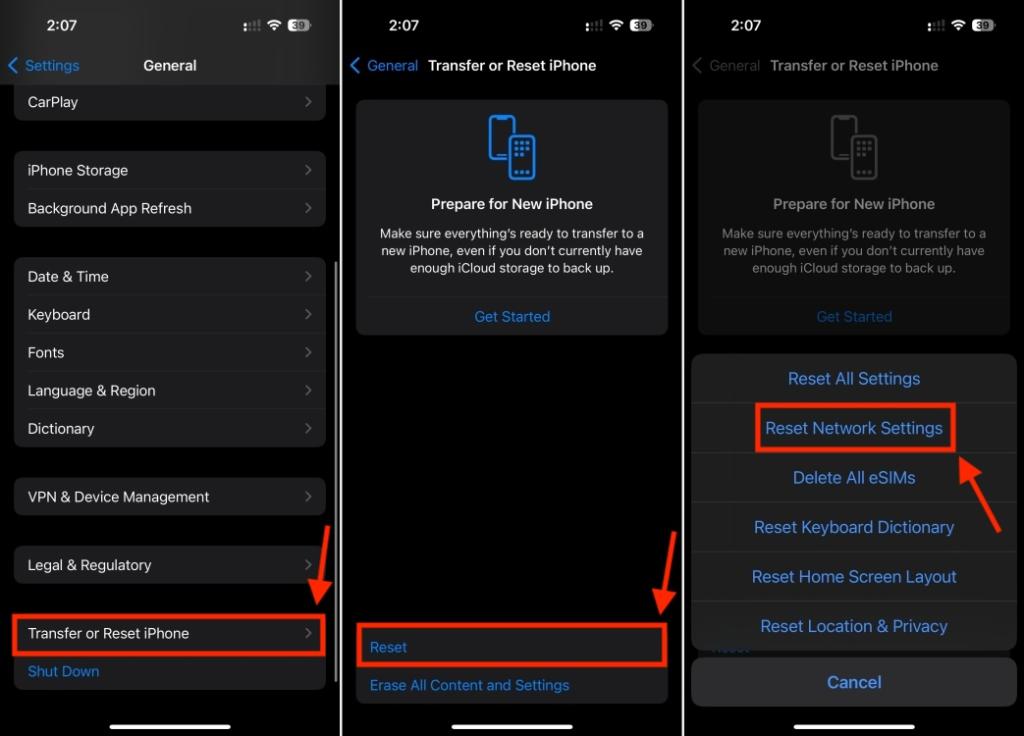
For detailed information, we have a dedicated guide on how to reset network settings on an iPhone.
These are some fixes you can try when your iPhone isn’t receiving pictures. We hope you can now receive Live Stickers, GIFs, pictures, and more in messages. If you’re still stuck with the same thing, the issue might be with the other person’s end whom you’re trying to contact. To escape any issues, you can ask them to try the above troubleshooting steps on their device.







