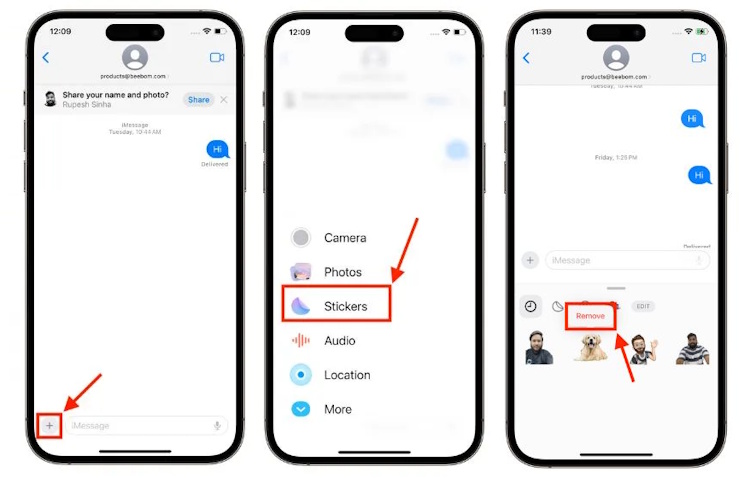In a world where emojis have become our digital expressions, iOS 17 adds a delightful way to elevate your messaging game on your iPhone – Live Stickers! This iOS 17 feature adds a touch of your personality to your conversations, and the best part is that you can create them directly on your iPhone. You can even add various effects to personalize the live stickers even more. Keep reading to learn how to make live stickers on iPhone in iOS 17.
Things to Remember
1. You need an iPhone running iOS 17.
2. Only live photos can be used for creating Live Stickers
How to Create Live Stickers via Photos App in iOS 17
While there are other ways to add live stickers on iOS 17, using the Photos app is the simplest. Here’s how you can make live stickers in iOS 17 using the Photos app:
1. Launch the Photos app on your iPhone and open a Live Photo.
2. Here, press and hold the subject in the live photo, and a small pop-up menu will appear.
3. In the pop-up menu, tap Add Sticker, and the live sticker will be added to your sticker library.

How to Make Live Stickers via Messages App in iOS 17
Like Memoji on iPhone, you can create live stickers on iOS 17 via the Message app. Below, we have detailed the process:
1. Open a conversation in the Message app.
2. Here, tap the “+” button at the bottom left corner.
3. Then, tap the “Stickers” option in the pop-up menu.
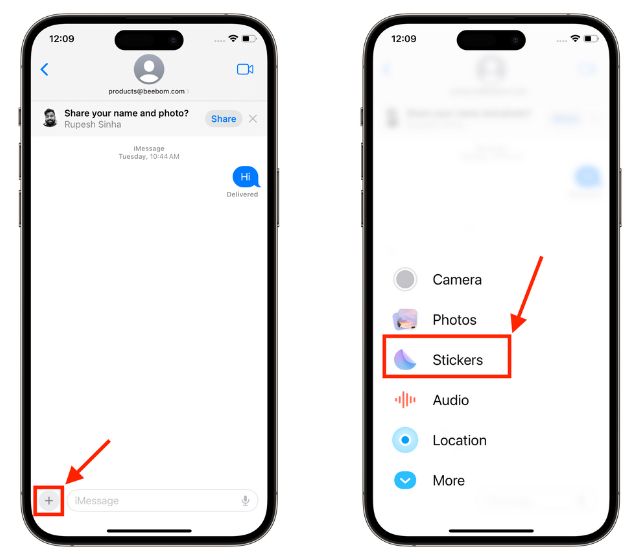
4. Next, tap the “+” button in the Stickers section.
5. Select the photo you want to convert to a Live Sticker.
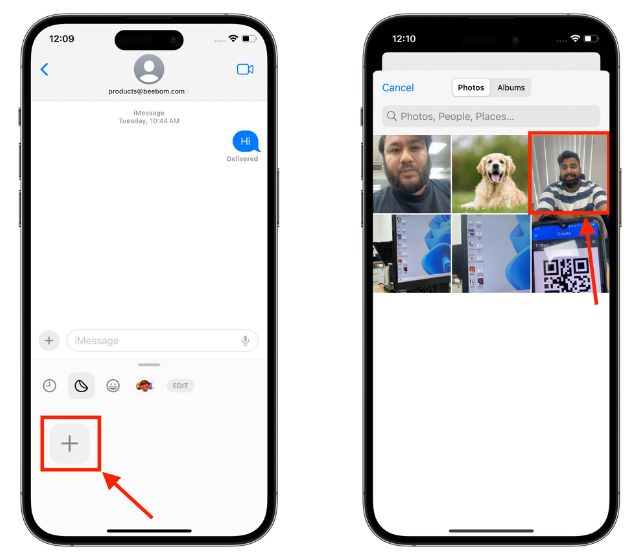
6. Then, tap Add Sticker at the bottom right corner, and the live sticker will be added to your sticker list on your iPhone.
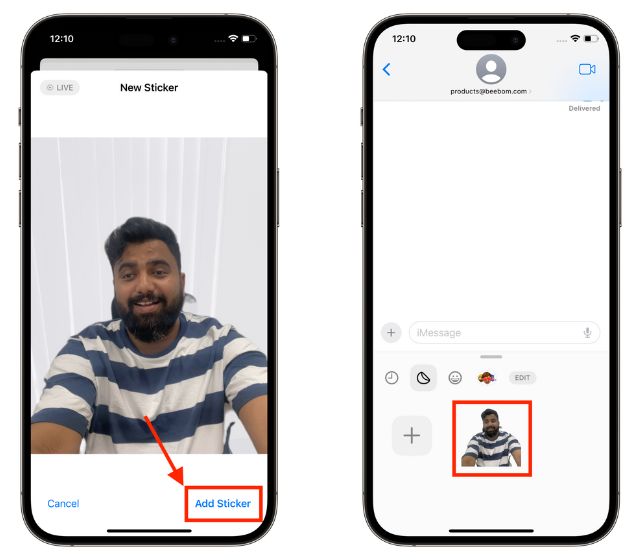
How to Add Effects to Live Stickers on iPhone
In iOS 17, you can also add effects to the custom live stickers you create to make them more interactive. Here’s how:
1. Once you add a live sticker, a pop-up with multiple options appears over the sticker. You can also tap the sticker to see it.
2. Now, tap the Add Effects option, choose the effect you want to use, and tap Done.
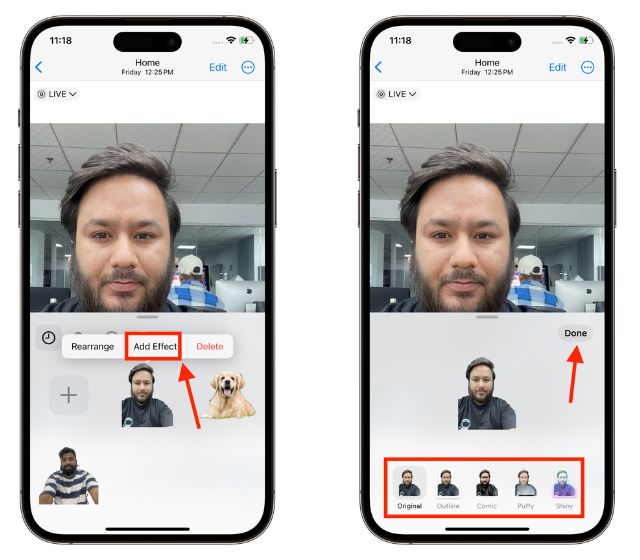
How to Remove Live Stickers in iOS 17 on iPhone
If you want to remove a live sticker in iOS 17, the steps are quite easy. Here is how you can remove your custom stickers from your iPhone:
1. Open a conversation in the Messages app.
2. Tap the “+” button at the bottom left corner.
3. Then, tap the Stickers option in the pop-up menu.
4. Finally, long press on the sticker you want to remove and tap the Remove button.