There are loads of cool WhatsApp tips and tricks that you can use to make your life easier. There’s no doubt that WhatsApp is an immensely powerful communication tool in the contemporary world and now, with the introduction of Channels, they sure are taking it a step forward. Much like Telegram Channels, WhatsApp Channels help you stay up to date on your favorite creators, celebrities, businesses, and well, you get the idea. This guide is to provide you with a complete idea of what WhatsApp Channels are as well as give practical insights into making the most out of this newly launched feature. So, let’s get into it!
What Are Whatsapp Channels?
If you are a Telegram user, you have an idea of how the concept of “Channel” works. WhatsApp has taken a somewhat similar approach to implement a Channels feature in its messaging app. WhatsApp Channels are one-way broadcasting tools to reach out to many subscribers or followers at once. This allows admins to quickly dissipate information to an unlimited number of people at one go. Followers can react to messages but not send any messages in Channels.
Back in June, WhatsApp announced that “Channels” would soon arrive on the platform, and a couple of days ago, the feature finally went global. You can now use the WhatsApp Channels feature in all its glory, whether you are a content creator or a general user. The ability to create Channels is also rolling out, but it still seems to be limited to select users.
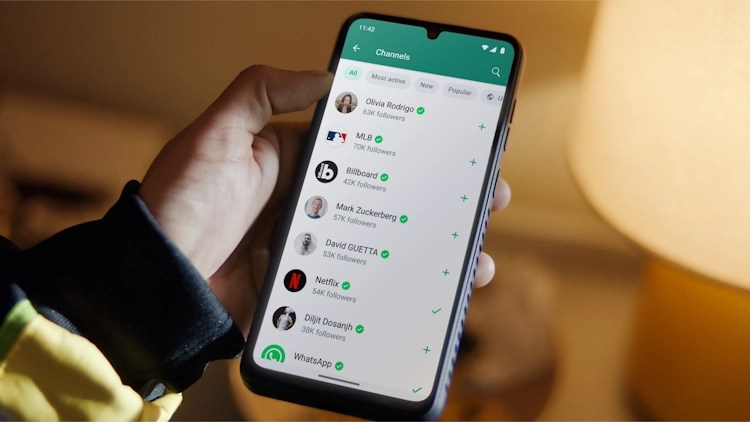
Up until now, you were probably used to seeing a Status tab on WhatsApp, right? Well, that has changed, and the “Status” tab has been replaced with an “Updates” tab. Once you head to Updates, you will see the Status section at the top. Right below the Status section is the new Channels section. This is different from WhatsApp Communities, added to the app earlier this year.
Here, you will be able to see all the Channels you have followed. Also, do note that in order to get updates from a channel, you will have to follow it and turn on notifications. So, how do you join, create, or follow a Channel on WhatsApp? If you join one, how do you unfollow it? If you create one, how do you delete it? How do you share these WhatsApp Channels? We answer all of these questions in this guide, so read on.
How to Join a Channel on WhatsApp
If you are seeing the Channels feature on WhatsApp, you are already halfway there, as joining a channel is just as easy. There are two ways to join a WhatsApp Channel. Take a look below.
Method 1: Join Channels via the Updates Tab
1. Open WhatsApp and head to the Updates tab.
2. Here, you will see the option to Find Channels at the bottom of the screen. Tap on it.
3. You will now see a list of all channels available to follow on WhatsApp. You can simply tap the plus icon beside each channel or just manually search for the channel that you want to follow using the search icon towards the top right corner of your screen.
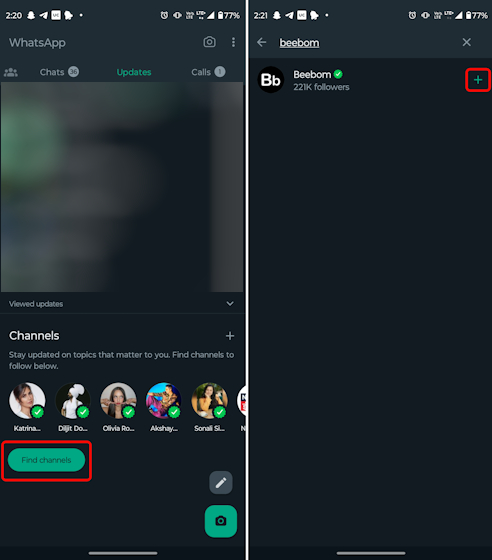
That’s pretty much it and your followed creators or celebrities will now be shown in the Channels tab. You can simply tap on the desired Channel and get the updates you are looking for.
Now, if you don’t find a WhatsApp Channel that you like in your region, don’t worry. WhatsApp has also provided a filter of sorts where a lot is going on. You can not only filter channels on the basis of which are the Most active, Popular, or New but can also filter the Channels based on region.

Method 2: Join via WhatsApp Channel Link
You can also join a WhatsApp Channel easily using the channel link that someone shares with you. When a user shares a channel link with you, simply tap on the View channel button under the message.
Then, that Channel will open, and you can tap on the Follow button at the top right corner. That’s it. You have successfully used a channel link to join a WhatsApp Channel. Super easy, right?
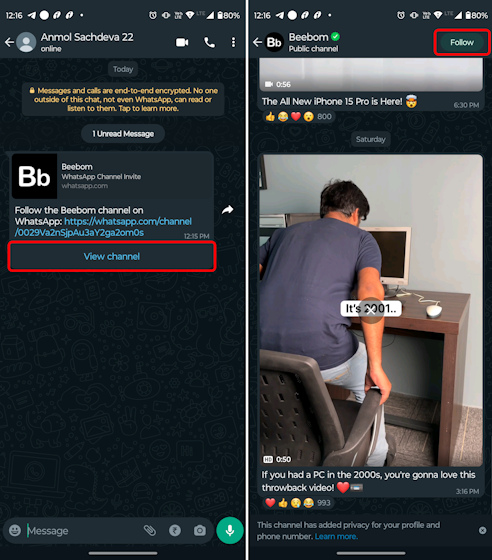
How to Unfollow a WhatsApp Channel
To stop receiving updates from someone and remove a WhatsApp Channel from your Updates feed, you will have to unfollow it. If you are unsure how, here’s a quick rundown:
1. Navigate to the Updates section of your WhatsApp app.
2. Here, you will see a list of the channels you have followed and added. Tap on any of them.
3. Towards the top right corner, you will see a vertical three-dot icon. Tap on it and select Unfollow.
4. Next, you will see a confirmation pop-up window. Tap on the Unfollow button again, and that’s it. You have successfully removed or deleted a WhatsApp Channel.
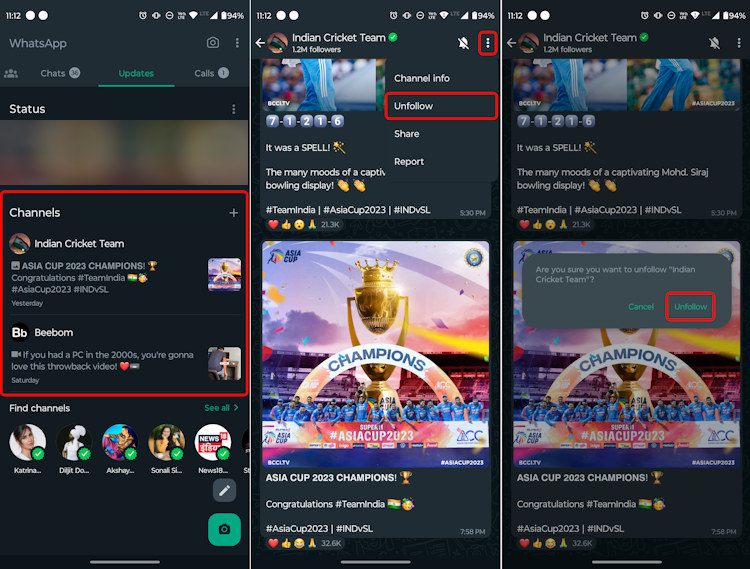
Bulk Unfollow WhatsApp Channels Instead
Now, if you have way too many channels added, manually visiting each page and unfollowing it is understandably a bit time-consuming and not exactly ideal. So, you can instead unfollow your followed WhatsApp Channels in one go using this simple trick:
1. Once you head over to the Updates section on WhatsApp, tap on the “See all” button beside the Find channels tab.
2. You will see a full list of Channels here. Now, you can simply search for your added Channels manually or find them from the list.
3. Then, beside each of these Channels, you will see a tick icon. Tap on it
4. Next, hit “Unfollow“ on the small pop-up confirmation window.
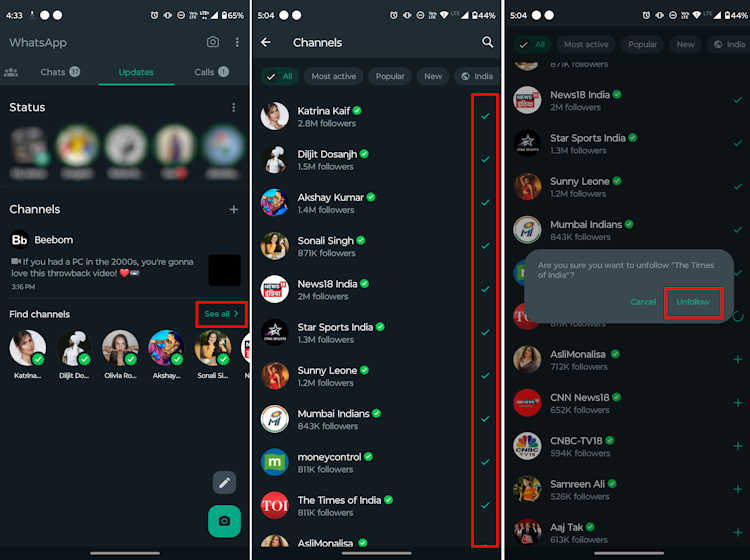
How to Create & Delete a WhatsApp Channel
Previously, only select individuals and organizations were allowed to create WhatsApp Channels. However, WhatsApp is now starting to roll out the ability to create Channels for more users. The process is straightforward and, in no time, you will be the admin of a WhatsApp Channel.
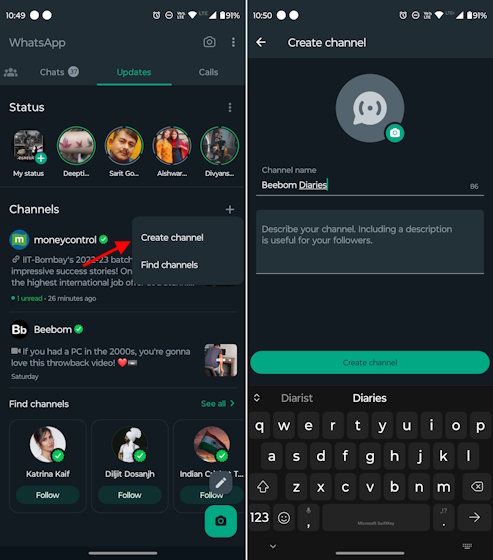
Moreover, even deleting a channel and sharing a WhatsApp Channel is easy. Follow our step-by-step guide on how to create a WhatsApp Channel to know it all.
How to Share WhatsApp Channels with Others
Sharing WhatsApp Channels can come in handy if you’re trying to get people to follow amazing Channels like Beebom’s here. For example, initially, I hadn’t received the Channels update and asked my colleague who had gotten it to send me a WhatsApp Channel link. By tapping on this link, I realized that the update wasn’t live on my device yet (more on this below).
Sharing Channels allows you to invite your friends to a specific WhatsApp channel that they are looking for, making the process easier for them. So, here’s how you can share WhatsApp Channels easily:
1. Go to the WhatsApp Channels section and open the Channel’s page that you want to share.
2. Here, tap the vertical three-dot icon at the top right and select Channel info from the menu.
3. You will see the option to Forward or Share the particular WhatsApp Channel with your friends and family.
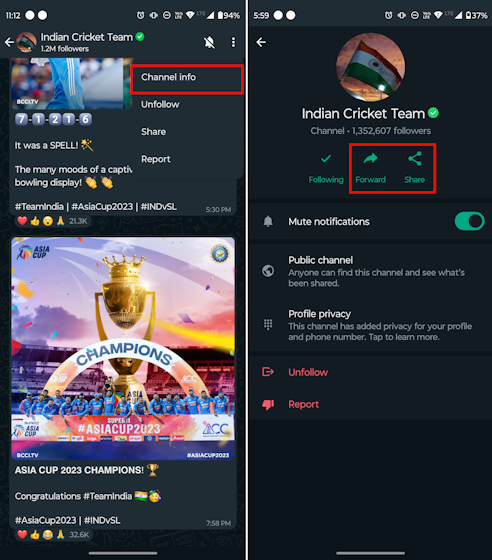
4. While the ‘Forward’ option allows you to directly share the Channel link within WhatsApp, the ‘Share’ button allows you to share it with anyone and everyone using your preferred app of choice. With the Share button, you can also copy the Channel link and share it anywhere, with anyone you want.
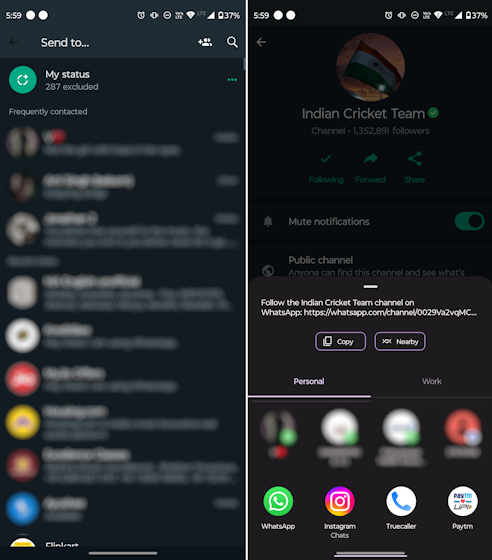
Why Can’t I Find or Use WhatsApp Channels?
As said before, I used a shared WhatsApp Channel link to determine whether I had received the update or not. You can try this method as well and don’t worry if you see the “Channels isn’t available for you yet” message.
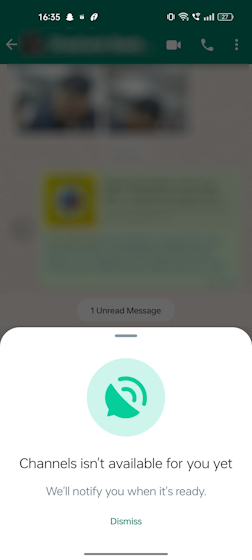
Well, WhatsApp Channels is seeing a phased rollout, and it will take some time for the feature to reach your device. So, keep checking in to see if the Updates section is visible on your WhatsApp app. Here are a couple of common fixes that you can try:
- Update WhatsApp: Head over to the Google Play Store or iOS App Store to check if you have missed any updates. If so, update your WhatsApp app.
- Clear WhatsApp Cache: In case you still can’t see the Updates tab, clear the WhatsApp app cache if you’re using an Android device. You can also force restart WhatsApp on Android. iOS users can try offloading and reinstalling the messaging app.
- Reinstall WhatsApp: You can simply try uninstalling and reinstalling WhatsApp to fix the issue.
- Restart your device: Maybe it isn’t a problem with WhatsApp and is a classic case of your device just glitching out. Chances are that your device hasn’t registered the update in the first place. Restarting your device can fix this.
If none of these methods work, you simply haven’t received the update yet. Since this seems like a server-side update, it will take some time to reach all users. You will get the update soon, so stay patient.
Recently, we did get a lot of useful features like the ability to edit sent messages as well as text an unsaved number on WhatsApp or post a voice note on your WhatsApp status. In addition, we also received valuable features like WhatsApp video messages. However, the Channels update seems like a major step forward and allows it to compete with the likes of Telegram. So, let us know in the comments what you think about the new Channels update!





