There are a lot of video editing apps available on desktops, but most of them are quite expensive. This makes professional level video editing tools rather inaccessible to most users. This is exactly the place the VSDC Video Editor is vying for. The software aims to be a professional level video editor, but at a price that most people will be willing to pay – a free one. That is, unless you want to export using hardware acceleration, or are looking for one of the advanced features that it offers – in which case, you’ll have to shell out $19, which is still more affordable than most video editors. So, how does VSDC Video Editor really perform, in terms of a free video editor with professional level tools?
VSDC Video Editor: Interface
The application opens up in a window that looks dated, but with icons that clearly implement material design language. Which is what makes it rather awkward to look at. Also, it doesn’t help that the main screen has dedicated equal (if not more) space to the “Get to Know Top Features” section, as it has to “Start Project Now” (which is what most people would be interested in).
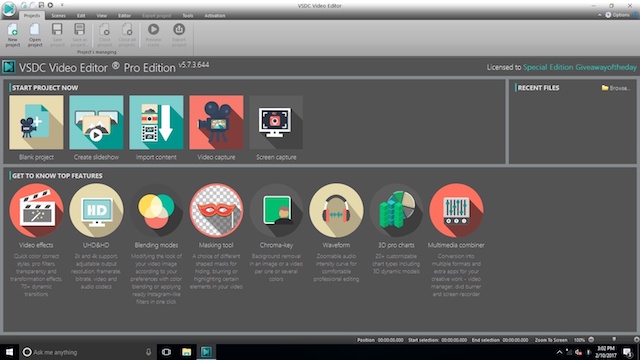
For what it’s worth, although it may take you a couple of extra seconds to find the options you need to click on, once you get past that, the power of VSDC comes to the forefront. What may seem like an unfriendly UI on its face, is actually hiding quite a bit of power. And, for a tool that is free to use (or $19 if you want hardware acceleration, and the works), it’s more powerful than I had expected it to be. But we’ll get to that later. Navigating the VSDC UI is quite the task. However, with properly named tabs, and well named feature-buttons, just a couple of minutes of looking around are enough to figure out how to get working on your first project. Add to that the “Get to Know Top Features” pane, and you can quickly learn your way around VSDC.
VSDC Video Editor: Features
As far as features go, VSDC is no slouch. The app comes with some really great features, that can easily handle beginner, to a somewhat advanced editing projects. I had to put in just about 10 minutes of time into the options, to figure out how things flowed. I’d recommend a dummy project for you to do some trial-and-error editing on, while you’re learning the basics of the software.
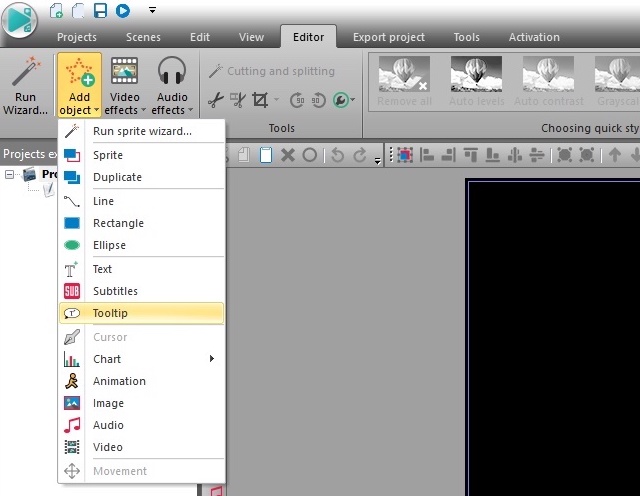
VSDC Video Editor comes with features that offer a basic, to an advanced level of editing capabilities, and with the ability to import videos in almost every format possible, it’s a really good software. It’s important to mention, that VSDC can even import HEVC H.265 encoded videos, which is really great. Broadly categorised, some of the major features offered in VSDC are:
1. Basic Editing
- Select All, Cut, Copy, Paste, and Delete
- Cutting and Splitting Video Files
- Rotating Video Files
- Moving Layers Up, and Down
- Creating Object Groups, and Ungrouping Objects
- Adding Text Boxes
- Adding Images
2. Advanced Editing
- Video Adjustments such as Gamma, Hue, Saturation
- Adjusting the Bit Resolution of Videos
- Adjusting the Luminance of Videos
- Transformation of Video Clips, such as:
Flip
Skew
Resample
Zoom - Adding Special FX
- Adding Transitions
VSDC Video Editor: Export Options
Once you’re done with editing your video, you will undoubtedly want to export it into a format you can upload on YouTube, or burn to a DVD, etc. Here, too, VSDC does not disappoint.
When you navigate to the “Export project” tab in VSDC, you will be provided with a number of options. VSDC supports a number of different media devices, output video formats, as well as codecs, and profiles that you may want to use for exporting the video. You can choose between various media devices, such as PC, Web, iPhone, and DVD. This affects the types of profiles you can choose for exporting the video, so if you choose DVD, you’ll see profiles that are NTSC compatible, or PAL compatible, etc. As far as video formats go, VSDC offers the most common ones, along with a couple of uncommon formats you can go with. Formats like AVI, MPG, MKV are available, and so are formats such as SWF, FLV, and RM.
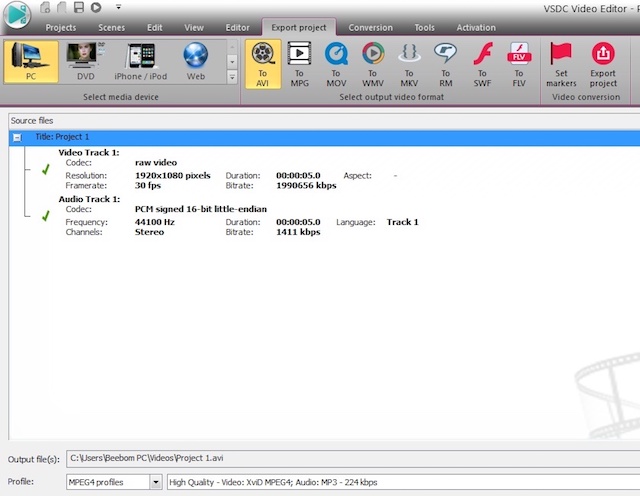
You can also set markers in the video, if you want to. One thing you’ll immediately notice, is the fact that the profiles available are all H.264 encoded. So, what if you’re exporting a 4K video, and you need it to be an HEVC H.265 encoded file? Well, VSDC can do that, too. The option is available as the codec to be used for the output video, and you can access these details by double-clicking on any item in the “File’s information” on the bottom of the window.
Where VSDC won me over, was in the amount of configurability the export options offered. A free software (with a $19 Pro license) offering such an exhaustive set of codecs, and profiles is definitely something interesting. Compare that to other “professional video editing suites” such as Final Cut Pro ($299.99), or Sony Vegas ($599.95), and you’ll understand just what VSDC Video Editor is offering at $19.
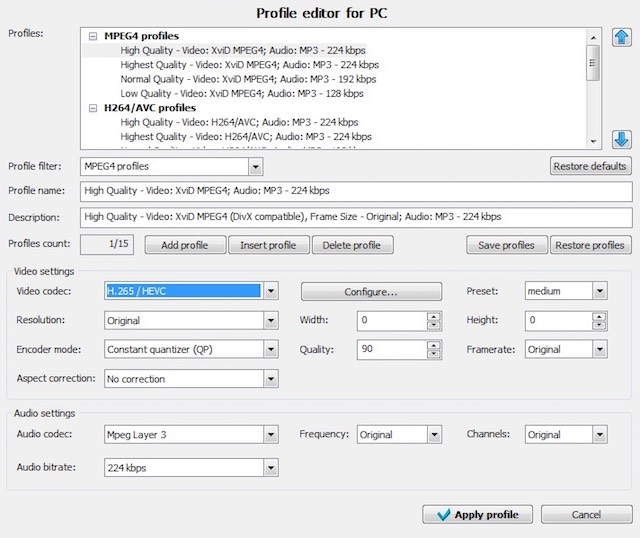
Within the “Profile Editor“, you can choose a number of things, such as:
- Profile Filter: You can choose MPEG4, H.264/AVC, and even Lossless Profiles
- Video Codec: The options available range from Lossless JPEG to H.265/HEVC, along with VP 60, VP 61 (both Advanced, and Heightened Sharpness Profiles)
- Encoder Mode: Constant Quantizer, Constant Rate Factor, Target File Size, etc
- Audio Codec: MPEG Layer 3, PCM, a-LAw, AC3, AAC, etc.
- Frequency: Original, or anything from 8000 to 48000
- Audio Bitrate: 32kbps to 320kbps
This amount of control over the exported file, is something I found really pleasant in a software that is free to use, and it is exactly for this reason, that the $19 Pro license is something you might as well consider buying.
The Verdict: A Powerful yet Free Video Editor
VSDC Video Editor is a very powerful video editor, and at the price range that it is offered in (free, $19 Pro license), it is perhaps (one of) the best video editors you can get. Sure, the interface isn’t very well thought out, but the sheer amount of control this software offers over the video file you’re editing is simply amazing. After all, at the end of the day, the purpose of the software is not to “look good”, but perform well, which VSDC truly does. In fact, I could compare this to professional tools such as Final Cut Pro, Adobe Premiere Pro, and others, but at a price that wouldn’t hurt your wallet, and will let you venture into the world of video editing without a lot of investment.
As always, do let us know your thoughts on VSDC Video Editor, and whether you think it is a good free video editor to use. You can also tell us about your experience with other free video editing tools, in the comments section below.


















