#iPhone - Page 2
1028 Stories

How to Turn Off Voicemail on iPhone
View quick summary
Deactivating voicemail might seem complicated, but it’s actually quite simple. You can contact your network provider or tweak a few settings on your iOS device. Read on to know 4 ways to turn off voicemail on an iPhone.

How to Turn Off iPhone Notifications on Mac?
View quick summary
Don't want to receive every iPhone notification on your Mac? Read on to know how to turn off iPhone notifications on Mac.


When Is the iPhone SE 4 Coming Out? We Finally Have a Release Window
View quick summary
An initial rumor from a proven leaker suggested that Apple would unveil the purported iPhone SE 4 and iPad 11 alongside the iOS 18.3 and iPadOS 18.3 iterations. However, Gurman believes that the Cupertino tech giant will launch the iPhone SE 4 and iPad 11 by April, sometime before the iOS 18.4 iteration.

Forget iPhone SE 4, Apple’s Next Budget iPhone Likely to Be Called iPhone16E
View quick summary
According to a few rumors and leaks, the next generation of entry-level iPhone is expected to arrive in March 2025 might be called iPhone 16E rather than iPhone SE 4. The device would feature a 6.1-inch OLED screen, Face ID, newer chip, 48MP main camera, 8GB RAM, USB-C port, and Apple Intelligence support.

Apple to Retain Triangular Camera Layout for iPhone 17 Pro: Report
View quick summary
In a post on Weibo, Instant Digital mentioned that several sources have confirmed that Apple will change the back design of the iPhone 17 Pro models, but the rear camera will still have a triangular lens arrangement, rather than the horizontal bar design.

iPhone 17 Air Price Expected to be Less than Pro Models: Report
View quick summary
Expected to arrive in September 2025, the iPhone 17 Air is expected to replace the iPhone Plus model. At a mere 5mm to 6.25mm thin, the iPhone 17 Air would be the slimmest-ever iPhone, beating the decade-old iPhone 6 with a 6.9mm frame. Also, the iPhone 17 Air would be cheaper than the Pro models.

Microsoft’s Phone Link Can Now Transfer Files Between Windows PC and iPhone
View quick summary
Microsoft is rolling out a new update to the Phone Link — version 1.24112.73 on Windows and 1.24112.73 on iPhones. The update brings the ability to effortlessly transfer files from iPhone to Windows and vice versa.

How to Screen Record on iPhone (5 Methods)
View quick summary
You can screen record on an iPhone using Control Center, QuickTime Player on Mac, Windows PC, and third-party screen recorder iOS apps. Read on to know the details.

iPhone 18 Could Borrow This Camera Feature from Android Smartphones
View quick summary
According to analyst Ming-Chi Kuo, the high-end iPhone 18 could feature a variable aperture main camera, which is currently found on several Android smartphones. This feature would level up the photography experience on upcoming iPhones. Sunny Optical would be the primary supplier for the iPhone 18 variable aperture lens.

Apple Shifts iPhone 17 Early Development to India for the First Time: Report
View quick summary
According to The Information, Apple's manufacturing partner Foxconn has started conducting early development of the base iPhone 17 at a factory in Bengaluru, India. This is a new milestone in Apple's manufacturing efforts in India, which can help reduce the company's dependence on China in the long run.

iPhone 16 Display Is Worse than Some Budget Android Phones: DxOMark Ranking
View quick summary
Apple's latest flagship, the iPhone 16, gets a mediocre 142 score in DxOMark's display analysis, falling way short for a premium smartphone. With this score, the iPhone 16 falls way behind several more affordable Android smartphones like Galaxy A35 5G and Pixel 9a, which managed to score 143 and 145 points respectively.

iPhone SE 4: Release Window, Expected Features & Price Prediction
View quick summary
The upcoming iPhone SE 4 is expected to arrive with a bigger & better display, camera improvements, the latest processor, Apple Intelligence features, and more. With an iPhone 14-like design and other upgrades, the iPhone SE 4 is teased to be the most significant upgrade since the original iPhone SE arrived in 2016.

iPhone 17 Pro Might Ditch Volume Keys and Add a Completely New Button
View quick summary
According to a leak, Apple is testing its iPhone 17 Pro with a new button that replaces the existing Volume keys and Action Button. The rumored Action-Volume Button might be something similar to the Camera Control button on the new iPhone 16 series. Users might be able to adjust the volume with a swipe and trigger customizable shortcuts with presses.

The repair site iFixit has given the iPhone 16, a 7/10 on iFixit’s repairability scale, which is the highest repairability score for any iPhone. This is because the three key changes in the iPhone 16 design and innards make it easier to access the internal components. As a result, the iPhone 16 becomes the most repairable iPhone ever.

Apple A18 Pro Benchmarks: Geekbench, 3DMark, AnTuTu & More
View quick summary
The iPhone 16 Pro Max is powered by the flagship A18 Pro chipset. We have run various benchmarks to check the performance improvements it brings over last year's A17 Pro chipset. You can find detailed results from Geekbench, AnTuTu, 3DMark, etc. in our article.

If you're already on your way to get the latest iPhone 16, hold your horses just a bit longer and check Torras' Ostand 360-degree Spin Case and GlassGo X combo and get that much needed protection!

How to Unhide Apps on iPhone
View quick summary
You can hide apps on your iPhone using the Hide and Require Face ID option. If you want to access a hidden app, you can do so by going to App Library > Hidden folder, using Face ID, Touch ID, or passcode to unlock and tapping on the app to open. You can also unhide apps from the Hidden folder by long-pressing on its app icon and selecting Don’t Require Face ID.
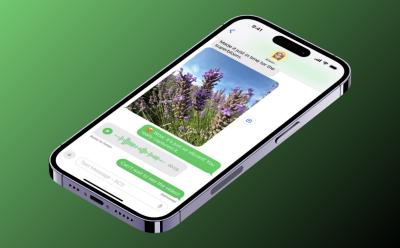
RCS Message on iPhone: All Things an You Need to Know
View quick summary
RCS messaging is available on iPhones running on iOS 18 or above. Users can enable RCS on iPhone by going to Settings > Apps > Message > RCS Messaging > turn on the toggle for RCS Messaging. It allows users to send high-quality images, and videos, and use the read receipts feature, alongside message reactions.

According to Analyst Ming-Chi Kuo, the demand for the iPhone 16 Pro and iPhone 16 Pro Max is less than what Apple expected. Interestingly, the iPhone 16 Plus is the bestseller during the debut weekend. The iPhone 16 lineup reached about 37 million units in the first weekend, marking a decline of nearly 13% compared to the first weekend sales of last year’s iPhone 15 series.

8 Best iPhone 16 Pro Cases You Should Buy!
View quick summary
If you're on your way to grab the latest iPhone 16 Pro, you may want to invest in a good-quality case. Don't worry, we've done the heavy-lifting and have compiled a list of the best iPhone 16 Pro Max cases you can buy. Take a look right here!

All iPhone 16 Models Finally Support 45W USB-C Fast Charging
View quick summary
According to a Chinese certification, iPhone 16, iPhone 16 Plus, iPhone 16 Pro, and iPhone 16 Pro Max support up to 45W wired charging with the USB-C port. The wireless MagSafe charging is faster on the new iPhone 16 models, from 15W to 25W. The iPhone 16 series will be up for pre-orders starting Friday, September 13, with shipping starting as early as September 20.

10 Best Cases and Covers for iPhone 16 Plus
View quick summary
In this read, we have compiled a list of some of the best cases that you can get for iPhone 16 Plus if you are planning to buy one in order to protect the device itself. We have discussed briefly about the highlights of the case and provided a link so you can quickly jump to the website and order one without much hassle.

10 Best Cases and Covers for iPhone 16
View quick summary
In this list, we have mentioned six best cases that you can get for the new iPhone 16. These cases offer varying kind of protection to your device, and some of them even make your phone look stand out of the others thanks to their unique and colorful designs. Use this list to protect your new iPhone with a good case.

iPhone 16 Marks the Death of This Iconic iPhone Feature
View quick summary
Debuted with iPhone 15 Pro and 15 Pro Max, the Action Button is now present on all the iPhone 16 models. With the Action Button across the entire iPhone lineup, Apple has killed the classic Mute switch on iPhones.

iPhone 16 May Have a USB-C Port, but the Transfer Speeds Are Still Stuck in the Past
View quick summary
Although the new iPhone 16 and 16 Plus arrived with several noteworthy upgrades, Apple did not improve the connectivity speeds with the USB-C port on the iPhone 16. The iPhone 16 and iPhone 16 Plus still have the same USB 2 transfer speeds of up to 480Mb/s, which is the same transfer speed that the Lightning port supports.

8 Best iPhone 16 Pro Max Cases to Buy Right Now!
View quick summary
Planning on getting the best case for your iPhone 16 Pro Max? Take a look at our handpicked list of best iPhone 16 Pro Max cases right here!

I’m Calling It, This iPhone 16 Pro Max Color Will Be the Bestseller
View quick summary
Apple has finally taken the wrappers off of the iPhone 16 lineup. If you're gearing up to get the top-of-the-line iPhone 16 Pro Max, we recommend not missing out on the new Desert Titanium colorway. With a subtle earthy hue, Desert Titanium brings a whole new appeal to the iPhone lineup, and it could a versatile option for people with different tastes.

Download iPhone 16 and iPhone 16 Pro Max Wallpapers (Free)
View quick summary
The iPhone 16 series of phones are here, and ship in a variety of different colors. Additionally, the new iPhones also arrive with a new set of color-matched wallpapers to enhance the overall aesthetics. However, you don't necessarily need an iPhone 16 series phone to enjoy these wallpapers. We have listed all the new iPhone 16 wallpapers right here for you to download and enjoy on any phone!

iPhone 16 Pro Max vs Samsung Galaxy S24 Ultra: Battle of the Heavyweights!
View quick summary
The iPhone 16 Pro Max has just gone official, and we have compared it to Samsung's latest and greatest, the Galaxy S24 Ultra. Take a look!

iPhone 16 Pro vs iPhone 16 Pro Max: Which One Is Right Fit For You?
View quick summary
The iPhone 16 Pro and 16 Pro Max are Apple's newest high-end mobile devices, offering larger displays, new A18 Pro chipset, a 48MP ultra-wide camera, 4K 120fps video recording, and support for Apple Intelligence. If you're thinking of buying one, this buyer's guide will help you decide which one to pick between the two models.

iPhone 16 Camera Control Button: Everything You Need to Know
View quick summary
All the models of the iPhone 16 series come with a dedicated Camera Control button that offers easy access to several camera-related functions. You can slide to adjust a specific setting or press down to take pictures. Read on to learn what you can do with the new iPhone 16 Camera Control button.

iPhone 16 Pro Max vs iPhone 15 Pro Max: Is It an Upgrade?
View quick summary
Apple has revealed their top-of-the-line iPhone 16 Pro Max that replaces last year's iPhone 15 Pro Max. The new device comes with a range of upgrades including a larger display, new Apple A18 Pro SoC, a new 48 MP ultrawide sensor, and a new Capture button among other changes. Do these improvements warrant an upgrade over your existing iPhone 15 Pro Max or should you wait another year? That's what we're here to explain here.

iPhone 16 vs iPhone 15 Buying Guide: Which Device to Get?
View quick summary
The new iPhone 16 arrives with some noteworthy upgrades like an Action Button, a Camera Control Button, a new A18 processor, boosted RAM, and Apple Intelligence support. Here's an iPhone 16 vs iPhone 15 comparison to help you buy the best model that suits your requirements.

iPhone 16 vs iPhone 16 Plus Buyer’s Guide: Which Should You Get?
View quick summary
The iPhone 16 and iPhone 16 Plus made entry with redesigned camera modules, brand-new A18 processors, Apple Intelligence support, and much more. The iPhone 16 and iPhone 16 Plus starts at $799 and $899 respectively. Read on to know what are the differences between the iPhone 16 and iPhone 16 Plus.

Will the iPhone 15 Pro Case Fit the iPhone 16 Pro?
View quick summary
Apple has launched the iPhone 16 Pro and iPhone 16 Pro Max with bigger displays. The iPhone 16 Pro features a 6.3-inch display, whereas the iPhone 16 Pro Max boasts a 6.9-inch display. Due to increased display sizes, your iPhone 15 Pro case won't fit the iPhone 16 Pro.

Will the iPhone 15 Case Fit the iPhone 16?
View quick summary
Apple has launched the iPhone 16 and iPhone 16 Plus with a redesigned vertical camera system, a programmable Action Button, and a new Capture Button. Due to design changes and the addition of new buttons, your iPhone 15 case won't fit the iPhone 16.

Do iPhone 16 and iPhone 16 Pro Have SIM Tray?
View quick summary
Apple removed the SIM tray in the U.S. models of the iPhone starting from iPhone 14 series. If you are wondering whether the latest iPhone 16 series comes with a physical SIM tray or not, read our article to find out whether the iPhones sold in your region come with only eSIM support, physical SIM + eSIM support, or dual physical SIM support.

Here are the Apple iPhone 16 and 16 Pro Prices in India
View quick summary
Apple has launched its newest iPhone 16 series and here is a look at the Indian prices for iPhone 16, 16 Plus, 16 Pro, and 16 Pro Max. The iPhone 16 lineup is priced starting at Rs 79,900 in India. While the pricing of the non-Pro models remains unchanged, the 16 Pro models see a price drop compared to last year's models.

Is iPhone 16 Waterproof? Answered
View quick summary
The new iPhone 16 and 16 Pro have an IP68 rating, making them water-resistant up to 6 meters for 30 minutes. However, they are not completely waterproof and Apple does not cover water damage in their warranty. This rating indicates high resistance to dust and water, but it's not recommended to intentionally submerge the devices.

Apple iPhone 16 Pre-Order and Sale Date: All You Need to Know
View quick summary
Want to know when the iPhone 16 and 16 Pro goes on sale? Find out the pre-order and sale date for the Apple iPhone 16 series, which are September 13 and September 20, respectively.

iPhone 16 and 16 Plus Launched with Camera Control, Improved Camera & More
View quick summary
Apple announces its iPhone 16 and 16 Plus with A18 chipset, 8GB RAM, Vertical rear cameras, an all-new Camera Control Button, and Apple Intelligence support. The iPhone 16 and iPhone 16 Plus starts at $799 and $899, respectively.